Match Form
Once you have created the Match Form it will be displayed on the Forms Tab of the match screen where authorized users can access it and fill it.
⚠️ Please consider that only the COMET Tenants who are users of MyCOMET functionality can fill the Match Forms from the COMET Web App.
⚠️ All other COMET Tenants who do not use MyCOMET App need to manage Match Forms from their COMET Football Mobile App
To fill out the Match Form (on COMET Web):
Open the Match
Click the Forms tab to open the match form you need to fill
On the Match form tab, the list of the forms assigned to the competition will be listed
Click on the Form you need to fill out. The type of form depends on your role as the Match Official - i.e., it’s not expected to fill out the same form as a Referee and as a Marketing Officer.
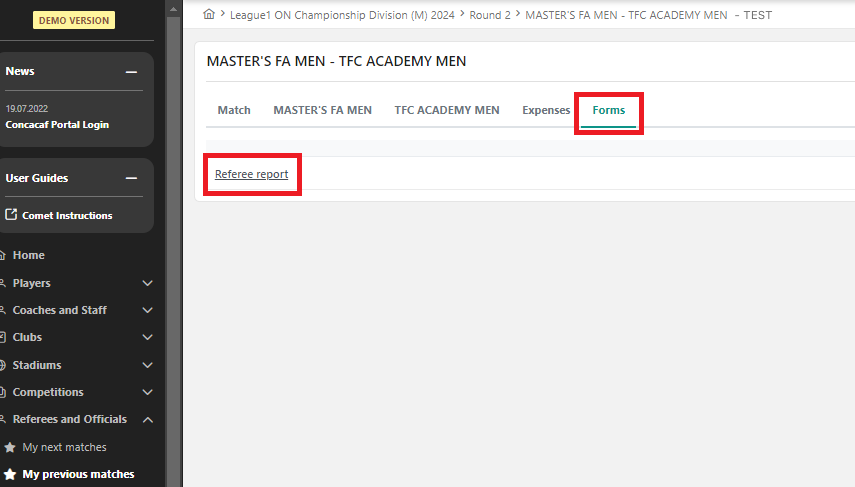
By clicking on the type of form (Referee report, on the previous picture) you will be redirected to MyCOMET UI
Once you are redirected to MyCOMET UI, hit the Edit button
After you have entered all the data, press 💾 the Save button
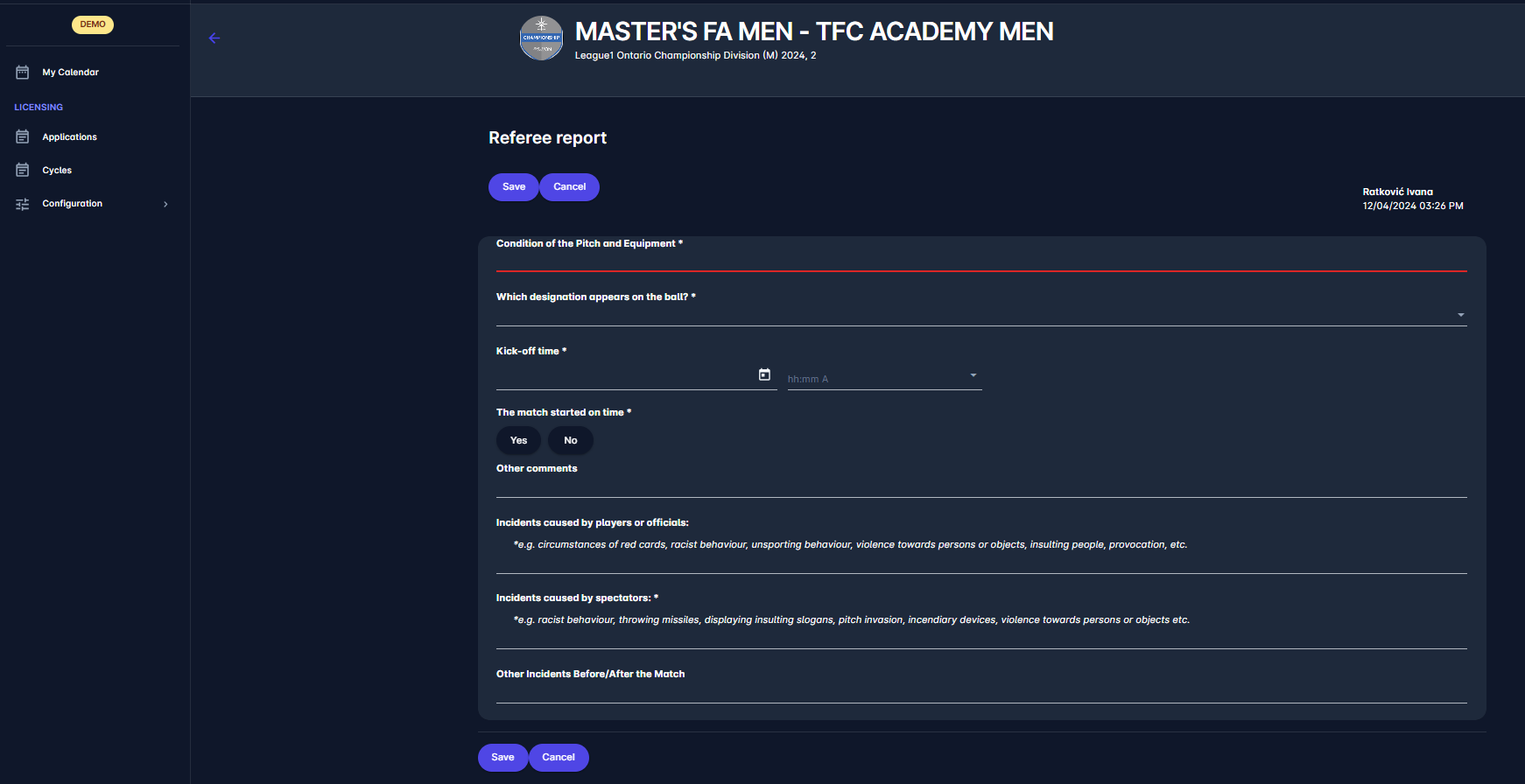
The report will be set in the status IN PROGRESS
To confirm the report hit the IN PROGRESS BUTTON → CONFIRMED
You will be prompted to confirm the actions → Hit the ✔️ button
The status of the report is set to CONFIRMED and the timestamp with the name of the person confirming the report is printed
After the report is CONFIRMED, the Print button will be displayed:
A click on the PRINT button saves the report in PDF format

To fill out the Match Form Via Mobile App Please check the instructions from mobile versions: Match Forms
Summary Match Report
A Summary Match Report is available in Print options of the match. It is a combination of appended reports: the print version of the match report plus the print version of all selected match forms, all combined into one joint PDF document.
That report will only print the match report once in status played, and subsequently, and all completed Match Forms that are configured to be added to the Summary Report, and that have already been confirmed.
To print a Summary Match Report:
select the Match tab on the site of your Match
from Options, on the top left, select Summary Match Report
this will generate the report in the PDF version
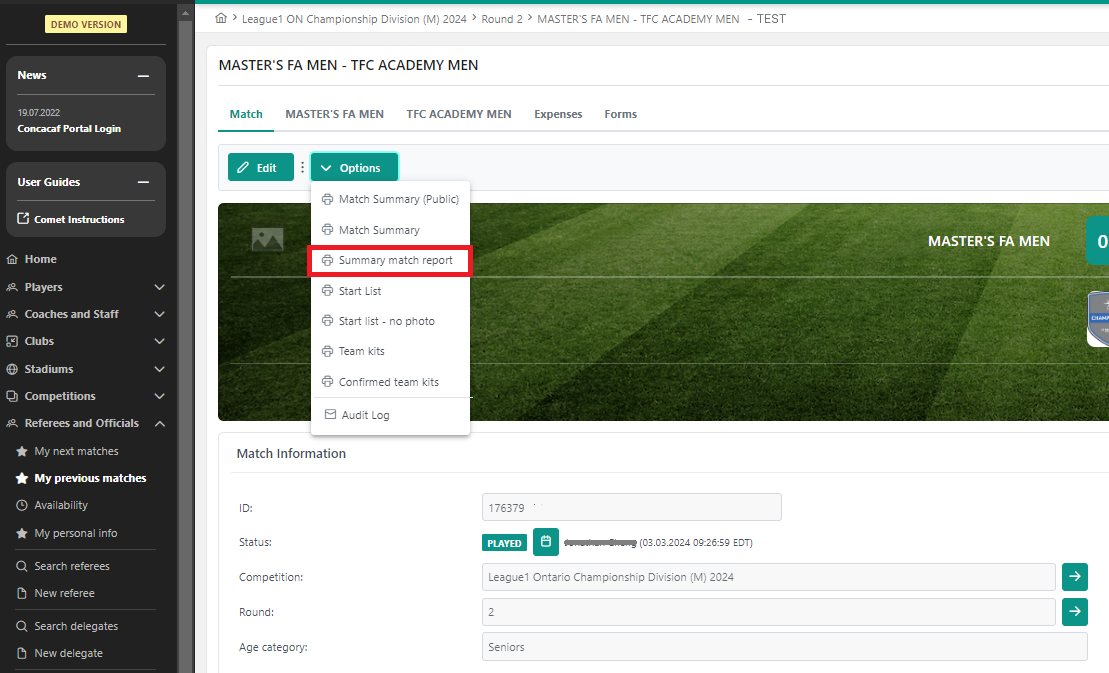
After downloading, you can open your report with any software that supports opening file types with a .pdf extension. As mentioned, this report combines appended reports: the print version of the match report plus the print version of all selected match forms
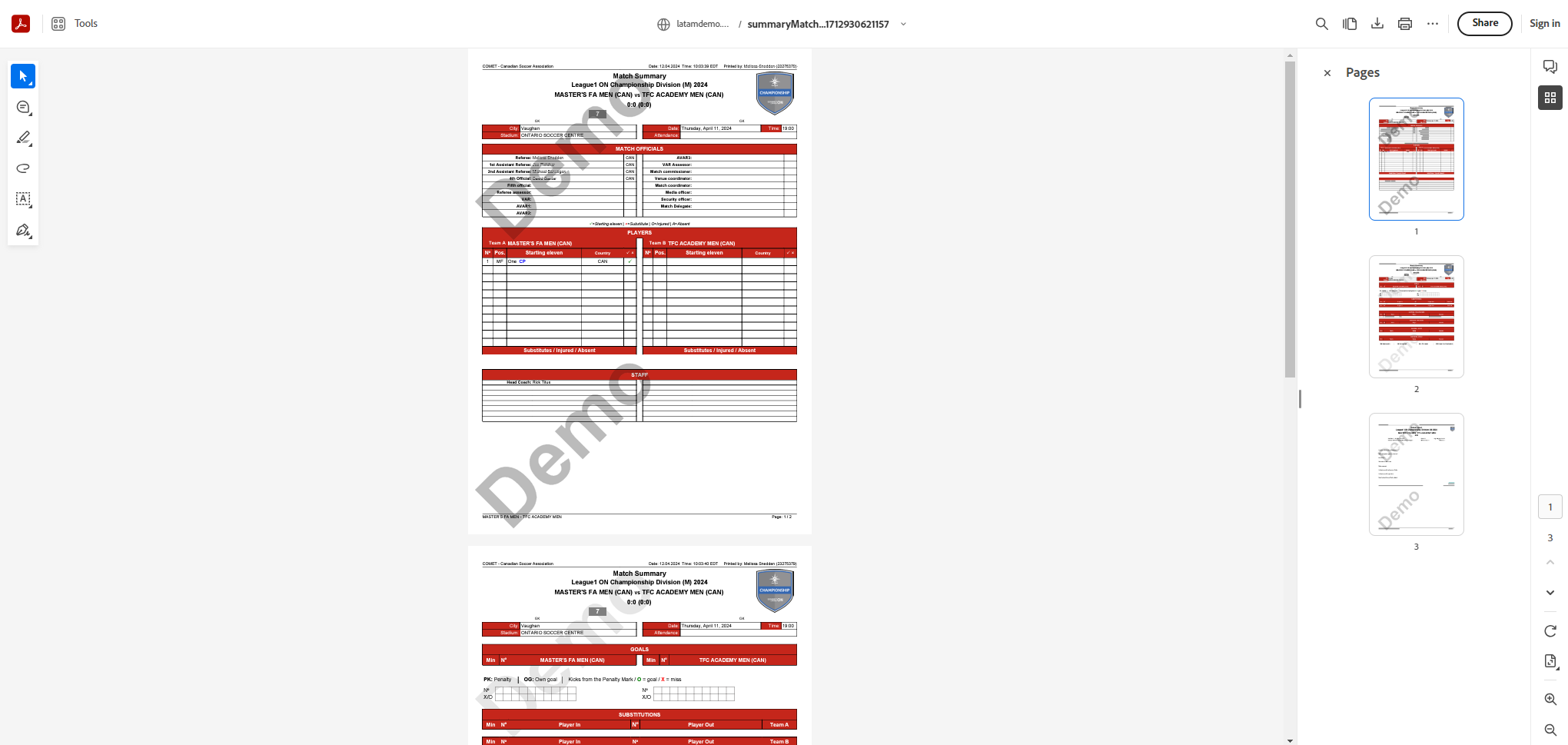
Please note that the content of the report you generated is directly related to your authorizations and your role in the specific match. E.g. you will only see those Match Forms for which your role has been configured as a viewer or editor.
