Monetary Sanctions by Club
My COMET Payments Module has functionalities to administer the club’s monetary sanctions for itself, its players, and its staff.
You can use the Monetary Sanctions for the sanctions that need to be paid for. The payments listed in this section are synced with the sanction status change, i.e. monetary sanction in status ACTIVE will be available for paying and once the sanction is paid it will automatically be changed to status CLOSED.
Club Admins (club managers, referents) can manage their payments through Monetary Sanctions Menu.
Monetary Sanctions Menu
Open the Monetary Sanctions menu under the 💳 Payments section
The Monetary Sanctions payments page consists of three tabs:
Unpaid Tab
On the Unpaid Tab the list of your club-related Monetary Sanctions in status ACTIVE is displayed
Sanctions are listed with the following details:
Sanction ID, Date From, Offender Type (player, official, club), Offender (name), Competition, Match and Price
Pending Tab
On the Pending Tab, the list of Monetary Sanctions that have been ordered but not paid for is displayed. E.g. these are orders that failed in the process of payment, manual payments that still have not been confirmed by Admin (orders in status UNPAID), or orders in status PARTIALLY PAID.
Please consult the Order status column to detect the status of your order
A single click on the sanction/ order from the list will redirect you to the Order details page
Sanctions are listed with the following details:
Sanction ID, Date From, Offender Type (player, official, club), Offender (name), Competition, Match, Price, Order number, Order status and Order date
Paid Tab
On the Paid Tab, the list of paid clubs' sanctions in status CONFIRMED is displayed
A single click on the sanction/ order from the list will redirect you to the Order details page
Registrations are listed with the following details
Sanction ID, Date From, Offender Type (player, official, club), Offender (name), Competition, Match, Price, Order number, Order status and Order date
Pay Monetary Sanctions
Open the Monetary Sanctions menu under the 💳 Payments section
Select the Unpaid Tab
Hit the check box next to the name of the contract that you need to pay for or hit the Select All check box if applicable
Once the contract(s) are selected hit the Add to Cart button to proceed with the payment
Hit the 🛒 Cart icon button on the right side of the toolbar
This will open 🛒 the Cart Summary left-side dialog with the cart content
Review the cart items (hit the bin con button to remove the item if necessary)
Hit the → Checkout button to proceed with the payment
This will open the Checkout menu with the following information:
Order details
Items
Payment options
Choose a payment option (e.g. Manual, Quick Pay, Stripe..)
Hit the Place Order button
Proceed with the payment/ enter the necessary details
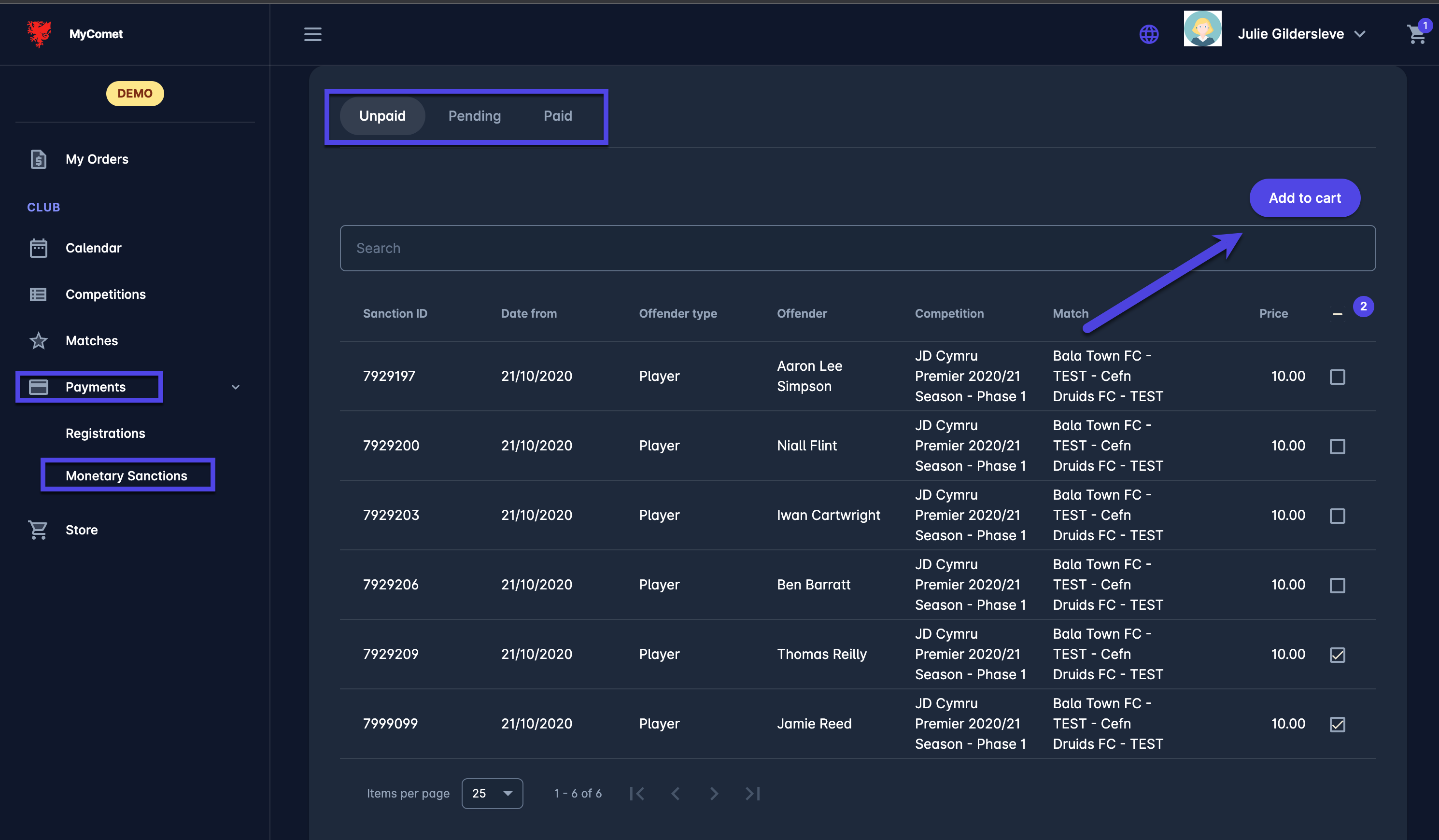
Once your payment is successfully conducted the monetary sanction will automatically be set to CONFIRMED and the sanction will be listed in the Paid Tab
In case your order is still in process (in status UNPAID or PARTIALLY PAID) it will be listed in Pending Tab until the payment is confirmed. Sanctions that are not fully paid (that are still in Pending Tab) are not set to status CLOSED until paid.
