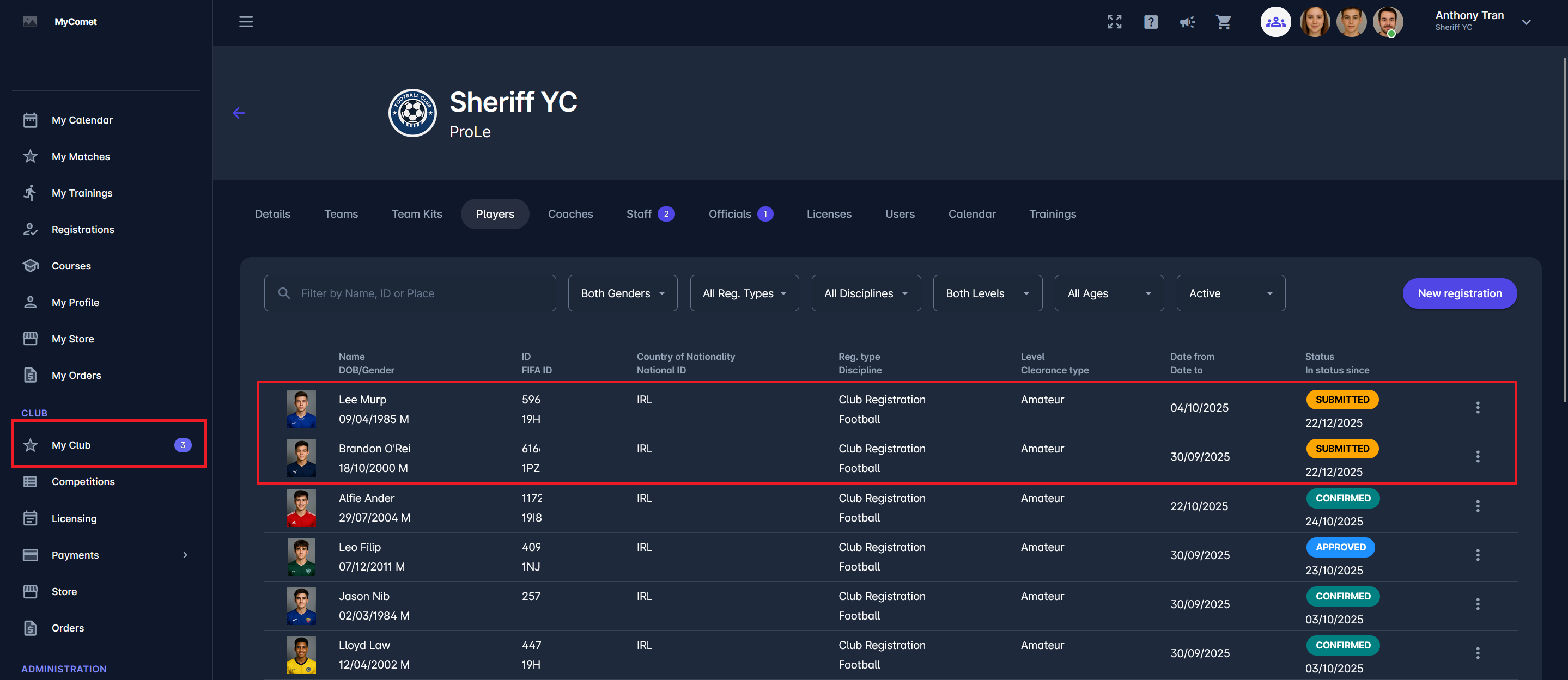New Registration Wizard
The Registration Wizard simplifies the process of registering players, coaches, or staff by guiding users through a series of steps. Each step ensures that the necessary details are entered accurately and in compliance with the system's requirements.
Step 1: Select Existing or Create New Person
To begin, you need to either select an existing person or create a new one in the system. To search for an existing person:
Enter at least two data points:
Last Name, and at least one of the following details: Date of Birth, National ID, COMET ID, FIFA ID, or
Date of Birth, and at least one of the following details: Family name, National ID, COMET ID, FIFA ID,
Click Search to check if the person already exists in the database.
The system performs a fuzzy search (similar to the signup process), meaning it will look for close matches to prevent duplicate entries.
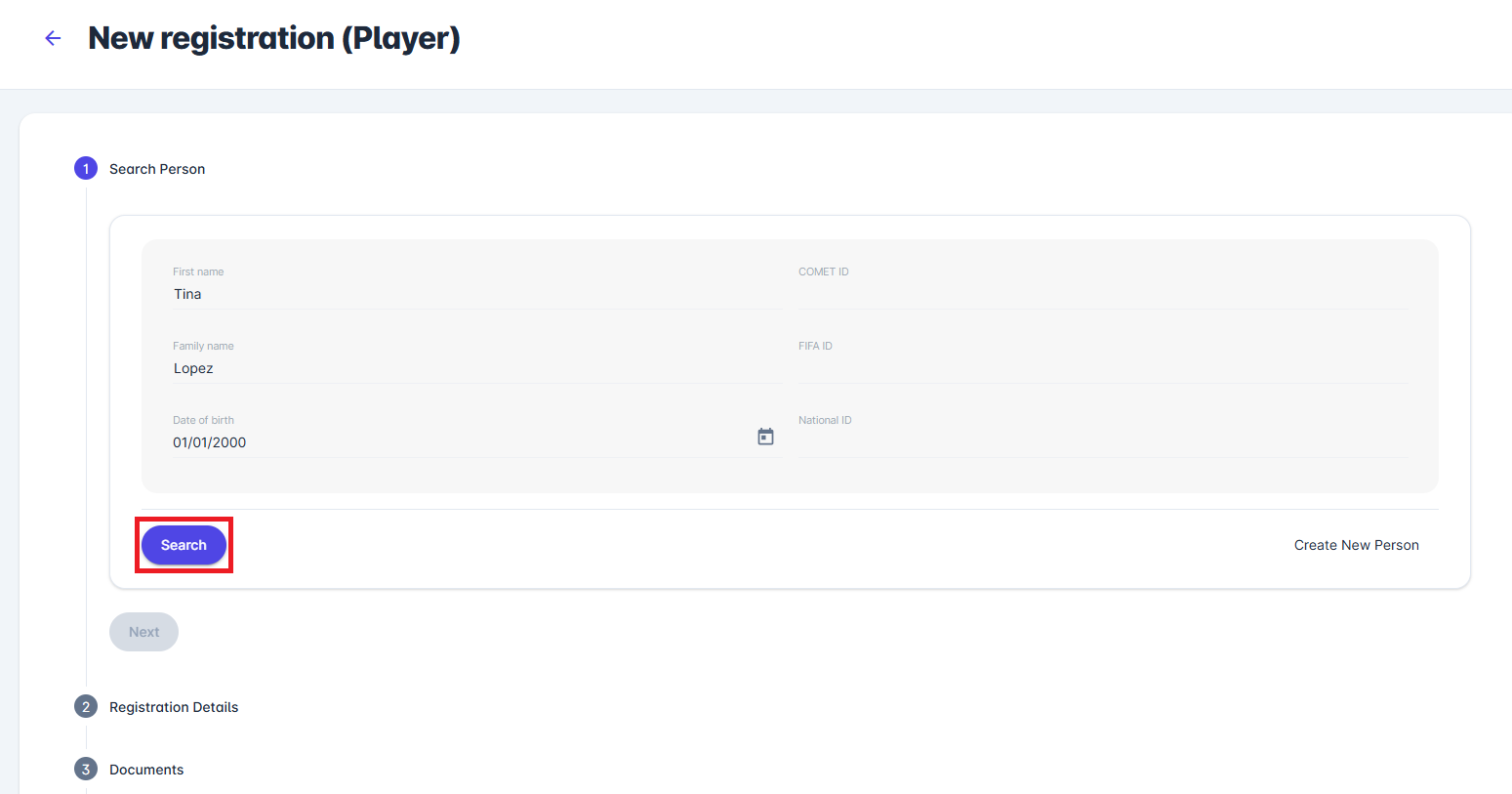
If the search returns results, and the person that you are trying to register is among the returned results:
Select the correct profile from the search results.
Click Next to proceed to Step 2
This eliminates the need to re-enter personal information, ensuring data consistency and saving time.
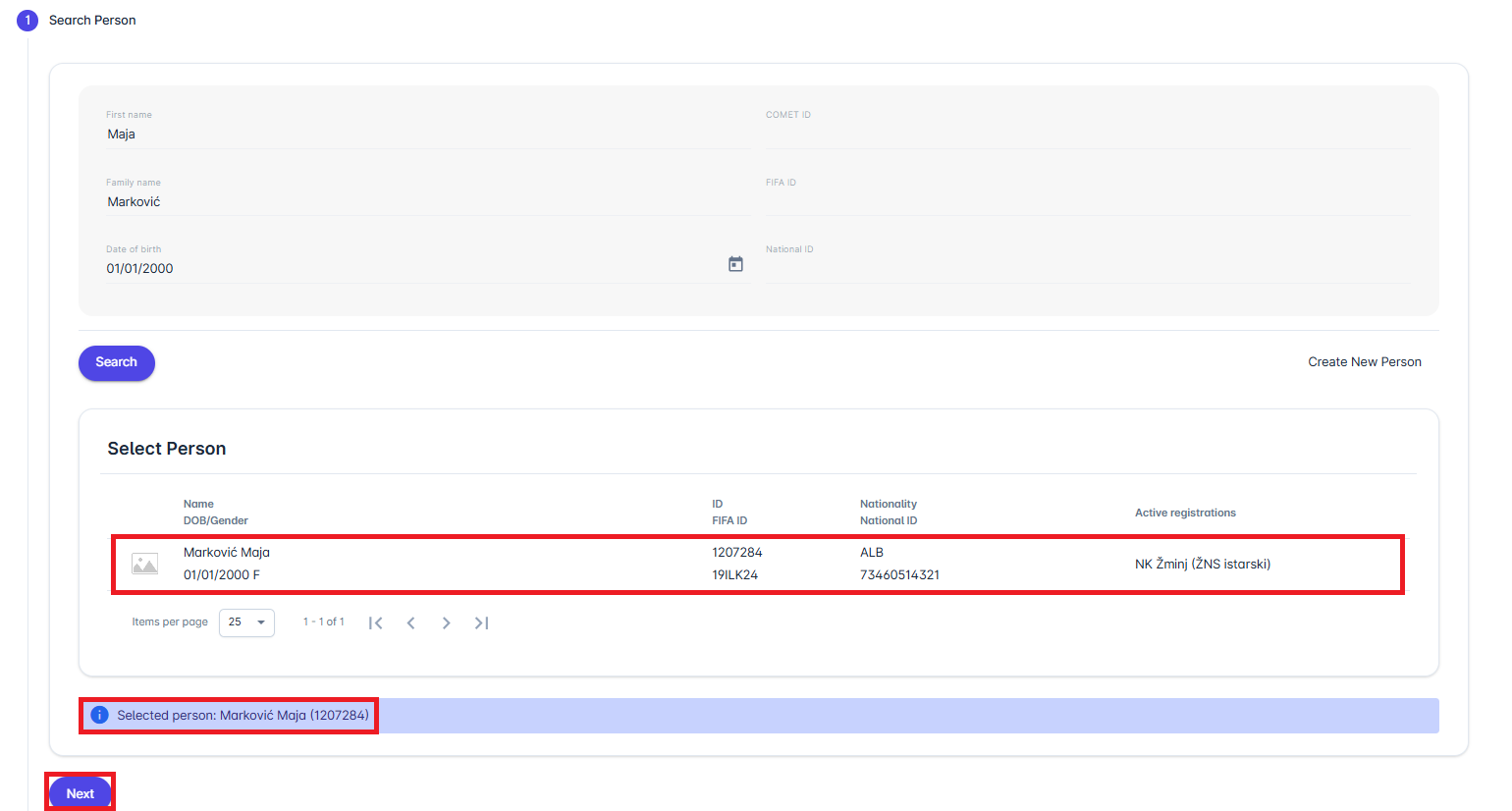
If the system does not find a matching profile:
Click Create New Person to proceed with creating the first registration for a new person.
The system will replace the Search Form with all required personal fields, and will pre-populate data entered during the search process.
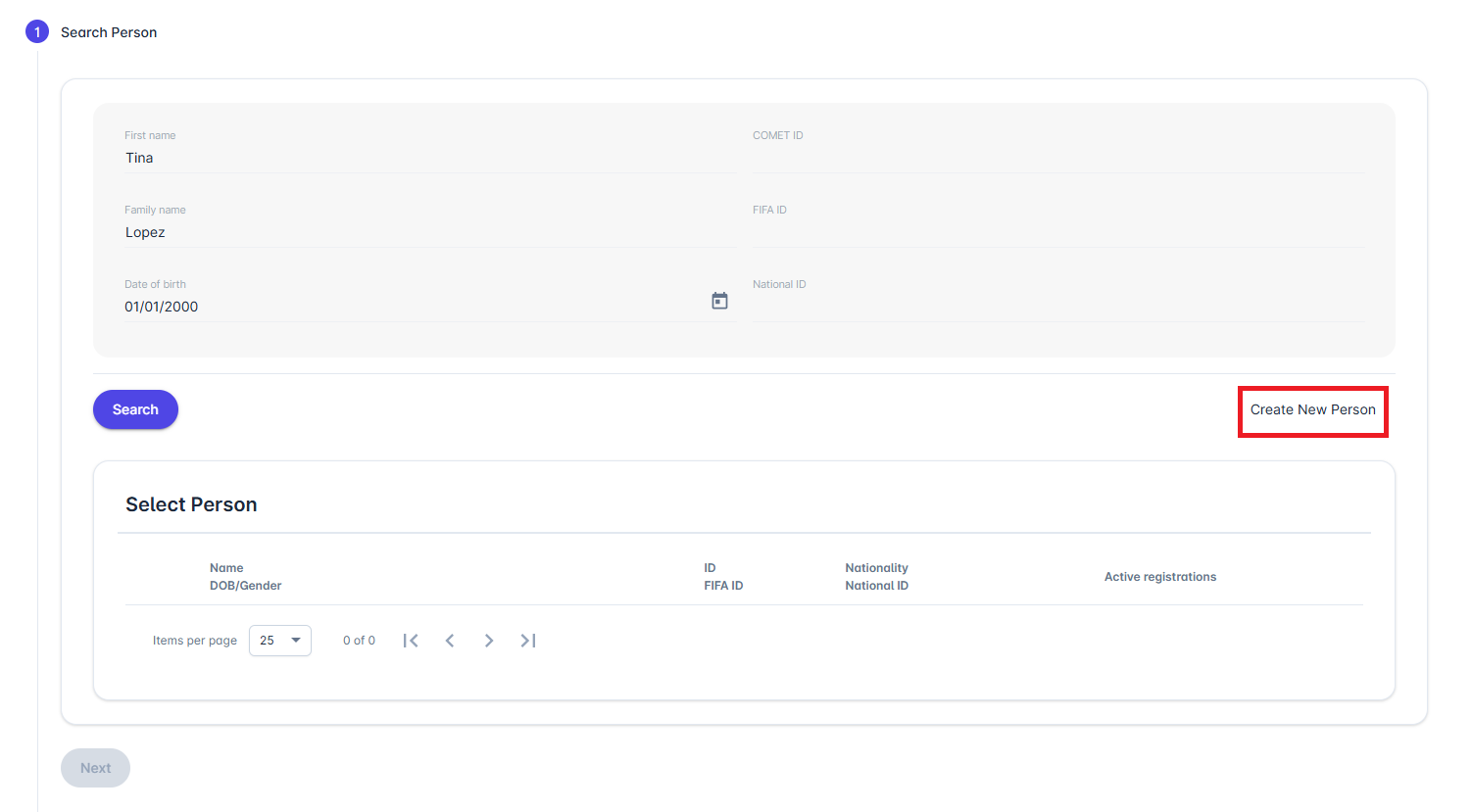
Enter all the remaining required personal information, such as Date of Birth, National ID, Email Address, etc.
Save the profile to continue with the registration process.

Before proceeding to Step 2, the system will perform a fuzzy search, using the personal data entered in the form. If no matches are found, the system will proceed to Step 2.
Otherwise, a list of potential duplicates will be presented, and the user will be asked to either:
confirm that none of the presented profiles belong to the person that is being registered: a new Person will be created and registered, or
Select one of the presented profiles: a new Person will not be created, the selected existing person will be registered.
Step 2: Enter Registration Details
In this step, you'll specify the key details of the registration, such as:
Registration Type, e.g.
First Registration: For individuals registering for the first time.
Registration: For standard club registrations.
Loan: For temporary loan transfers between clubs.
Other types (Double registration, Eligibility, etc.)
Level: Amateur, Professional (for players only)
Discipline: Football, Futsal, Beach Soccer (for players and coaches only)
Clearance Types (for international transfers, depending on the situation):
Adult ITC: International Transfer Certificate for adult players.
Exceptions for Minors: Special clearance for underage players coming from abroad
Registration Dates:
In some associations, clubs can adjust the registration dates to coincide with specific periods.
In others, the dates are fixed to the submission date and cannot be changed.
Clicking on Save will create the registration in status ENTERED, and will proceed to Step 3.
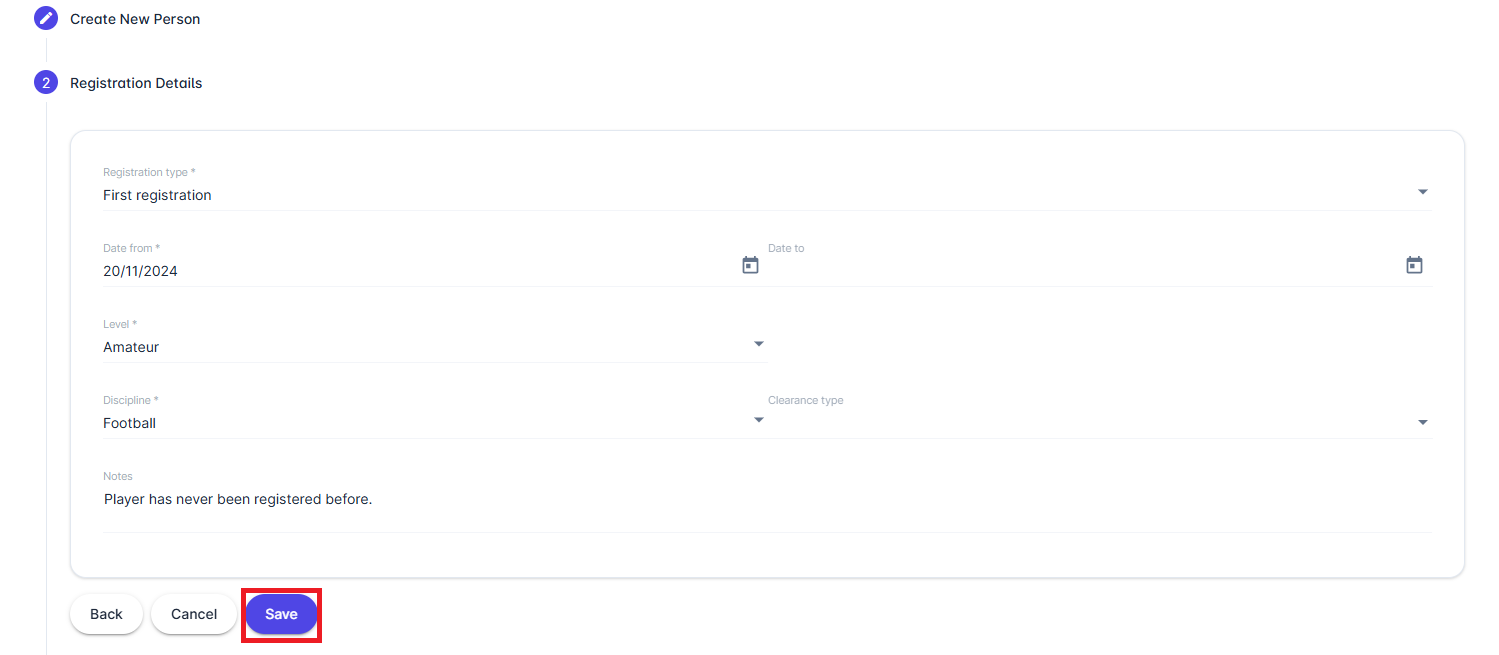
Step 3: Upload Documents
This step ensures all required documentation is uploaded to finalize the registration:
Generate Registration Form (if applicable)
Use the system to generate a registration form.
Have the player or representative sign the form and upload it back into the system.
Upload Registration Photo: Ensure the photo meets the specified requirements.
For International Transfers, upload Clearance documents.
For all other documents, use the Other section.
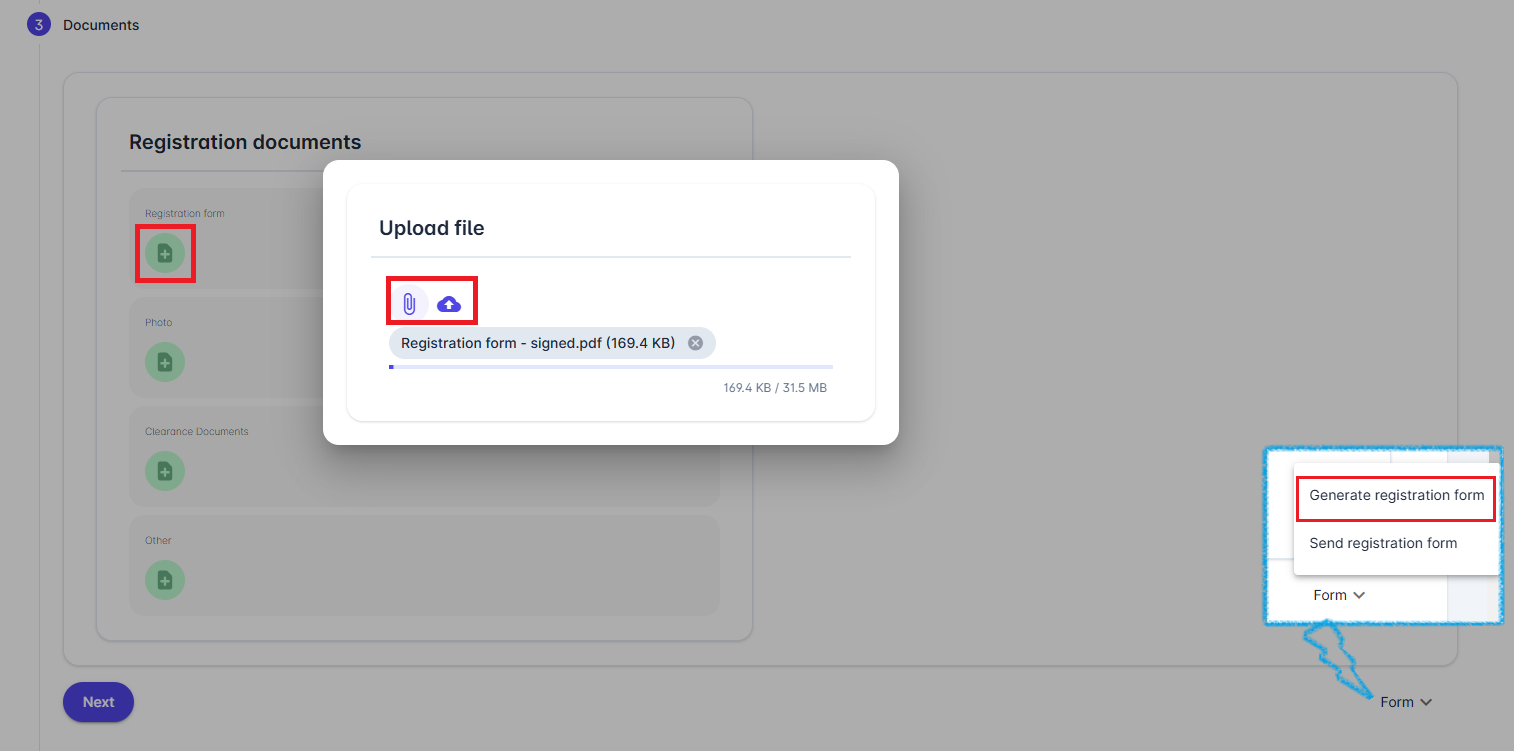
To view, download, or delete uploaded documents, click on the eye icon.
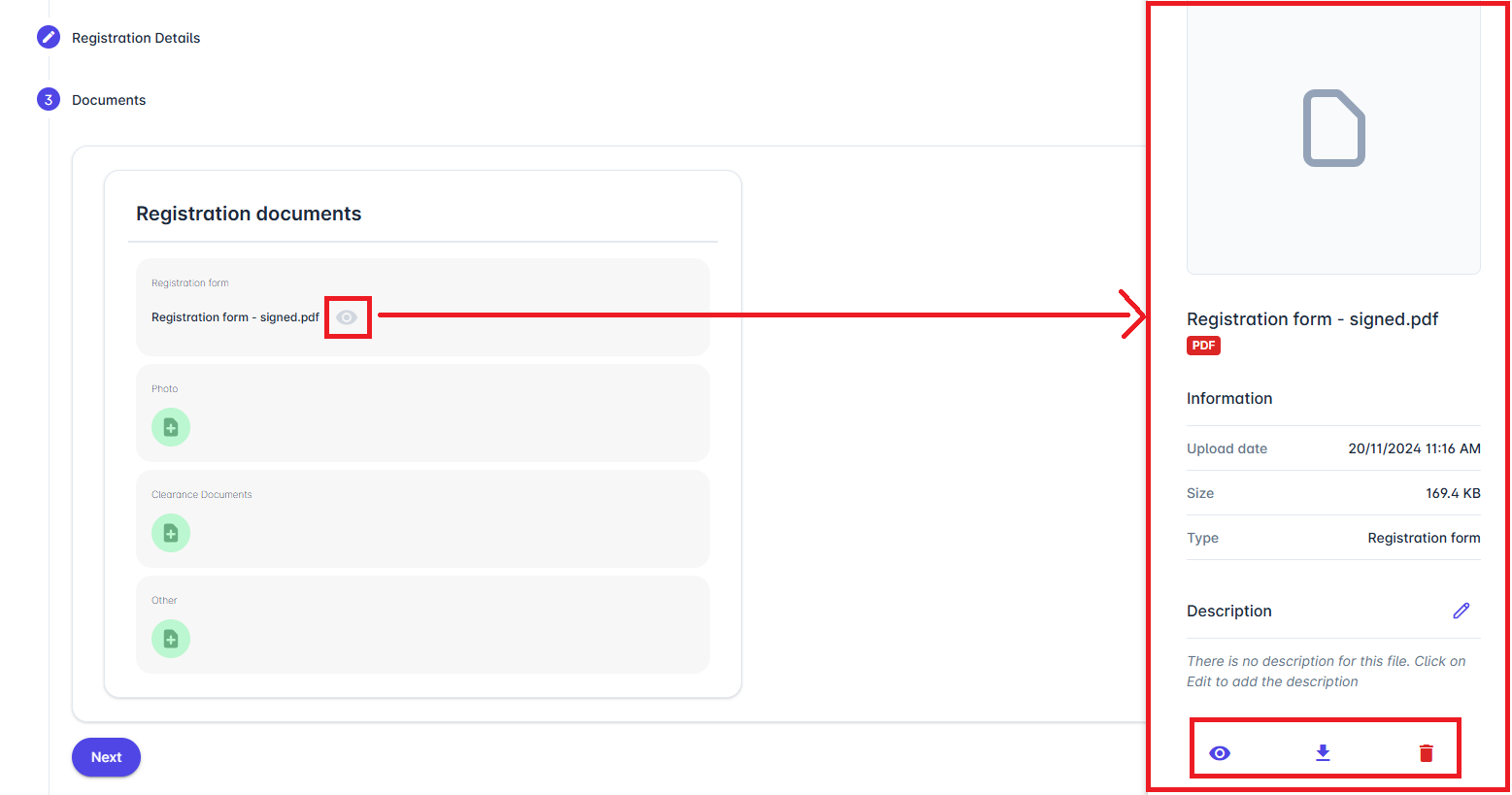
Step 4: Review and Submit
This final step allows you to review the registration details:
Check all entered information and uploaded documents for accuracy.
Choose one of the following actions:
Submit: Finalize the registration and submit it for approval.
Submit Later: Keep the registration in the ENTERED status. If additional adjustments are needed before submission, you can do them later anytime in Registration Detail.
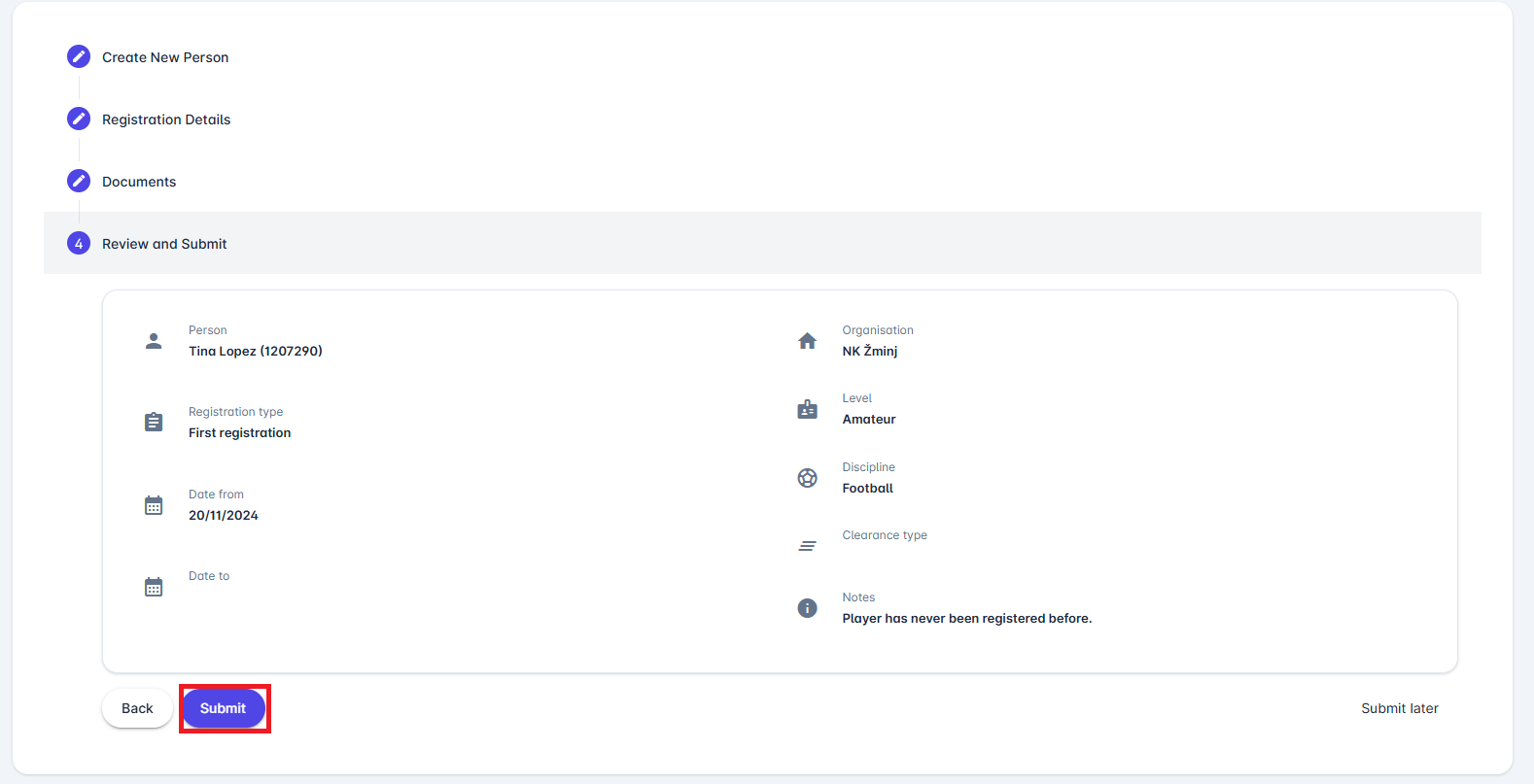
When submitting, enter the status comment if necessary, and click on the 💾 Save button.
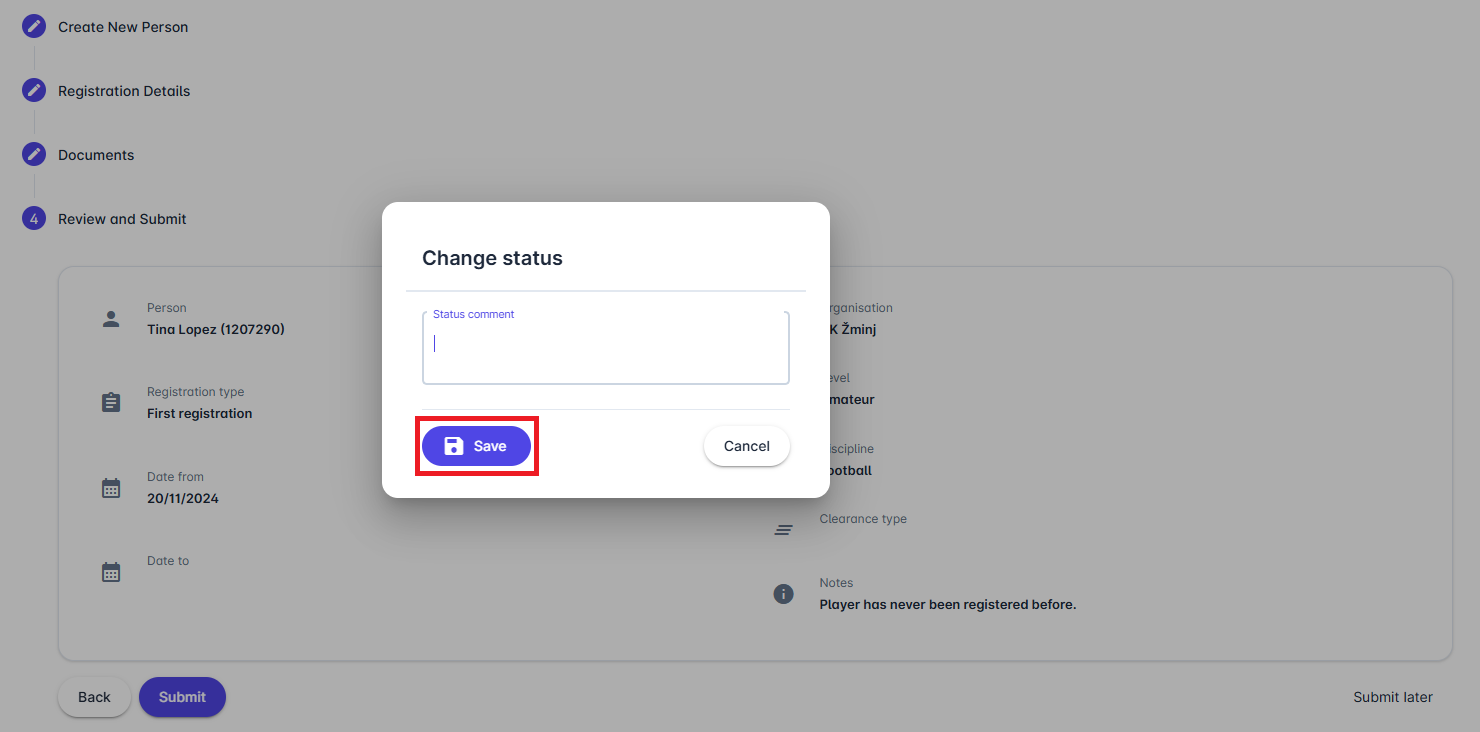
You can then view the newly created registration under the Players tab in My Club Area.