Person Deduplication
The Person Deduplication Console uses advanced indexing and search algorithms to find potential person duplicates in the COMET database across three probability levels: Exact, Similar, and Possible.
Three searches are executed for every person:
Exact - searches for persons with exactly the same first name, family name, and date of birth (additional names are also included)
Similar - names or date of birth need to be the same, and the other fields similar
Possible - both names and date of birth are not exact match, but a similar match
Found potential duplicates are saved in the database in the table of potential person duplicates.
Potential duplicates can be easily compared head-to-head, and superusers can judge whether each suspected record pair is duplicates. In case of duplicates, the person records are merged into one, and the superuser decides which data points to keep.
The merge process is subjected to all relevant system validations and data integrity checks. After execution, when applicable, it triggers update calls to the FIFA Connect ID Service.
To access the Person Deduplication menu:
Access the Admin App:
by adding /appadmin to your COMET homepage address, for example e.g. COMET.concacaf.com/appadmin or COMET.irishfa.com/appadmin OR
by clicking on your profile avatar in the upper right corner and selecting “Administration”
Select Registration→ Person Deduplication on the left navigation bar.
The Person Deduplication menu includes tabs such as Potential duplicates, Merged duplicates, Not duplicates, and Merge by ID.
Displaying Potential Duplicates
Potential duplicates that are found and saved in the database in the table of potential person duplicates are shown in the UI of the COMET Admin application.
The list of potential duplicates can be filtered by Matching type. Exact, Similar, Possible, and All matching types can be chosen from the dropdown. The left column shows the abbreviation for the chosen type (letter S for Similar is visible in the following photo).
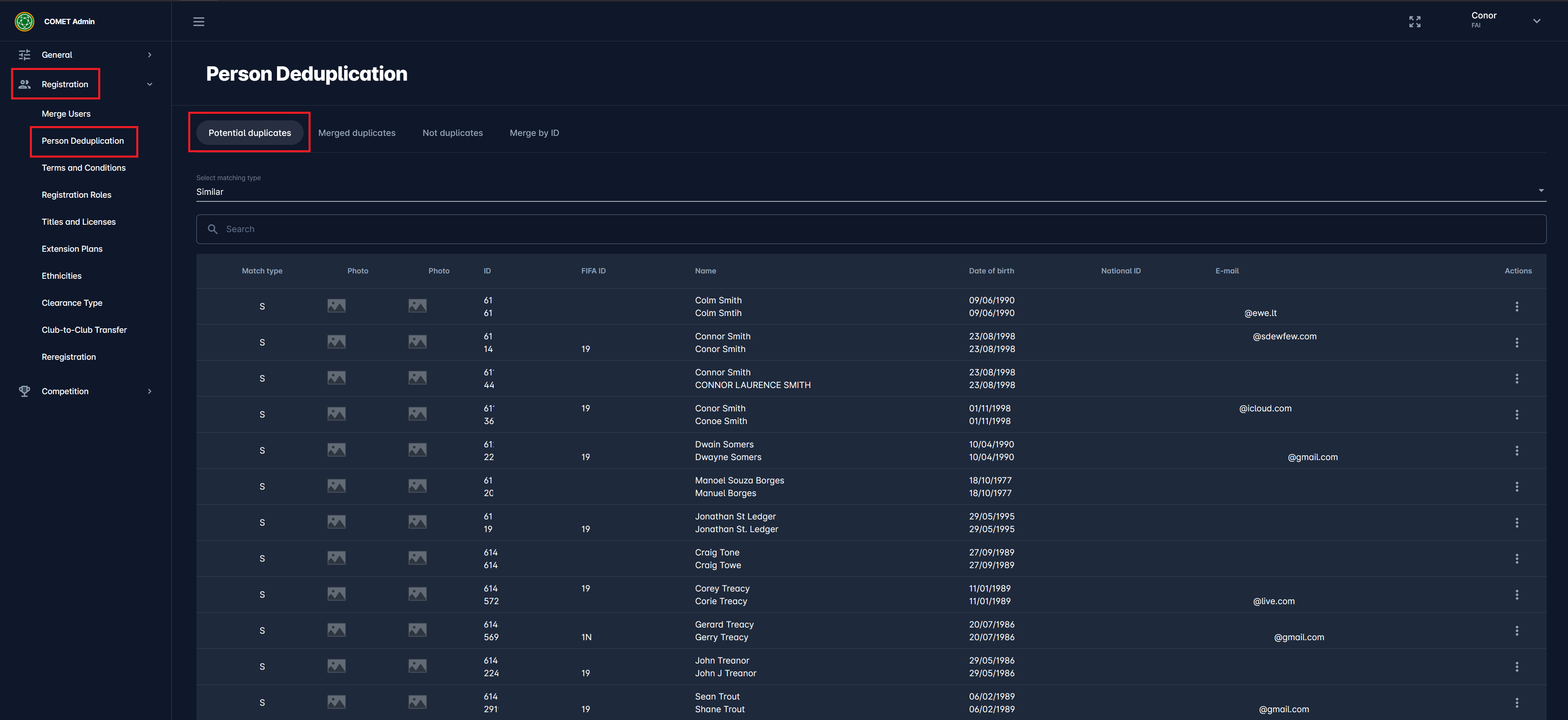
In the Search field, users can be searched by Name, FIFA ID, or ID.
Matches are shown in two rows except for the photo, which is shown in separate columns to save vertical space. In multitenant instances, the tenant is used to filter potential duplicates so that superusers only access record pairs which belong entirely to their tenant.
Actions with a potential duplicate pair
When clicking the three dots on the right side of a row indicating a potential duplicate, a selection menu opens with the options ‘Not Duplicate,' ‘View First Person Profile,' and 'View Second Person Profile’.
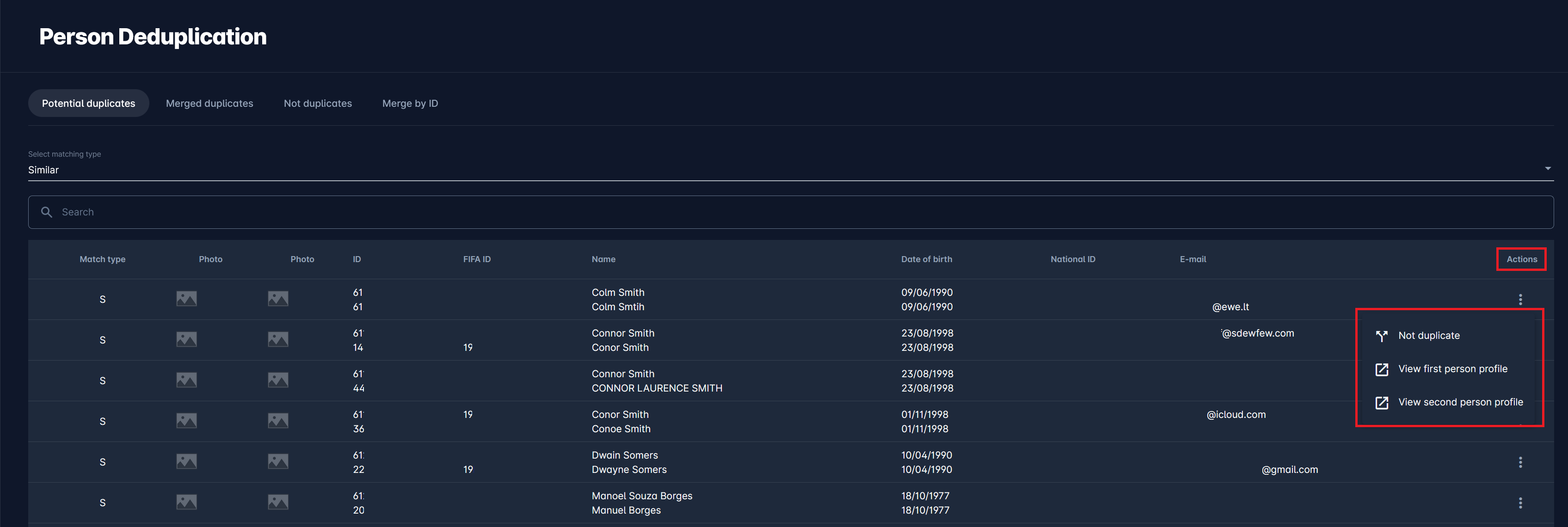
If the pair represents different persons, and is not a duplicate, this is resolved by marking a pair as ‘Not Duplicate'. This moves the pair to another tab for all pairs marked as not duplicates, whereas a click on the ‘View First/Second Person Profile, opens the person profile in COMET. Furthermore, in all future potential duplicate searches, this pair will not be considered.
If an Admin tries to mark the Exact match as ‘Not Duplicate', they will have to confirm the action, whereas, for other types of matches, the pair will be immediately transferred to the Not Duplicates tab.
It is also possible to move the pair back from the Not duplicates back to the Potential duplicates tab. To move the selected pair back to the list of potential duplicates, simply click the Bin icon on the right side of the row containing the selected pair. This action will initiate a pop-up where it will be necessary to confirm the action.
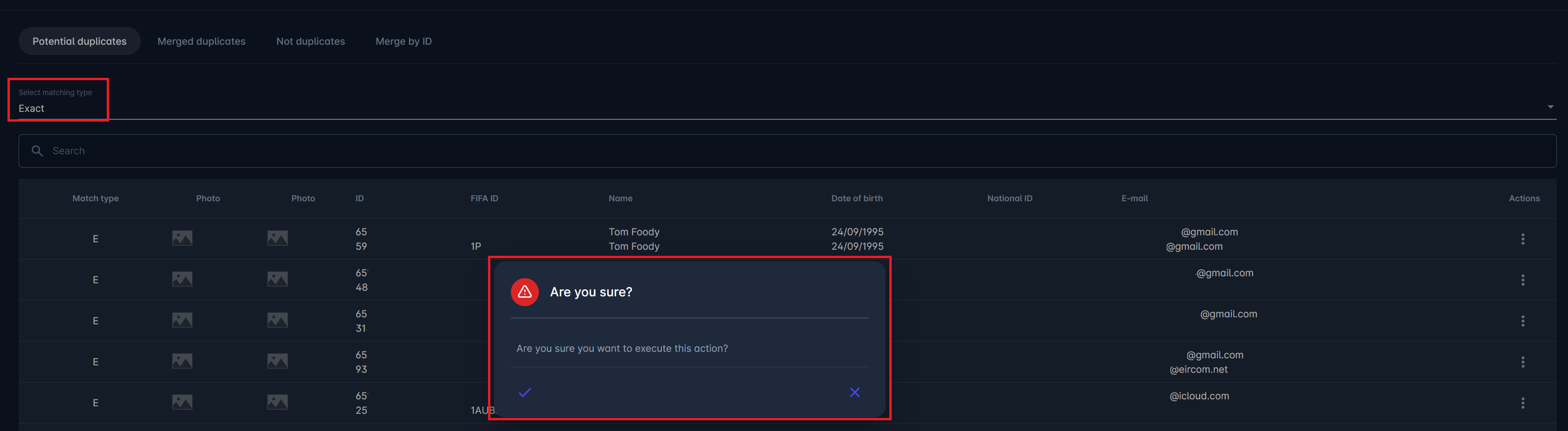
Person Deduplication Console
Clicking on one of the potential duplicate pairs opens the Person Deduplication console with all the fields containing the information of both persons and lets the Admin decide which of the presented data to keep. If a field is mandatory and the Admin tries to remove the data, an error will be raised by showing a message that that field is mandatory.
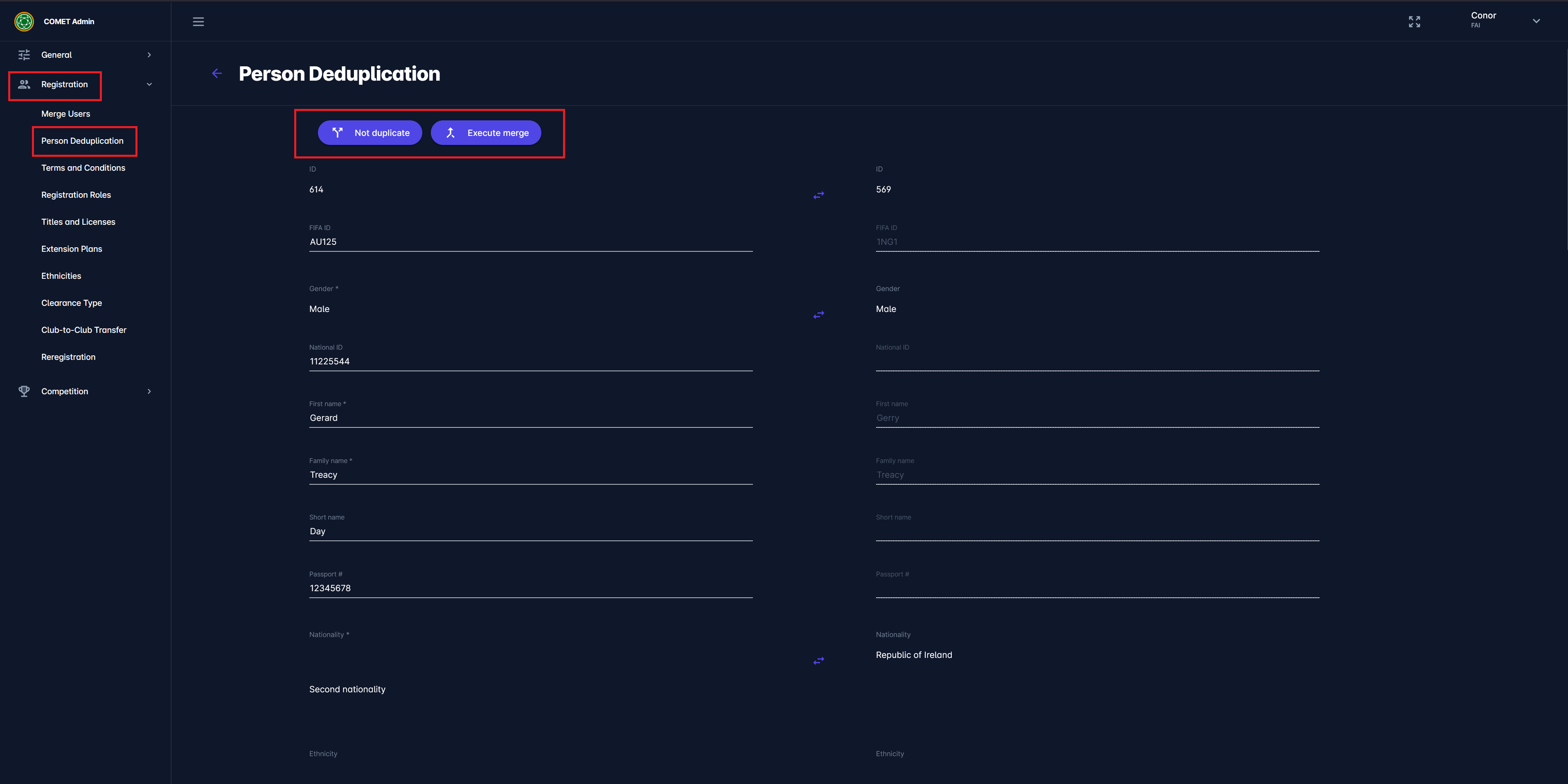
Data - Registrations, Contracts, etc. - can be switched from merge to result persons. After everything is finished, click on the Execute merge button.
In the deduplication console, if the Admin selects ‘Not duplicate’, the pair is moved to Not duplicates tab. Otherwise, a warning message with necessary actions may appear if the Admin decides to merge the persons by selecting ‘Execute merge’ without any prior action.

The system will also inform the user about relevant roles in the person’s Registrations that should be addressed while merging the data.
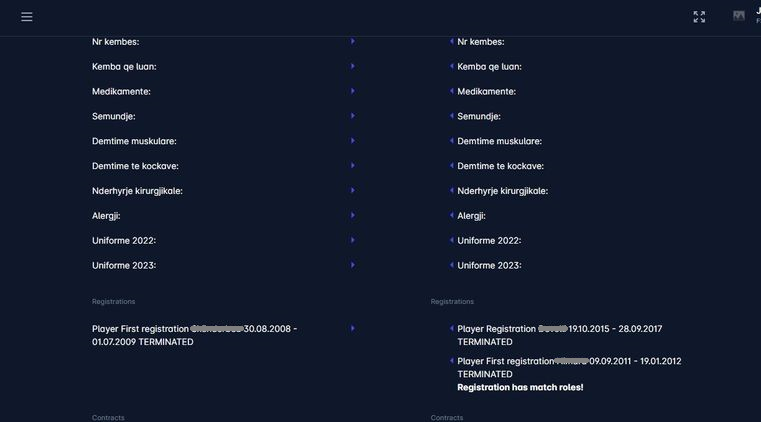
Merge Persons by ID
Merge persons by ID is available on the dedicated tab. This option enables the Admin to manually add the IDs of the persons they want to merge. This feature is a successor of a former functionality that was available in the Administration section of the COMET UI.
Entering the First and the Second person’s IDs and clicking on a Show merge console button opens the Merge console.
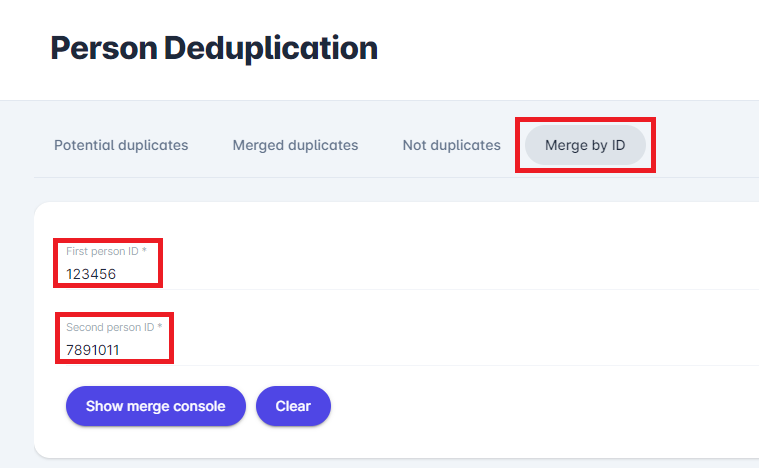
If the entered ID is non-existent, the system will show a warning message about the non-existent ID and return the user to the Potential duplicates tab/pairs list.
For more on merging users, please check: Merge Users.
