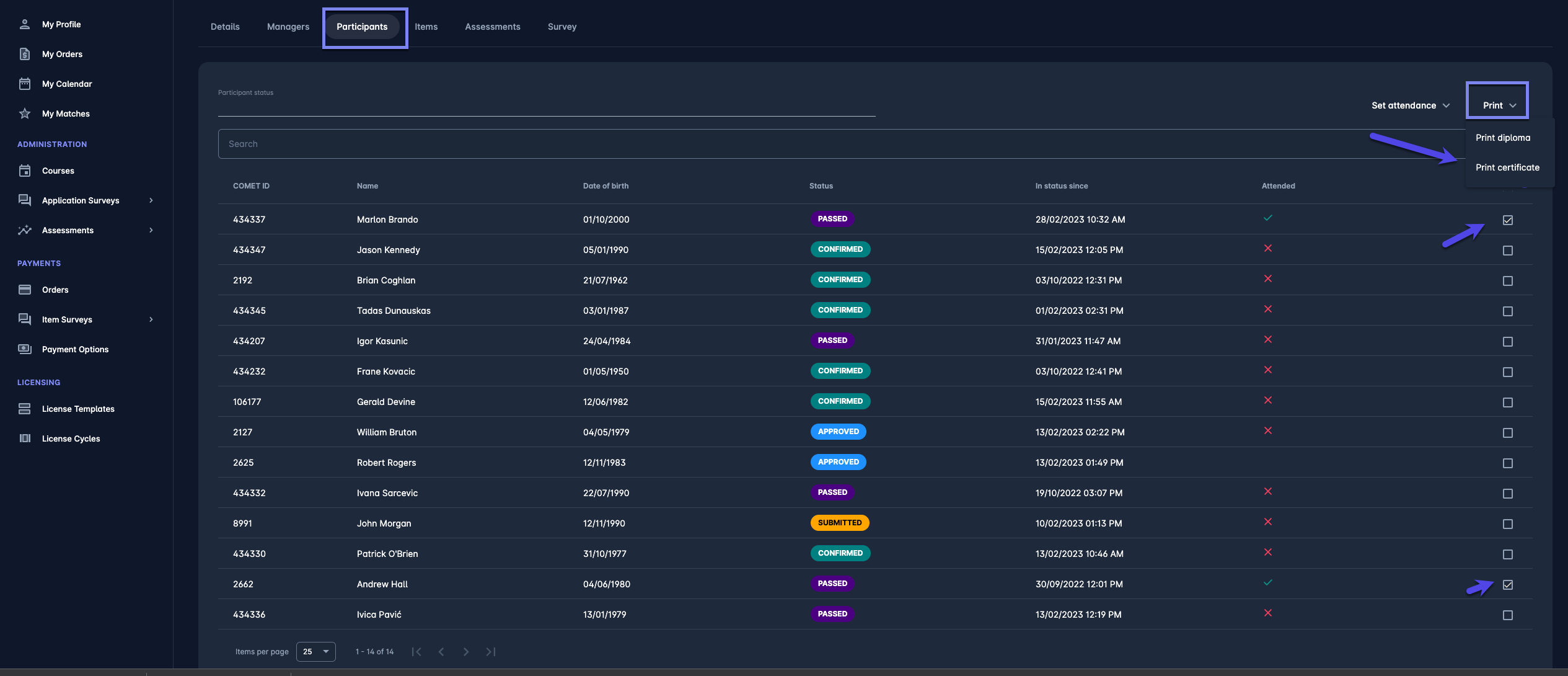Track Participant Attendance
It is possible to track participant attendance at any event. This feature is disabled by default on events and needs to be switched on by the Event Administrator. To enable the Track Attendance Feature on a specific Event:
Open an event profile in COMET and hit the Edit button
Switch on the Track Attendance button at the bottom left corner of the screen
On events that have the Track Attendance Feature enabled, you can update attendance both on the list of participants and on the participant profile (individually).
Update Attendance on Participants Tab
Hit the Participants tab on the Seminar Profile.
Hit the check box next to the names of participants that you want to change attendance statuses, or choose the Select All check box if applicable
Hit the Set attendance action in the top right corner and choose the attendance status:
UNKNOWN, ATTENDED, or NOT ATTENDED button
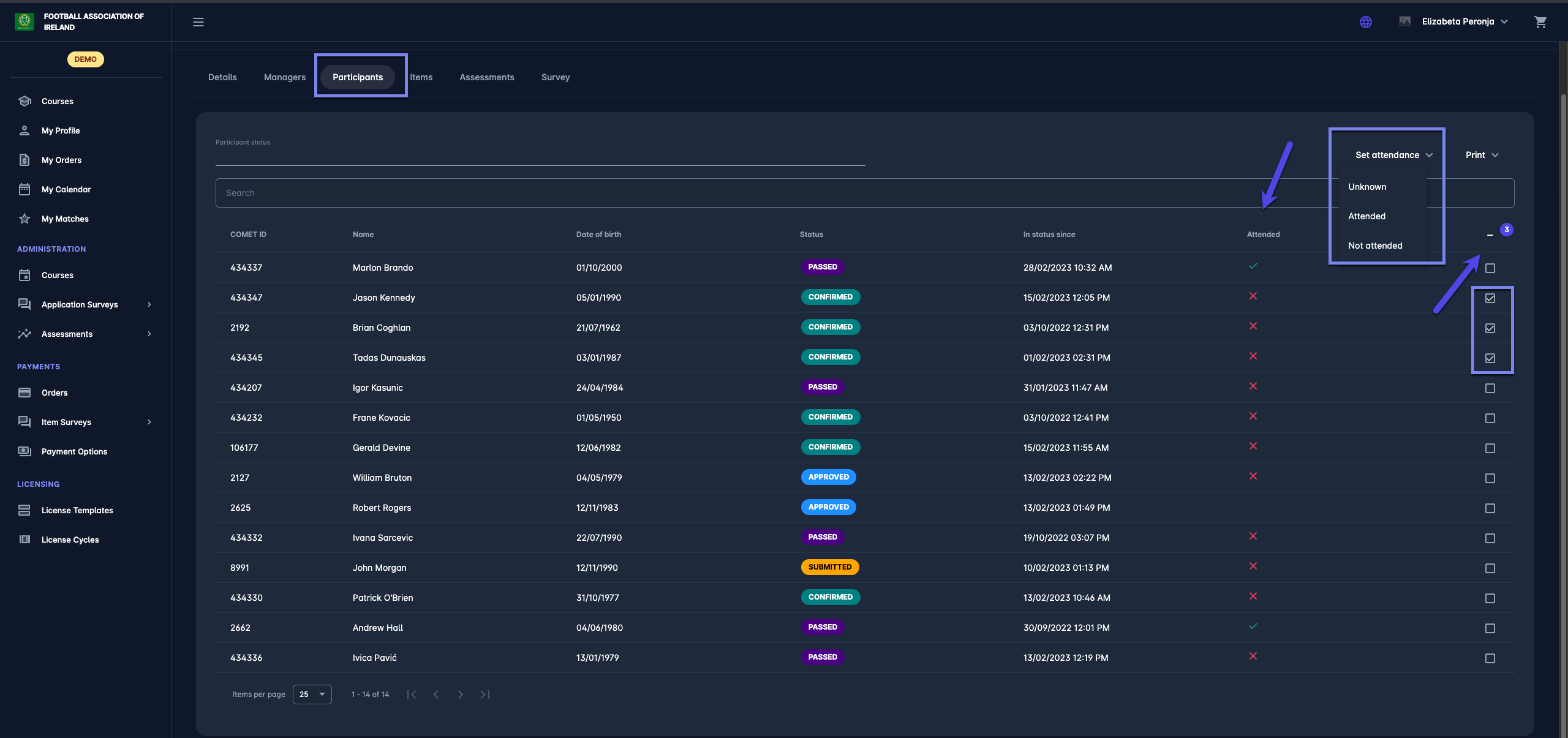
Please consider that the track attendance dropdown is displayed regardless of the participant's status on the seminar (all statuses: SUBMITTED, APPROVED, CONFIRMED, PASSED are shown).
Update Attendance on Participant Profile
Hit the Participants tab on the Seminar Profile
Open the Participant Profile
On the Application tab, reach the Attendance panel
Hit the Set attendance drop-down and choose the attendance status:
UNKNOWN, ATTENDED, or NOT ATTENDED button
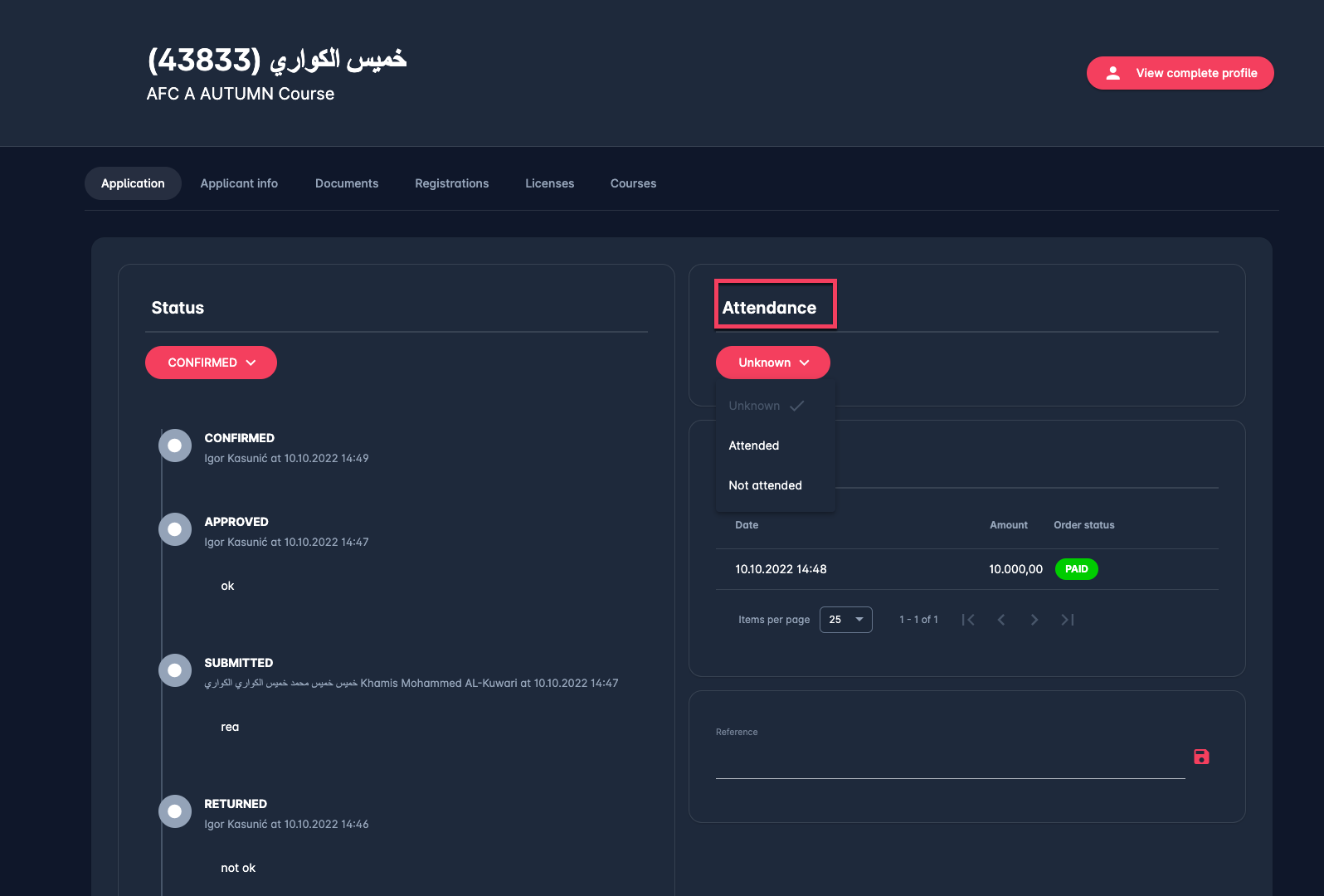
Please consider that the track attendance dropdown is displayed regardless of the participant's status on the seminar (all statuses: SUBMITTED, APPROVED, CONFIRMED, PASSED are shown).
Certificate of Attendance
Hit the Participants tab on the Seminar Profile
Check a box next to the participant’s name/choose select all button
Hit the Print action in the top right corner → Hit Print Certificate Action
Please consider that certificates are displayed just for participants that have attendance status set to ATTENDED, and that the Print certificate button is only shown if this feature is switched on the Event Menu.
Tracking Attendance can be enabled/disabled for each Event irrespective of Type and Application Mode.