Transfer Details
According to FIFA regulations, all Member Associations are required to provide detailed payment information, both planned and actual/realized, for all domestic transfers where a transfer agreement exists.
For each one of these transfers, users are required to enter payment amounts and planned installments at the moment the transfer is being processed (and before the new registration is confirmed). Later on, actual/realized payments must be entered.
Actions are always submitted by the Engaging Club and confirmed by the Association (Superuser or Player Admin). Following confirmation, data is sent to the FIFA Clearing House.
Enter Transfer Details
To access transfer details, as the Engaging Club, start by registering a player for your club, following the Registration Wizard, as shown in the following images.
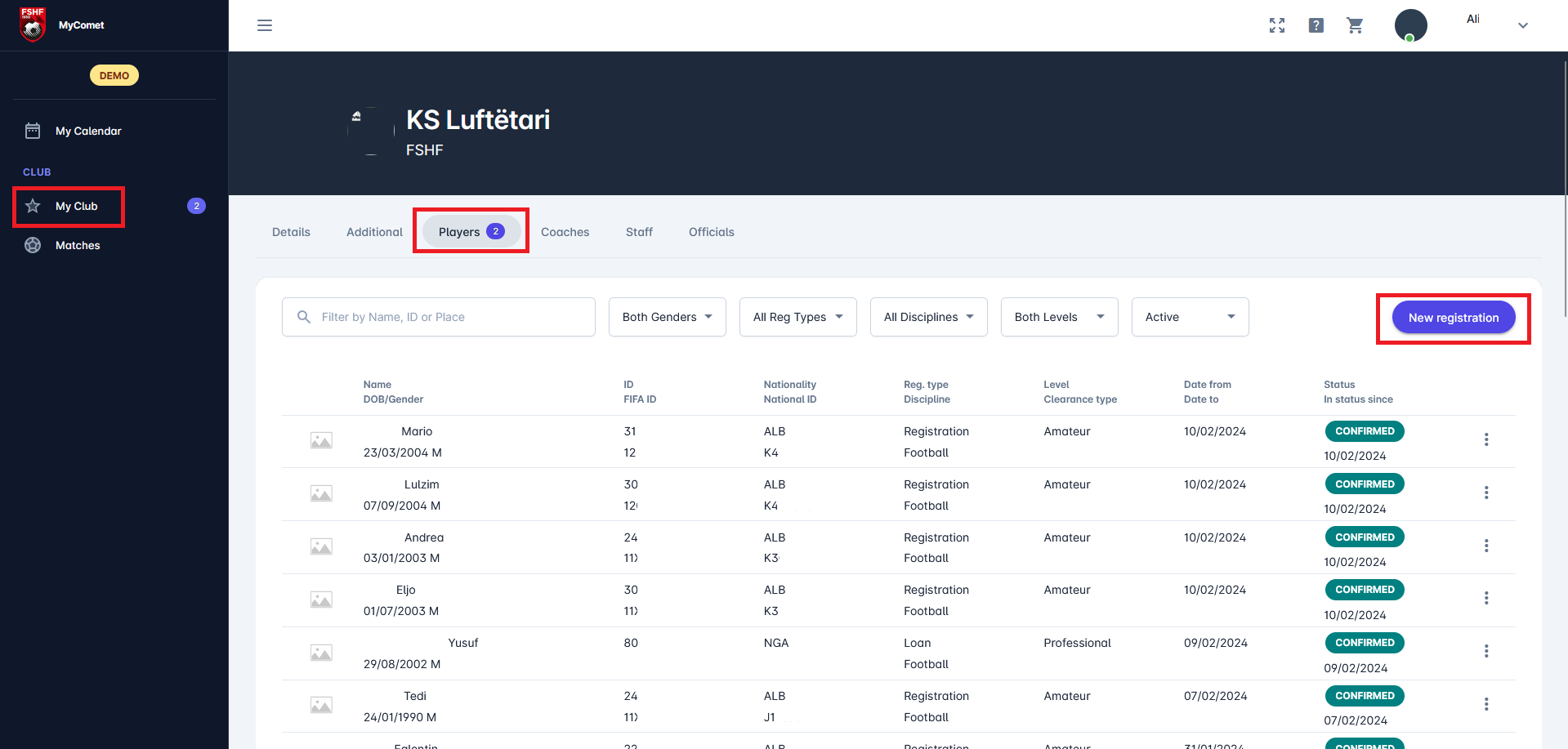
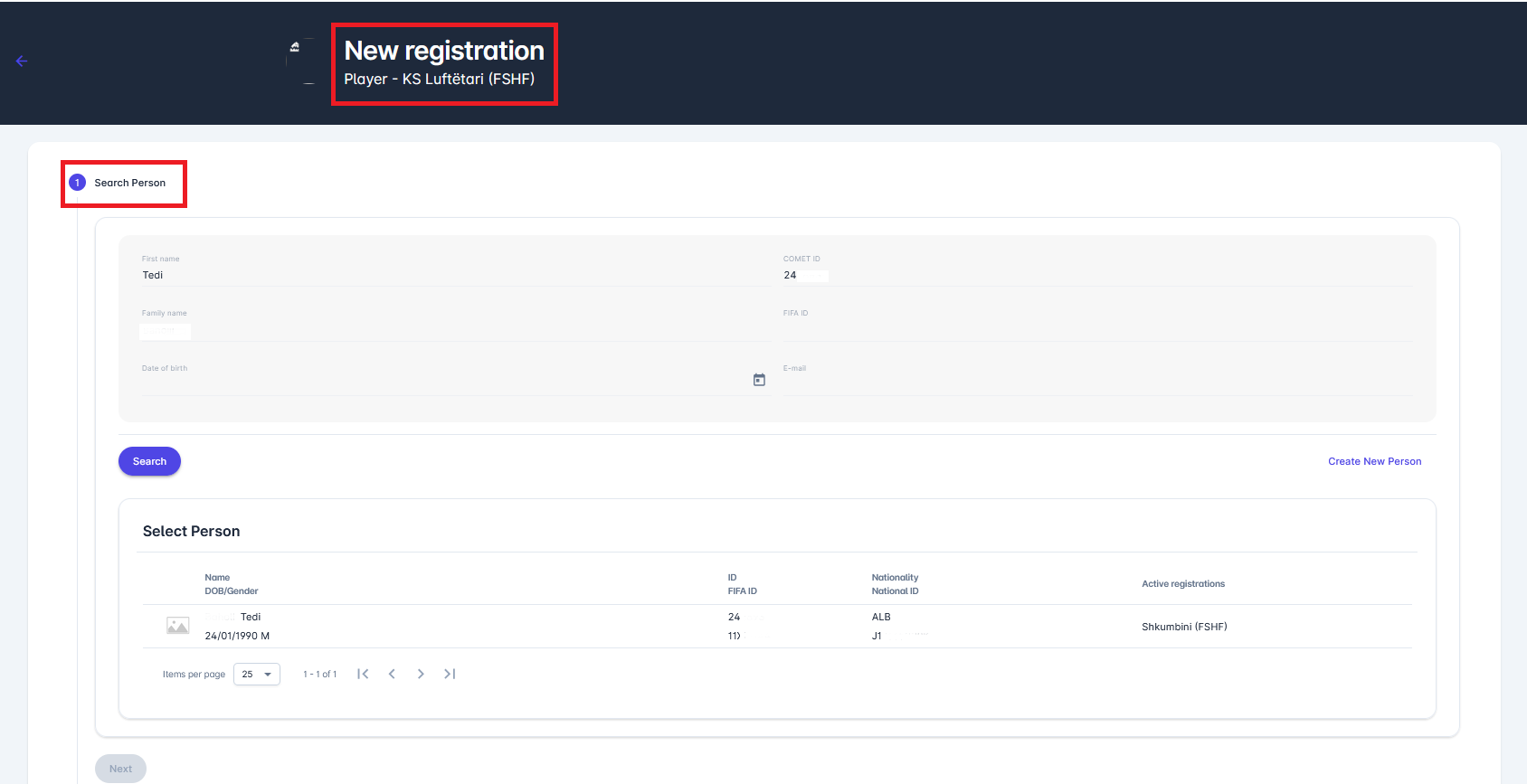
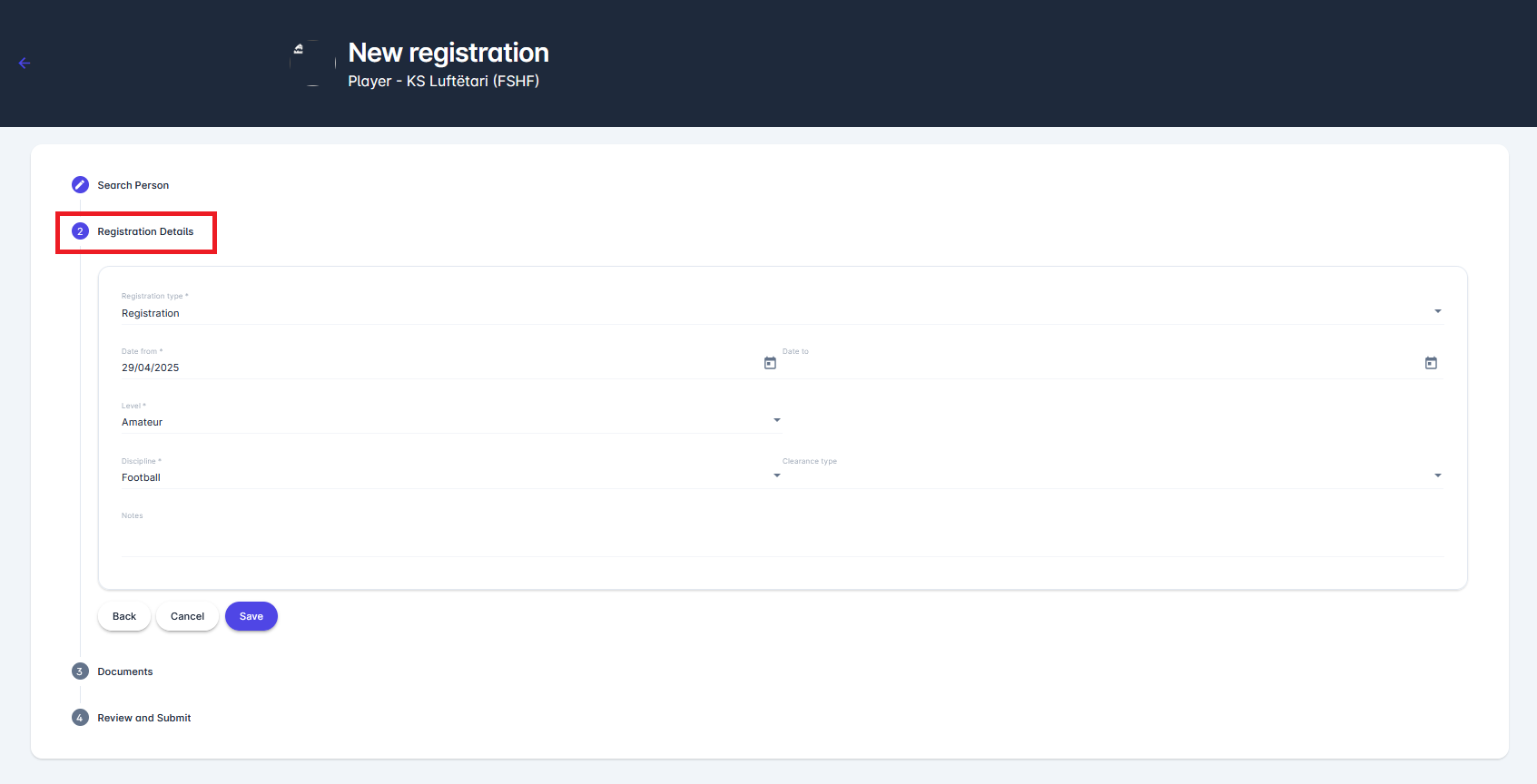
After clicking the Save button in the second step of the Wizard, if the system recognizes the registration as a transfer (i.e., a previous official player registration in the same discipline is at another club), a system dialog pop-up window appears, requesting that you declare whether a transfer agreement exists or not.
Note that the Transfer Agreement Dialog is raised only on professional registrations.
Select the answer from the drop-down and then click on the 💾 Save button to proceed with the registration process.
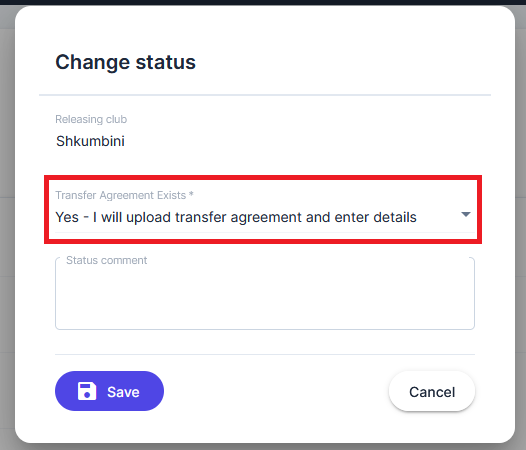
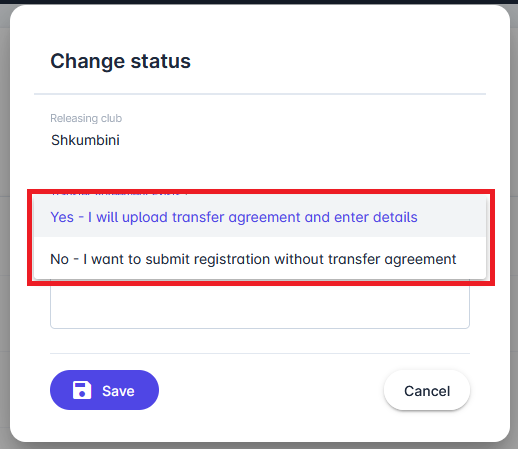
If you’ve selected the answer “Yes - I will upload transfer agreement and enter details”, and after you have uploaded the required registration documents on the third step, in the fourth step, you will not be able to Submit the registration before you enter the remaining transfer details.
To proceed, click the Enter transfer details button shown in the image below.
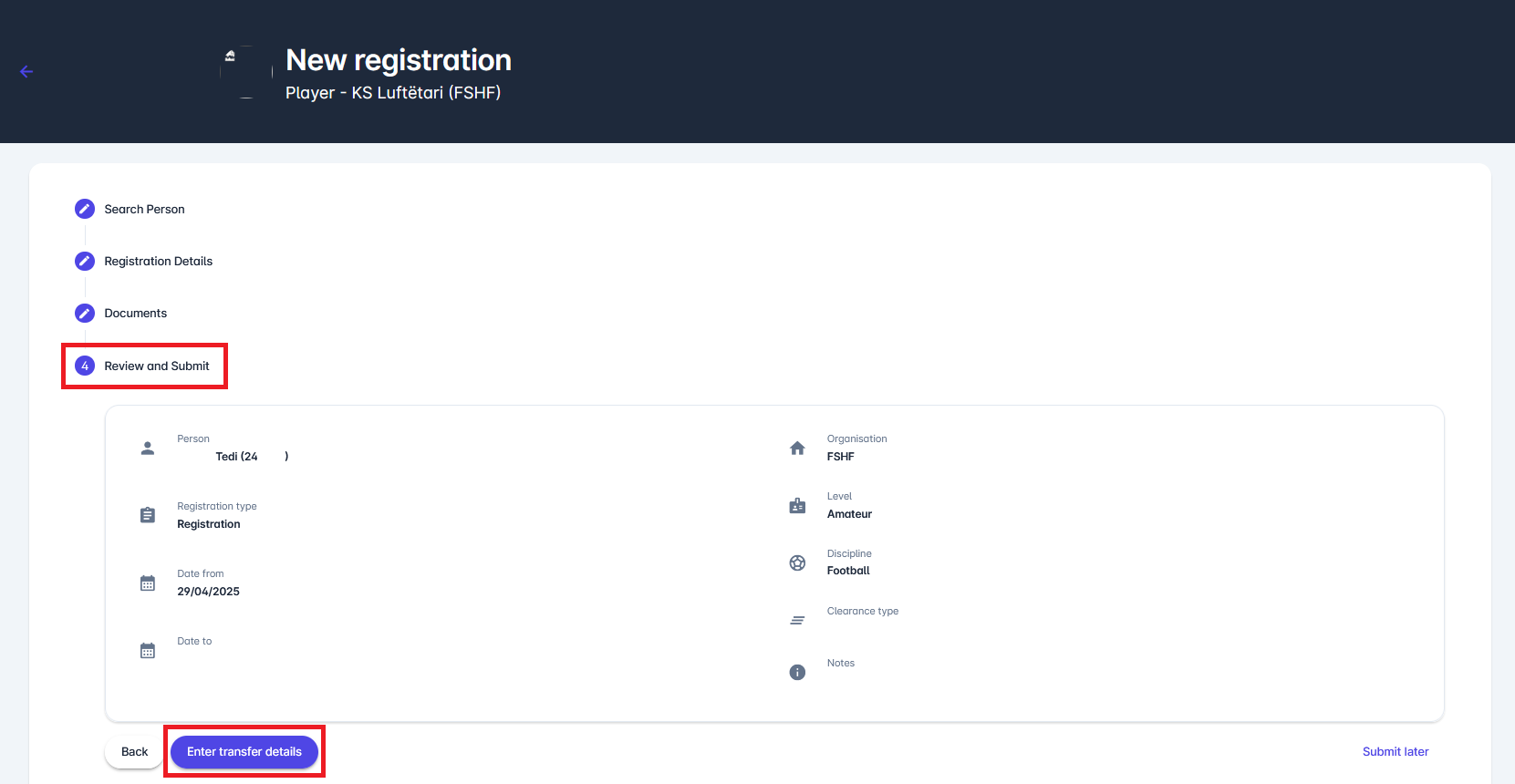
This action now switches you to the Transfer tab of the newly entered player’s registration.
To continue with the registration, you will need to:
Add at least one Transfer Fee (and Instalment depending on type)
Upload a Transfer agreement document:
Click on the 📄 Transfer agreement and select the file from your local or network file storage
An uploaded file can be previewed and/or downloaded from this same window, provided the user has the necessary permission.
You can also select the currency that should apply to all added amounts from the list of available currencies for your tenant.
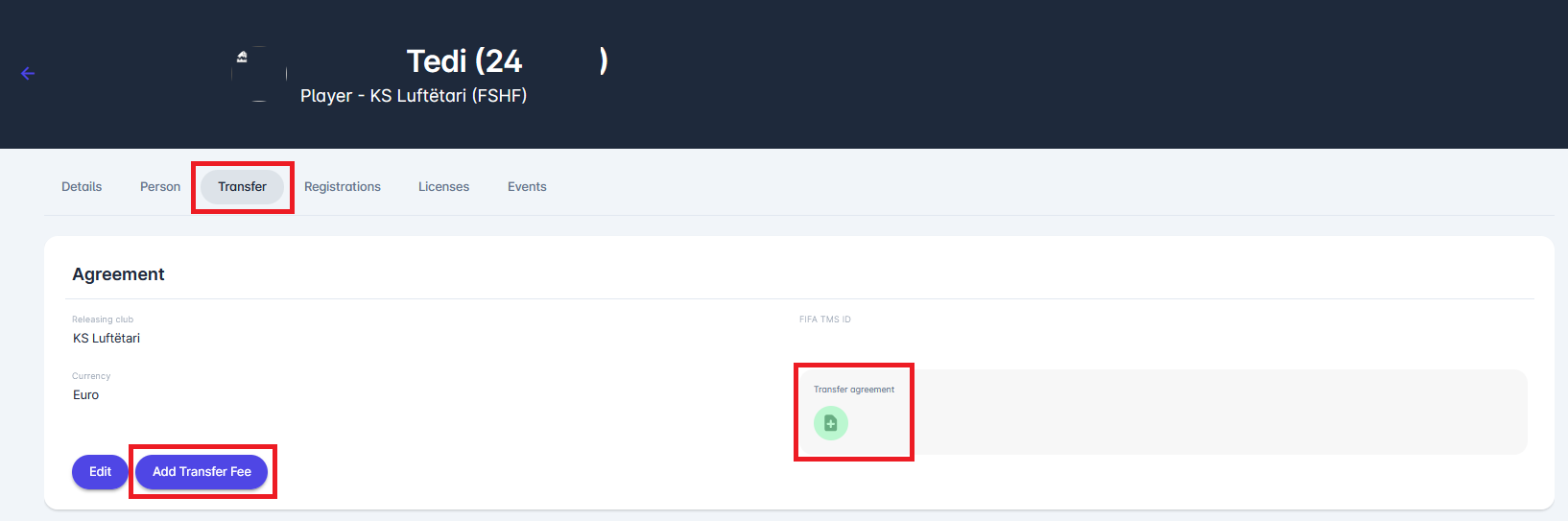
The only acceptable format for Transfer Agreements is PDF.
Add Transfer Fees
You can add one or more transfer fees to a transfer. A click on an Add Transfer Fee button opens a system dialog pop-up requiring you to enter the following:
Type - select from a drop-down a type of transfer fee available in the system. Please note that different types of transfer fees may require additional information from you.
Installment details are expected for most payment types, and each installment must have a payment date:
Fixed transfer fee
Conditional transfer fee
Release (buy-out) fee
Sell-on fee → Sell-on fee is the only payment type that expects a percentage and not amounts, and as such does not expect the definition of installments!
The list of transfer payment types is created based on the definitions available in FIFA Regulations on the Status and Transfer of Players.
Beneficiary Type - select the type of beneficiary from the drop-down
Beneficiary - enter the beneficiary according to the beneficiary type defined in the previous step
Don’t forget to click on the Save button to save your changes.
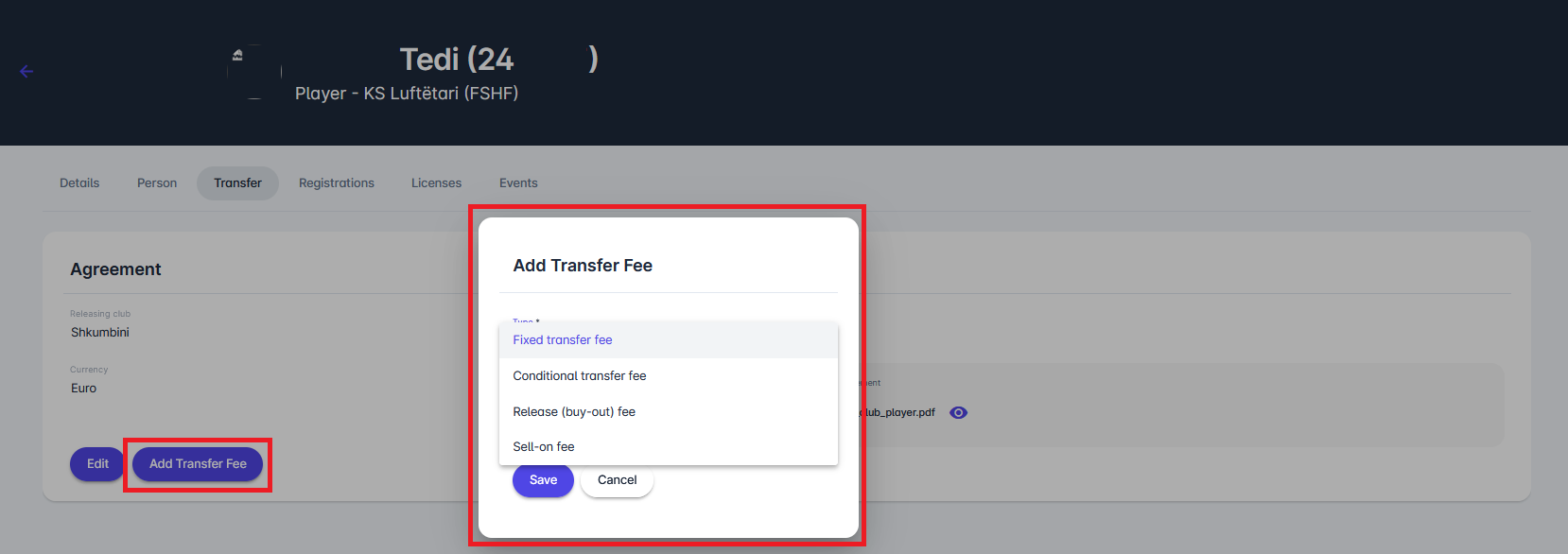
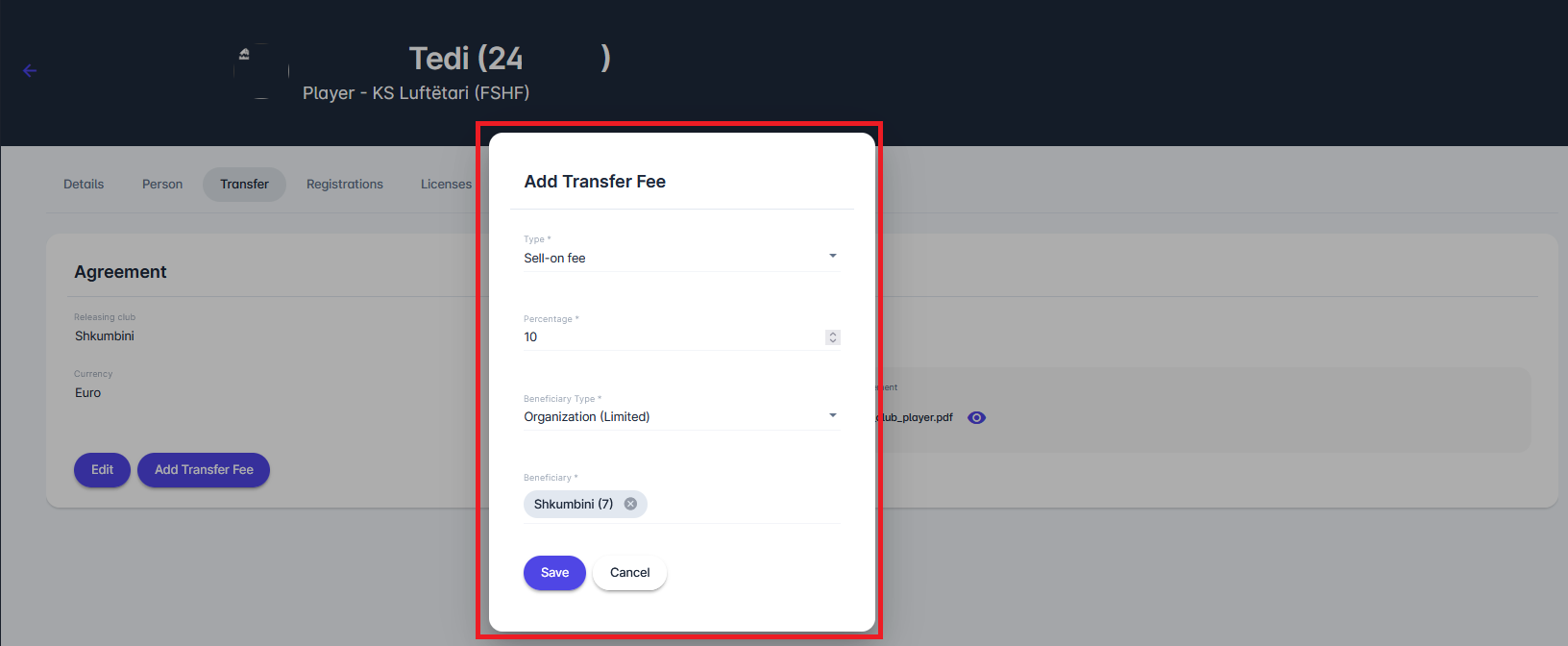
Every defined Transfer Fee is present in a separate section in the Transfer tab.
You are only allowed and able to submit the registration for review after you’ve added the transfer agreement and at least one transfer fee for transfer payments!
You can now add the instalments for your fee. To add an instalment:
Click on the "Add Instalment" button in the right corner of the Fixed Transfer Fee section.
This action opens a system dialog requiring you to enter the following:
date of the instalment
amount
beneficiary type
beneficiary
optionally, notes
Click on the Save button to save your changes.
Note that, in the third step, some fields will be prefilled (e.g., beneficiary type). The same applies to the remaining amount of the fee - the system will automatically deduct previously defined instalments from the fixed fee.

After your registration has been set to CONFIRMED, your Transfer will be granted a FIFA TMS ID.
Following the grant of your FIFA TMS ID, you will be disabled from making any changes in the Agreement tab, such as adding new transfer fees or modifying the transfer agreement document.
Add Realized Payments
Now, you are able to add the realized payments to the Transfer tab of the registration.
To add a realized payment, click the Add payments button.
Enter all the required information regarding the payment. All added payments will be listed in the Realized Payments section of the Transfer tab.
For each realized payment, it is essential to show who the payment recipient (beneficiary) was. The initial assumption is that the payment recipient is the Releasing club, and the user can search for the club by organization ID or name, as the text in the field suggests. However, if some other entity (person or organization) is the recipient of this payment, the system allows you to toggle between 4 different options:
organization from the limited list of options (clubs where the player had registration in the same sport)
organization from the unlimited list of all options
a person from the limited list of options (player)
a person from the unlimited list of options
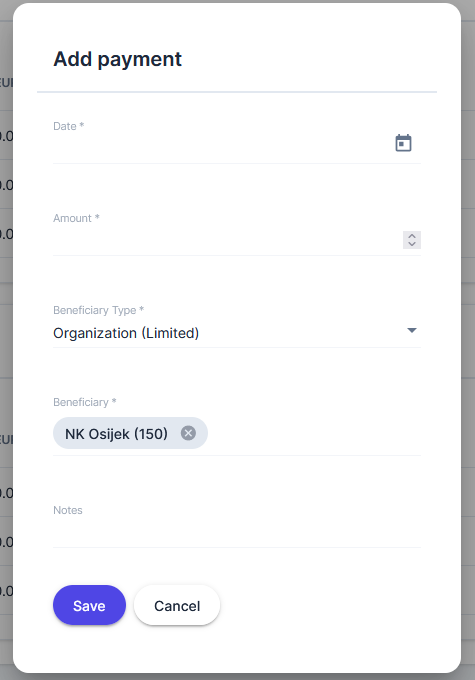
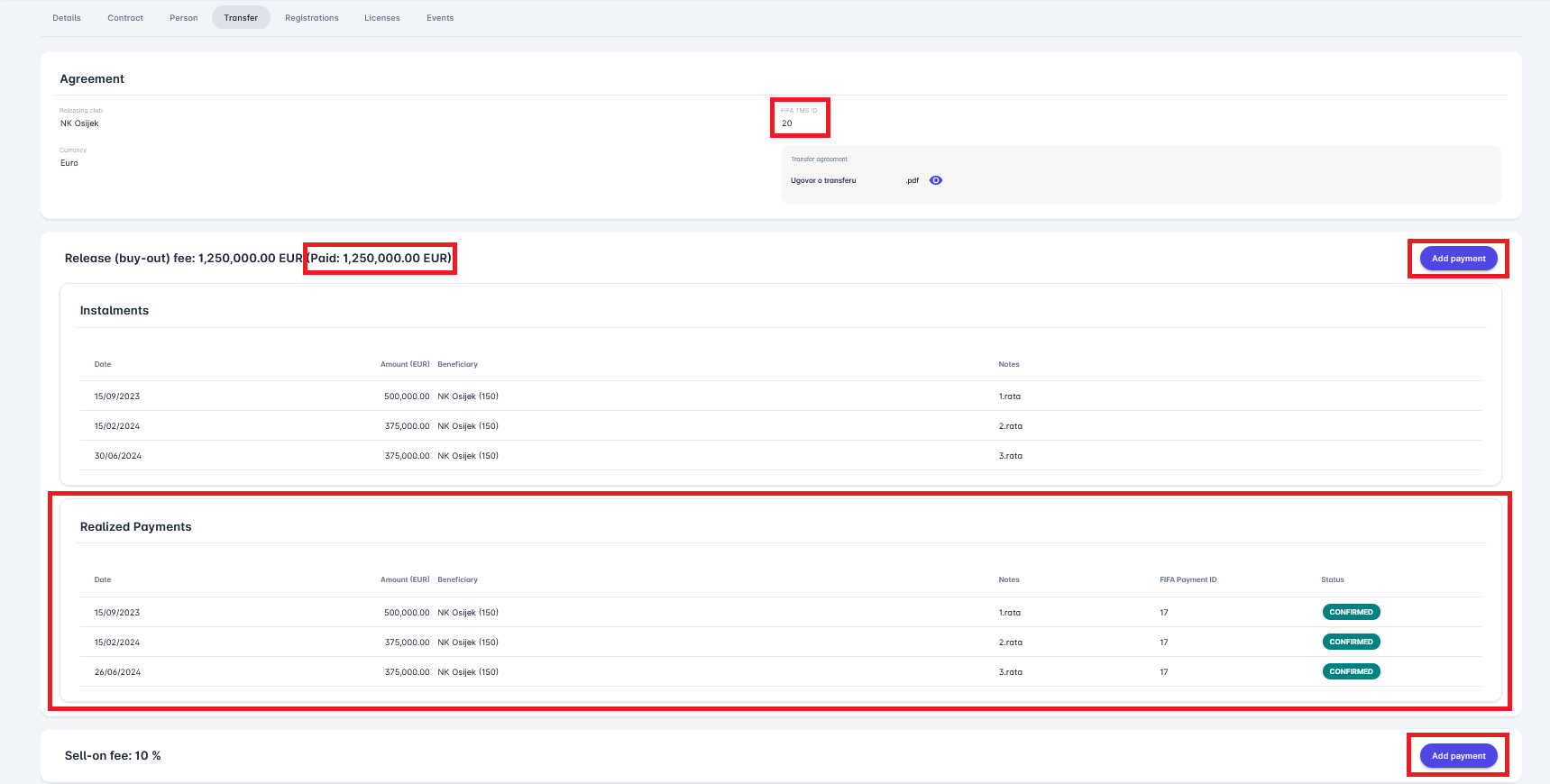
If everything is set up correctly with the realized payments, click the button to Confirm the realized payment details. This will automatically trigger a message to FIFA for the FIFA Clearing House.
Even after the entire amount, i.e., the Release fee, has been paid, the system will still allow you to add more realized payments, following the same workflow (clicking on the Add payment button).
Delete Transfer
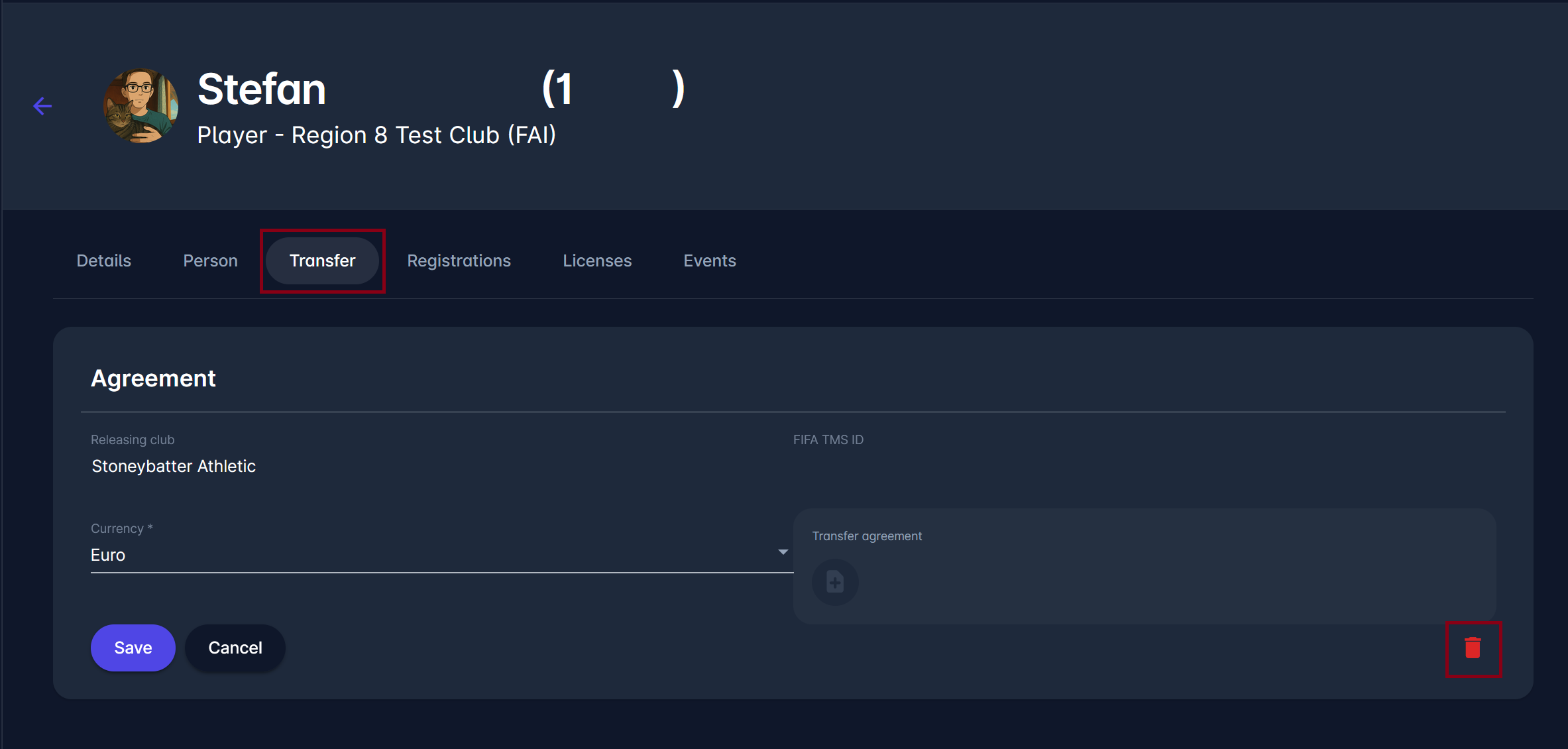
If you’ve added a transfer by mistake or no longer need it, you can delete it by clicking the trash bin icon in the lower-right corner of the Transfer Agreement section (as shown in the image above).
This will remove the transfer entry from the system. Ensure that you only delete transfers that have not yet been submitted or approved.
