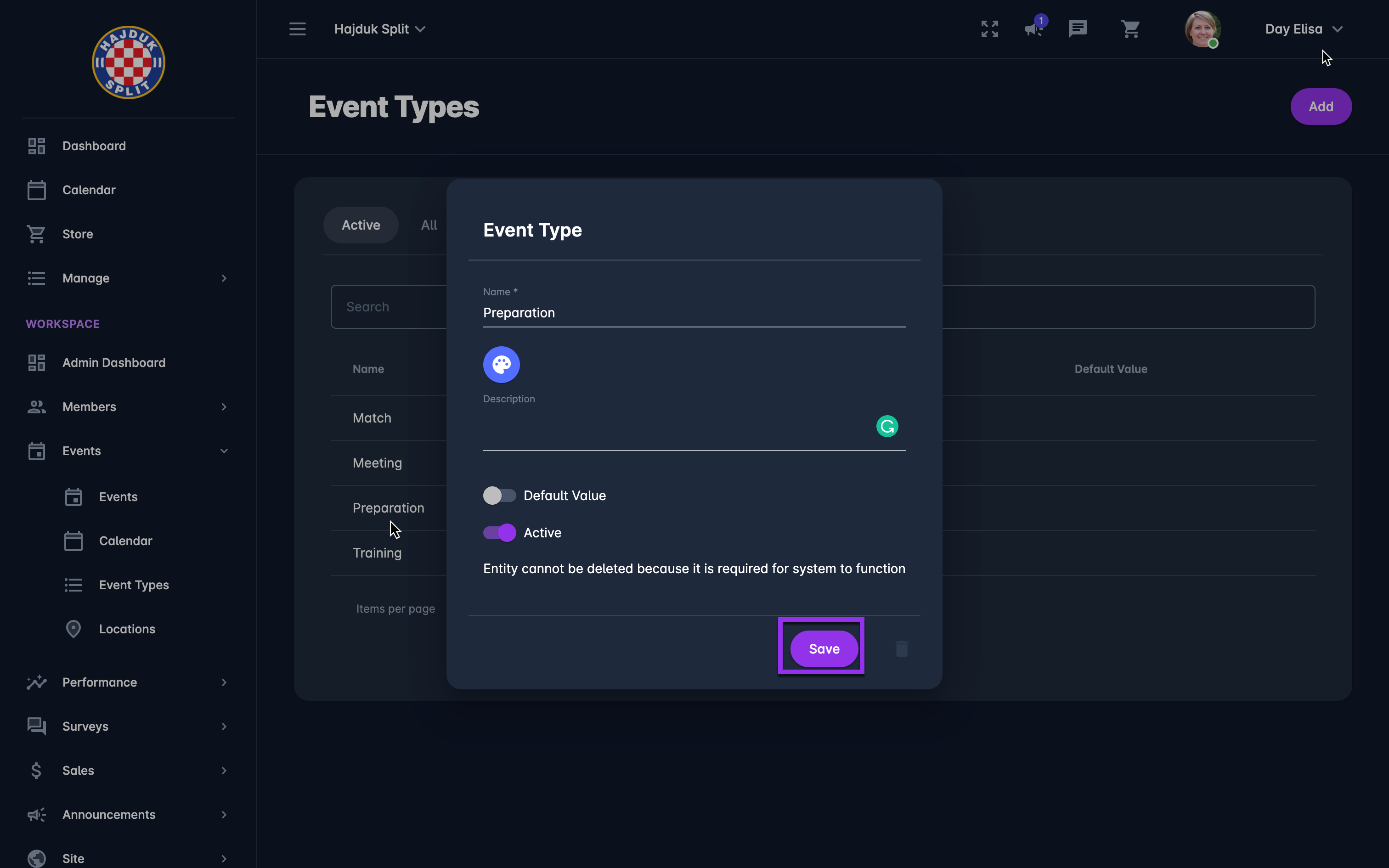Configuring Event Types
COMET PLAY Workspace admin is able to create, configure and edit the Event Types beyond those that are configured by default. This article will explain how to add a new event type and how to change the settings for an existing one.
Please check the instructions on how to:
To add a new Event type:
On the left nav-bar select 🗓️ Events → Event Types
This list of all the Event Types is displayed. The list contains two tabs:
Active
All (inactive/ active events)m
The list consists of the following information:
Name
Description
Color
Default value
Each tab contains the search box (use the search box to search the list of the courses in the system)
Click on the ➕ Add button in the top right corner to add a new event type
This opens a New Event Type pop-up to fill in the details:
Name
Description
Color
Default value switch on button
Active/ Inactive switch on button. Please take into account that inactive event types are not displayed when the new event is being created.
Once you have entered all the data press 💾 the Save button
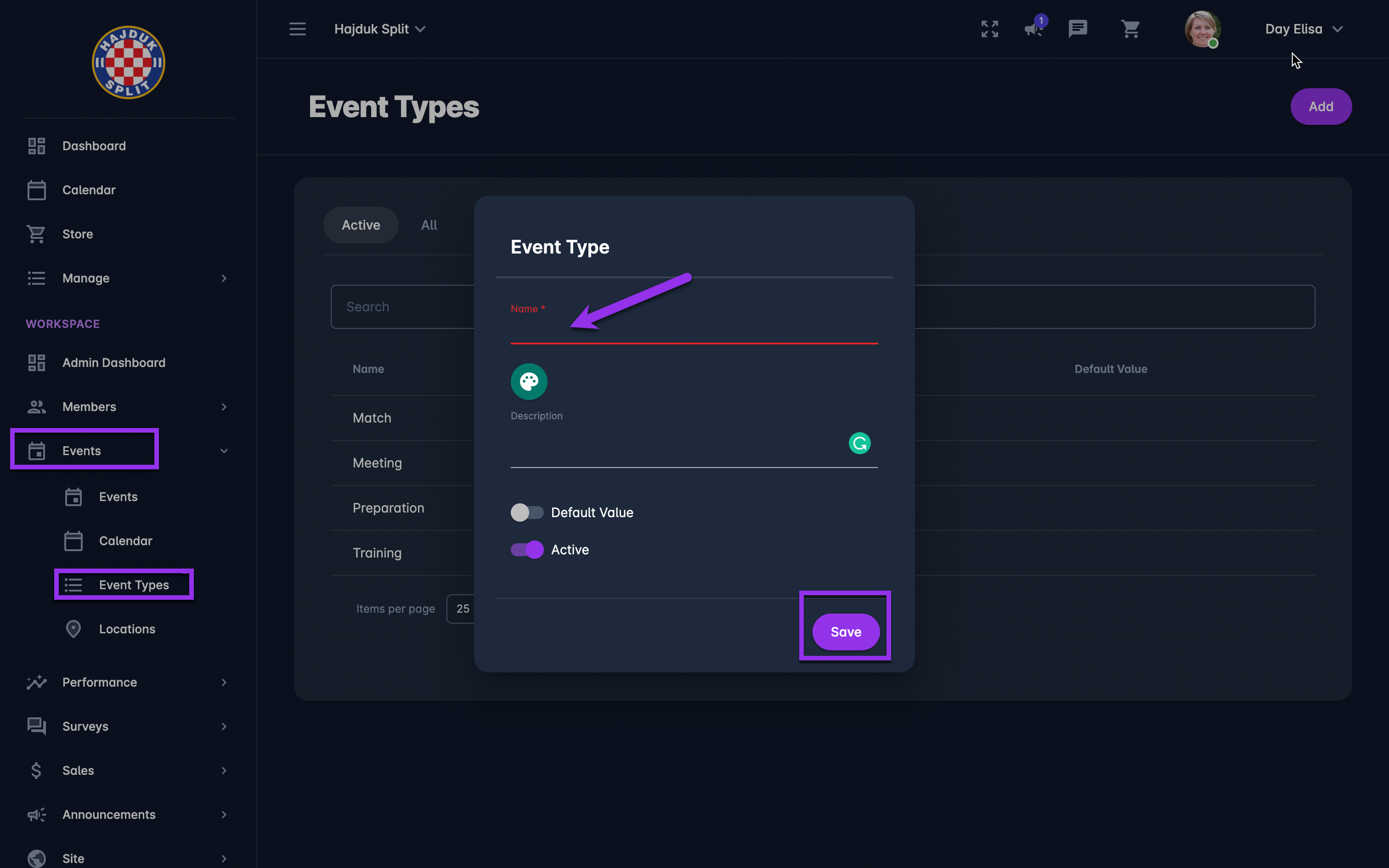
Please take into account that the chosen colors are used to indicate the type of event on your event calendar.
*If the event type color is not set by the instance admin, the color is chosen randomly.
To edit/ delete an existing Event type
Access the Event type list
A single click on the Event type from the list will open the Event Type
Hit the Edit button to make changes to the Event type
Once you have entered all the changes press 💾 the Save button
Hit the Bin icon button at the top right corner of the Even Type to delete it