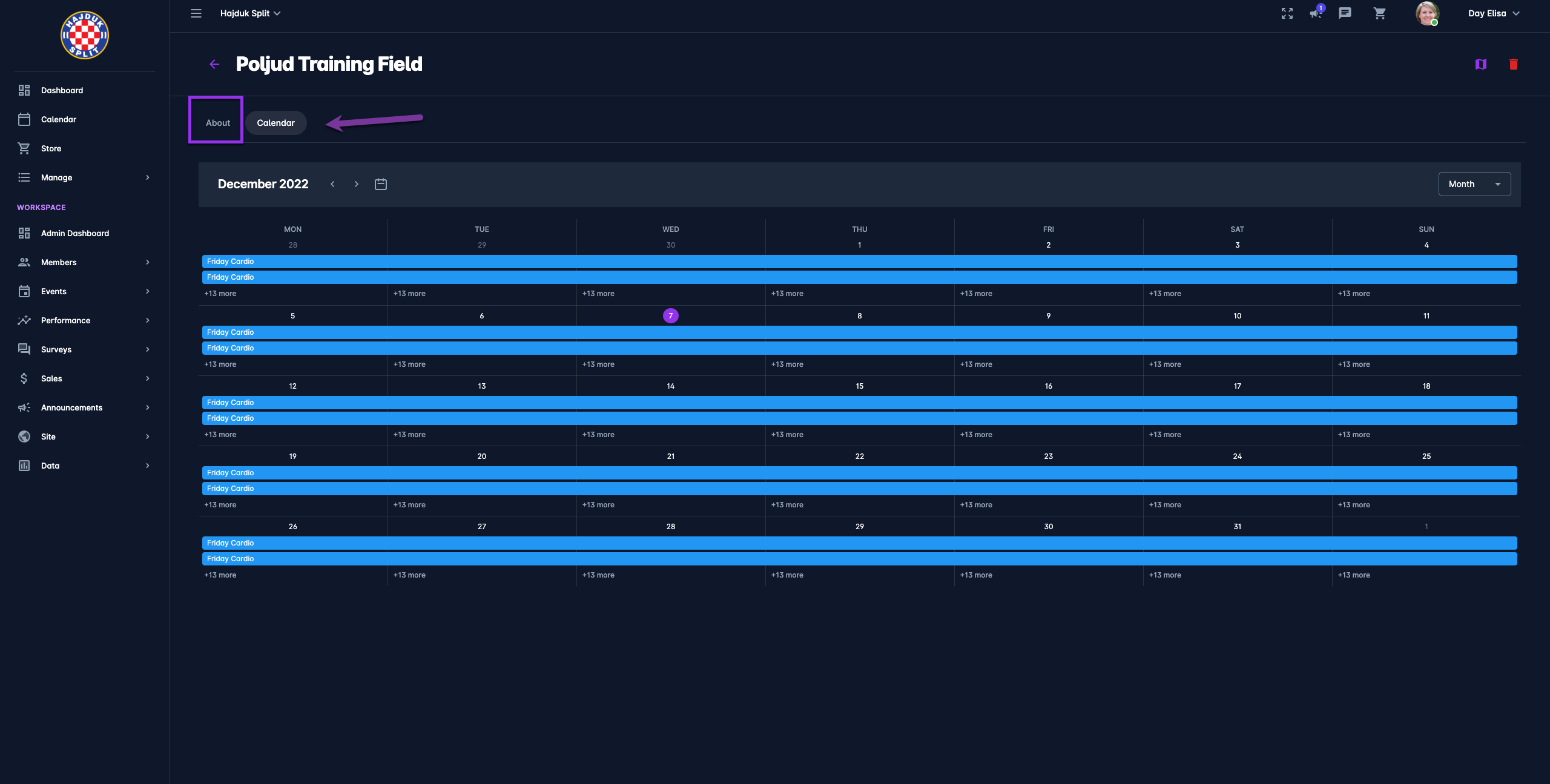Managing Locations
As a Workspace Admin, you are able to define Locations that can be attached and (re)used on the events. In this way, you are able to manage and review the events on the ceratin location separately.
In this article please check the instructions on how to:
To create a New Event location:
On the left nav-bar select 🗓️ Events → Locations
This list of all the Event Locations is displayed. The list contains two tabs:
Active
All (inactive and active event locations)
The list consists of the following information:
Name
Description
Default value
the search box (use the search box to search the list of the locations in the system)
Click on the ➕ Add button in the top right corner to add a new location
This opens a New Location pop-up window to fill in the details:
Name
Country
Postal Code
Address
Description
Default value switch-on button*
Active/ Inactive switch on button **please take into account that inactive events locations are not displayed when the new event is being created )
Deletable (entity) switch-on button
Once you have entered all the data press 💾 the Save button
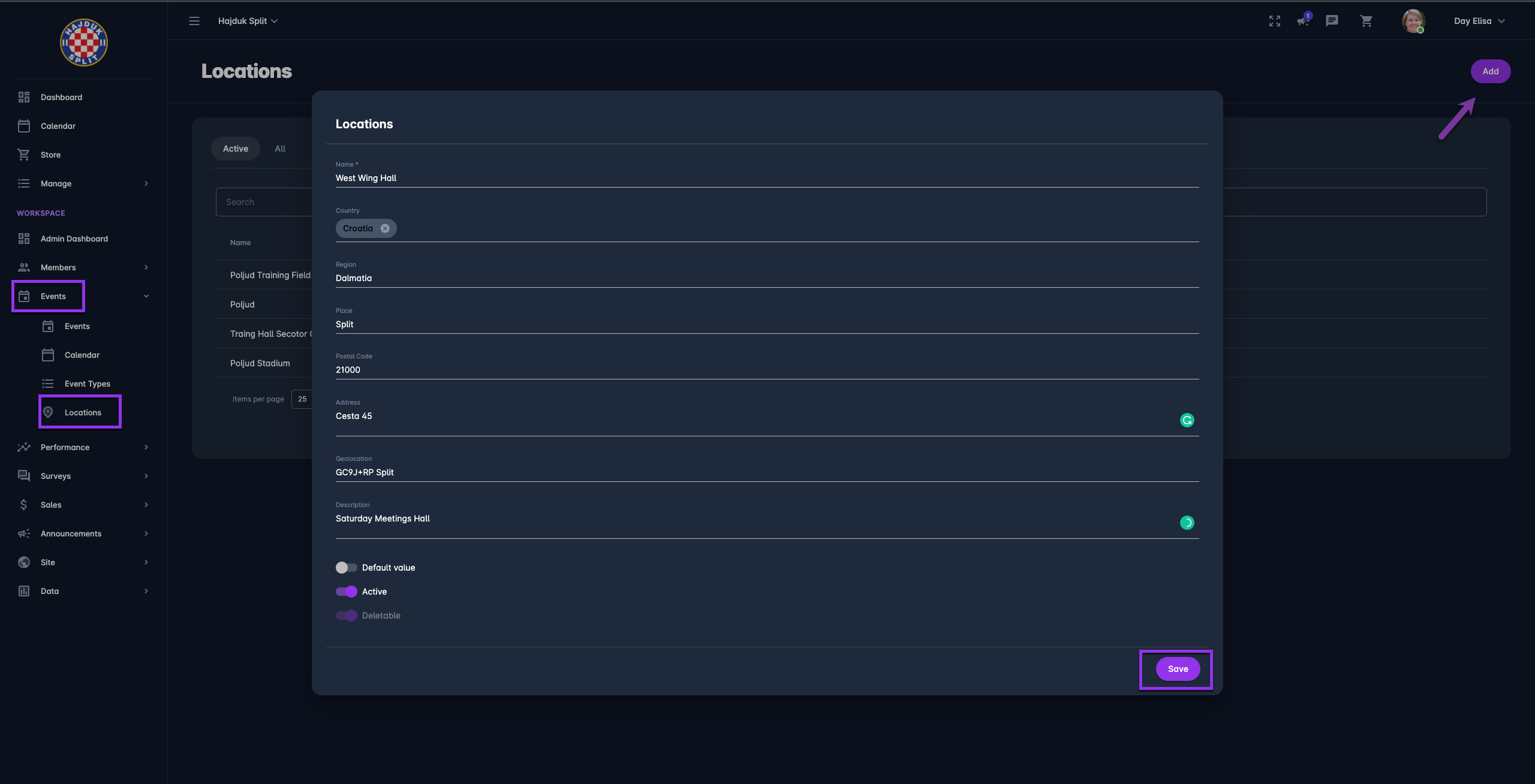
*If the Default value switch-on button is enabled this location will be prefilled when every new event is created
**Please take into account that inactive events location are not displayed when the new event is being created )
Geolocation feature
COMET Play Locations contain a geolocation feature, a click on the map icon on the top right corner of the Event Location page will open the exact Google Maps location in the new tab. In order to enable this feature you have to add exact coordinates to the Geolocation field on the Event Location Page.
To add a location:
Open the location in Maps (Google Maps, Apple Maps, etc.)
Right-click the place or area on the map → This will open a pop-up window with the latitude and longitude in decimal format
Copy the coordinates automatically by left-clicking on the latitude and longitude.
Paste this value in the COMET Play Geolocation field on the Event Location Page.
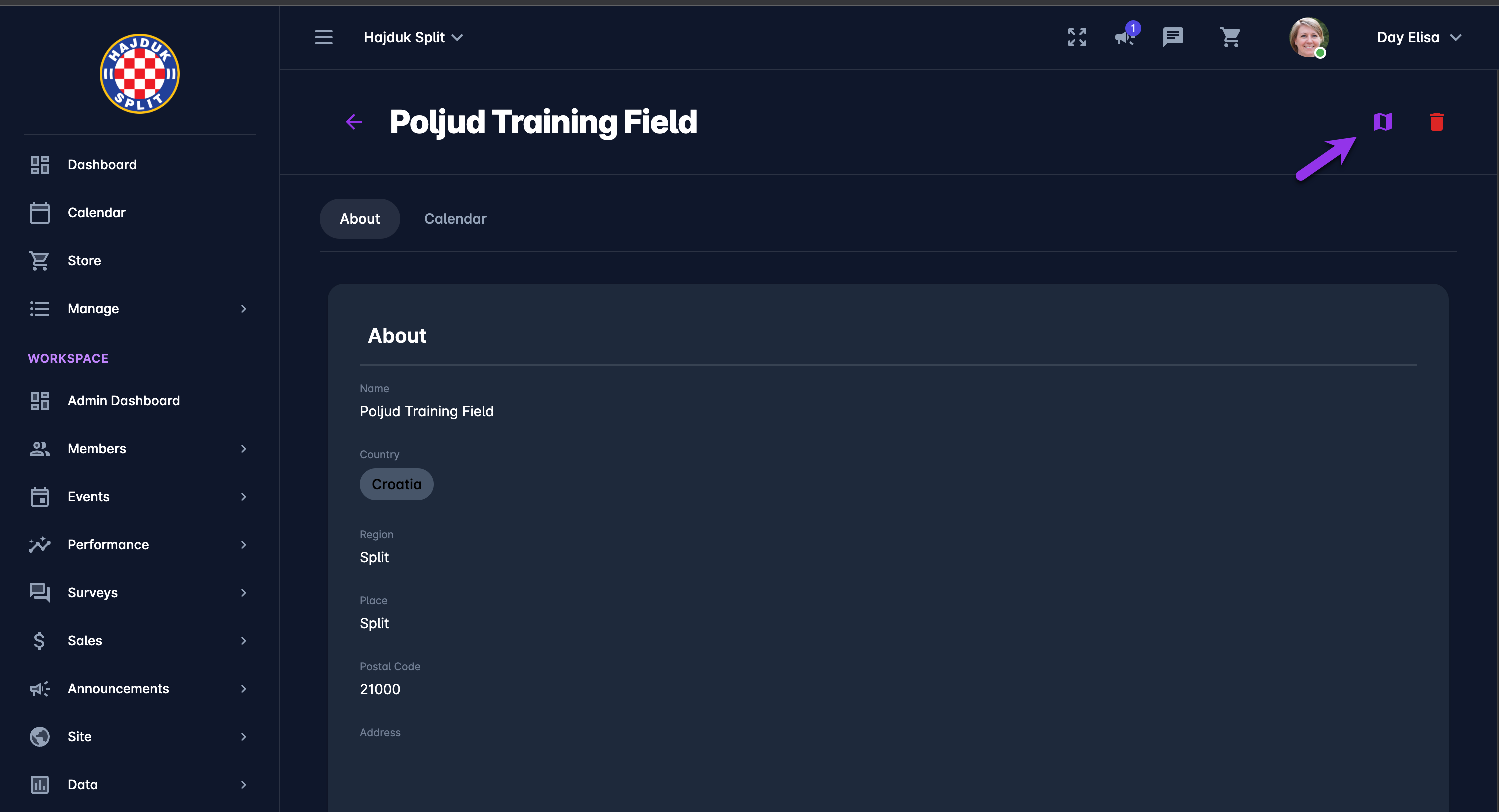
The possibility to add exact coordinates of the location enables the exact and precise location of your event. For example, each wing/ pitch of the stadium will be displayed as a separate map entity.
To Edit/ Delete and Review Event Location:
On the left nav-bar select 🗓️ Events → Locations
This list of all the Event Locations is displayed
A single click on the location from the list will open the location page with two tabs: About and Calendar
Hit the Edit button on the About tab to make changes to the Location details
Once you have entered all the changes press 💾 the Save button
On the Calendar tab, you are able to inspect the calendar view of all events occurring in this location
Hit the Bin icon button at the top right corner of the Event Location to delete the Location