Running Campaigns
You can create email campaigns that are designed to reach out to the targeted distribution group at any time and provide relevant information content to its recipients.
The Campaigns menu consists of the:
Campaign Drafts Menu Tab
Displays the list of Campaign Drafts that have been created
Sent Campaigns Menu Tab
On this menu, you can check the number of recipients, the number of recipients who have read the e-mail, and the time/date when the campaign was sent.
→ Click on the campaign from the list will open a list of the recipients
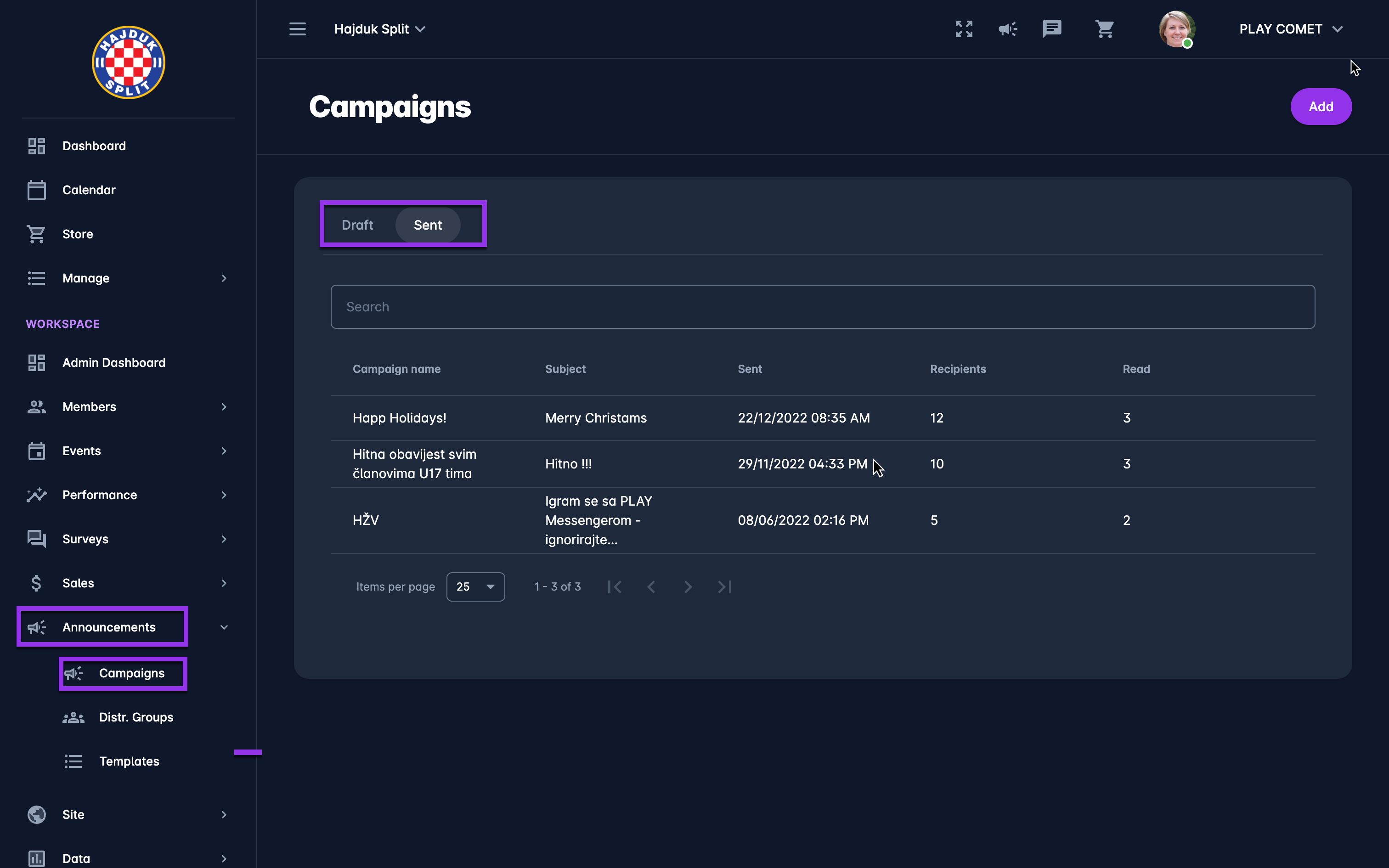
In order to create a new campaign
Access the Announcements → Campaigns console from the left nav-bar
Hit Add button at the top right corner to create a New campaign
This will open a new campaign pop-up window
Step 1: Name and Distribution Group
In the pop-up window fill out the name field and select the distribution group from the drop-down list
Once this step is completed hit the Next button
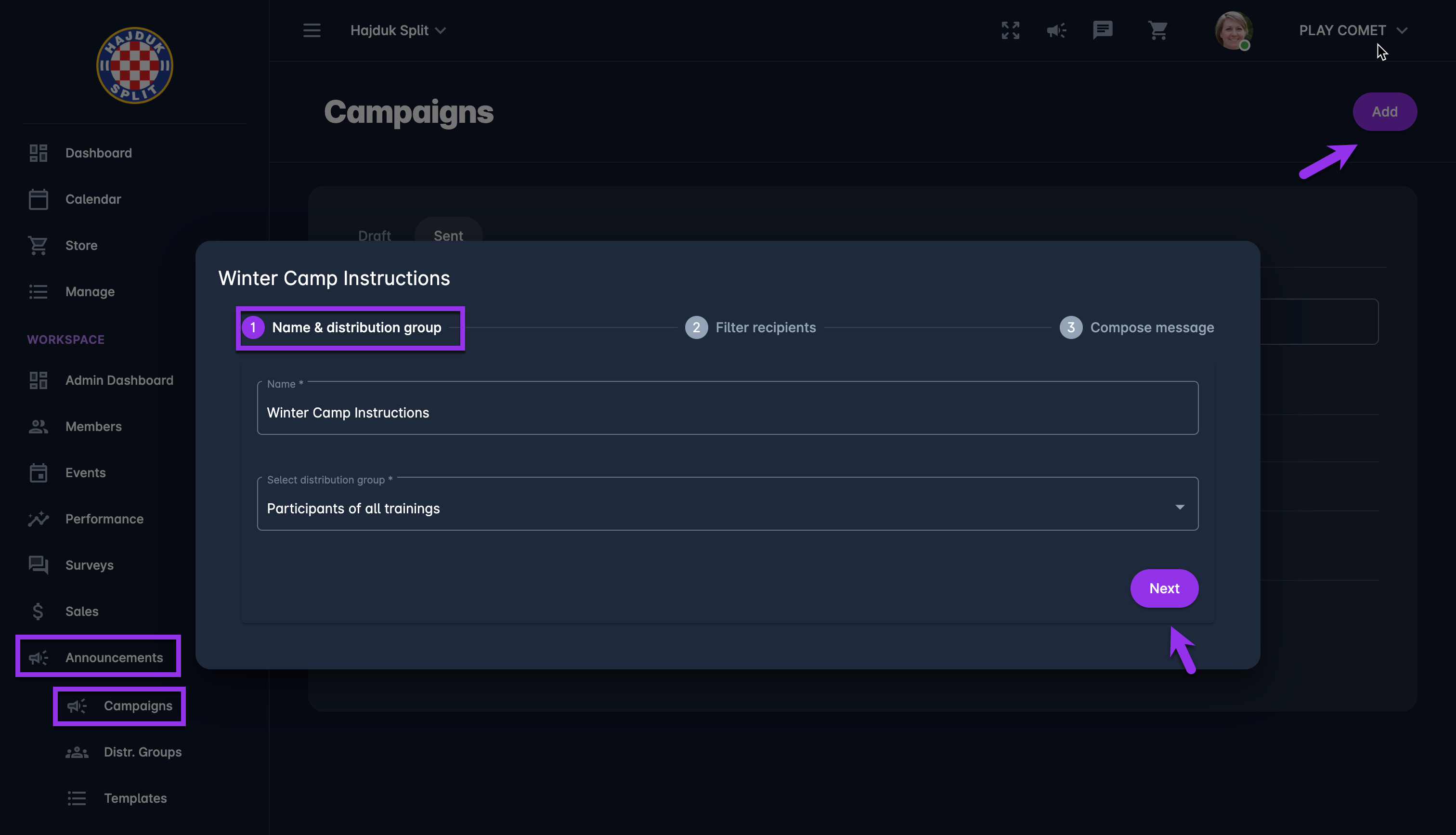
Step 2: Filter recipients by Parameters
💡 Please take into account that in case there is no need to adjust the recipients of the distribution group you can just click the Next button
Depending on the DATA report you have selected for your distribution group, in this step, you will be able to select parameters for additional filtering of your distribution group (in the image below you can check an example of parameter adjustment)
In this step, you can run the report in order to check the recipient list that was generated within the specific report
You can also reset all the parameters you have initially entered for your distribution group
Once this step is completed hit the Next button
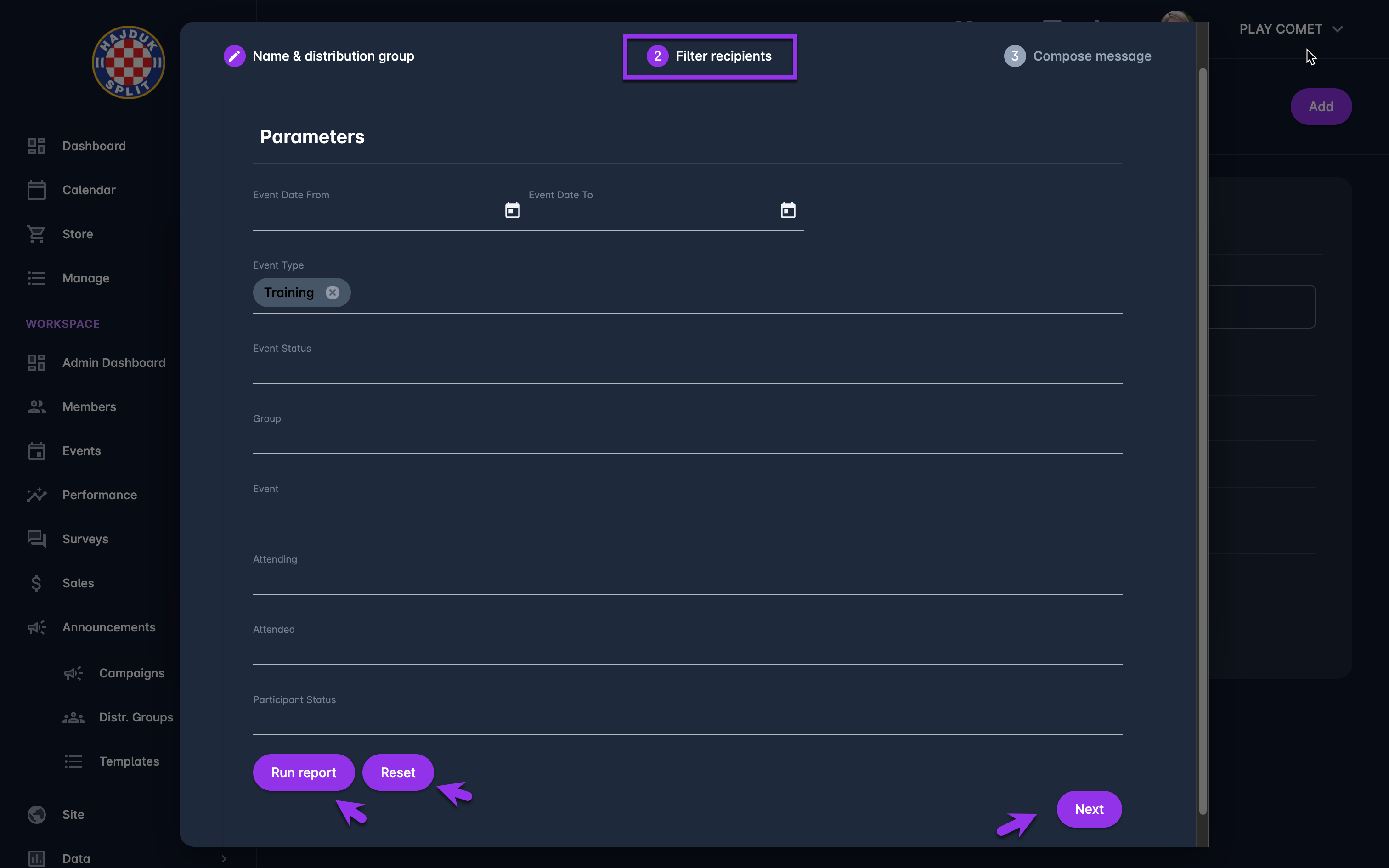
Step 3: Compose the message
In the pop-up window fill out the Subject field and start composing a new message
Use Group Variable options from the drop-down list for easier message composition*
The body of the message can be formatted; text formatting, hyperlink insertion, picture insertion, adding attachments, etc.
There is an icon Show message templates on the right side of the Subject field
If you want to (re)use your message template please click on this icon
This will extend the field for message template insertion → Select the message template from the drop-down list
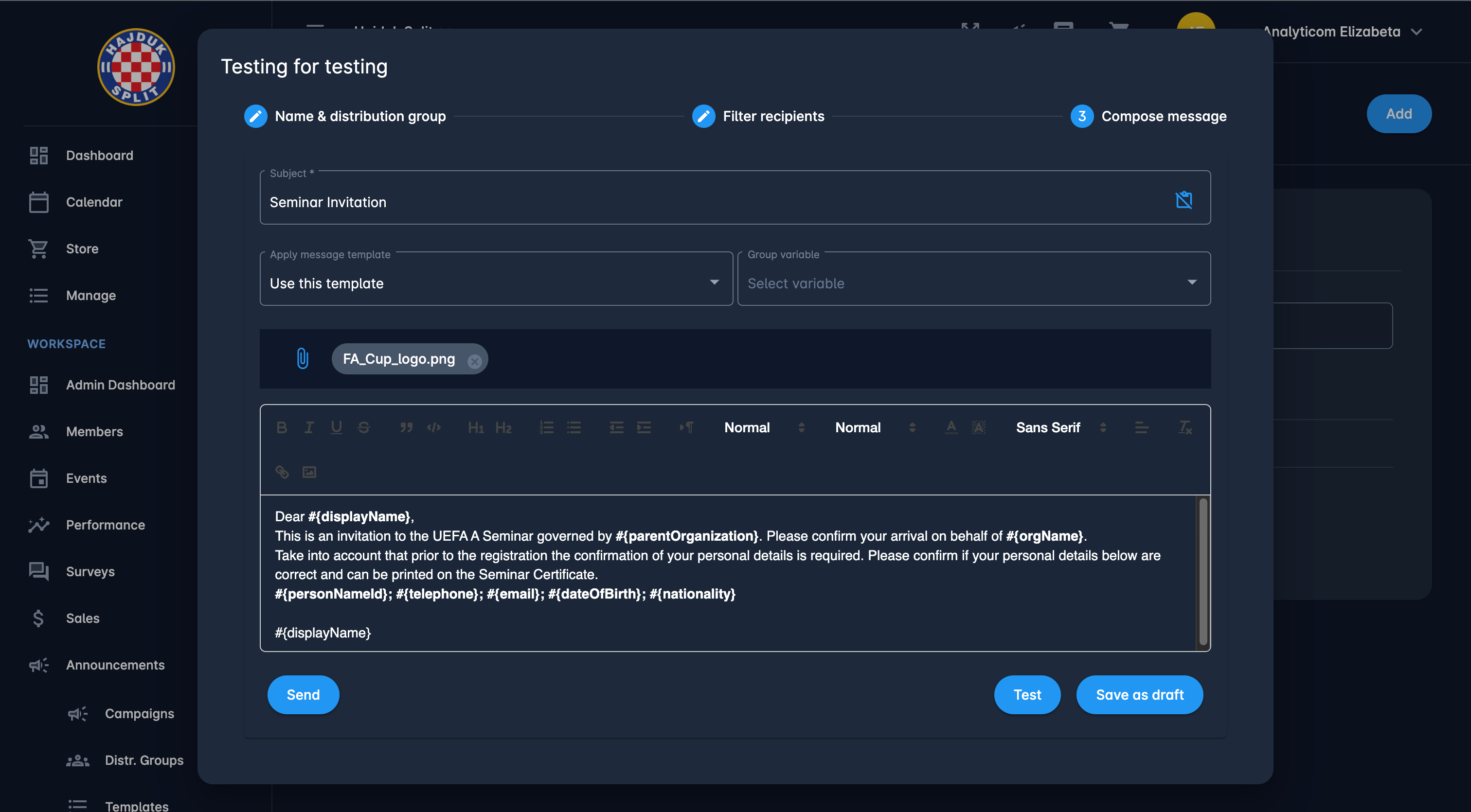
Final step
After you have completed your campaign, you have three options available:
Test - Send a test email to check how a campaign will appear in your inbox. Click on this action delivers the test campaign to the e-mail and inbox of the person who has created the campaign
Send - If you are ready to send the campaign to your distribution group, click the Send button
 The campaign can't be stopped or edited after it's sent.
The campaign can't be stopped or edited after it's sent.Save as draft - If you are not ready to send the campaign you can save it as a draft and edit it later.
Group Variable
Message variables are the body of text that you can assign a personalization tag to and use in any campaign/template email (i.e. variables enable you to automate the personalization of your messages).
For example, the variables from the message template in the example above will be replaced with the data of each individual recipient from the distribution group list:
Template
Message
Dear #{displayName},
This is an invitation to the UEFA A Seminar governed by #{parentOrganization}. Please confirm your arrival on behalf of #{orgName}.
Take into account that prior to the registration the confirmation of your personal details is required. Please confirm if your personal details below are correct and can be printed on the Seminar Certificate.
#{personNameId}; #{telephone}; #{email}; #{dateOfBirth}; #{nationality}
Dear David Lee,
This is an invitation to the UEFA A Seminar governed by HNS. Please confirm your arrival on behalf of NS Samobor.
Take into account that prior to the registration the confirmation of your personal details is required. Please confirm if your personal details below are correct and can be printed on the Seminar Certificate.
David Lee (8547822); +3859987456; david.leee@nssamobor.hr; 25.4.1987; Croatian
*Please take into account that the group variable depends on the parameters of the report you have chosen to generate the distribution group
