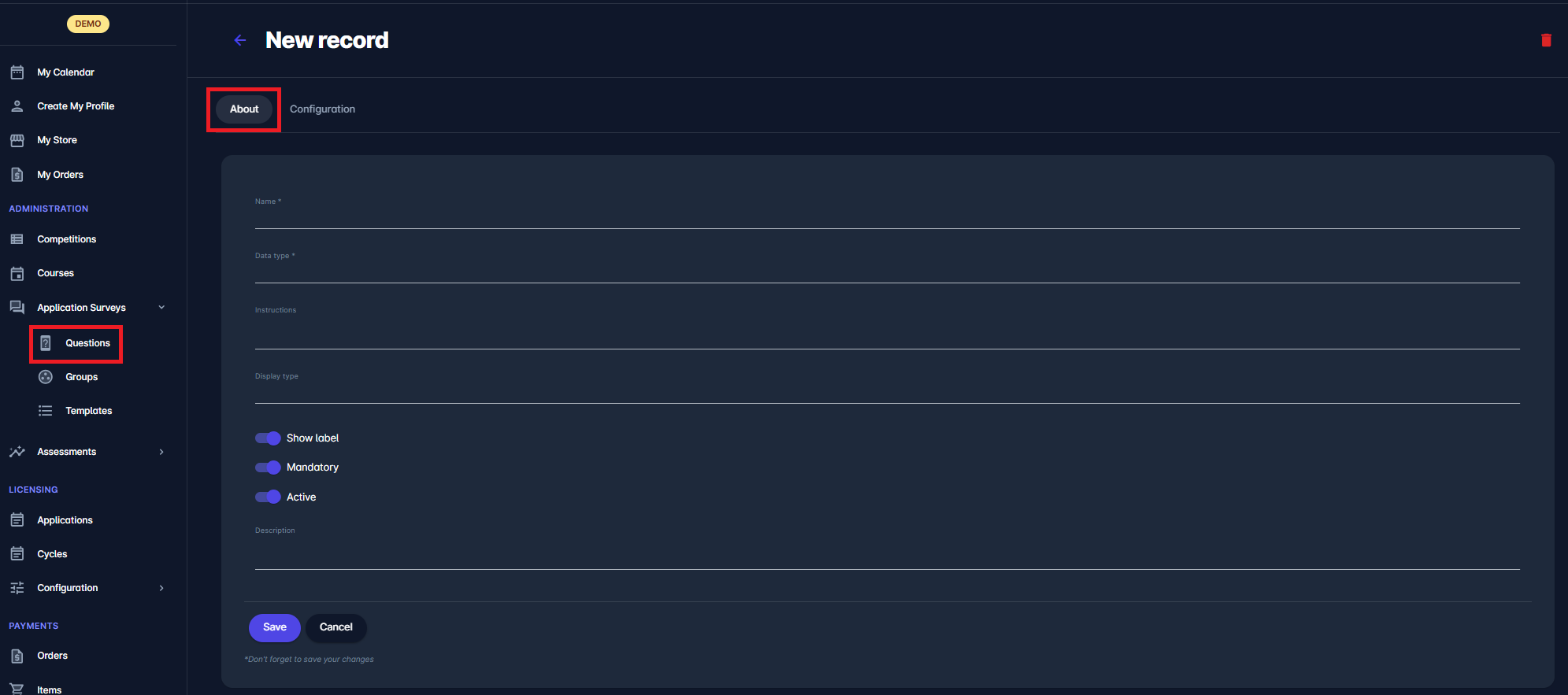Application Survey Questions
The initial step of creating a event survey is defining the survey questions.
Select ❔ Questions under the Application Surveys menu on the left nav-bar
The list of all Questions is displayed in two tabs: Active*/All. The list consists of the following details:
Name
Data type
Description
The search box (use the search box to search the survey questions that are entered in the system)
Click on the ➕ Add button in the top right corner to create a new Survey Question
This opens a Survey Question dialog to fill in the details:
1 ABOUT TAB:
Name
Data type - choose between:
Integer
Decimal
Text
Date
Date and Time
Yes/No
List
File
Instructions
Display type
Switch on buttons:
Show label
Mandatory - if the question is mandatory, the survey form cannot be submitted if this question entry is not filled
Active/Inactive - *only questions that are set as active can be used on a event; inactive questions are just displayed on the All tab
Description
Once you have filled in the data, hit the Save button.
2 CONFIGURATION TAB:
Depending on the datatype you selected in the previous tab, you will be able to configure the data entries for the question on the configuration tab. E.g:
If “Date”/ ”Date and Time” is selected as the data type, on this tab, you will be able to configure the date interval and text decoration (e.g., the color displayed in the calendar)
If Text/List is selected as the data type, on this tab you will be able to insert the possible Result values with the corresponding text decoration and color
Please take into account that Survey Questions can be stored in the system without filling the configuration tab
Once you have entered all the data, press 💾 the Save button
While in the About of Configuration tab, you can delete any existing question by clicking on the red Bin button at the top right corner