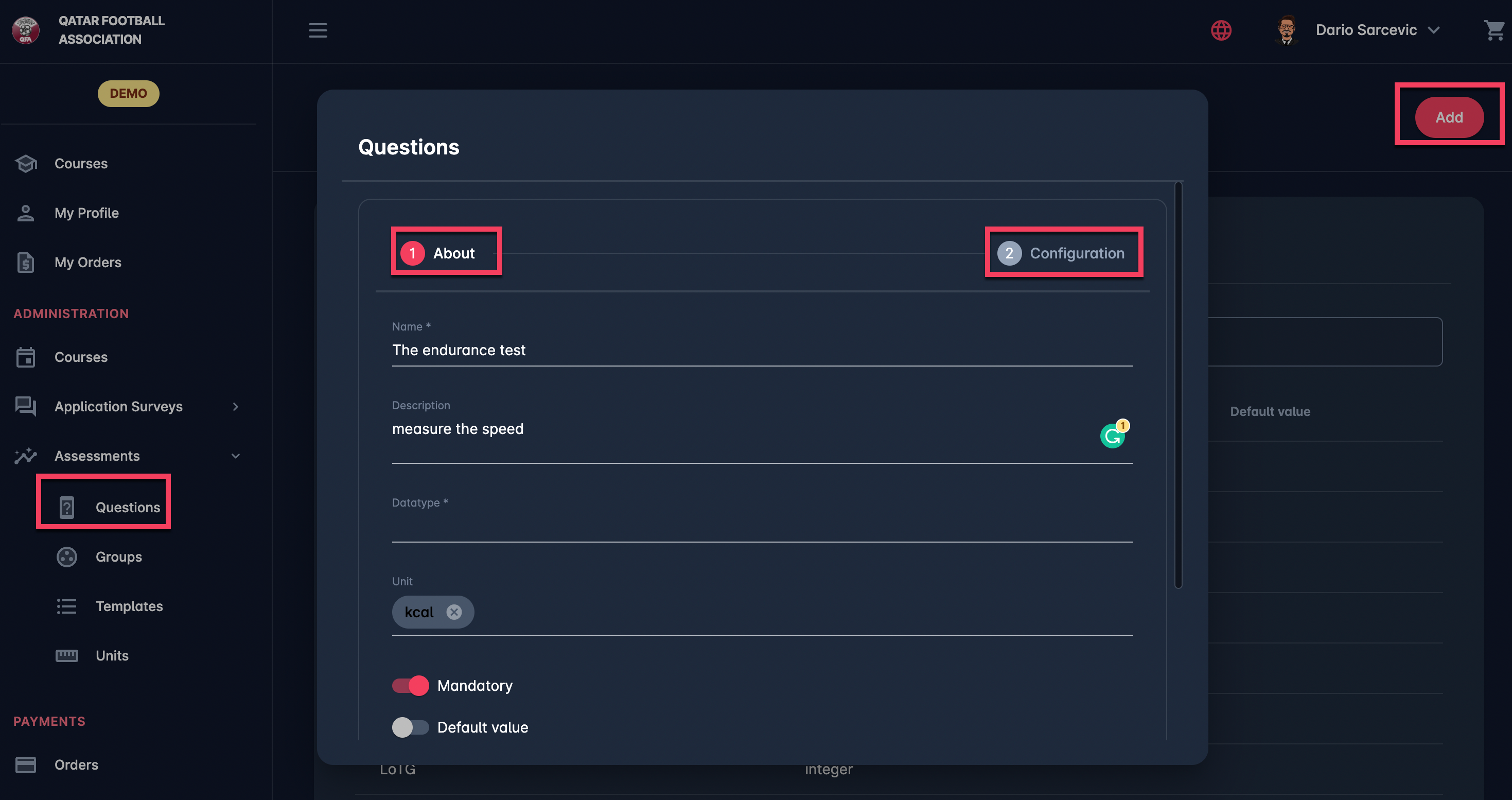Assessment Questions
The initial step of creating an event assessment is defining the assessment questions.
Select ❔ Questions under the Assessment menu on the left nav-bar
The list of all Questions is displayed within two tabs, Active/All.
The list consists of the following details:Name
Data type
Description
The search box (use the search box to search the assessment questions that are entered in the system)
Click on the ➕ Add button in the top right corner to create a new Assessment Question
This opens an Assessment Question dialog to fill in the details:
1 ABOUT TAB:
Name
Data type - choose between:
integer
decimal
text
date
DateTime
true/false
list
file
According to the chosen datatype, the unit entry will be displayed. Please choose from the units that you have defined in the system
Note
Display type
Switch on button:
Active /Inactive - only questions that are set as active can be used on an event; inactive questions are just displayed on the All tab
Description
Once you have filled in the data, hit the Next button
2 CONFIGURATION TAB:
Depending on the datatype and unit you selected in the previous tab, you can configure the data entries for the question on the configuration tab. E.g.:
If “date”/ ”DateTime” is selected as the data type, on this tab, you will be able to configure the date interval and text decoration (e.g., the color displayed in the calendar)
If text/list is selected as the data type, on this tab, you will be able to configure the text-decoration and the color
Please take into account that Assessments Questions can be stored in the system without filling the configuration tab
Once you have entered all the data, press the 💾 Save button