Create New Campaign
In this article, you'll learn how to create and send a regular email campaign in COMET. Before you start be sure you have created at least one distribution group.
In order to start the creation of the campaign:
Access COMET Announcements > Campaigns menu
Hit Add button at the top right corner to create a New campaign
This will open a new campaign pop-up window
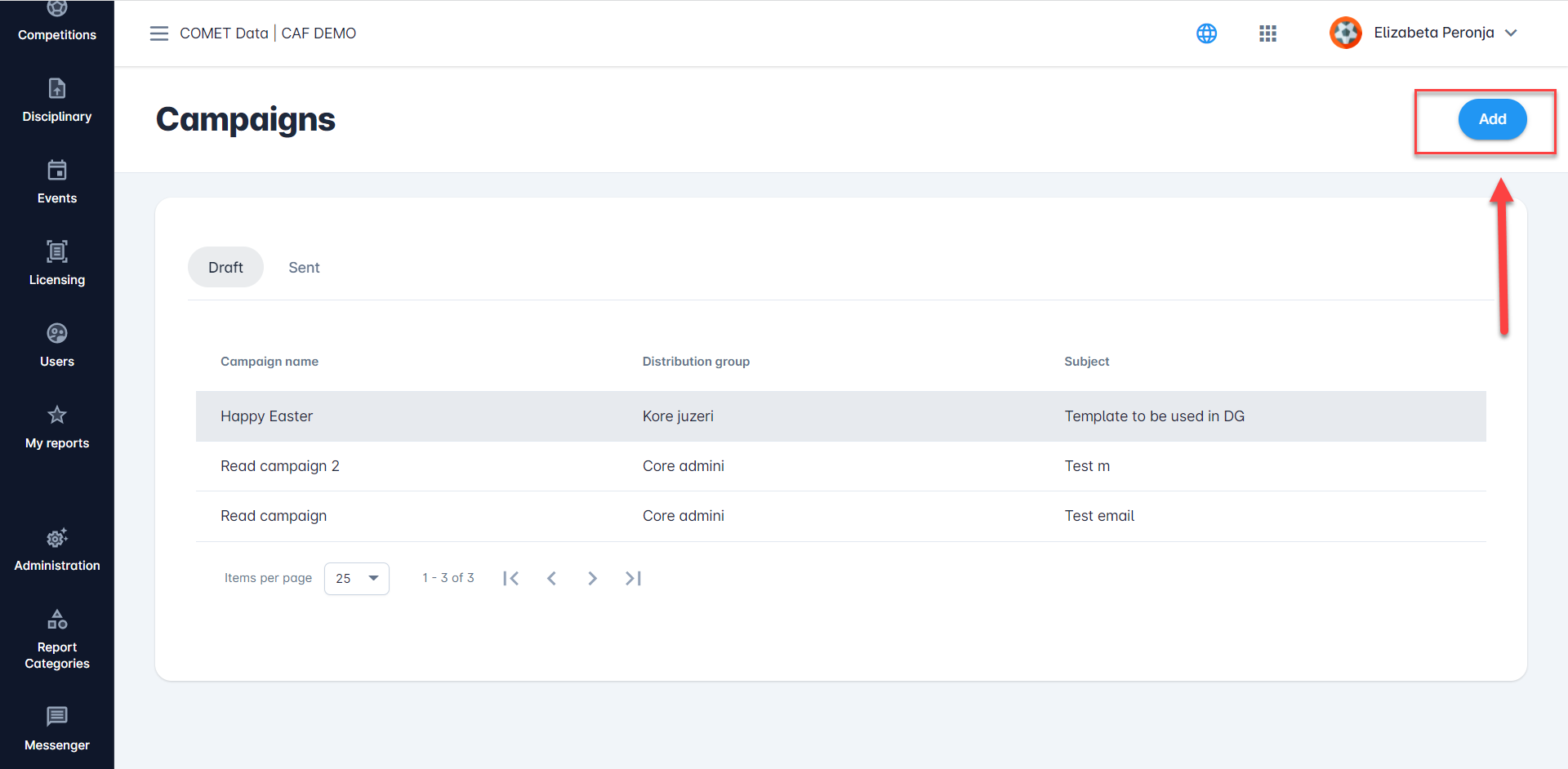
Step 1: Name and Distribution Group
In the pop-up window fill out the name field and select the distribution group from the drop-down list
Once this step is completed hit the Next button

Step 2: Filter Recipients with Parameters
Depending on the report you have selected for your distribution group, in this step, you will be able to select parameters for additional filtering of your distribution group (in the image below you can check an example of parameter adjustment)
In this step, you can run the report in order to check the recipient list that was generated within the specific report
You can also reset all the parameters you have initially entered for your distribution group
Once this step is completed hit the Next button
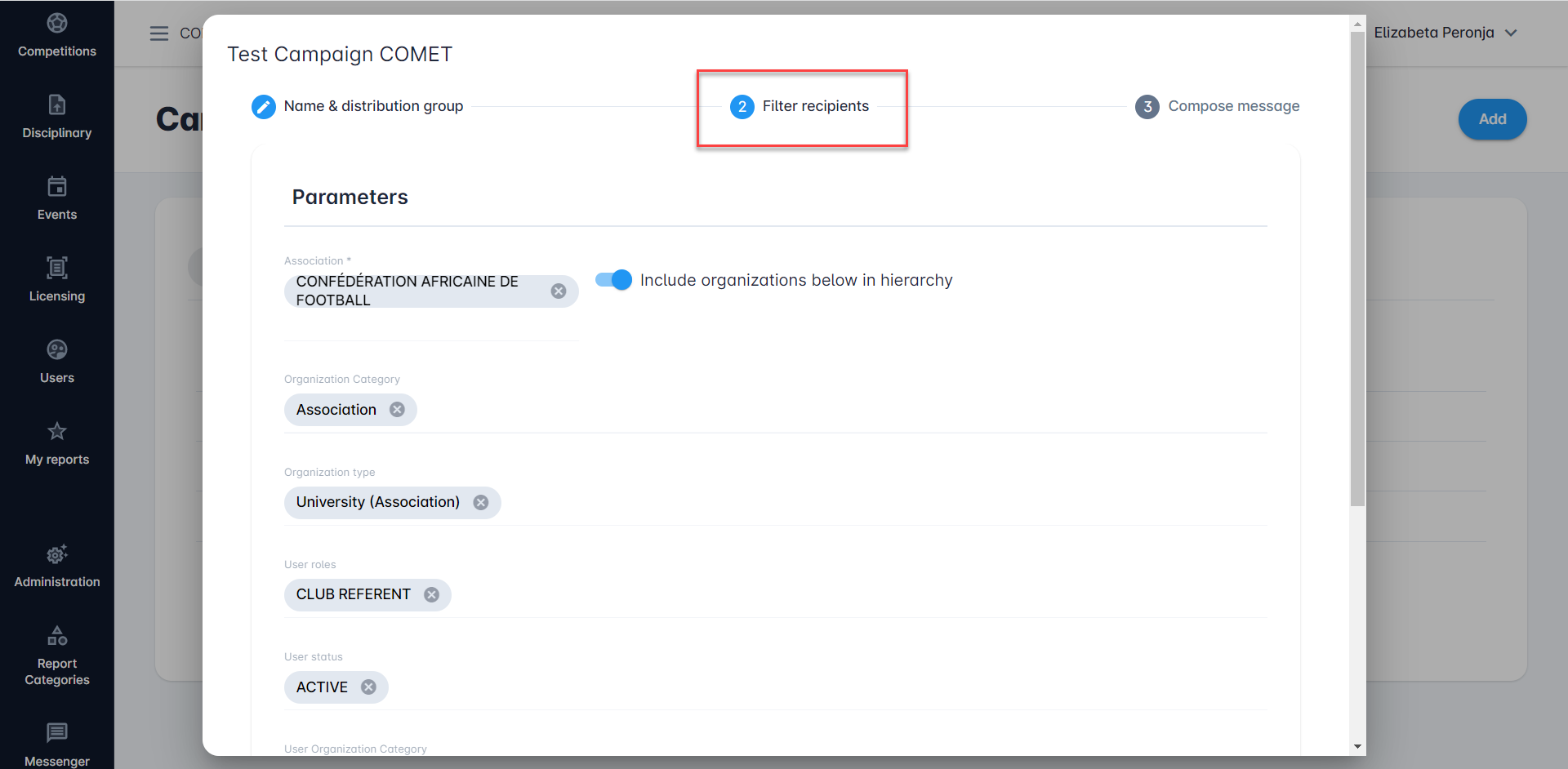

Step 3: Compose the Message
In the pop-up window fill out the Subject field and start composing a new message. The body of the message can be formated; text formating, hyperlink insertion, picture insertion, adding attachments, etc.
Message Template
There is an icon Show message templates on the right side of the Subject field. If you want to (re)use your message template instead of starting a message from scratch please click on this icon. This will extend the field for message template insertion > Select message template from the drop-down list.
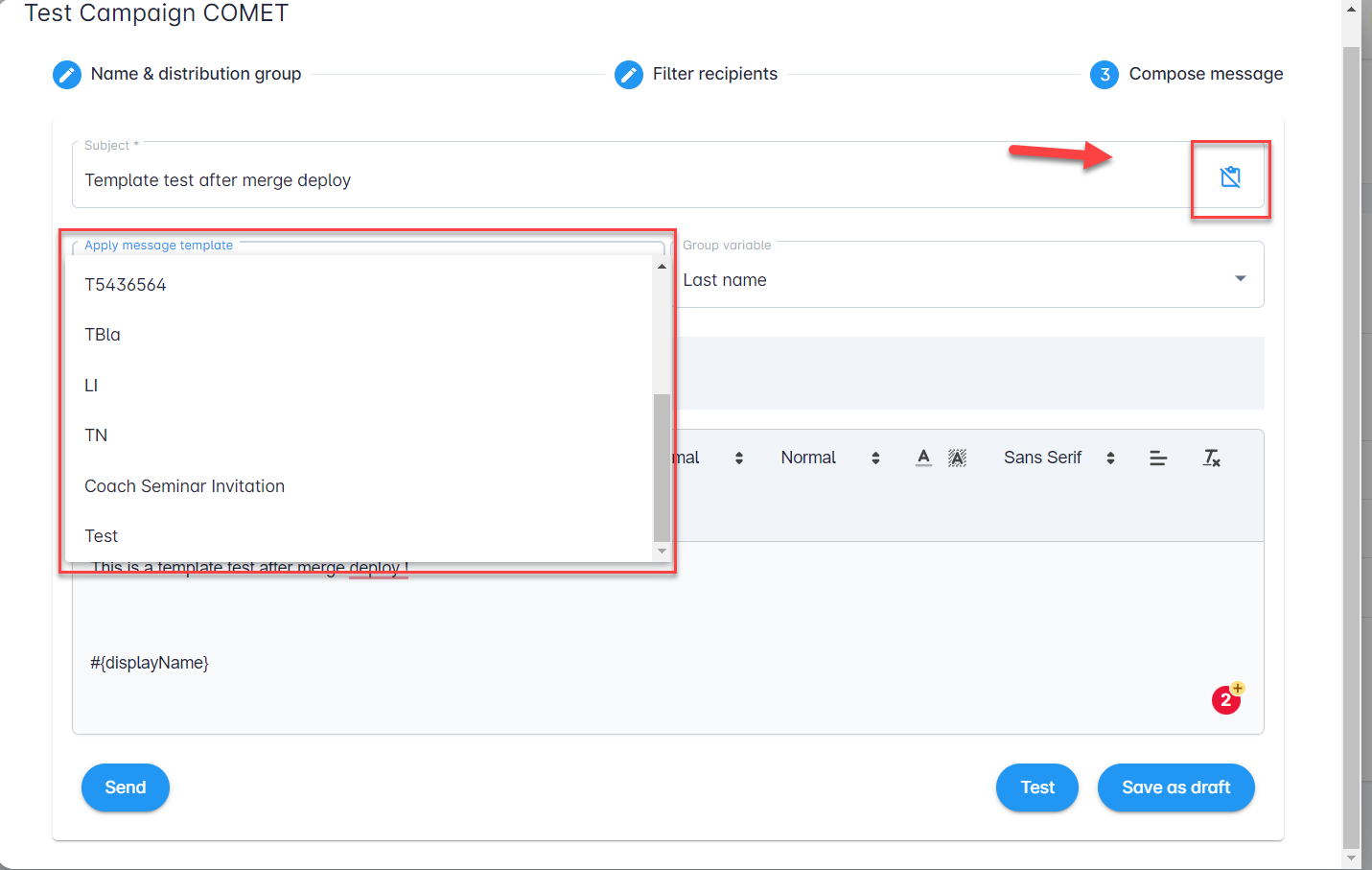
Group Variable
You can use Group Variables in order to dynamically personalize the messages sent to each recipient, with data from the Distribution Group report.
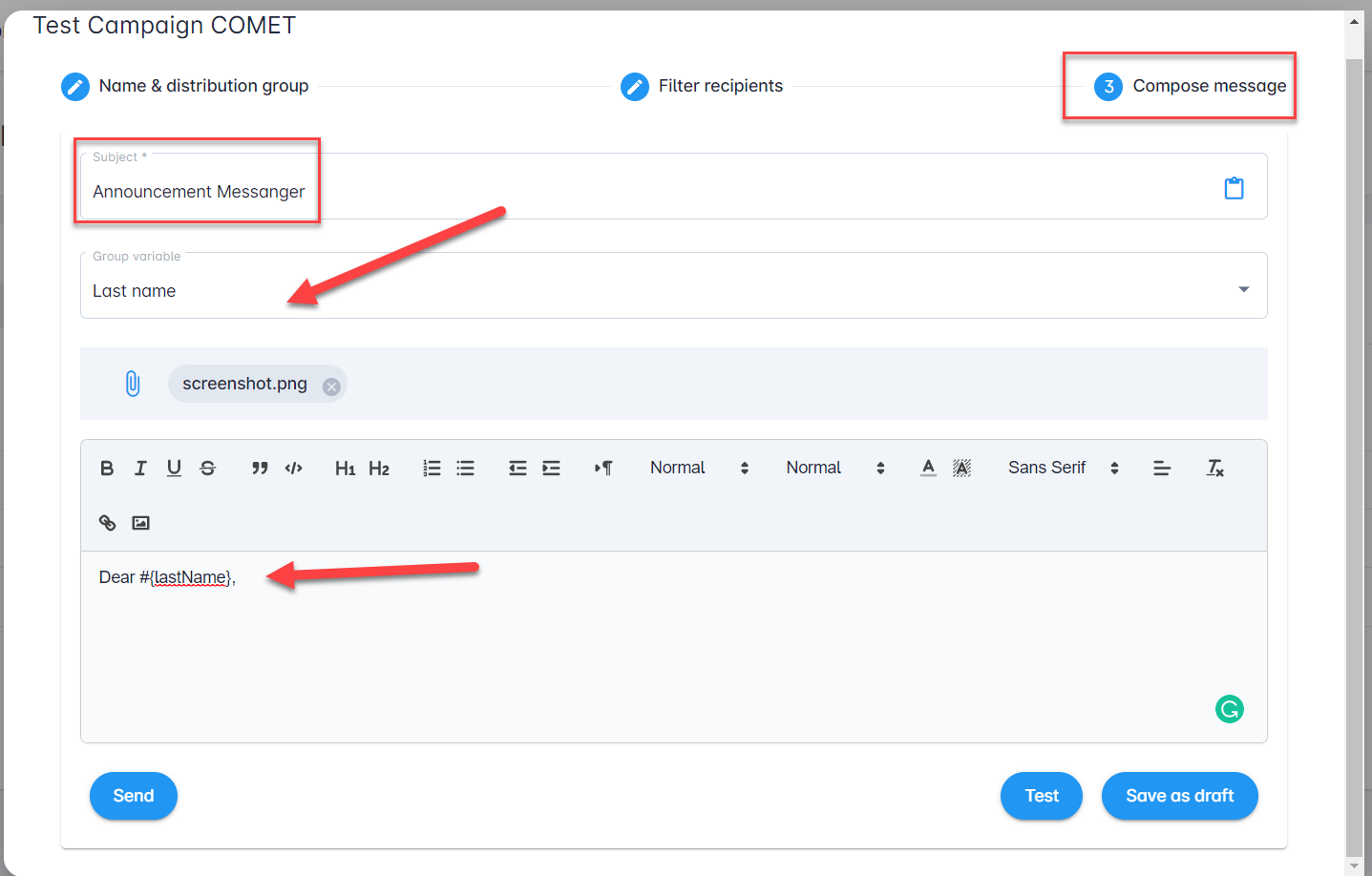
For example, the variables from the message template in the example above will be replaced with the data of each individual recipient from the distribution group list:
Template
Message
Dear #{displayName},
This is an invitation to the UEFA A Seminar governed by #{parentOrganization}. Please confirm your arrival on behalf of #{orgName}.
Take into account that prior to the registration the confirmation of your personal details is required. Please confirm if your personal details below are correct and can be printed on the Seminar Certificate.
#{personNameId}; #{telephone}; #{email}; #{dateOfBirth}; #{nationality}
Dear David Lee,
This is an invitation to the UEFA A Seminar governed by HNS. Please confirm your arrival on behalf of NS Samobor.
Take into account that prior to the registration the confirmation of your personal details is required. Please confirm if your personal details below are correct and can be printed on the Seminar Certificate.
David Lee (8547822); +3859987456; david.leee@nssamobor.hr; 25.4.1987; Croatian
Please take into account that the group variable depends on the parameters of the report you have chosen to generate the distribution group
Final step
After you have completed your campaign, you have three options available:
Test: Send a test email to check how a campaign will appear in your inbox. Click on this action delivers the test e-mail to the person that is currently logged in.
Send: If you are ready to send the campaign to your distribution group, click the Send button
The campaign can't be stopped nor edited after it's sent.Save as draft: If you are not ready to send the campaign you can save it as a draft and edit it later.
