Facilities
You can access details of Facilities in the system, including relevant information, such as dimensions, pitches, photos, and officials, from either the My Association or the Organization menus.

When it comes to structure and authorizations, the user interface and features related to Facilities and Pitches are pretty consistent with those of Clubs and Teams, as well as Associations and their Subassociations.
Add a new Facility
To create a new stadium or sports facility in the system:
Navigate to the My Association or Organization module from the left-hand menu.
Open the Facilities tab (under Organization).
Click the Add button in the top-right corner of the facility list.
Fill in the required facility details in the form:
Short name and Name
Ground type (e.g., FIFA Quality, Grass, Synthetic)
Capacity (number of spectators)
Light capacity (LUX) (if applicable)
Length and Width (in meters)
Address, Postcode, Place, and Country
Latitude and Longitude (automatically linked to map)
Optionally upload:
Stadium logo
Facility photos
Any supporting documents
Click Save to complete the process.

Once saved, the facility will appear in the Facilities list and can be used in competition setup and registrations.
Editing an Existing Facility
To view and update details for a facility:
Go to the Organization or My Association → Facilities tab.
Click on the name of the facility you wish to update.
On the Details tab of the facility profile, click the Edit button in the bottom-left corner.
Update any of the available fields:
Facility name, ground type, capacity, dimensions, location, etc.
You can also edit contact information and map coordinates.
Once finished, click Save to apply changes.
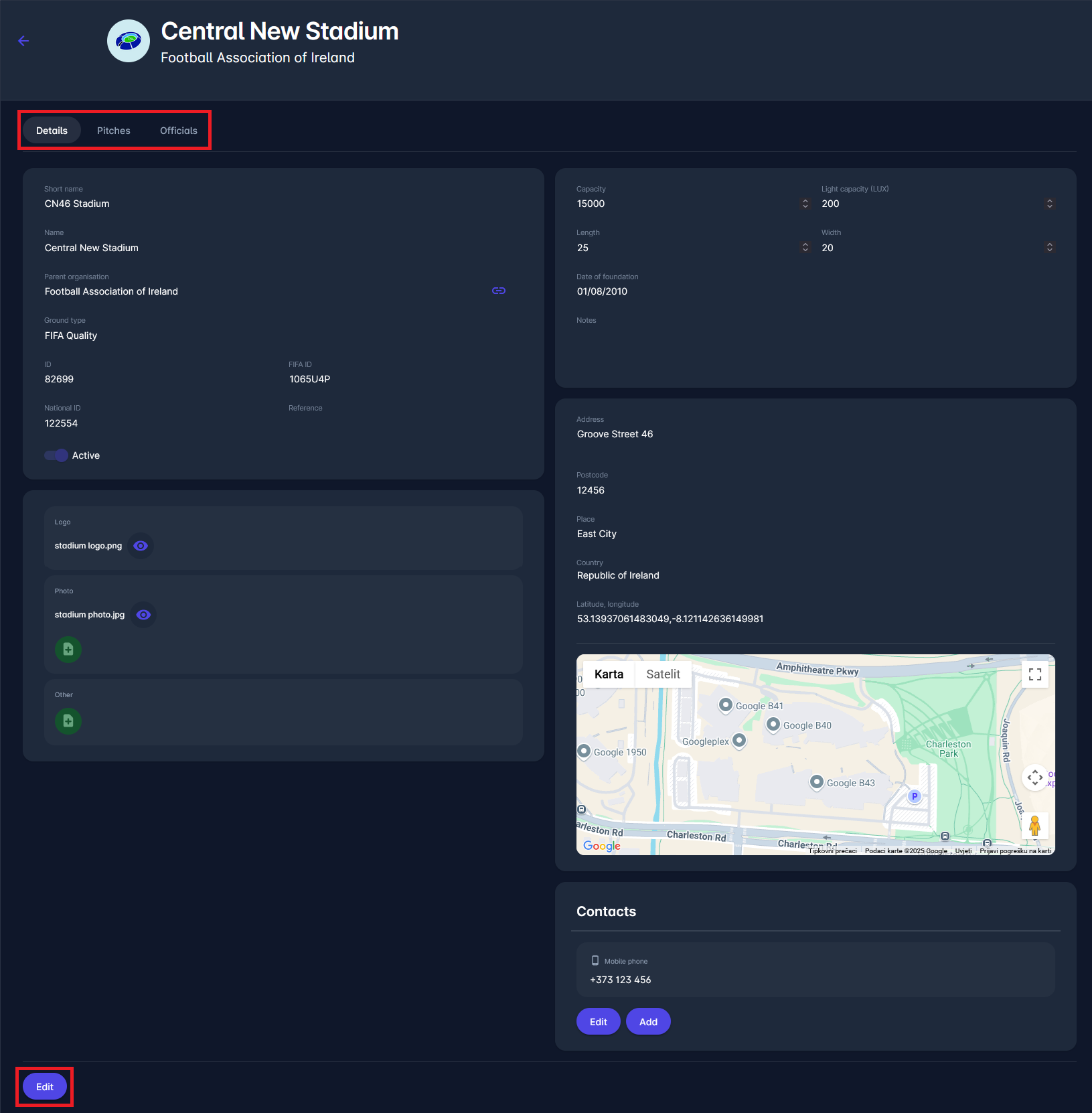
Files, logos, and photos can also be updated or added in this view.
Managing Pitches Within a Facility
Navigate to the Pitches tab of a selected facility.
Click Add to register a new pitch.
Enter:
Name of the pitch
Ground type (e.g., Grass, Artificial)
Capacity and Light capacity
Length and Width
Click Save to add the pitch to the facility.
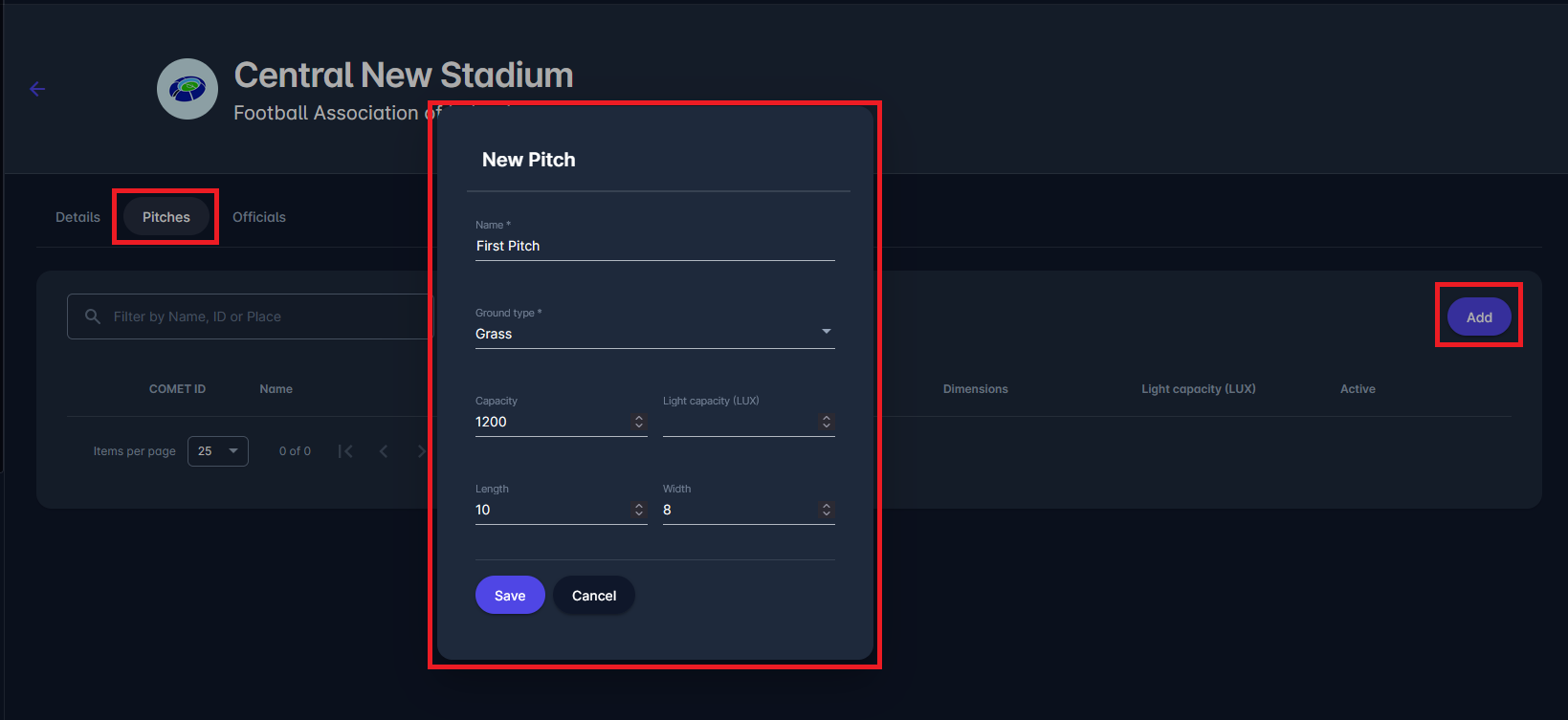
Pitches will be displayed with dimensions and status in the pitch list.
Managing Officials for a Facility
Open the Officials tab in the facility profile.
Click New registration to register a person to the facility (e.g., Volunteer Coordinator).
Follow the standard person non-club registration flow:
Search or create a person
Enter registration type and date
Upload documents (if needed)
Confirm the registration
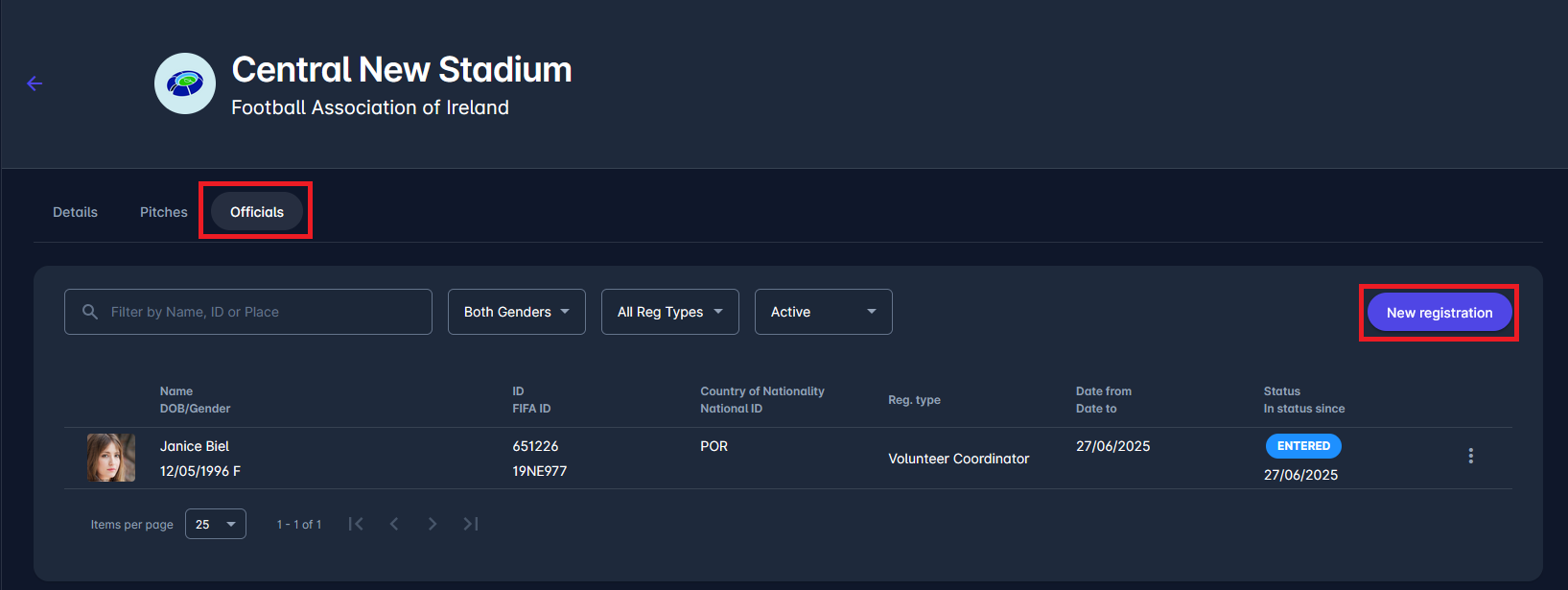
Registered officials will appear in the list and can be filtered by role, status, and gender.
Access and Authorizations
All standard non-member roles have access to the Facilities tab, facility Details, and Additional tabs. However, only the following roles have access to Facility Registrations and Documents:
Tenant Superusers
Administrators of Stadiums
