My Association
My Association menu provides all Association Users access to details of their own Association, including members' Clubs, Subassociations, Facilities, and, depending on authorizations, the registrations of association officials, entity managers, and match roles (i.e., referees).
From this menu, Superusers and authorized Administrators can edit organization data, as well as add/edit clubs and teams, subassociations, and facilities. From there, they can also register persons for their organization, such as officials, managers, match roles, etc, subject to their roles/authorizations.
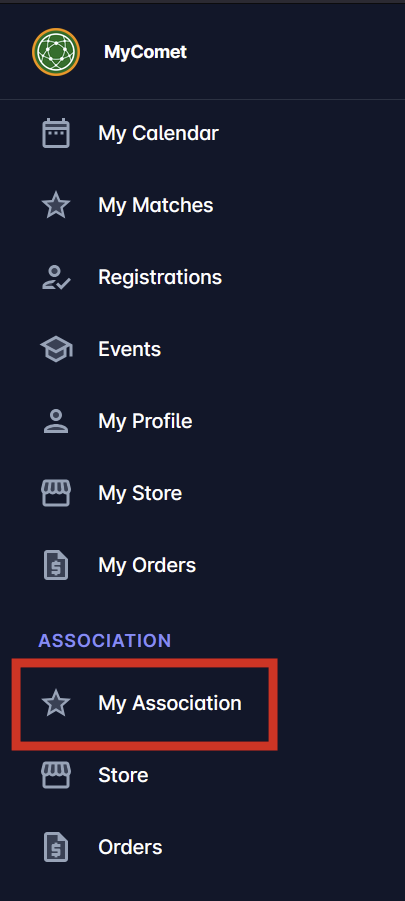
Association Details
To access the Association Details, click on the My Association menu item on the left sidebar. The Details tab of the association provides a structured view of the key information related to the association, including general data, address, contact details, and associated files.
General Information Panel
This section contains basic identification and classification data for the association:
Short name
Full name
Parent organisation
Type (e.g., National, Regional)
Level
FA ID
National ID
Status (Active / Inactive toggle)
Date of Foundation & Notes
Use this section to record foundational and contextual information:
Date of foundation
Notes (free-text field for internal remarks)
Address Information
Provides a structured layout to enter the official address of the association:
Street address
Postal code
Place (City or Municipality)
Country
Latitude
Longitude
🗺️ If coordinates are entered, a map preview will be displayed to confirm the location.
Logo and Files Panel
You can manage related visual and document files in this section:
Upload logo
Attach other files (e.g., branding materials, certificates)
Uploaded items are shown as a list with preview and download options.
Contacts Panel
Store communication and public information details, such as:
Email address
Phone number
Social media links (e.g., Facebook, Twitter, Instagram, etc.)
You can use the Edit and Add buttons in this panel to update or include new contact details.
Edit Mode
The Edit button, located in the lower-left corner of the screen, allows you to edit the entire page. Click this to enter edit mode and make changes to sections.
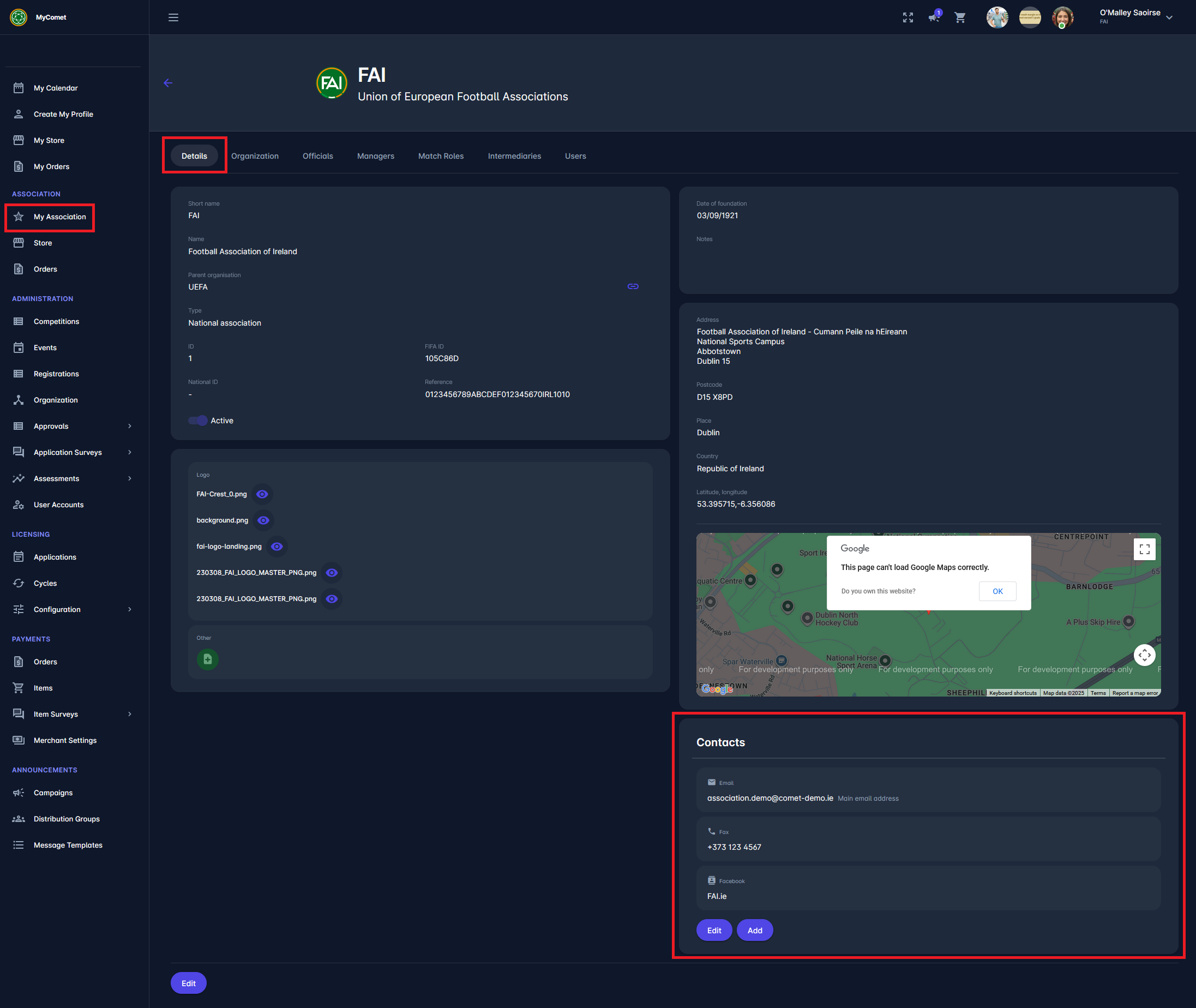
Organisation
Under the Organisation tab, you can access three sub-sections:
Clubs – Displays all clubs under the association, with columns showing:
Name and Parent organisation
Location (Place) and Type (e.g., football club)
Rank and FIFA Category
COMET ID / FIFA ID
Active status and Teams status
Organizations – Used for managing sub-organisations such as regional bodies.
Facilities – Lists all stadiums or training grounds registered under the association. You can:
View facility name, place, ground type, and dimensions
Add a new facility using the Add button
Open each facility for detailed editing and pitch management
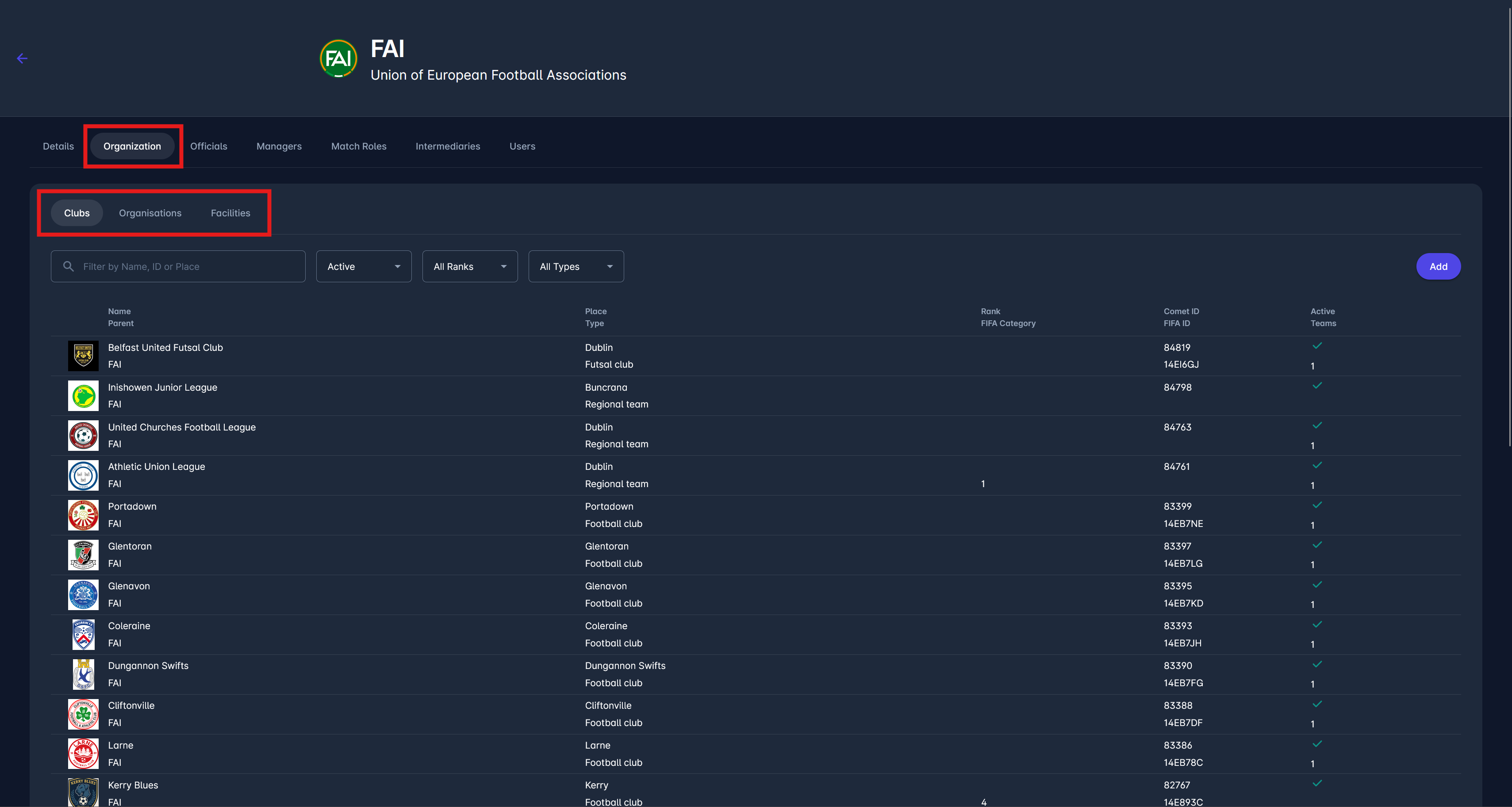
The Organization Tab is functionally similar to the Organizations Menu. Here, however, the list and search are limited to entities underneath the User's Organization, and it is possible to add new Clubs, Associations, and Facilities.
Add New Association
A click on the Add button on the Association tab enables you to register a new organizational entity within the football structure. This could be a national, regional, or sub-regional body, depending on the hierarchy defined in your system.
To create an association, you need to provide the following information:
Short name – Abbreviated name of the association
Name – Full name of the association
Type – Select the organizational level (e.g., National, Regional Subassociation)
National ID – Internal or governmental ID, if applicable
Address* – Street address of the association
Postcode – Postal code
Place* – City or town where the association is located
Country* – Select the country from the list
Latitude, Longitude – Coordinates used to place the association on the map. The embedded map allows you to visually confirm the location of the association based on the address or coordinates.
After filling out the required fields, click Save to register the new association or Cancel to exit the form without saving.
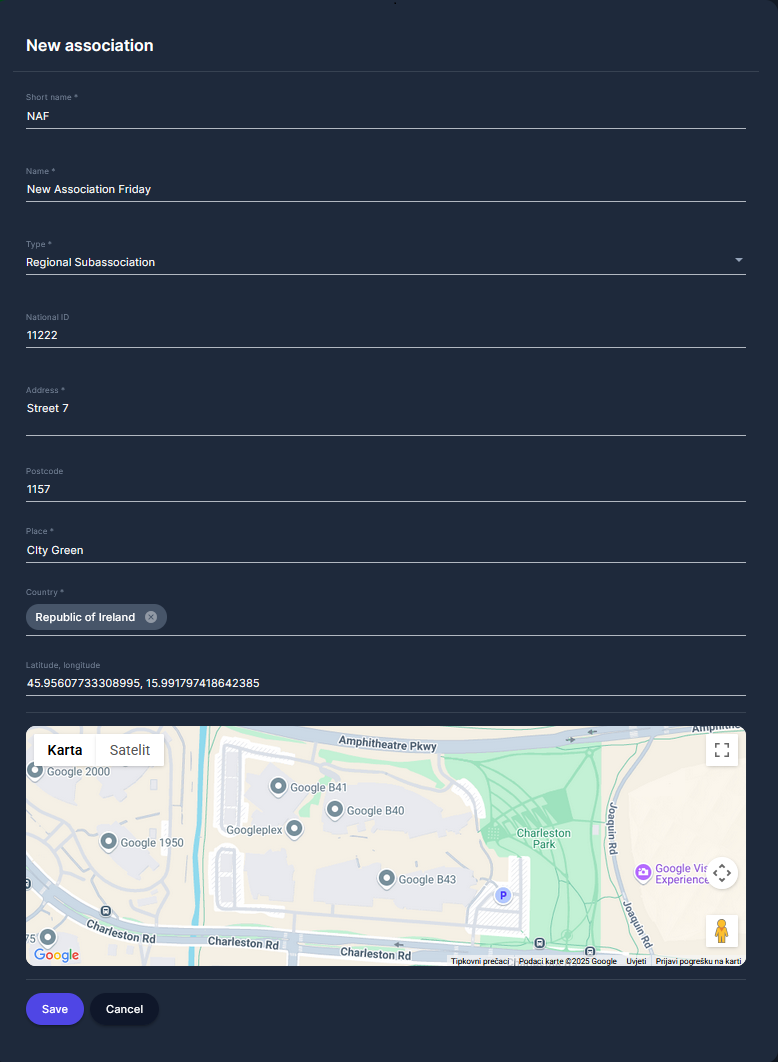
Only users with appropriate administrative roles (Superusers) have permission to create new associations. Similarly, you can add new clubs and new facilities underneath your association.
Officials
The Officials tab shows individuals registered with general administrative roles in the association. This includes roles like:
Security Officers
Venue Data Coordinators
Other supporting roles
Each entry includes:
Name, DOB, Gender
ID, Nationality
Registration Type and Status
Registration dates and status history
You can filter the shown officials by gender, registration type, or status. You can also change the status of each person's registration by clicking on the three-dot symbol on the right of the row containing the person's registration information.
Use the New registration button to add new officials.
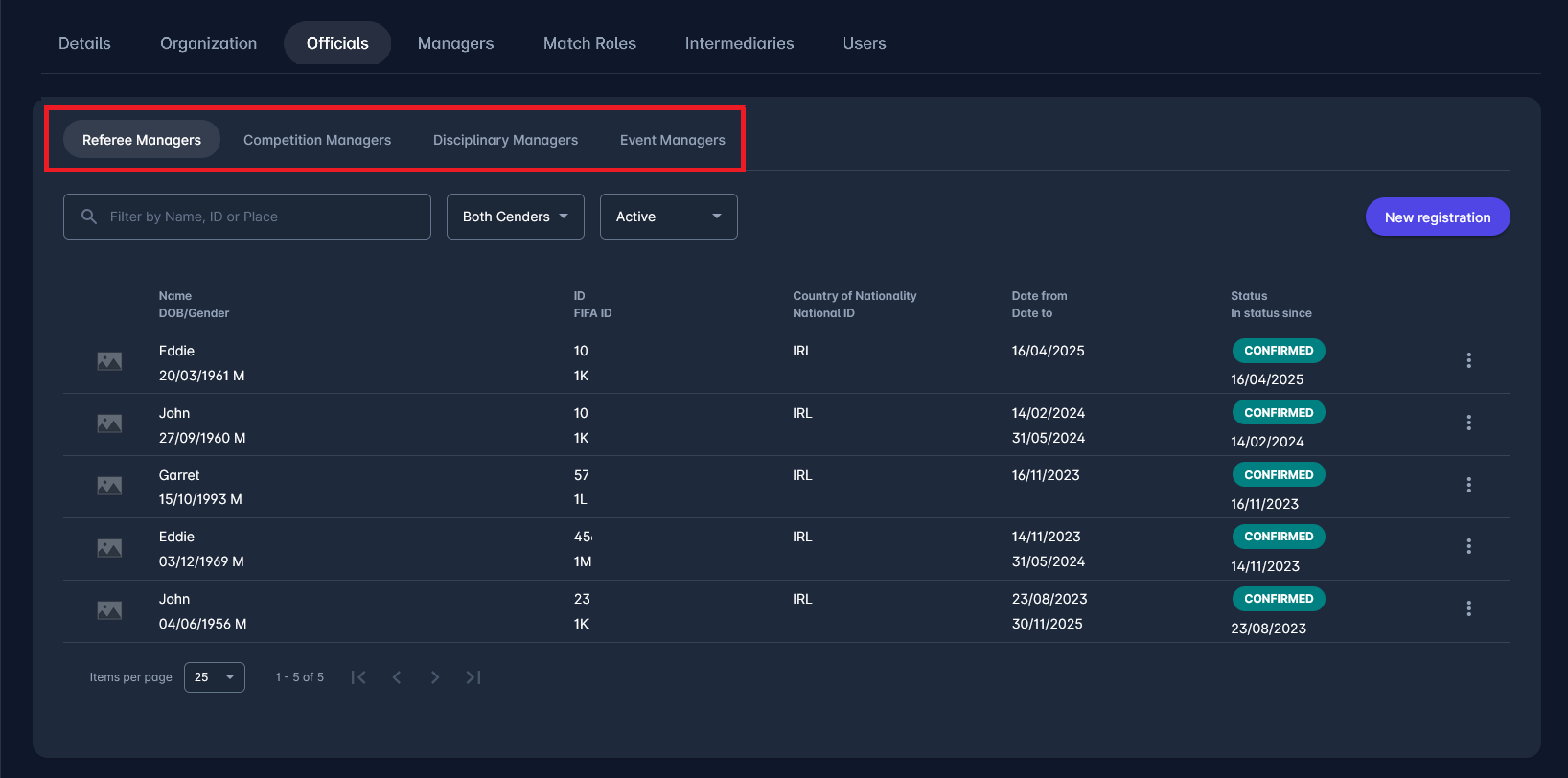
Managers
The Managers tab is divided into four sub-categories:
Referee Managers
Competition Managers
Disciplinary Managers
Event Managers
Here, you can manage individuals with responsibility over specific domains within the association. As with officials, each manager's profile includes registration information.
Use the New registration button to assign new managers to each category.
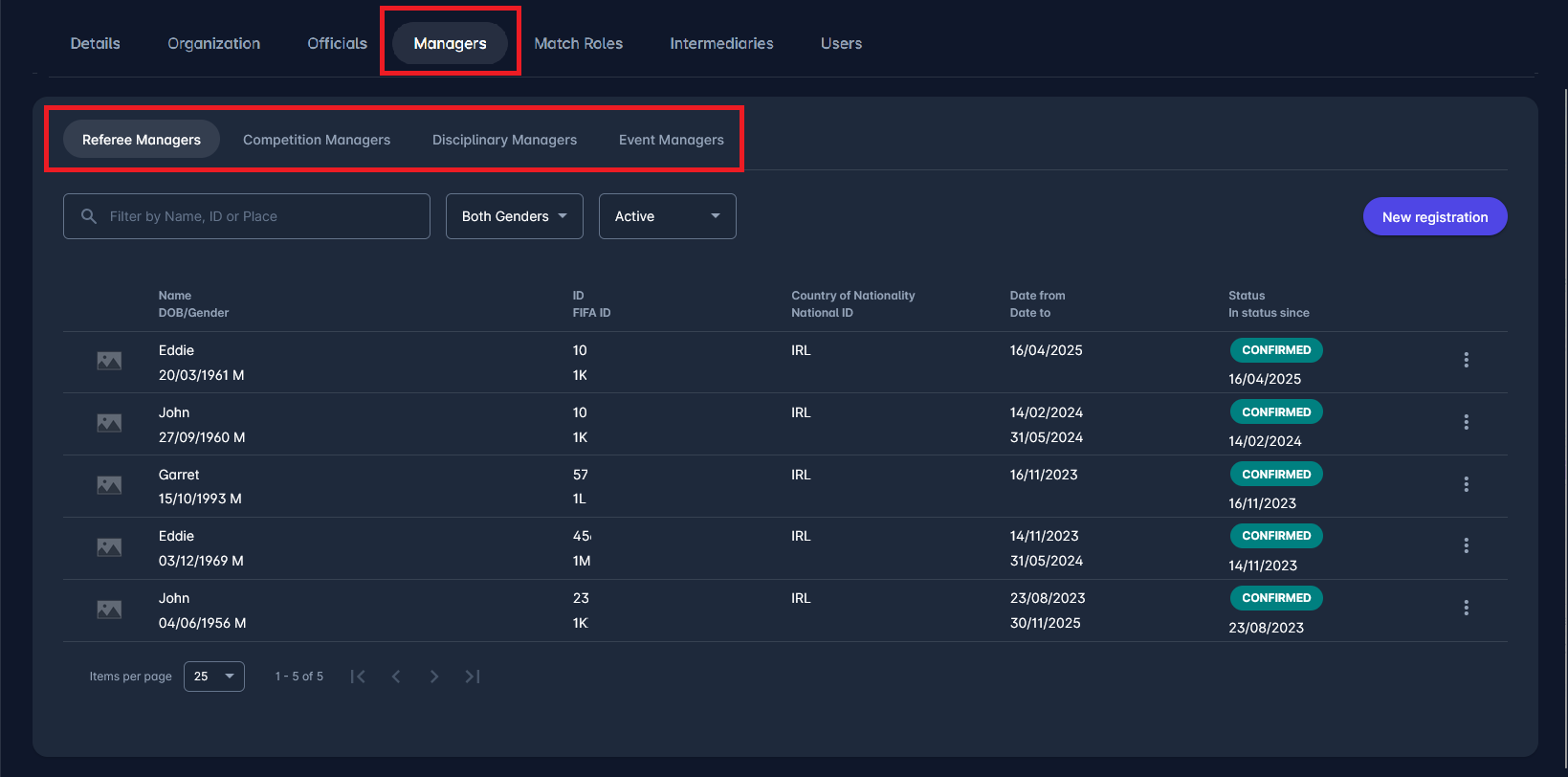
Match Roles
This tab is used to manage (view, edit, or register) individuals involved in match operations. It is divided into:
Referees
Referee Observers
Delegates
Match Officials
Referee Kits (for assigning and tracking referee equipment)
Each person listed includes all key registration info (e.g., date from/to, current status). You can also filter and register new persons using the New registration button.
You can change the status of each person's registration by clicking on the three-dot symbol on the right of the row containing the person’s registration information.
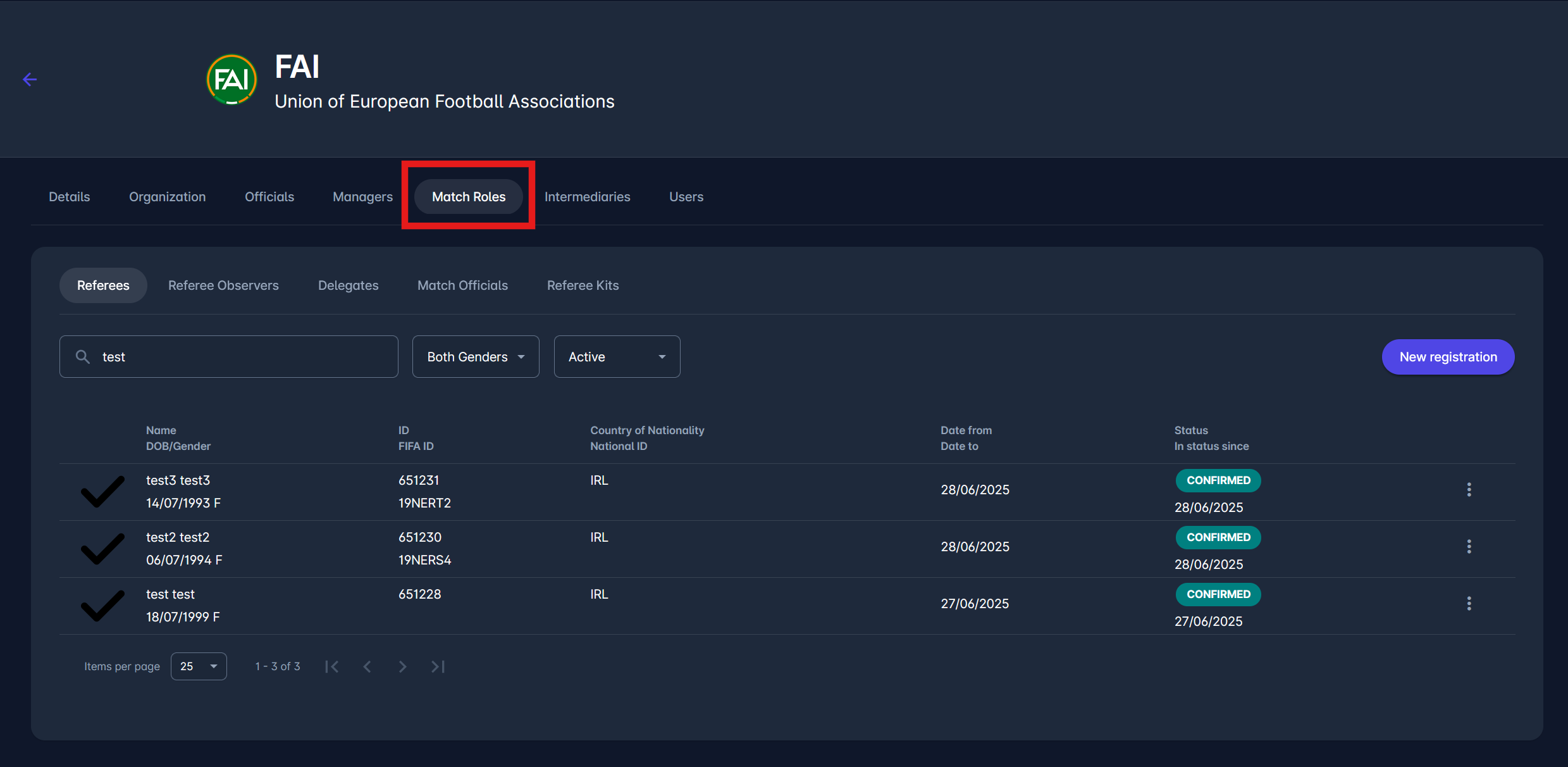
Intermediaries
The sixth tab is the Intermediaries tab.
Find more on managing intermediaries here: Intermediaries.
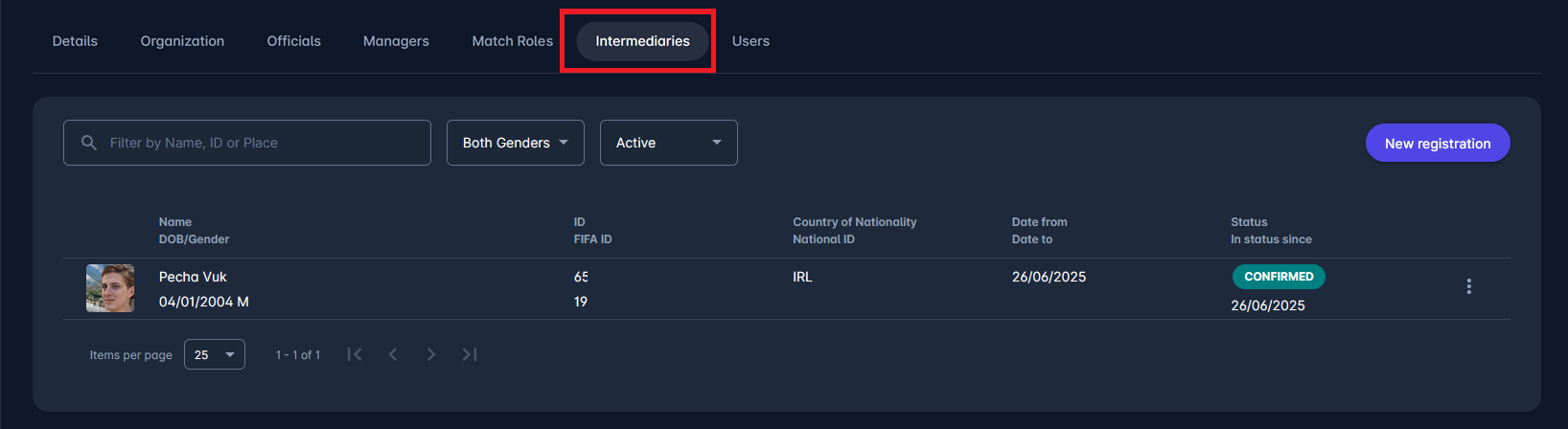
Users
The last tab presents Users with profiles of the Association or the Club.
You can view and manage users from this tab, depending on your user role authorizations.
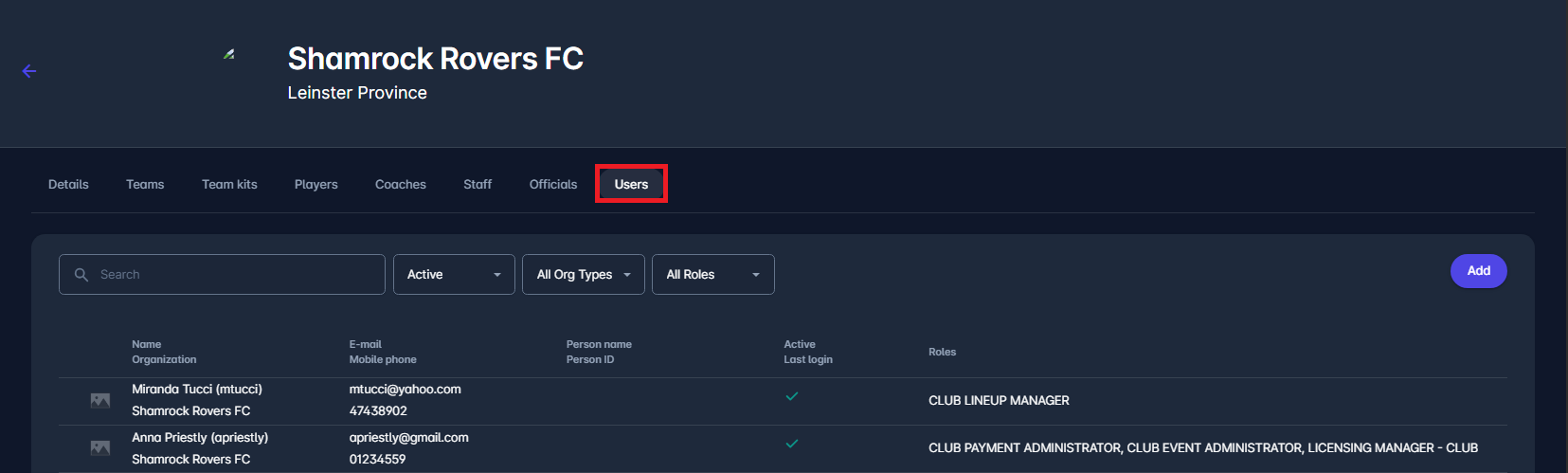
To find more on managing Users of an Association, please refer to the following article: Club User Accounts - Managed by Clubs.
