Non-Club Registrations
In a manner similar to Club Registrations being carried out from Club Detail, it is equally possible in MyComet to process Association registrations from the Association Detail and Facility registrations from the Facility Detail.
Association registrations include registrations of Organization Officials, Entity Managers (e.g., Competition Managers, Event Managers), Match Roles (Referees, Delegates, Assessors, Match Officials), and Intermediaries.
The following registrations follow a simple workflow that does not require approval, as they are always carried out by responsible administrators, not by clubs.
Registration Workflow
To register a person for the Organization:
Navigate to the MyCOMET platform by adding /mycomet to the COMET homepage link, e.g., comet.concacaf.com/mycomet
Either fromMy Association or from Associations or Facilities Tab of Organization Menu in the sidebar, open the Officials (or any other available person role type) tab of the target association (e.g., league or national body) or facility.
Click the New registration button in the top-right corner to register a new person in the organization.
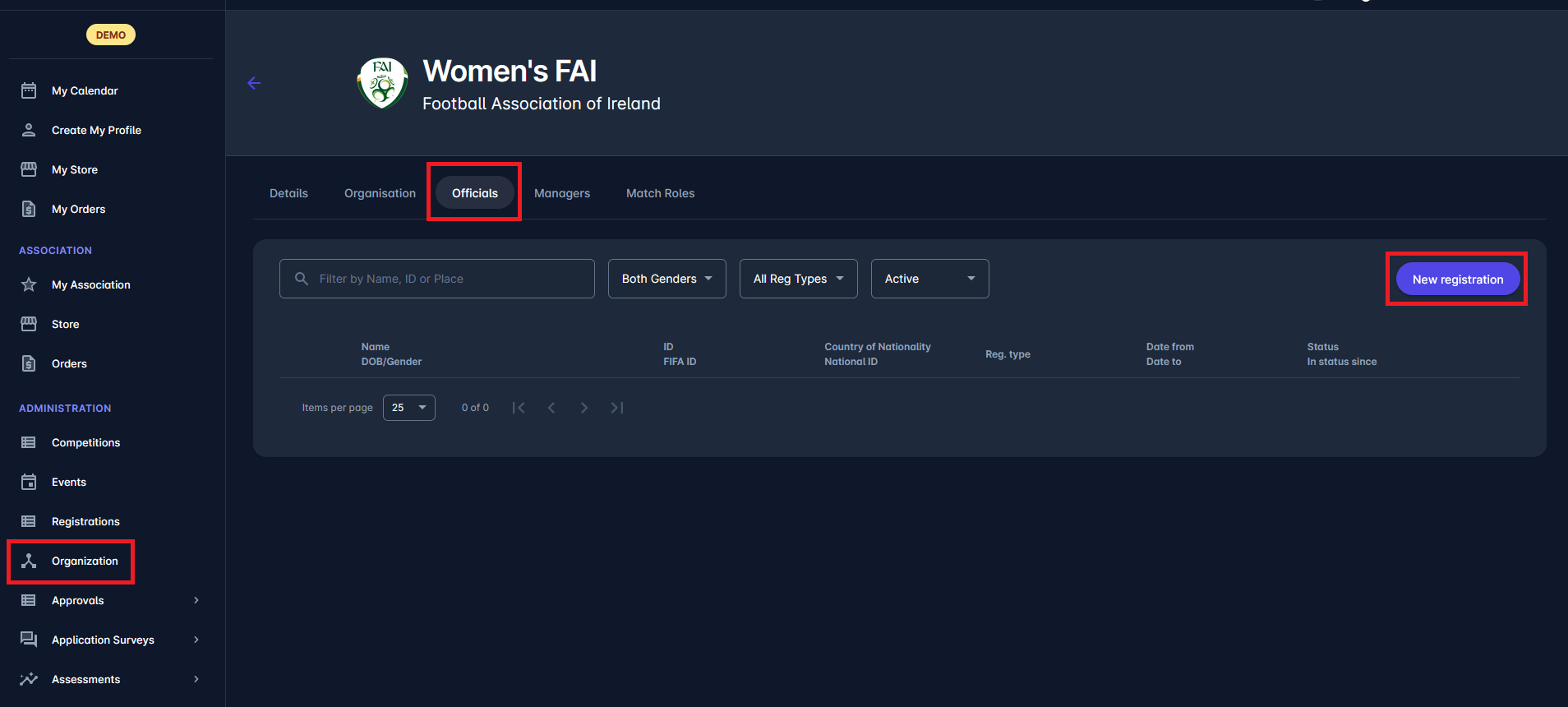
You’ll first be prompted to search for a Person by entering at least two data points. This workflow follows the one in the New Registration Wizard | Step-1:-Select-Existing-or-Create-New-Person
If the person exists, select them from the list.
If not, click Create New Person to open the registration form.
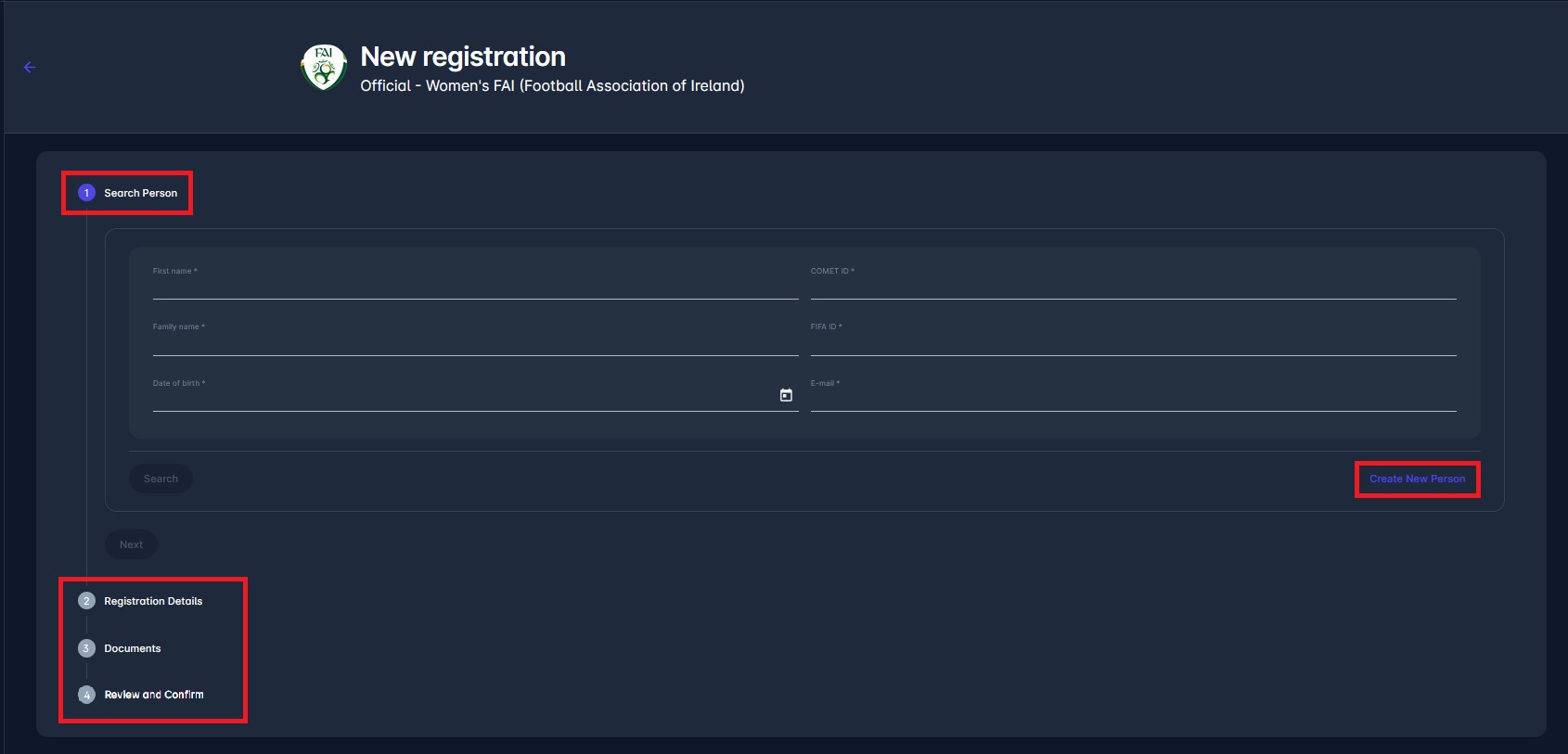
4.1. If creating a new person, fill in the Person’s Details in the person creation form by completing all required fields:
First and last name
Gender and date of birth
Nationality and country of birth
Contact email
Address, place, postal code, and country
4.2 Once done, click Create New Person to continue.
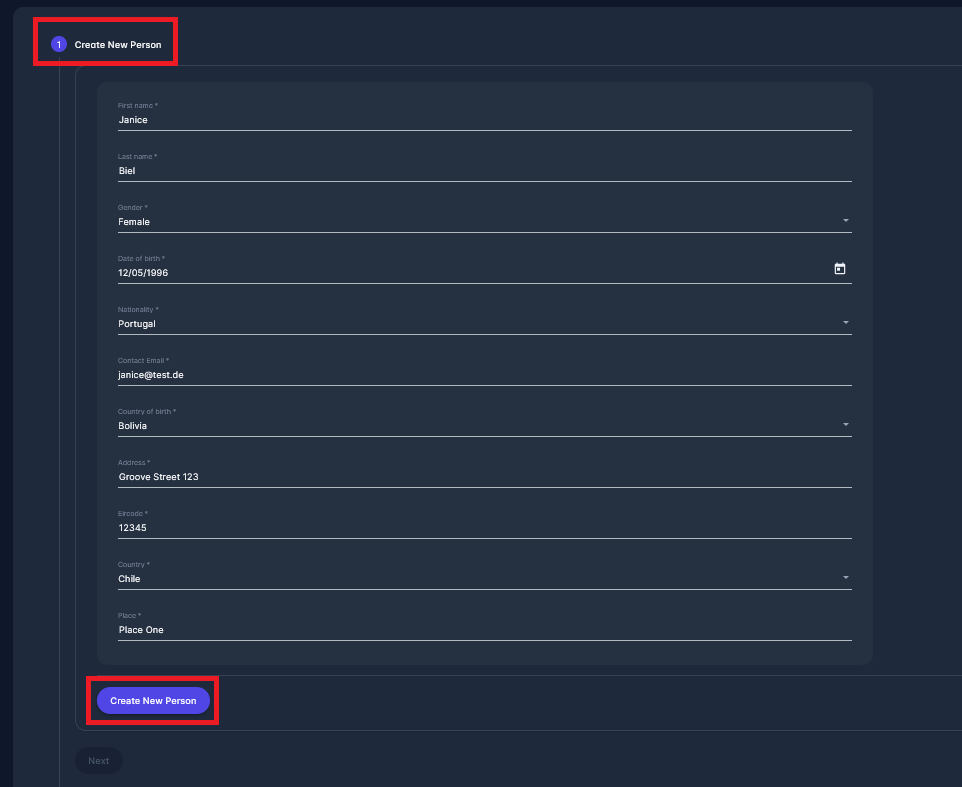
Select the appropriate Registration type (e.g., President, Secretary). Fill in the start date and, if needed, add notes. Click on the Save button to proceed, or Back/Cancel for other actions.
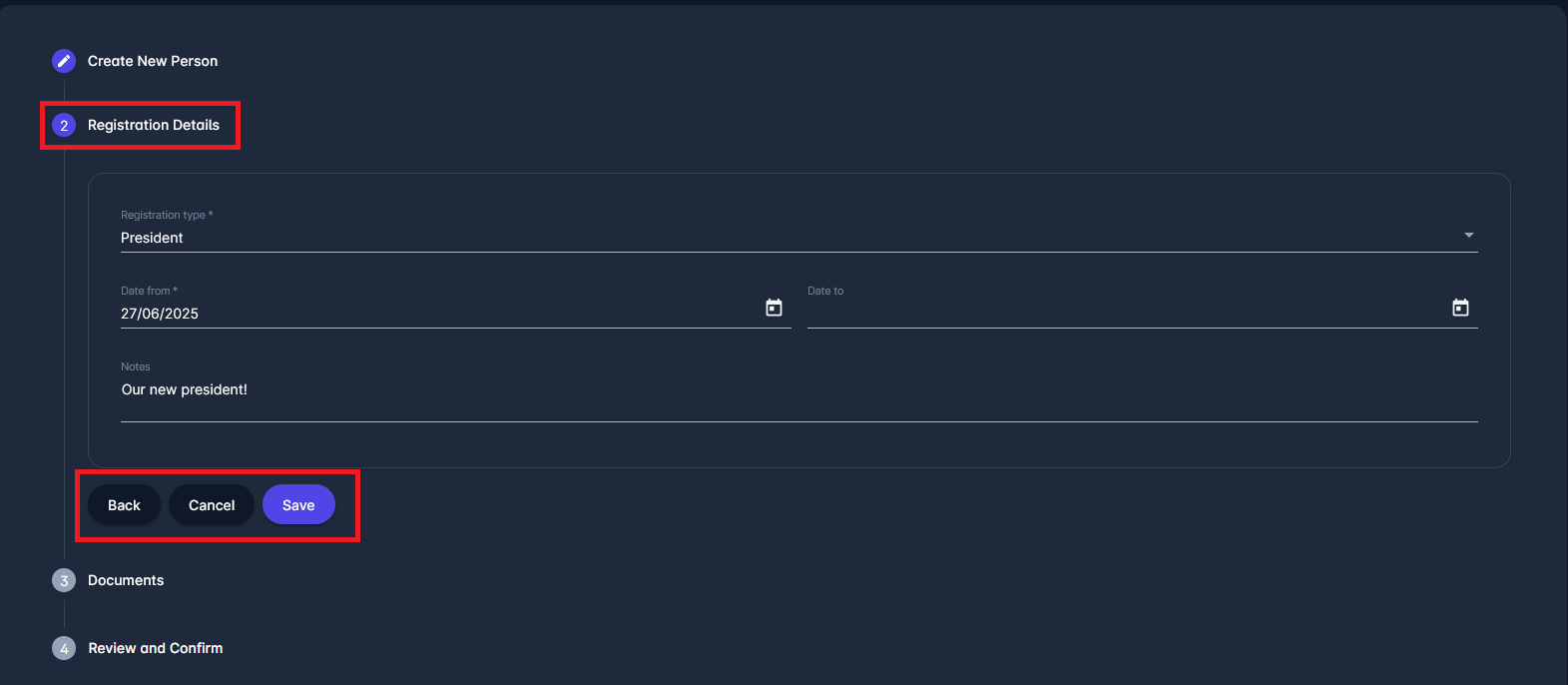
Upload Required Documents, such as:
Person photo (mandatory in most cases)
Other files, such as CVs or official appointment letters
Click Next once all relevant documents are uploaded.
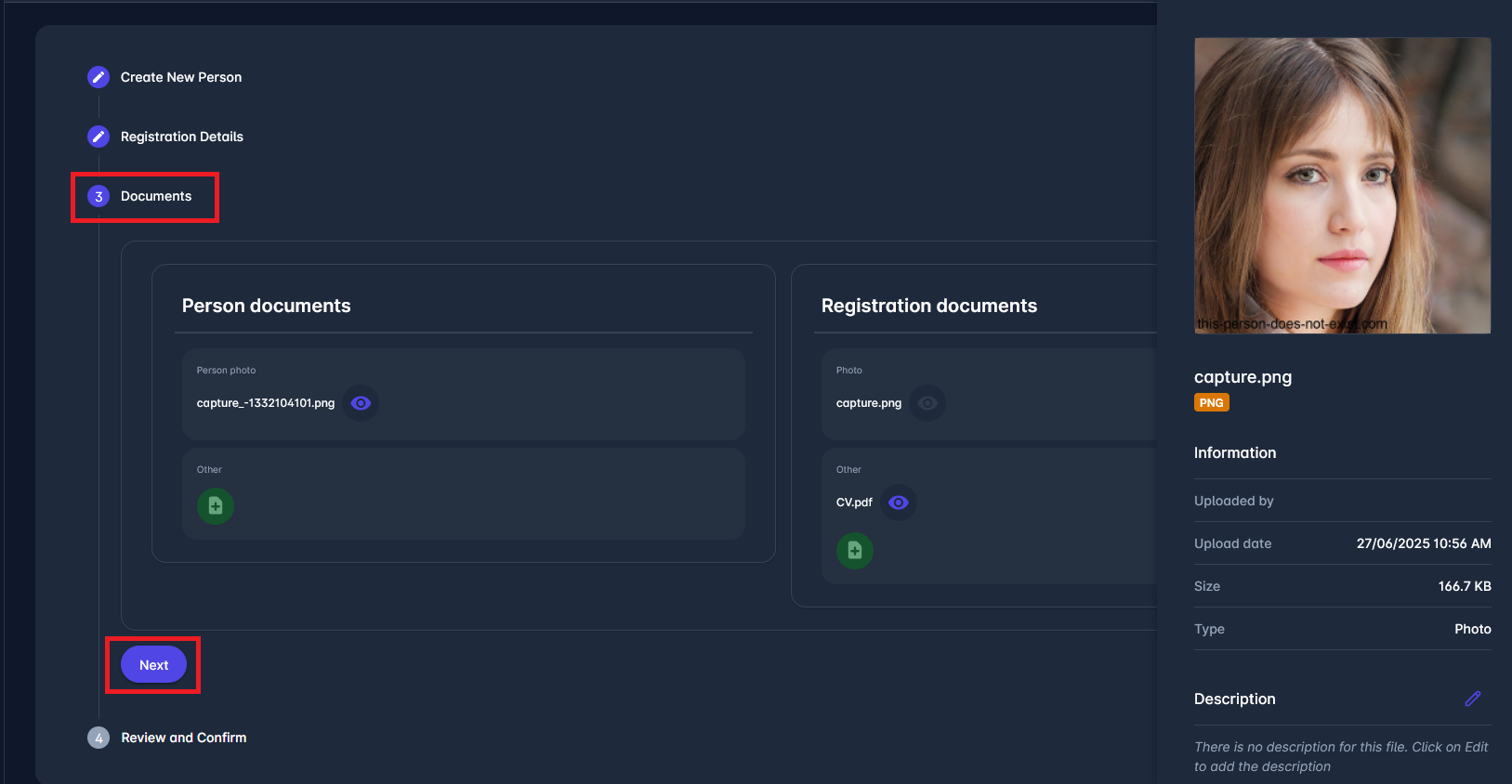
Review and Confirm the Registration by reviewing the summary of the registration, including:
Person and organisation
Registration type and dates
Any notes entered
Choose one of the following:
Confirm – to finalise the registration
Confirm later – to save progress and finish later
Back – to revise any previous steps
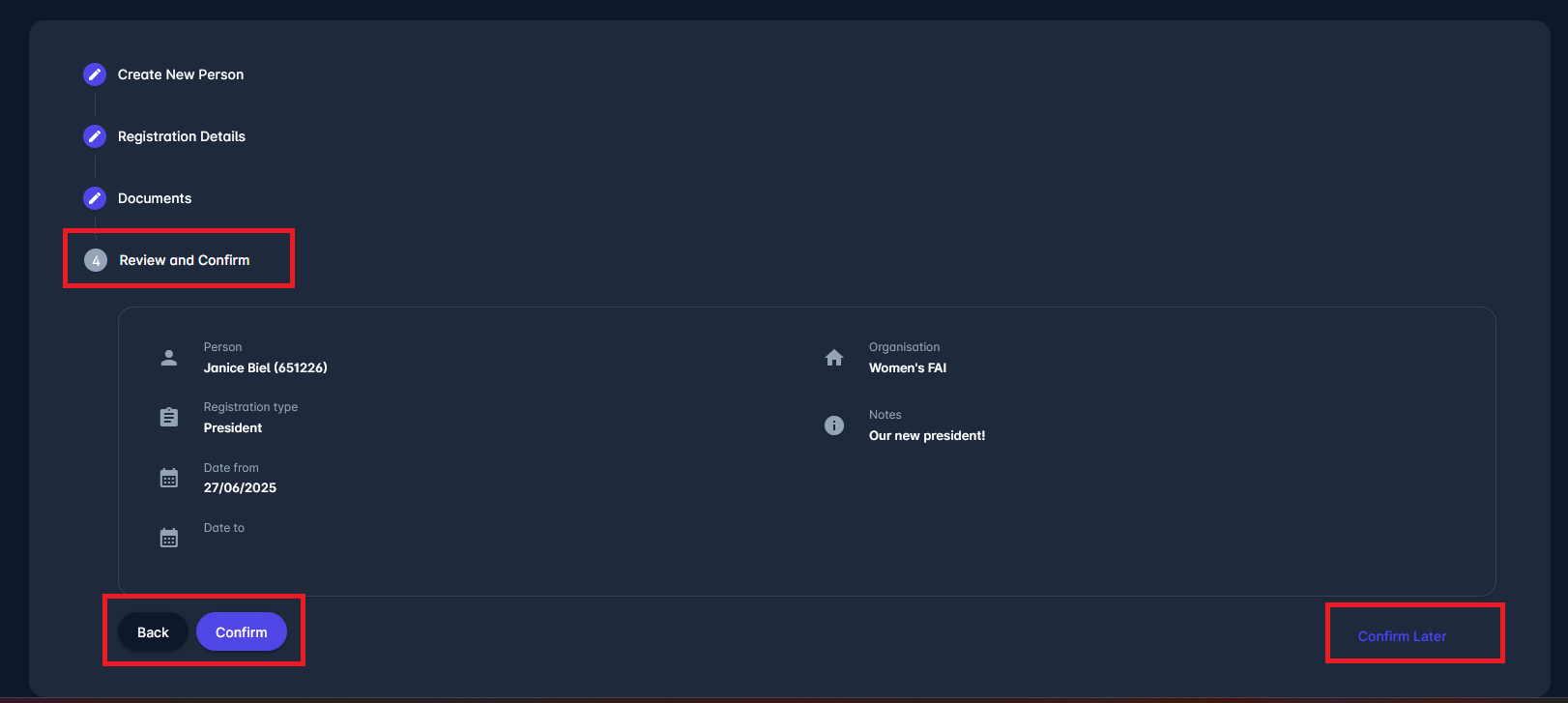
In non-club registrations, you will be instantly able to CONFIRM the registration without going through the statuses such as ENTERED or SUBMITTED.
Once you have confirmed the registration of the person, they will be listed among all registered Officials, Managers, etc. Here, the status timeline will display when the registration was entered/confirmed (see column name “In status since”), along with who performed each action.
You can search for the person from the list and use the three-dot menu to:
Return the registration for corrections
Terminate the registration if the role ends
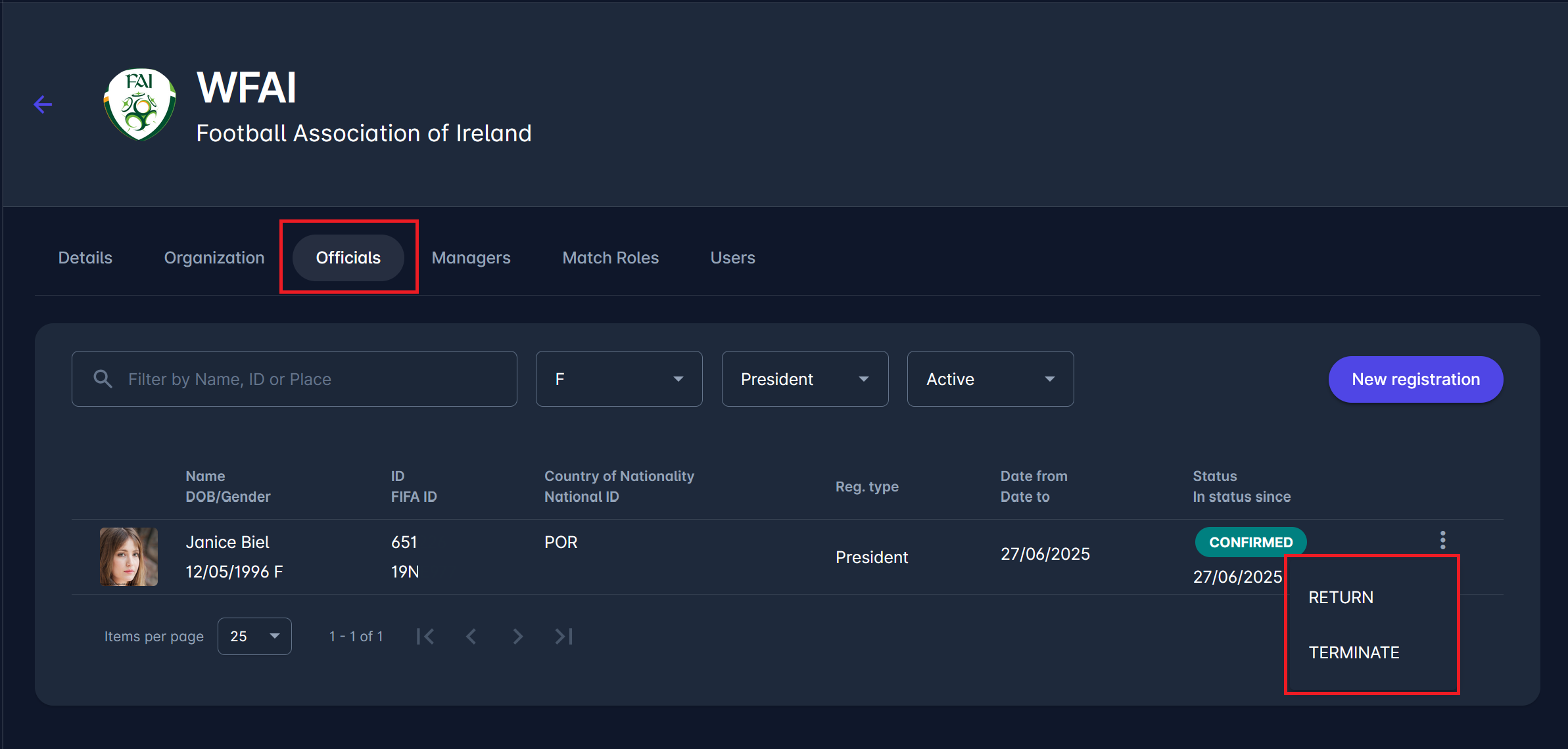
Clicking on a row containing a person’s name will open their profile, where you can view and manage additional information about them.
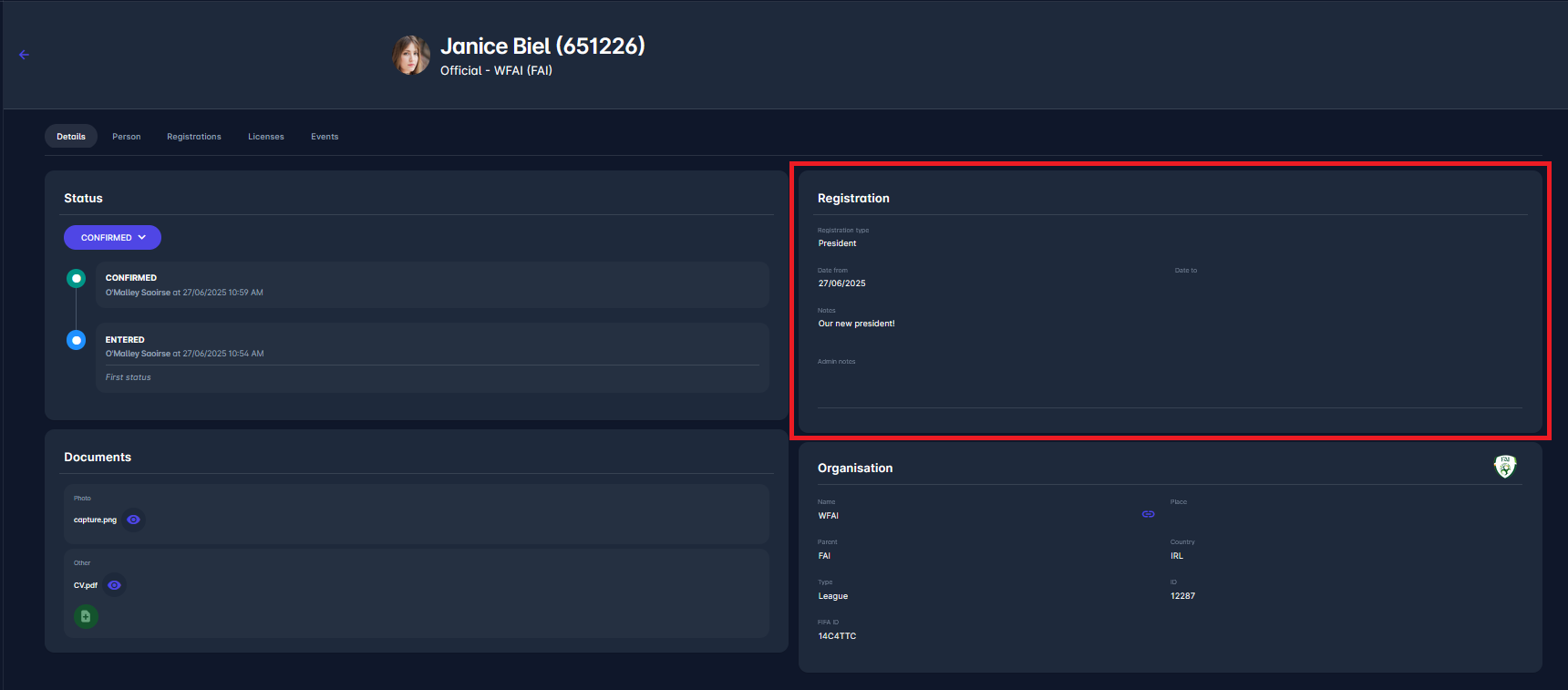
Registration Authorizations
Below you will find the responsible Administrators for each Registration Category. Those Administrators (plus Superusers) have full administrative access to manage registrations underneath their organizational hierarchy.
For example, only the Referee Administrator can register Referees, Referee Assessors, and Referee Managers under its own hierarchy.
Organization Category | Registration Category | Responsible Administrator |
Association | Referee | Referee Admin |
Association | Referee Assessor | Referee Admin |
Association | Delegate | Competition Admin |
Association | Official | Officials Admin |
Association | Match Official | Referee Admin Competition Admin |
Association | Referee Manager | Referee Admin |
Association | Competition Manager | Competition Admin |
Association | Disciplinary Manager | Disciplinary Admin |
Association | Event Manager | Course Admin |
Facility | Official | Stadium Admin Officials Admin |
Intermediary Agency | Intermediary | Intermediary Admin |
To find out more about user roles and their respective permissions in the COMET system, refer to: User Roles and Permissions.
