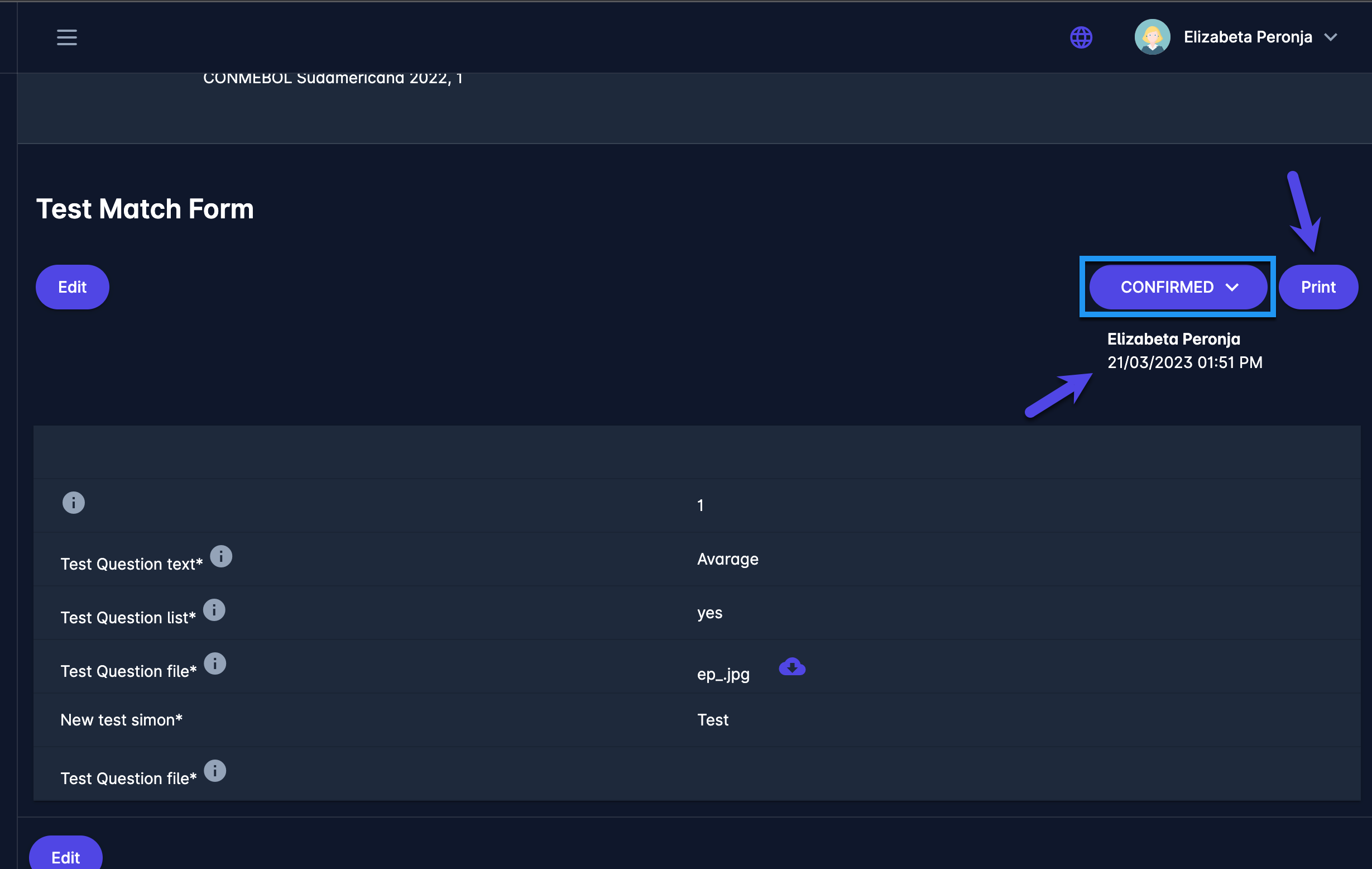Filling the Match Form
Once you have created the Match Form it will be displayed on the Forms Tab of the match screen and authorized users will be able to access it and fill it.
To fill out the Match Form Via Mobile App Please check the instructions from mobile versions: Match Forms
To fill out the Match Form (COMET Web):
Open the Match
Click the Forms tab
Here you will see the available list of forms that apply for that specific match
Click on the Form you wish to open, just by clicking anywhere on its name
Based on your role in the system and your role for the specific match, you will be authorized to click and open only those Forms that are appropriate for you (your user profile)
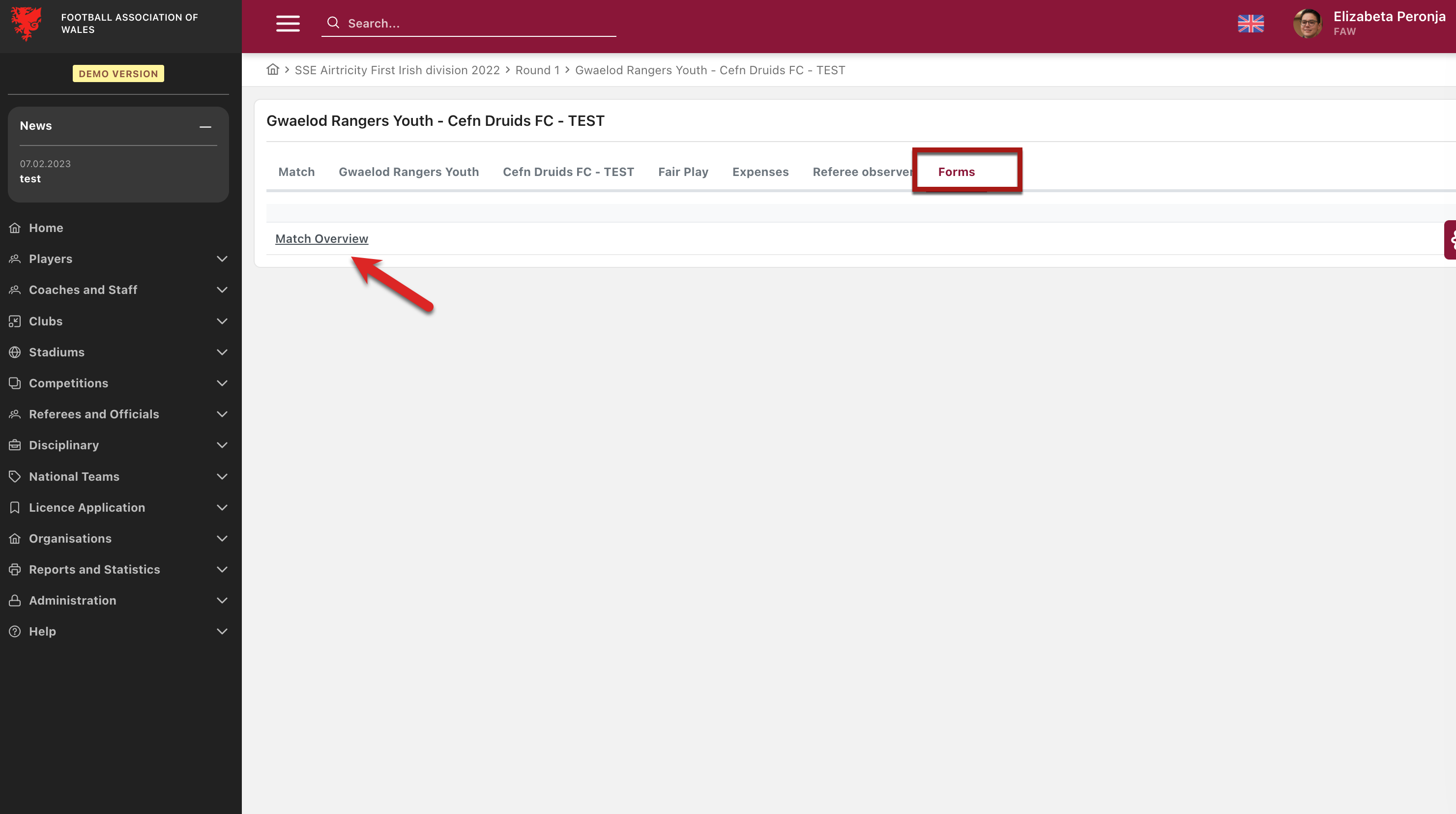
You will be redirected to MyCOMET UI
Click the Edit button and start answering the questions on the screen
Please take into account that if there is a group of questions that is marked as “multiple occurrence” You will have the option to automate your answers and repeat some group answers multiple times → to repeat the same answer please hit the :copy: Copy icon button at the top-right corner of the screen
If you have any questions regarding this, please reopen the ticket.
Once you have entered all the data press the Save button
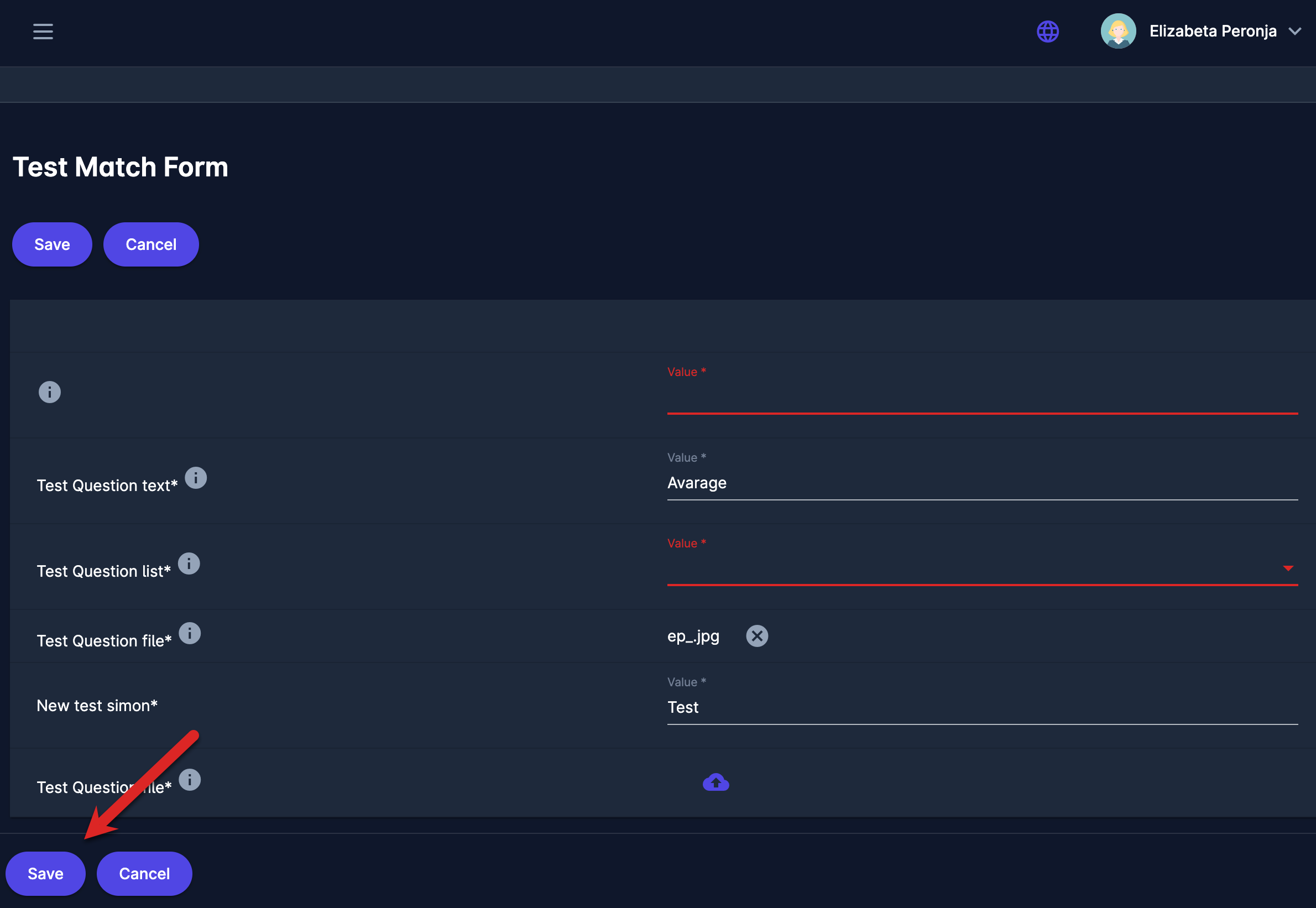
The report will be created and immediately set to status IN PROGRESS
While in this status, users can make changes and add information to the report
In order to complete and submit the form, user is required to change the status to CONFIRMED
You will be prompted to confirm this actions → by clicking on the ✔️ button
The status of the report will be set to CONFIRMED and the timestamp will be printed below
Once the report is CONFIRMED, the Print button will also become available
A click on the PRINT button prints the report in the PDF format