Marketing Consent
Associations can collect Marketing Consent from all new and existing users of MyCOMET and COMET Football Mobile App, which indicates whether that user has provided consent to receive marketing communication (e.g., commercial e-mail offers) from the Association.
Before enabling Marketing Consent, the Association must define the consent text that will be presented to the user, such as "By ticking this box, I agree to be informed about commercial promotions...".
Furthermore, there is a soft opt-in option with inverted logic, such as "By ticking this box, I do NOT want to receive notifications..." which leads to a higher number of provided consents, but following GDPR and equivalent Data Protection regulations can only be used in specific scenarios.
To enable Marketing Constent for your Association, please submit a support ticket.
Defining the Consent Text
To define the consent text, access the Admin app. Access to the Admin app is available to authorized Superusers via a link in the Users menu (upper right corner) or by adding /appadmin to your COMET homepage address, e.g., http://comet.concacaf.com/appadmin or http://comet.irishfa.com/appadmin. Access is authorized to users with a Superuser role on the National Association or Confederation (tenant level) level.
Select Registration → Terms and Conditions from the navigation bar on the left.
This action presents you with three tabs. The first two tabs allow you to add and edit the text of your organization's Terms and Conditions.
For more on this topic, please refer to Terms and Conditions.
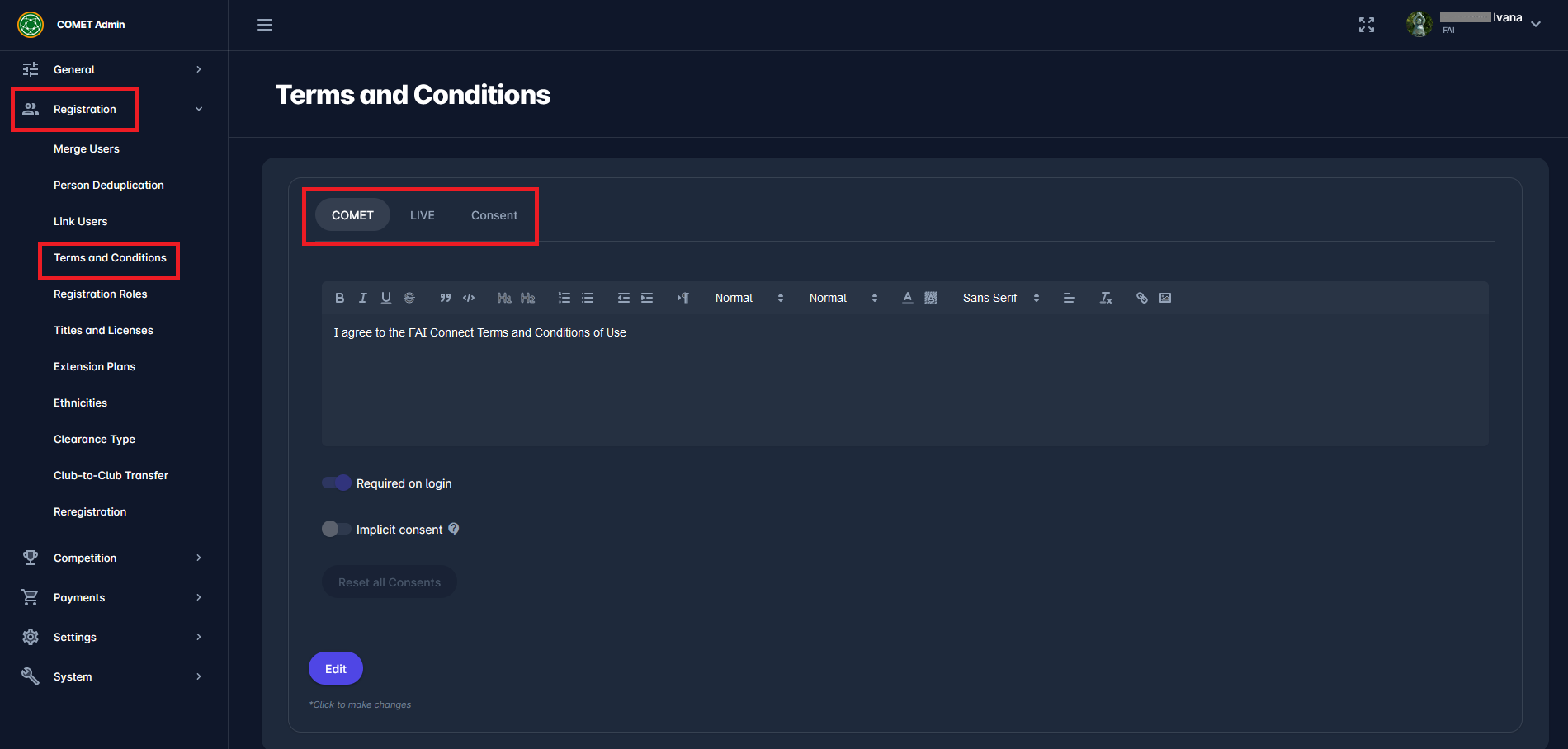
On the third tab, Consent, you can require each user to decide whether to receive marketing communication before logging in. Each user will be required to decide only once, and the system will remember their response.
Click the Edit button to edit the text shown to users on their log-in (find more on the user perspective here). The first box in the figure below defines explicit consent, while the second presents soft opt-in. For example:
Explicit Consent - e.g. “I want to receive marketing communication…”
Soft Opt-In - e.g. “I DO NOT WANT to receive marketing communication…”
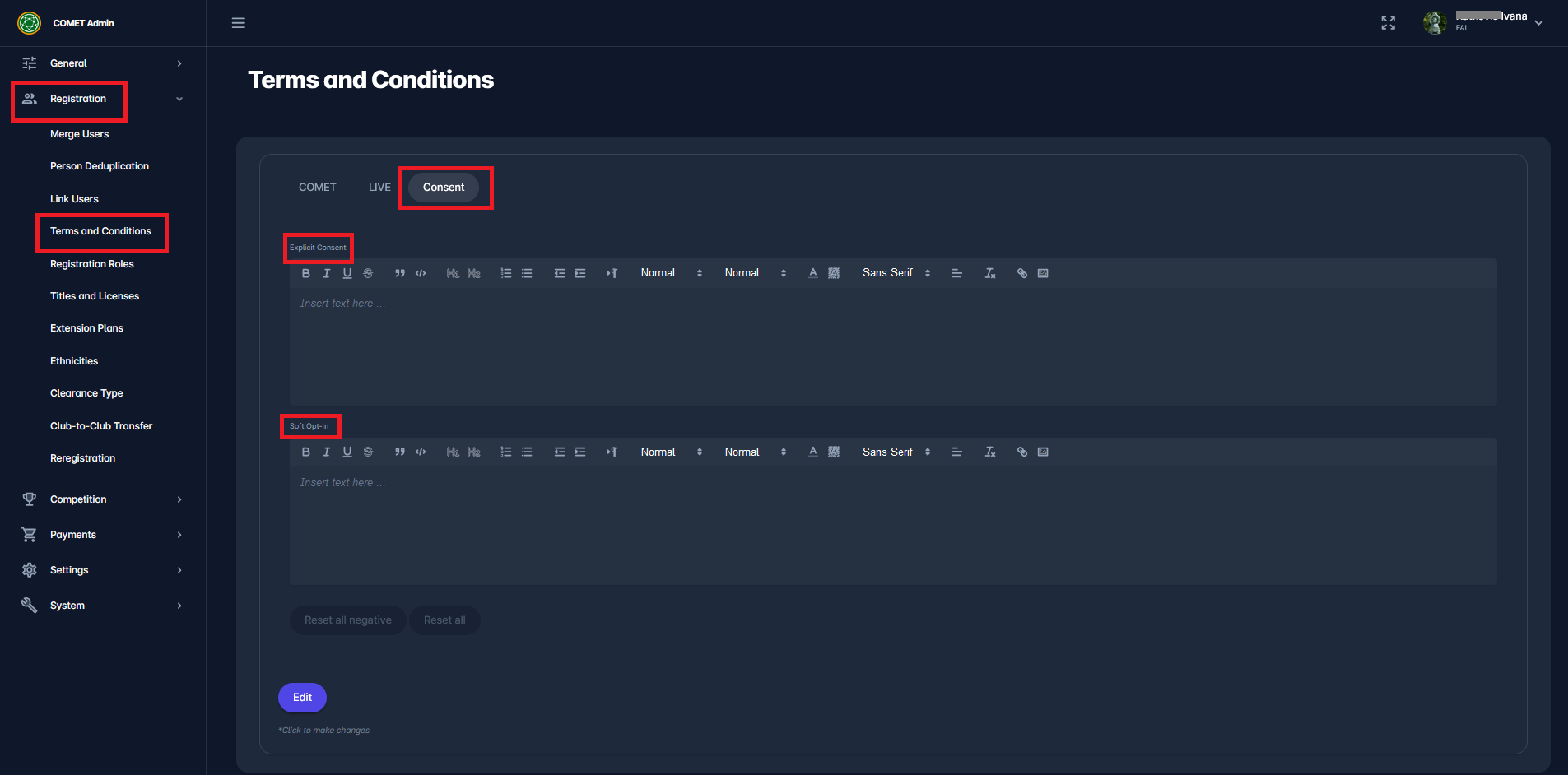
From here, you can reset all negative responses (users not consenting to marketing communication) or all responses by clicking the Reset All Negative or Reset All buttons while in Edit mode.
User’s Perspective
The marketing consent check box appears when completing a profile, creating a profile, or creating a child.
The following figure shows an example of the soft opt-in type of marketing consent appearing while completing the profile.
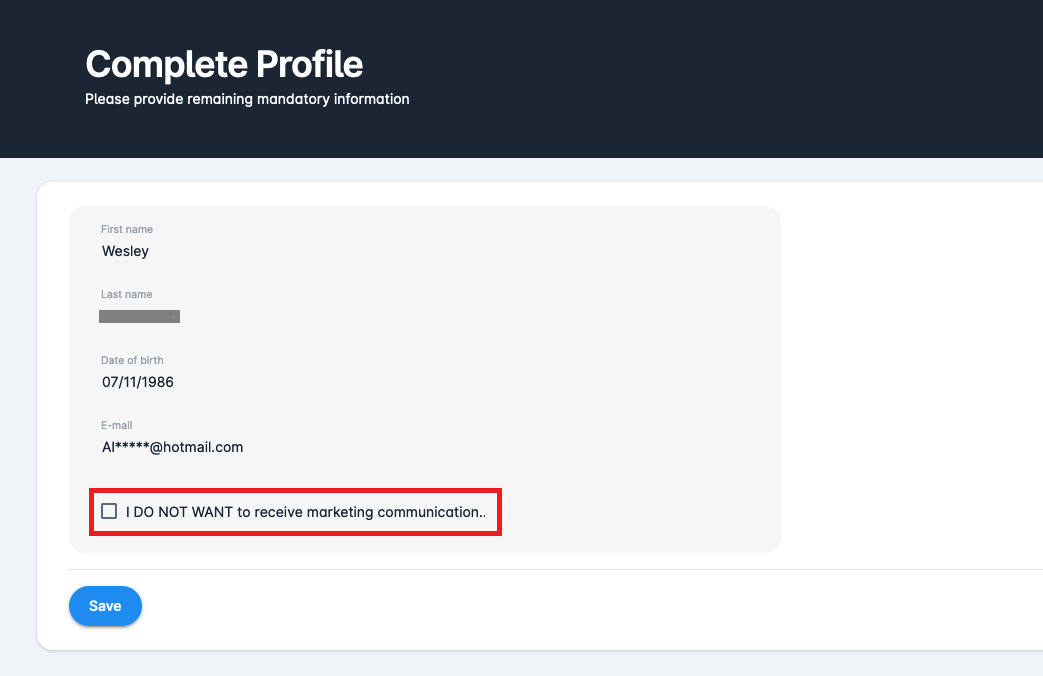
You can view or edit the status of each person’s marketing consent acceptance on their profile. If the Consent field is checked, the person agrees to receive the marketing communication.
For more on Person profiles, please refer to View and Edit Person.
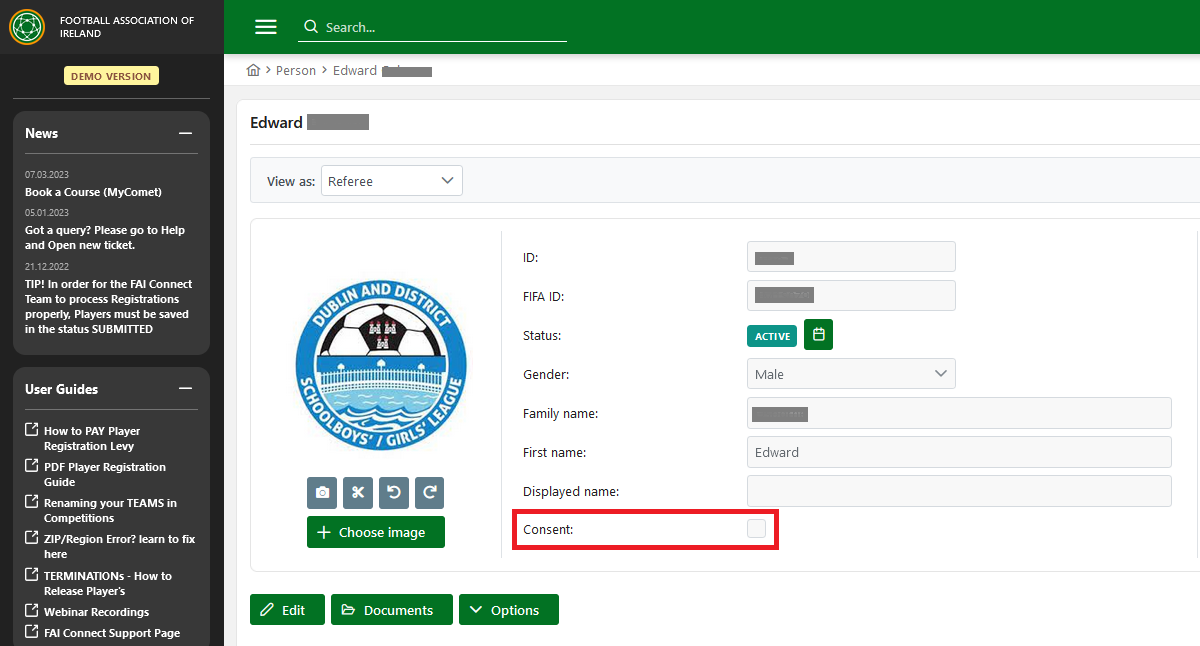
As previously mentioned, a soft opt-in option with inverted logic is permissible only in specific scenarios. According to Data Protection regulations, this option may be used exclusively for existing customers. In the COMET system, this applies to users who:
have at least one registration (excluding registrations that are in the status CANCELLED, or DELETED) where payment is required (Approved Registration Payments) or
have at least one order item as the recipient (excluding the status of the order as CANCELLED)
Each Association independently owns the data within its COMET system and is solely responsible for managing it in accordance with applicable data privacy regulations in its respective country or region.
