Reading Announcements
COMET enables Announcement Admins to create targeted email announcement campaigns, designed to reach the targeted distribution group at any time and provide relevant information.
All announcement messages are delivered to the recipients' e-mail addresses and can also be accessed in the Announcements Inbox on MyCOMET and the COMET Football Mobile App.
Accessing Announcements in MyCOMET
After logging into MyCOMET, recipients will see a notification indicating the number of unread messages in their Announcements inbox. This notification is displayed as a numbered bubble over the 📣 megaphone icon in the upper-right corner of the screen.
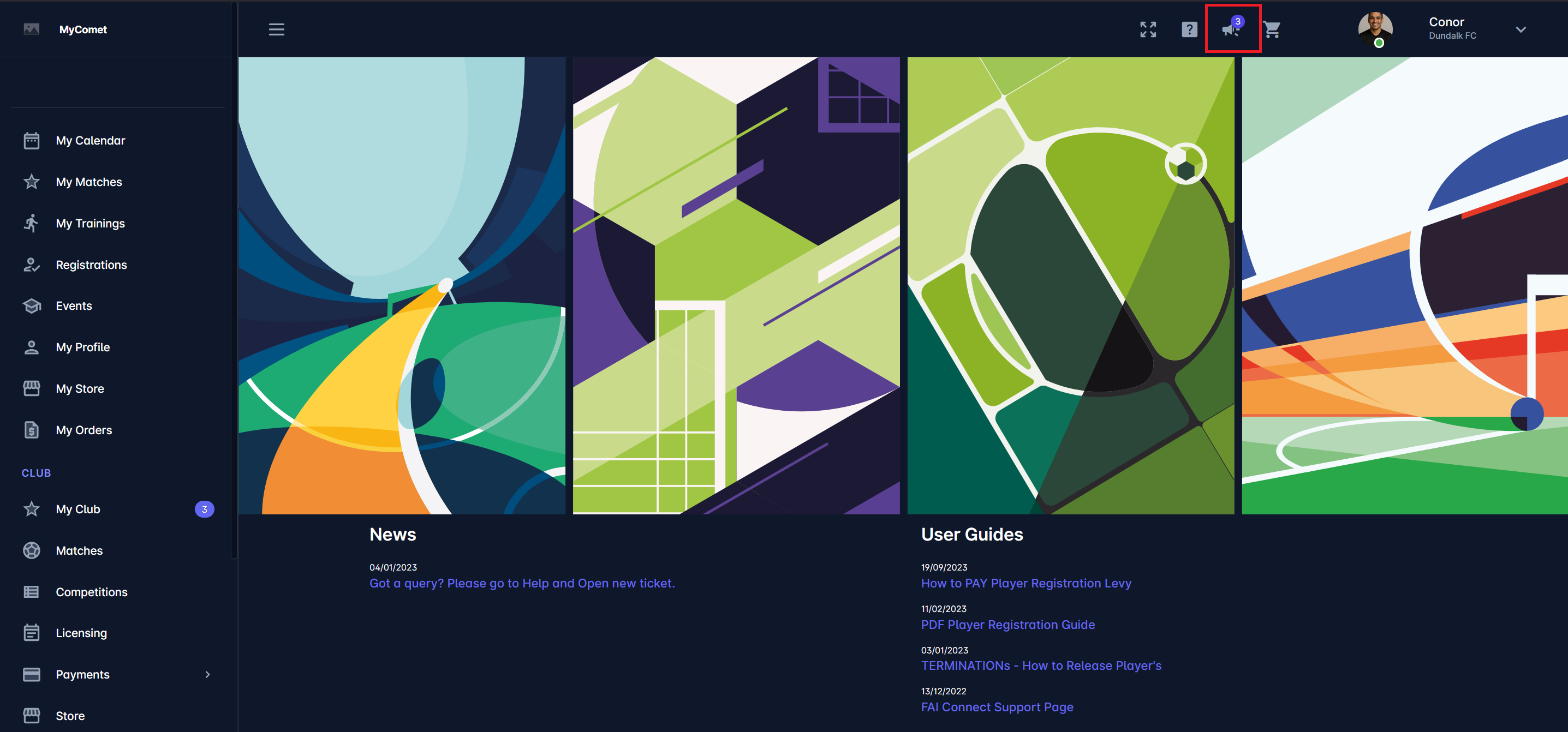
To view announcements, click on the Announcement icon in the top toolbar. Unread messages are marked with a red envelope icon, and a filter option is available to sort messages by all, read, or unread status.
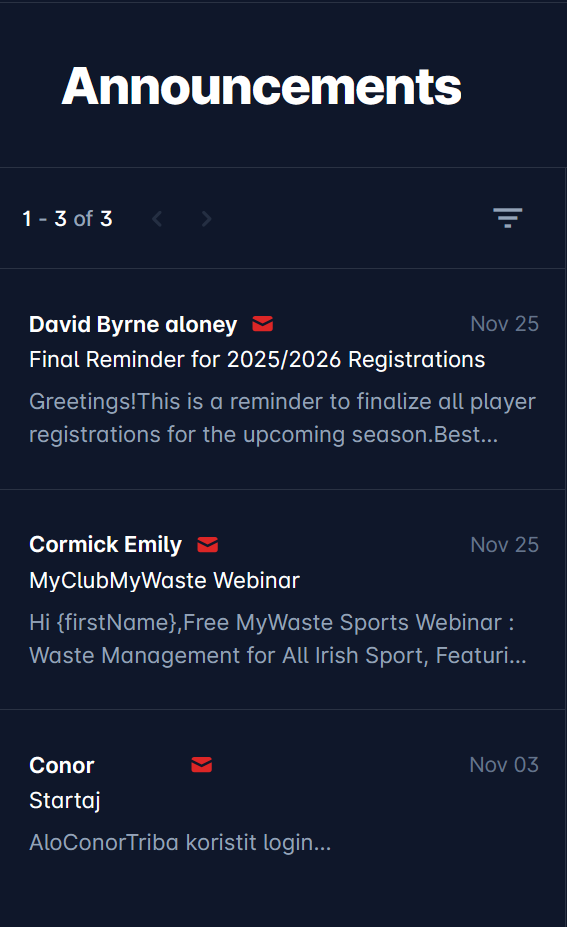
Notice that reading a message will clear the notification bubble over the 📣 Announcement icon.
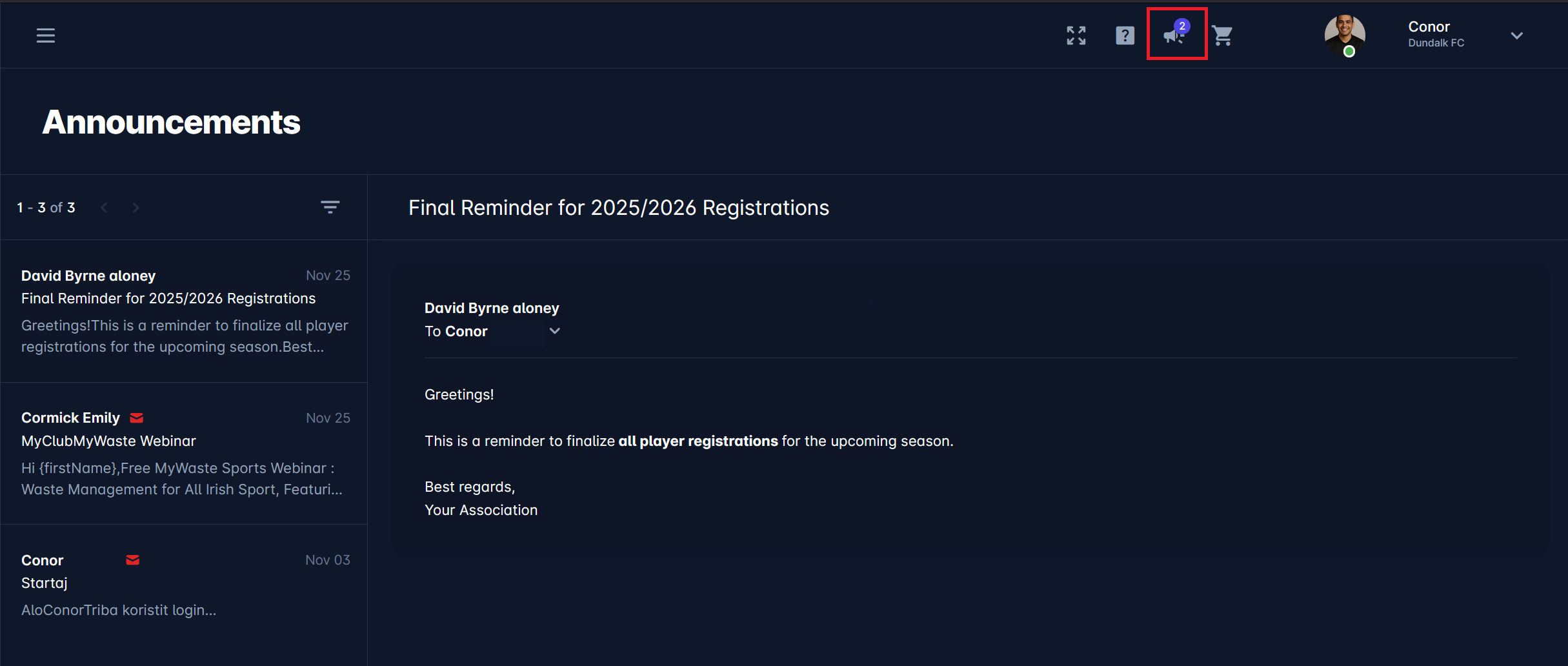
Accessing Announcements via Email
Notifications are also sent to the recipient’s registered email address in the COMET system. In their email inbox, recipients can:
Mark as Read: Clicking this button opens a confirmation window to indicate whether the action was successful. If the message was previously marked as read, the status will not change, and the recipient will be informed about the unsuccessful action.
Unsubscribe: Recipients can opt out of receiving future notifications by clicking the unsubscribe button.
Both options appear as buttons within the email content.
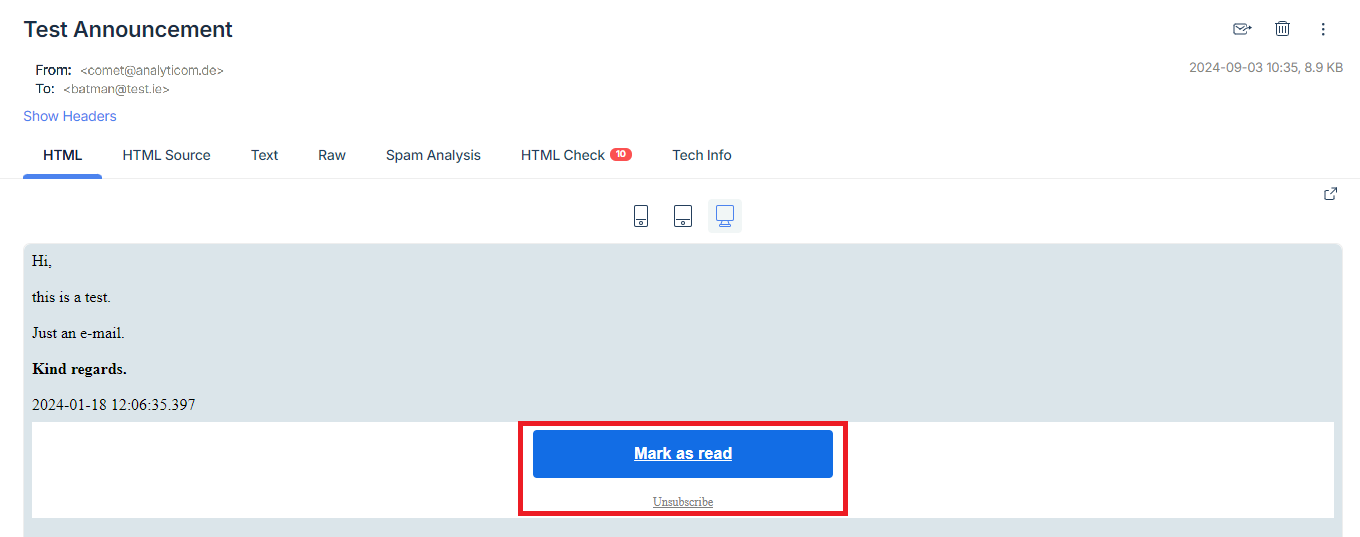
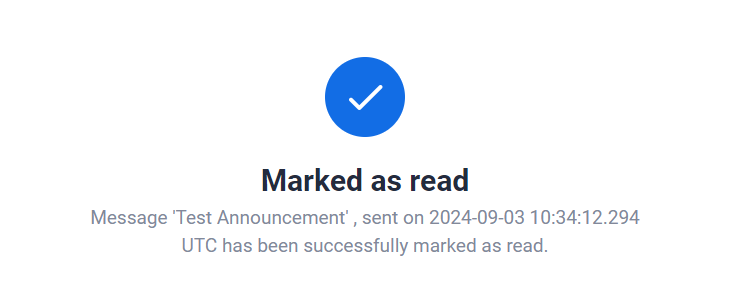
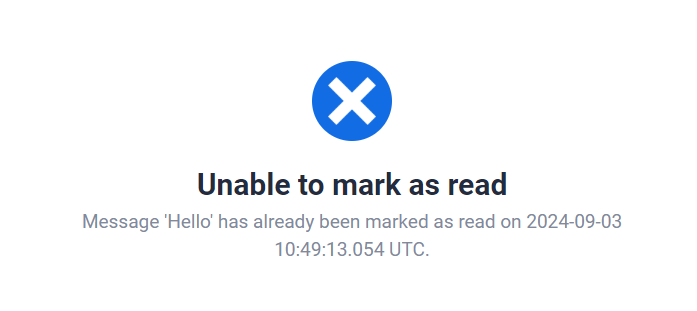
A click on the Mark as Read button will update inbox badge in MyCOMET (i.e. message in the Inbox will also be displayed as read).
An Announcements Admin can monitor the status of read/unread messages by logging into their MyCOMET system and navigating to the Campaigns tab from the left navigation bar on the screen. Next, they must select the Sent button from the Draft / Sent tab. This action provides details about each campaign, including the campaign name, subject, send date and time, number of recipients, read messages, and failed deliveries, as per the following image.
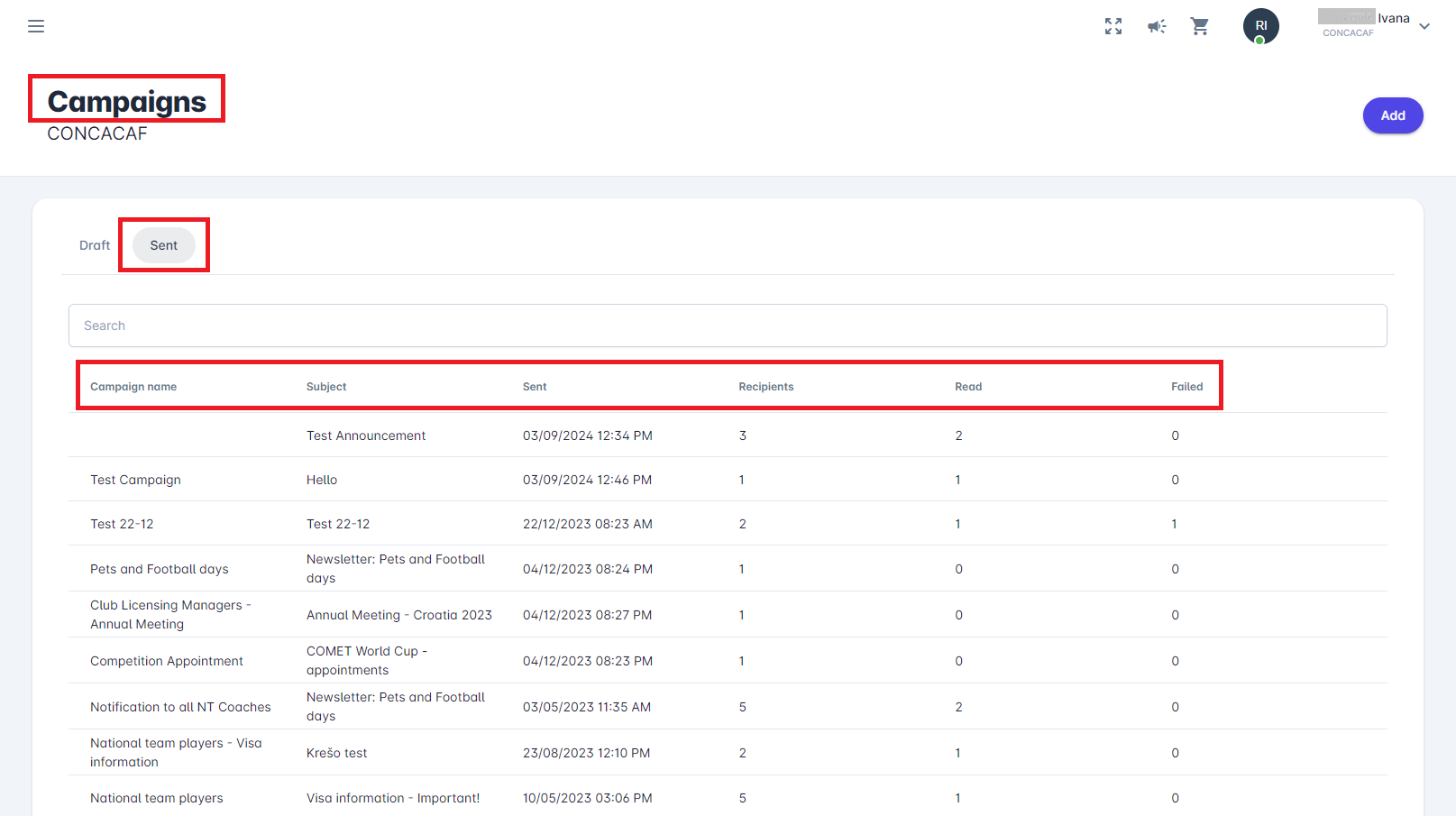
Clicking on a campaign displays a detailed list of recipients, including their email addresses, message status, and the date and time when the message was read, if the recipient clicked the Mark as Read button. If a message hasn’t been marked as read, the "Read on" field will remain empty.

A user can also read the content of an email by clicking on any item from a list.
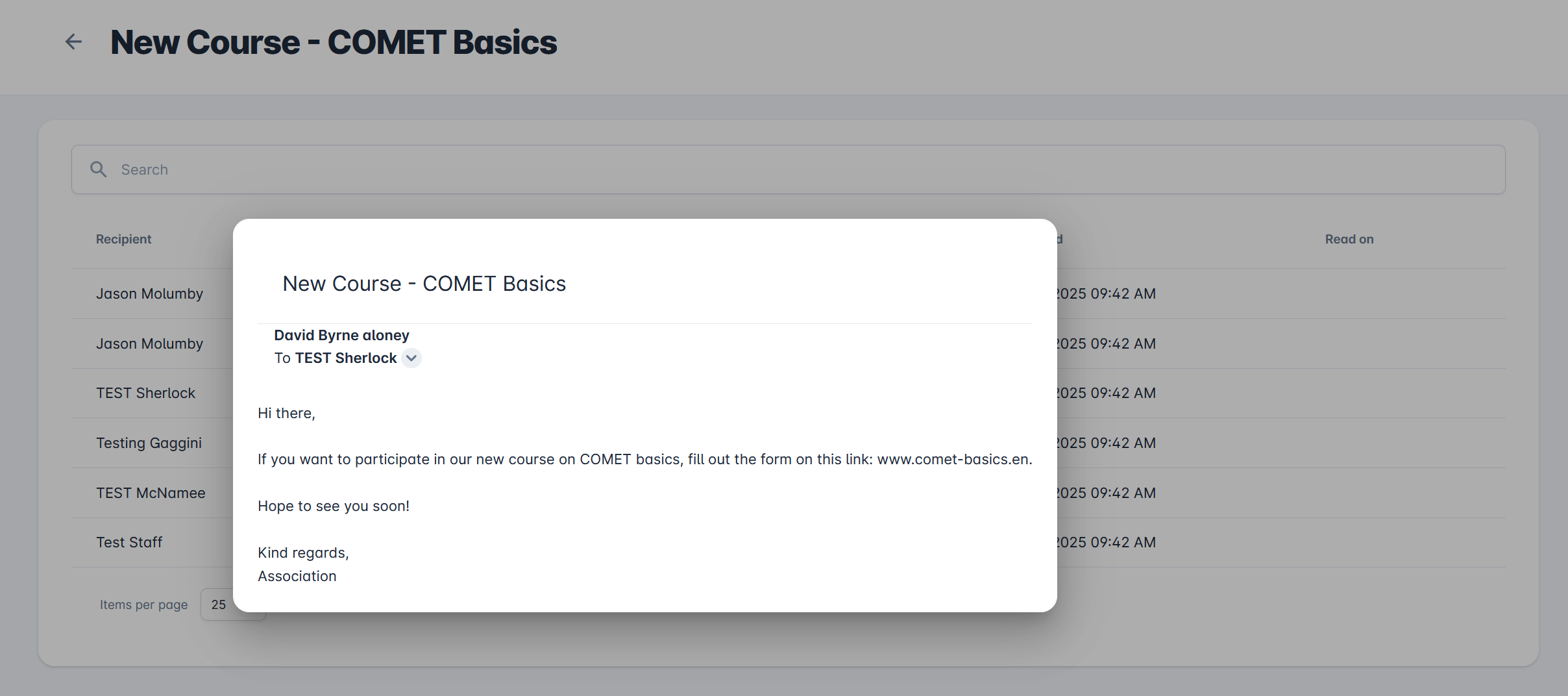
For more information on the sent email, hover over the arrow pointing downwards next to the recipient's name.
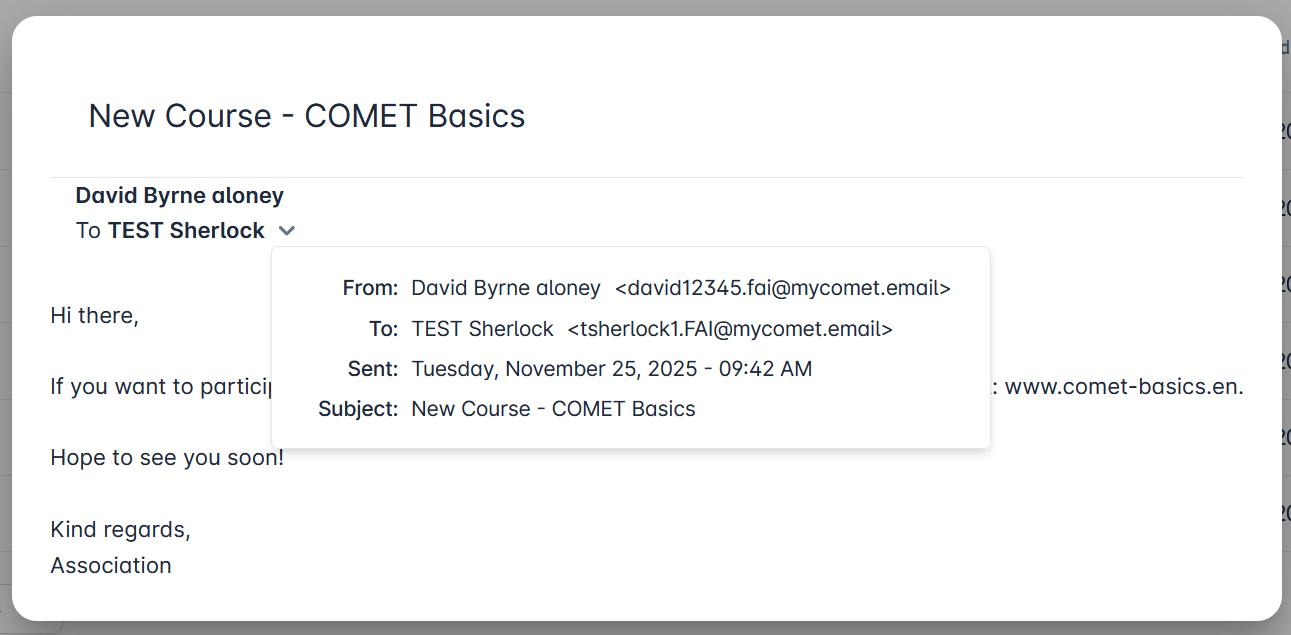
Accessing Announcements in COMET Football Mobile App
Announcements can also be accessed on the COMET Football Mobile App. To read a message, open the app’s My Announcements inbox, where you can preview and select messages categorized as All, Unread, or Read based on their status.
.jpg?inst-v=30011897-54e8-4bf9-9705-4c8785cb36f8)
.jpg?inst-v=30011897-54e8-4bf9-9705-4c8785cb36f8)
Push Notifications
Whenever an Announcements Campaign is sent, a push notification about the incoming Announcement will be sent to all recipients who are users of the COMET Football Apps.
Pressing and holding the notification will reveal more of the announcement’s content while tapping the notification will open the announcement directly in your My Announcements inbox.
.jpg?inst-v=30011897-54e8-4bf9-9705-4c8785cb36f8)
.jpg?inst-v=30011897-54e8-4bf9-9705-4c8785cb36f8)
.jpg?inst-v=30011897-54e8-4bf9-9705-4c8785cb36f8)
Push notifications can be muted or disabled through your mobile phone settings, not within the COMET Football app.
