Respond to Appointments
Once the appointment has been entered and the match has been scheduled, the match officials can provide a response to the administrator from within the system. Whether an answer is required or not, depends on the initial match appoitnment status of this competition (Pending or Confirmed). Below you will find the diagram of the Match Official Appointment Workflow
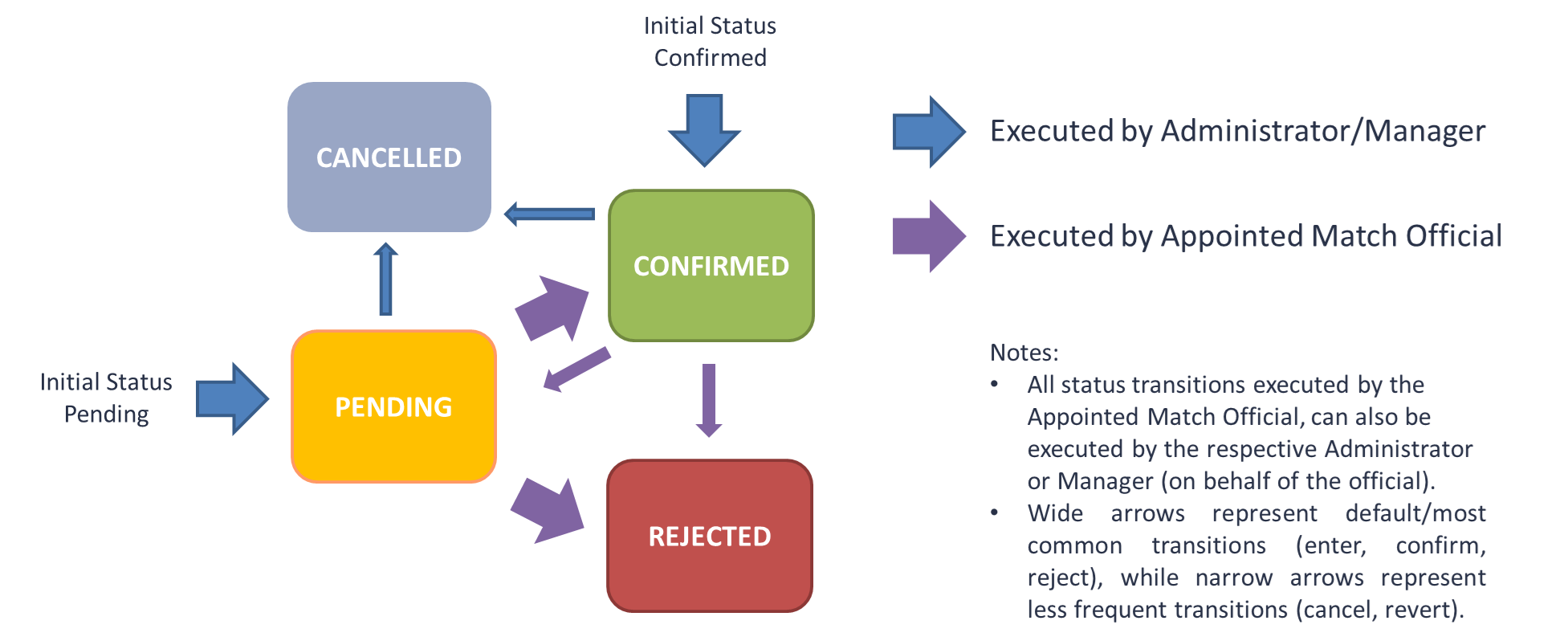
Initial Status Pending
If the Match allocation initial status is set to 🟠 PENDING → all Referees and Match Officials added to the match will be initially in status PENDING, and requested to either confirm or reject their match appointment.

🚦A circle next to each match official tells the status of the person in the match:
🟠 Orange color represents the PENDING status of the match official → the assigned match official either CONFIRMS or REJECTS the assignment
🟢 Green color represents the CONFIRMED status of the match official → Match official is allowed to perform actions in his match
🔴 Red color represents the REJECTED status of the match official → the application leaves the field empty for the selection of another match official and shows the information on rejected assignments when the mouse hovers over the number of rejections
Upon Match assignment Referees and Match Officials will get an email notification with a request to review their appointment and provide an ancwer (confirm or reject).
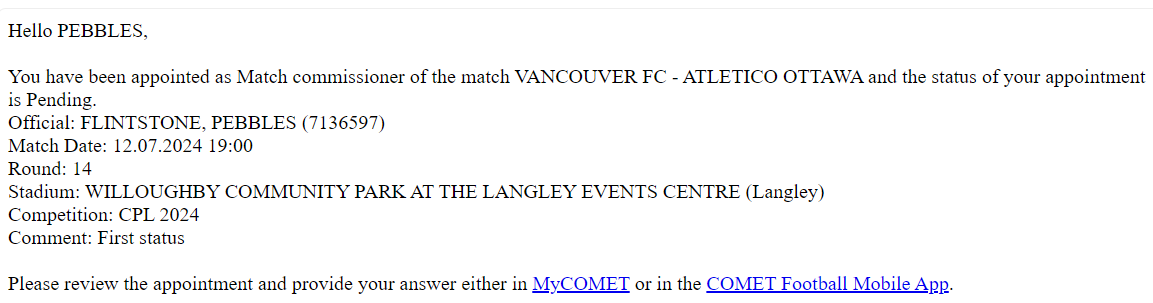
How match officials respond to their match appointment:
in COMET by clicking the colored button which designates the status
Click on the colored circle
Select one of the following statuses (🇽 Rejected or ✔ Confirmed)
REJECTED status requires a description,
CONFIRMED status can be changed without anything inserted in the description field

in MyCOMET by clicking the Pending status button
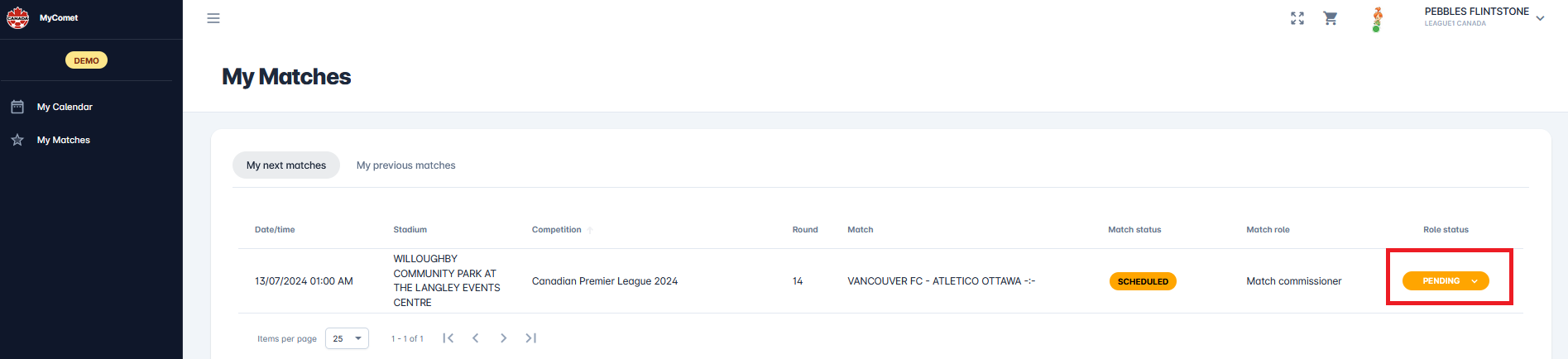
or in COMET Football Apps
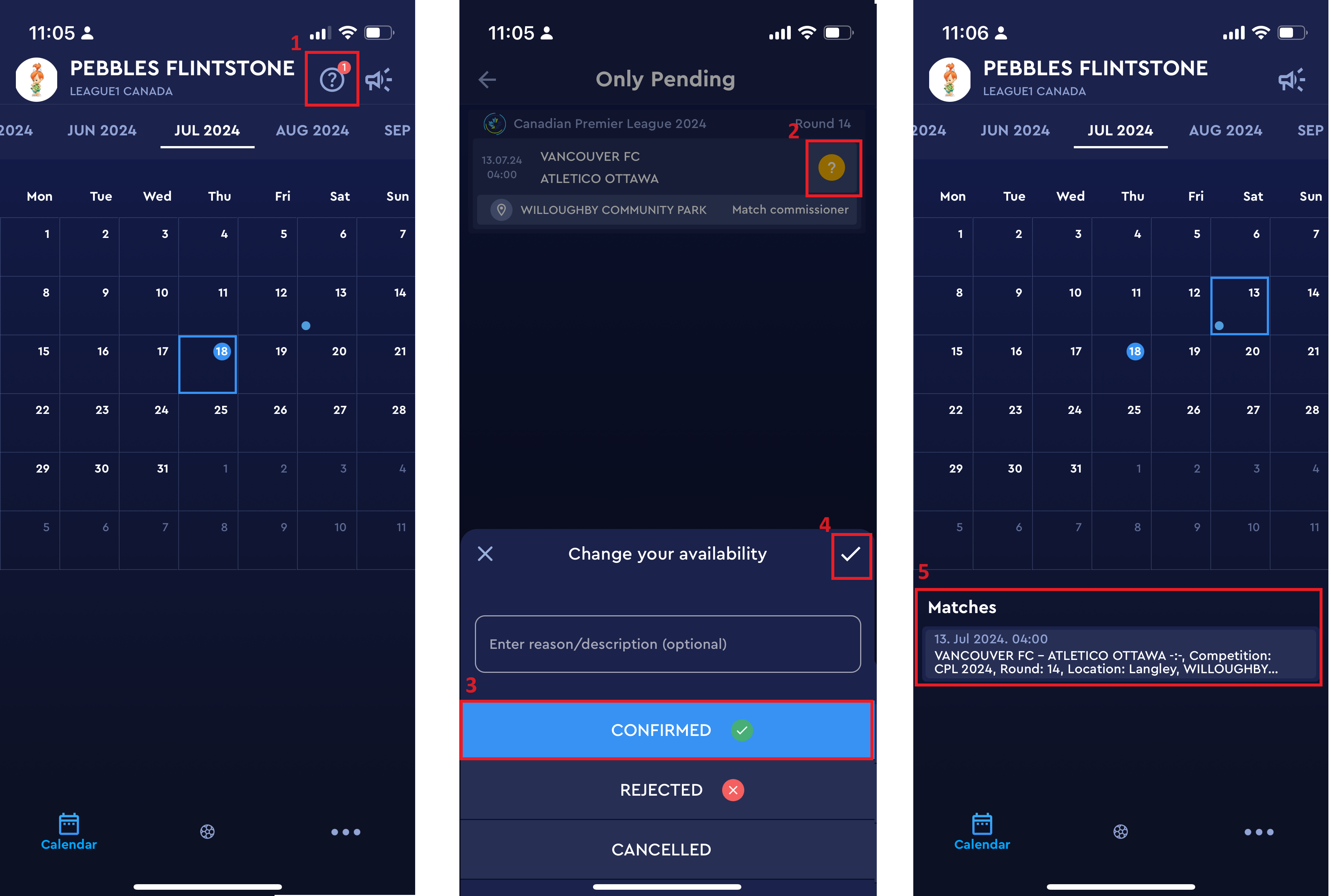
After that, the status and color are updated on all screens (a refresh of the screen might be needed).
If circumstances change after confirmation, the Match Officials can later update match appointment status from CONFIRMED to REJECTED (or even back to PENDING) and the administrators will be notified immediately about that update.
Initial Status Confirmed
If the initial status of Match allocation is 🟢 CONFIRMED, then all allocated referees and match officials will be in CONFIRMED status immediately upon being assigned, and will not be required to respond.
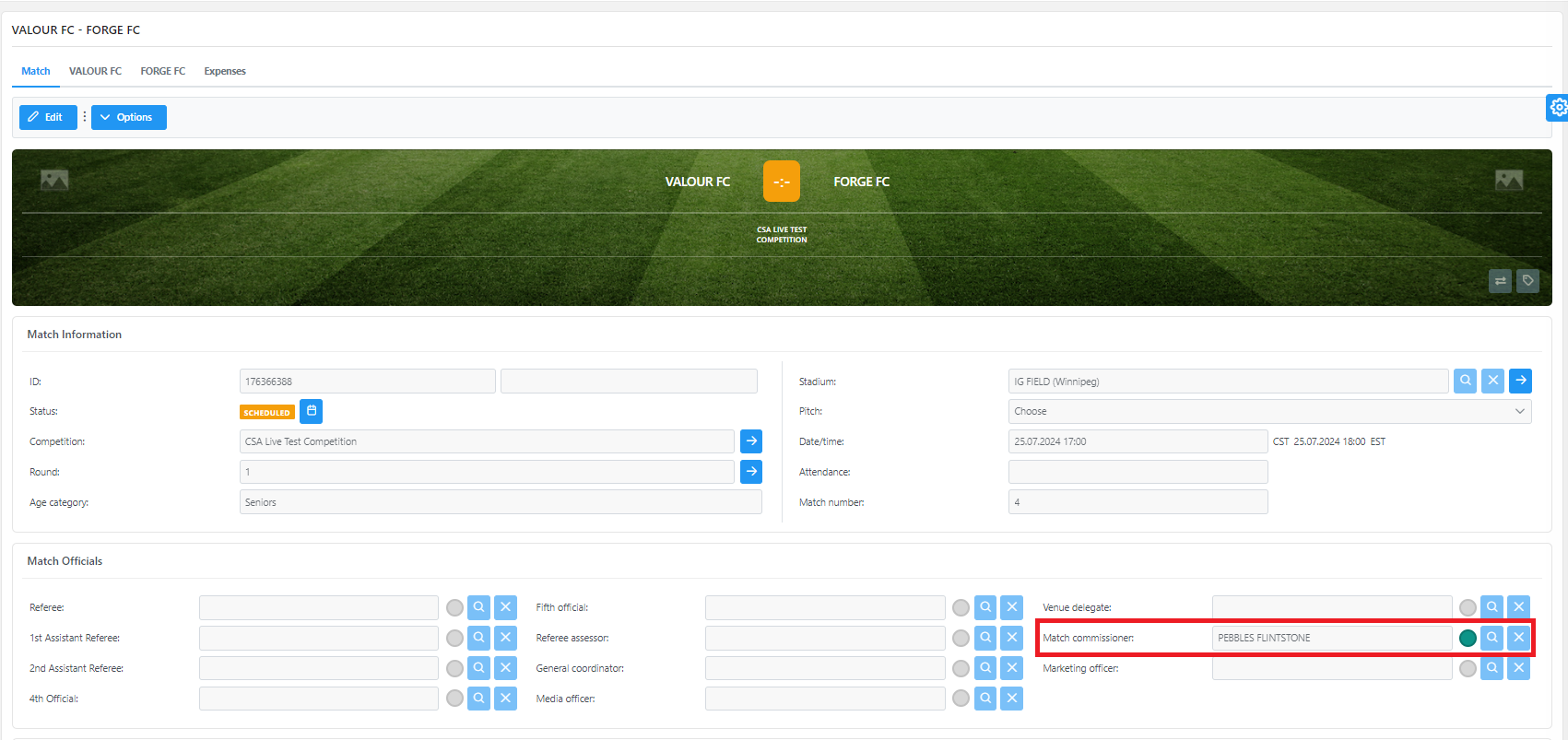
Upon appointment, the Match official receives the email notification, which is mostly FYI, and without a request for further action.
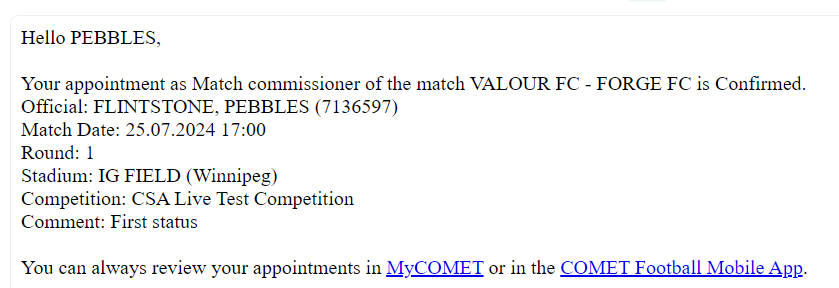
Nevertheless, the Match Officials can update the match appointment status from CONFIRMED to REJECTED (or even back to PENDING) and the administrators will be notified immediately about that update. They can do it in the same way as they confirm the appointment:
In COMET by clicking the 🟢 colored button which designates the status

In MyCOMET by clicking on the Confirmed button status
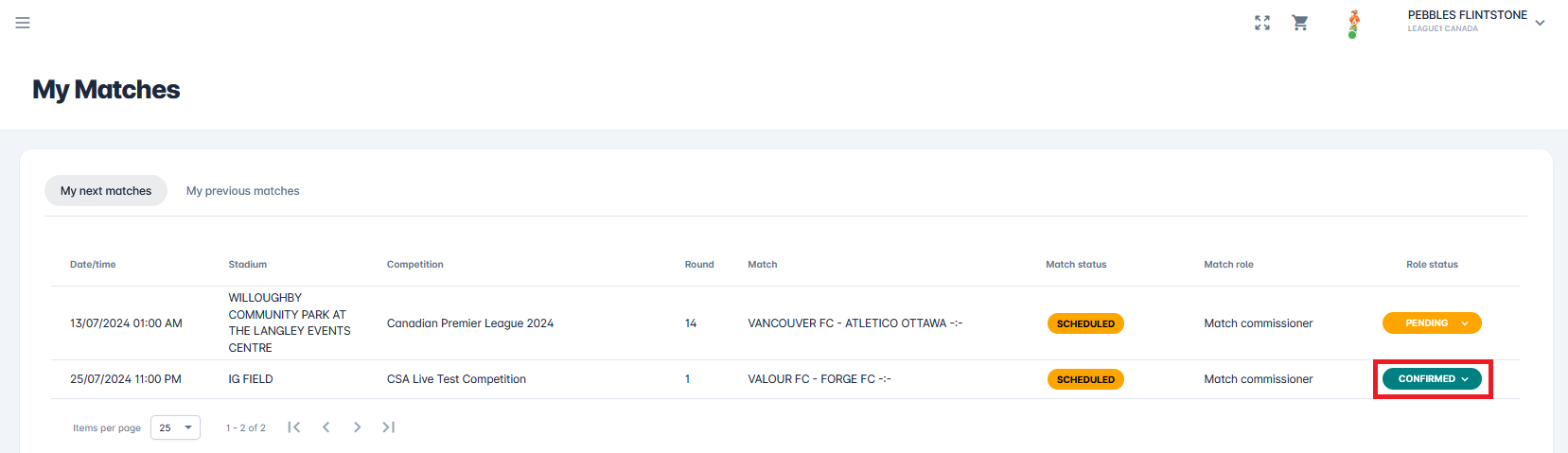
In COMET Football Apps by clicking on a previously CONFIRMED Appoitnment
Admin Transitions
On top of entering the appointments onto the match, Administrators and Managers can also:
Execute all status transitions on behalf of their Match Officials, e.g. they can confirm a pending appointment if the match official is prevented for any reason
They can cancel any pending or confirmed match appointment. In this case (or if the appointment is rejected by the match official) a new match official can be appointed to that role.
They execute status these status transitions either in COMET on the Match Detail Form or in COMET Football Mobile Apps in the Match Officials section of a Match.
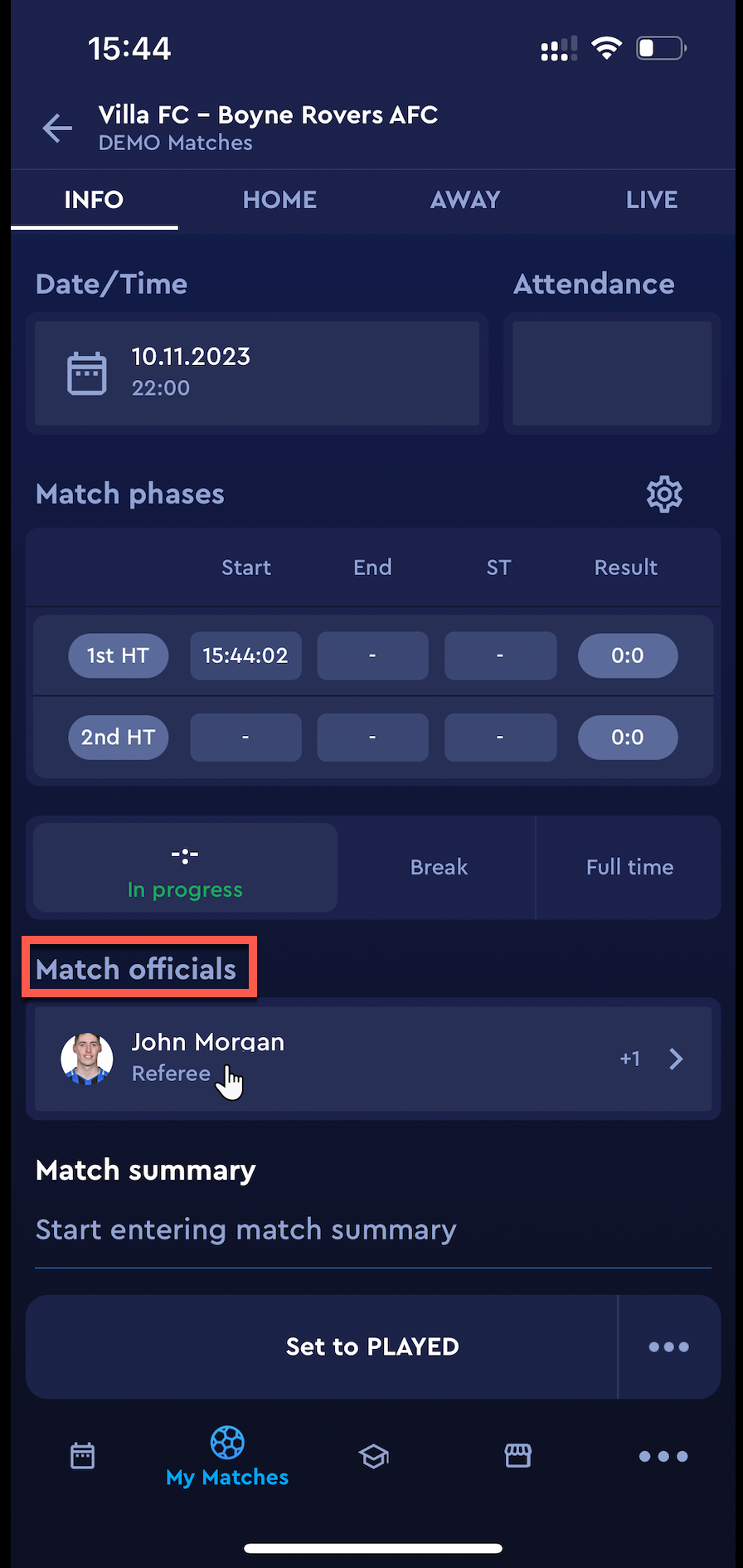
📧 All status transitions create mail notifications for Competition and Referee Administrators and Managers and people whose assignment status has been changed.
