Enter Appointments
As a Competition/Referee Admin or Manager, you can appoint your respective Match Officials individually on each match or in matrix form using the Search Matches console. Once you enter a match official appointment, the status of that appointment will depend on the specific setting of that competition (Pending or Confirmed).
Enter Appointments on the Match
accessing the individual match and clicking on Edit
clicking the button with the search symbol next to the "Referee", "1st assistant referee", "2nd assistant referee", "Fourth official", "Referee observer", "Delegate" and all other Match officials' fields.
After that, the system generates lists from which you can choose the adequate person. Every change is stored in the system after clicking the "Save" button.
Please note that the appointment will be shared with the official only after the match has been set to the status Scheduled
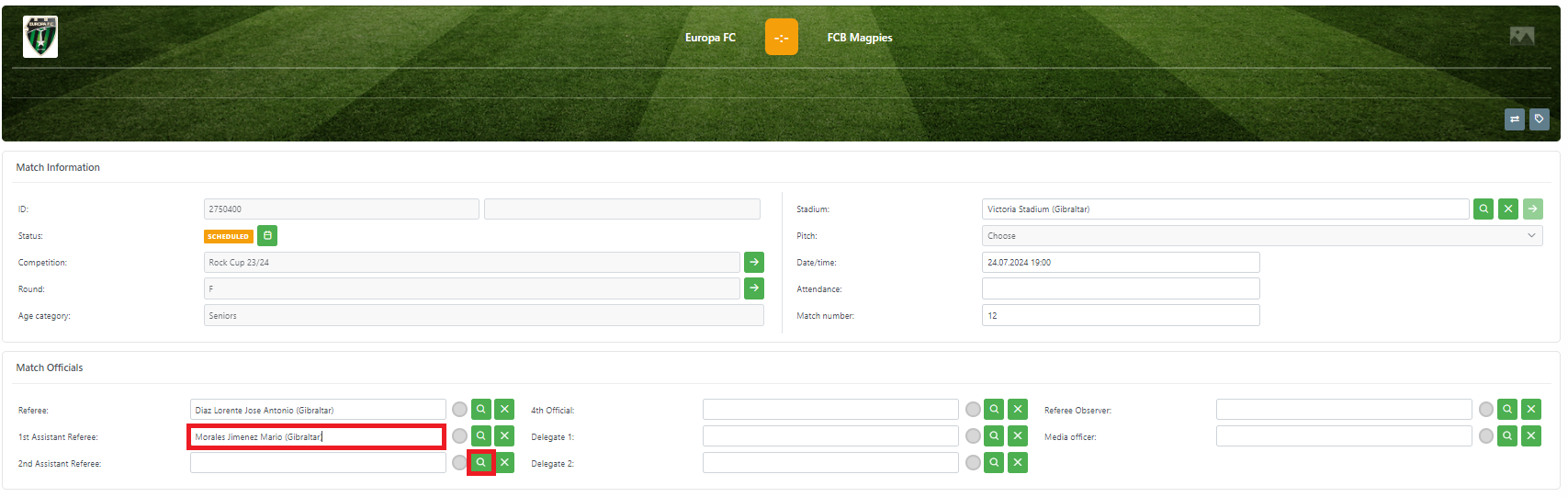
Enter Appointments on Search Matches console
You can also appoint Match Officials to multiple matches at once in a matrix view using the Search matches console:
Select Competitions> 🔎 Search matches on the left nav-bar
The screen similar to the New match form will appear on the screen with the list of all filters
Once you select all the necessary filters hit 🔎 the Search button
Once the list with the result of the search appears click 🔧 the Edit button above the table.
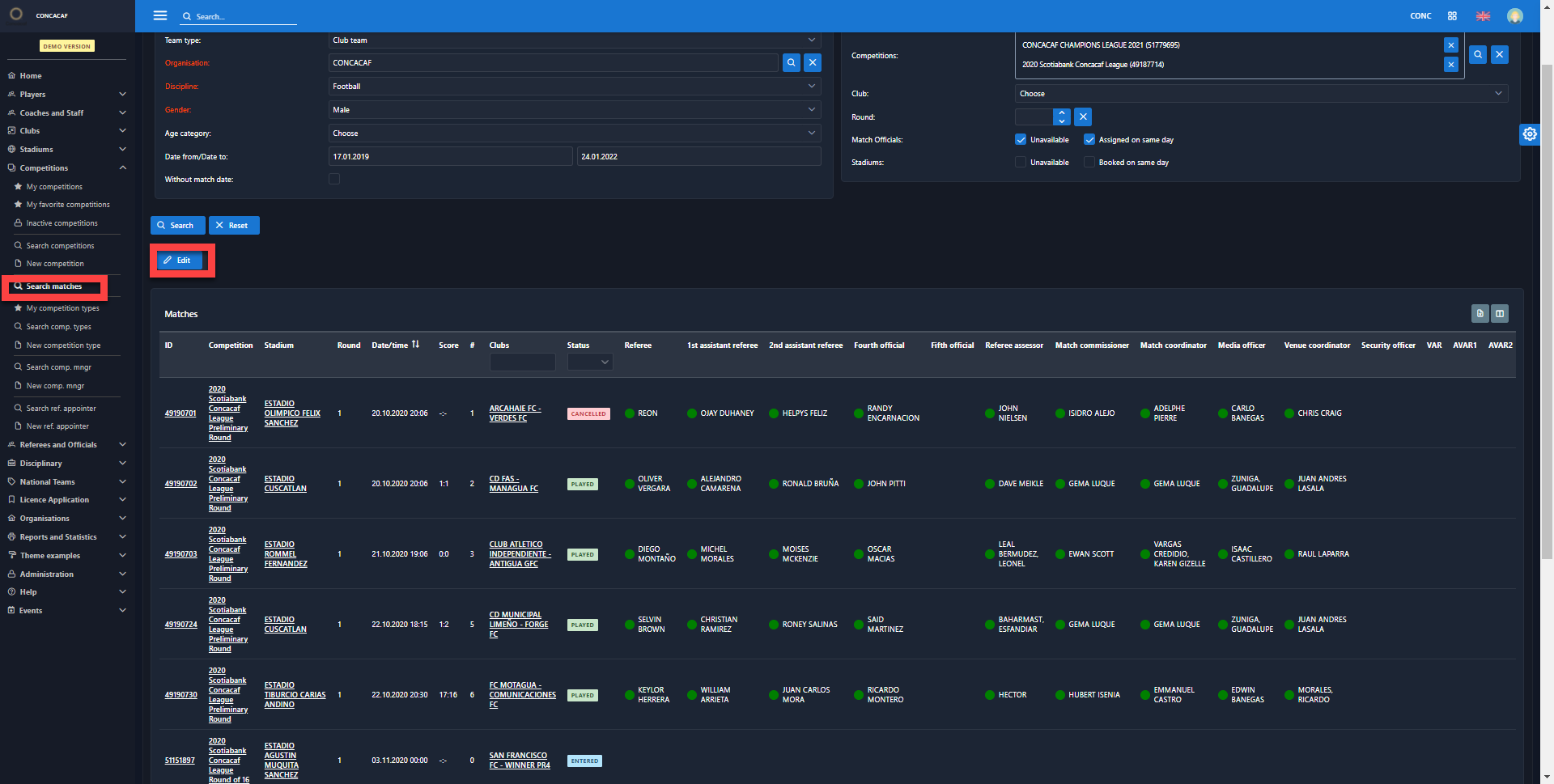
According to the user's role, one will be able to edit certain matches and appoint referees or match officials. This functionality is useful if you need to assign Match Officials for more Matches as you do not have to open a match by match and assign an official by official on respective match forms.
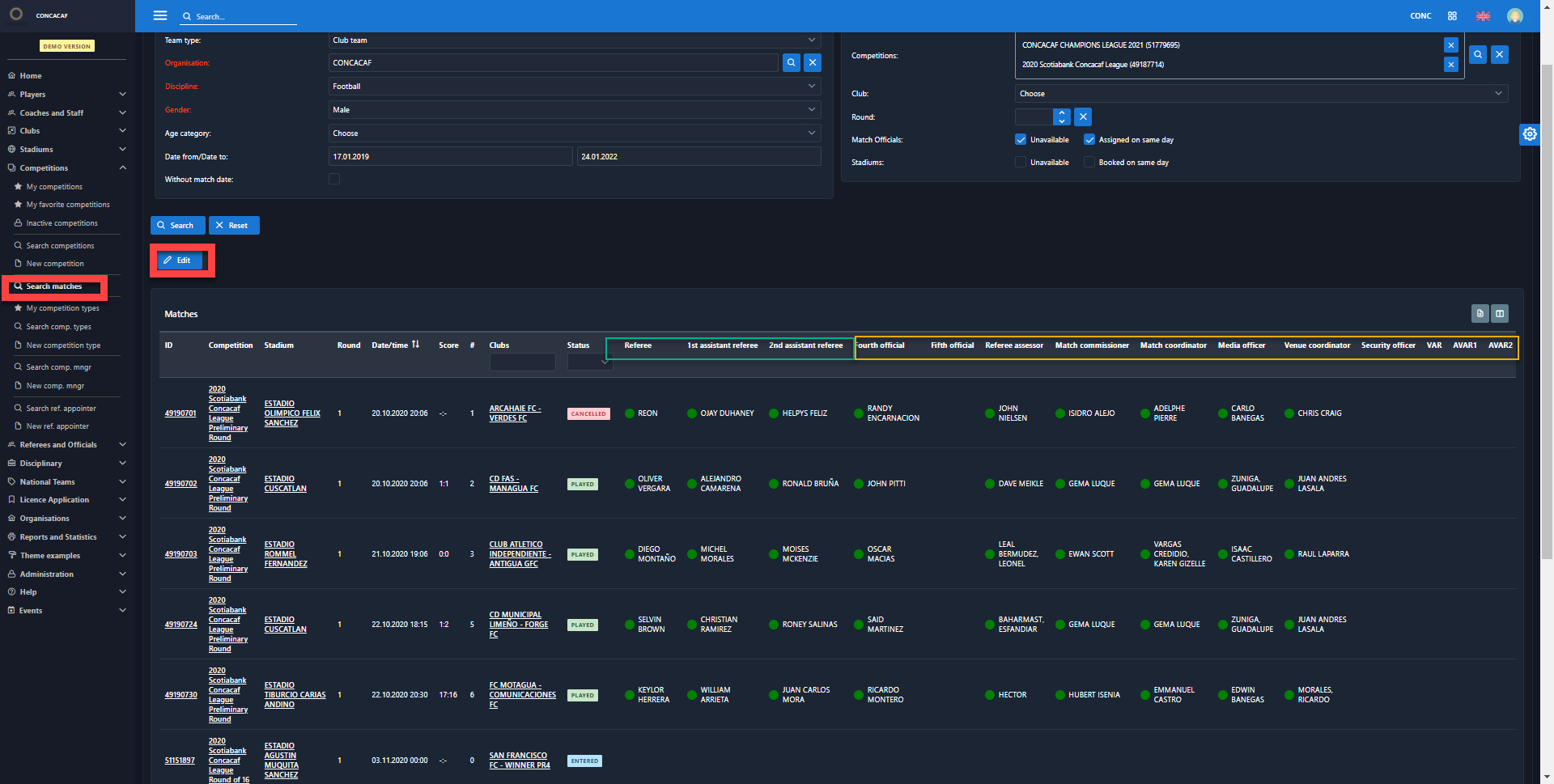
![]() Please note that you can tick the box to get the information about officials that are Unavailable/ Assigned on the same day:
Please note that you can tick the box to get the information about officials that are Unavailable/ Assigned on the same day:
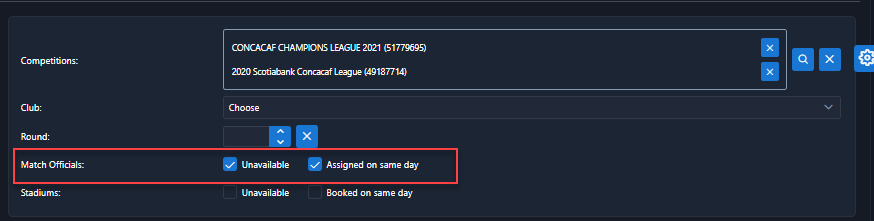
If you need to change the status of more than one match at the same time:
Press the edit button
Select the current and next status to update all matches on the list
This is most commonly used when changing the status from ENTERED to SCHEDULED, so that appointment notification and publication for all relevant matches happens at the same point in time.
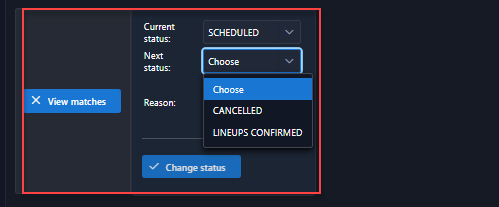
For more details on Admin users authorized to confirm or reject appointments, please refer to the article on Match Role Authorizations.
Match Official Appointment Initial Status
Competition Manager/Administrator creates competition and tells the system whether the Match allocation initial status should be pending or confirmed.
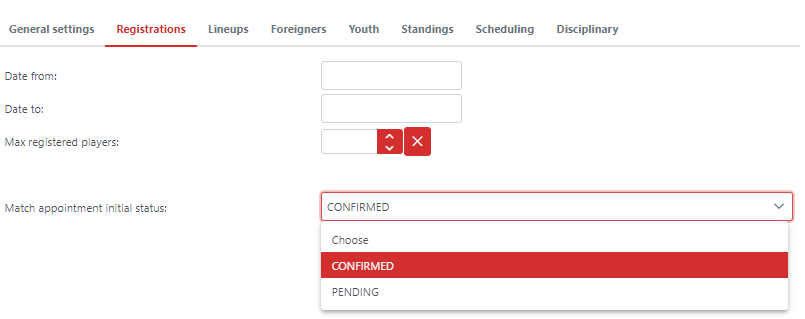
To set Match Appointment Initial Status:
Chose your competition/ Create a New Competition
Click on the Registrations tab
Chose the appointment initial status from the drop-down list:
If the Match appointment initial status is set to 🟠 PENDING, all Referees/Match officials assigned to a match have to provide a response by which their either confirm or reject their appointment, which also triggers a notification for the relevant administrators and managers.
If the Match appointment initial status is set to 🟢 CONFIRMED, all Referees/Match Officials are expected to be available for the Match by default. They will have to communicate any changes to plans with their administrators/managers outside of the system.
The appointment confirmation workflow is described in more detail in the following article: Respond to Appointments
Appointments Visibility
The visibility of appointed match officials in the system, and more precisely on the match detail, depends on the granted roles, competition and match appointments of the logged-in user
User Role | Visibility of Match Officials |
|---|---|
Superuser, Competition Admin, Referee Admin | Matches in all statuses in all Competitions underneath their Organizational Hierarchy |
Competition Manager, Referee Manager | Matches in all statuses in all Competitions where they have been allocated as Manager |
Referee, Delegate, Observer, and all other Match Officials | Matches in all statuses except ENTERED where they have been allocated as a Match Official in any role. |
Irrespective of the above, all system users will see the match officials appointed to any match X hours before the start date of the match (X being a system parameter that can be configured per each COMET Tenant). Actual configurations vary from 6 hours to 240 hours (10 days).
Additionally, all system users can see appointed match officials to all international matches (out of tenant) at all times.
