Unavailability in COMET
Please take into account that this menu is available only for Match Officials (referees, officials, observers) and authorized users who are able to add unavailability intervals on behalf of officials (Superusers, Referee Admins, etc). Please take into account that all referee-related actions are manageable from COMET Football iOS and Android Apps as well.
Select Your Unavailabilities
Please take into account that you are defining the dates/ terms in which you are unavailable for matches.
Hit the Unavailabilities menu under Referees and Officials on the left nav-bar
Click the +Add button.
The Interval and description pop-up window will be displayed window,
Add a Date from and Description
Add the other data:
The date to (optional but if you do not enter a “date to”, the unavailability interval will continue forever)
Time from/ to
Days
Referring Club
Once you have filled in all the data hit the 💾 Save button
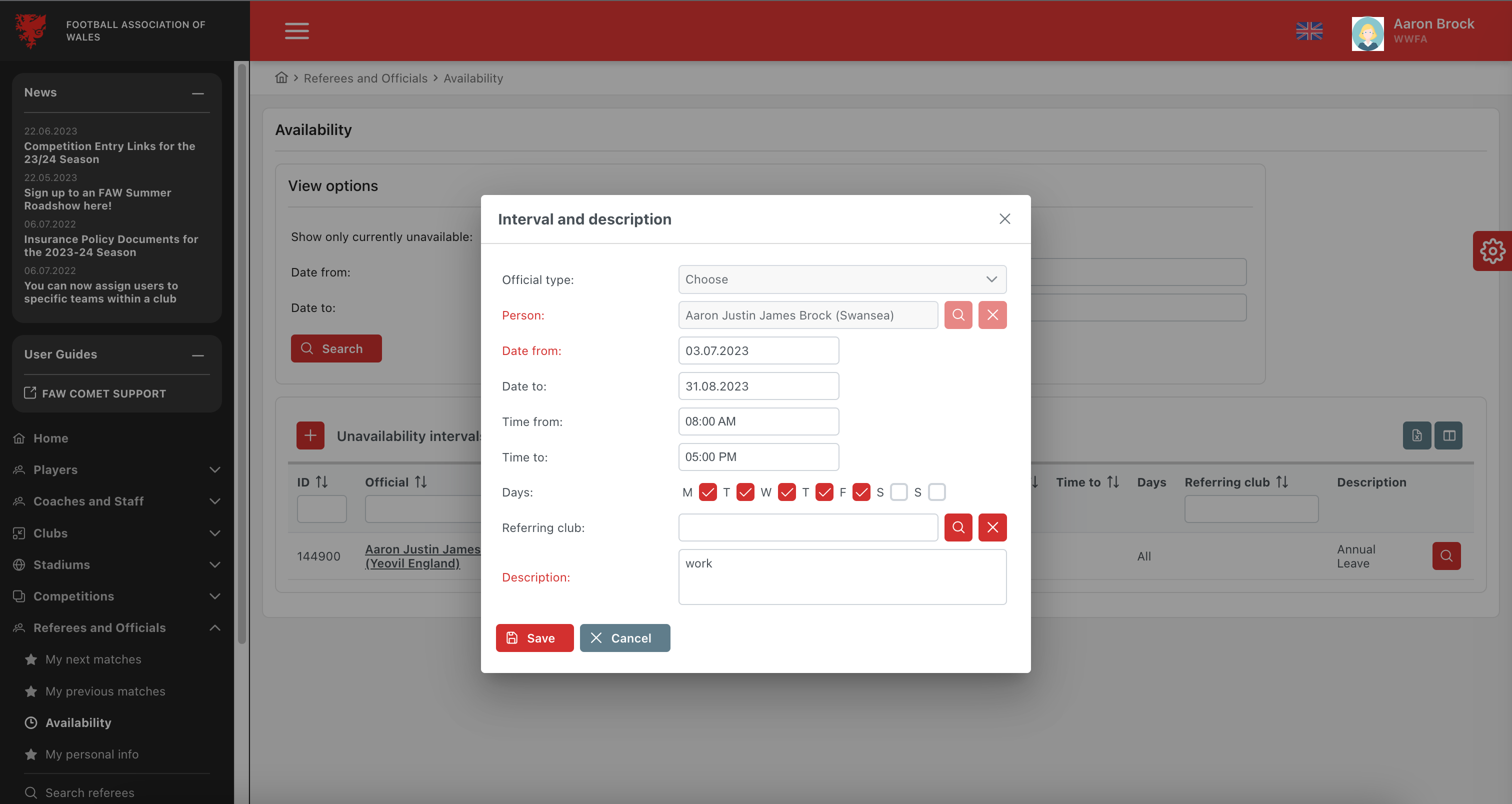
Useful tips (common scenarios)
Scenario 1 You are unavailable for a certain period of time due to an annual vacation
Select 01.07.2023 (as the start of your holiday) in the “date from” field and 30.08.2023
(as the end of your holiday) in the “date to” field.Add the reason, i.e. Annual leave, in the Description field.
Click Save.
Scenario 2 You are unavailable from Monday to Friday evenings due to working between 2 pm and 6 pm.
Enter the date that you become unavailable on Friday evenings in the Date from field and leave the Date to field empty
Insert 2pm into the “Time from” field and 6pm into the “Time to” field.
Untick all the Days boxes except Saturday and Sunday
Type the reason, i.e. work, into the Description field.
Click Save.
Scenario 3 You are unavailable for a certain club
Add a Date from which the conflict applies to.
Select Referring Club by searching or typing in the respective field
Add a reason in the Description field, e.g. ex-player
Click Save.
Edit/Delete Unavailabilities
A single click on the entered Unavailability interval from the list will redirect you to the Interval and description pop-up
Hit the ✏️ Edit button
Enter the necessary changes and hit the 💾 Save button
To delete the entry hit the Delete button at the top right corner of the screen
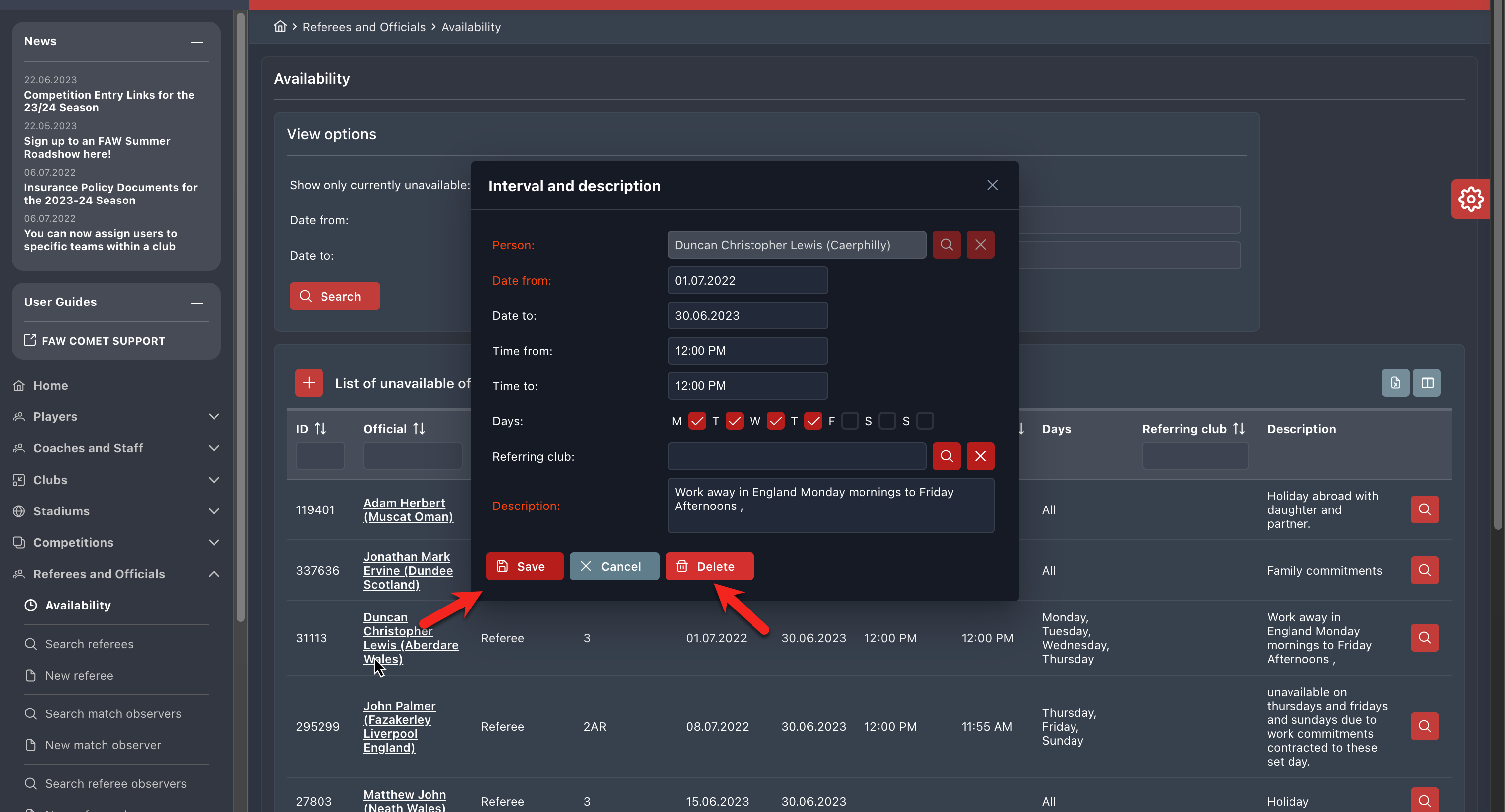
Select Unavailabilities for Official
Hit the Unavailabilities menu under Referees and Officials on the left nav-bar
Click the +Add button.
The Interval and description pop-up window will be displayed window,
Select the Offical type (Referee, Match observer, Referee Observer)
Chose the person from the system for whom you need to enter unavailability
Add a Date from and Description
Add the other data:
The date to (optional but if you do not enter a date to, the availability/unavailability interval will continue forever)
Time from/ to
Days
Referring Club
Once you have filled in all the data hit the 💾 Save button
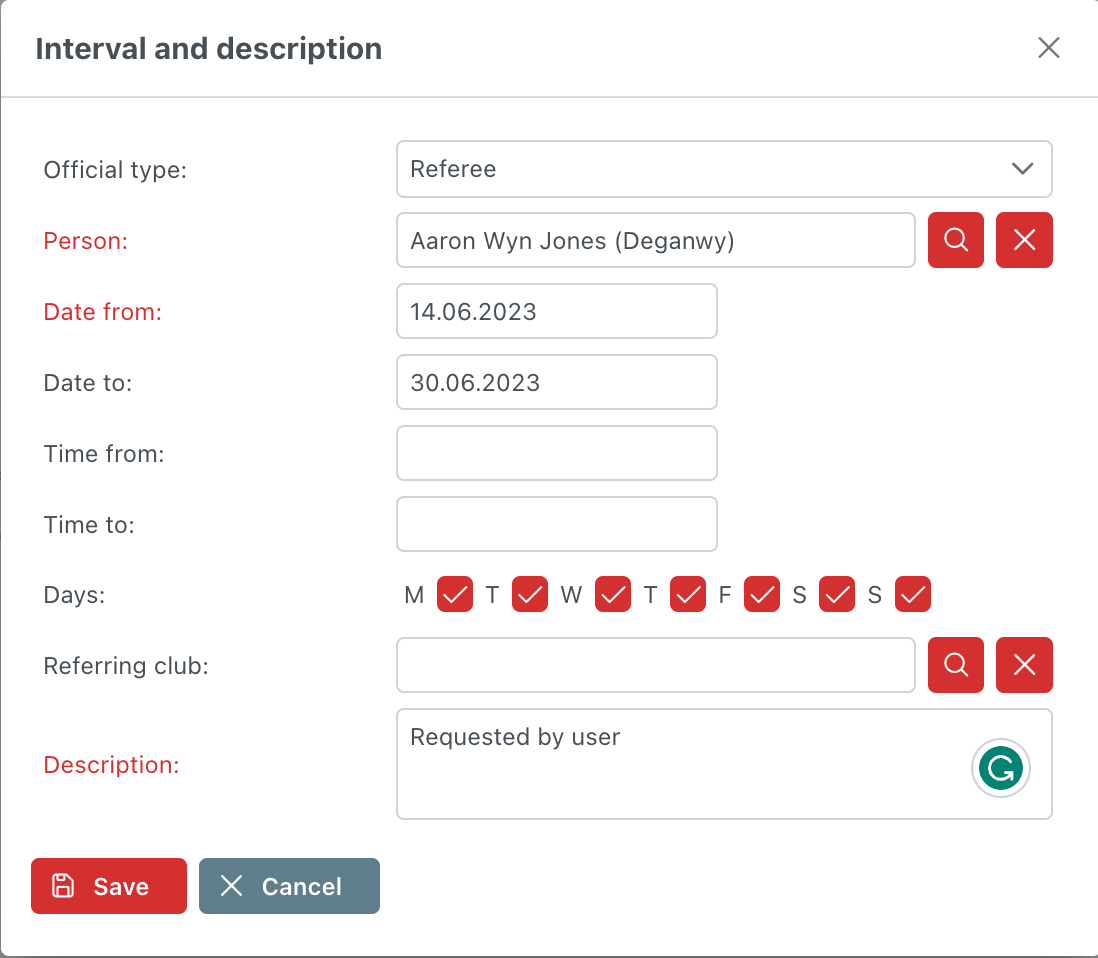
Once the unavailable referee or official appears on the list, it won't be possible to add him to the match on the match form. He will appear on the list marked in red.
