Completing My Surveys
You might be requested by your coach or admin, to complete a specific Survey on the COMET PLAY platform. In the My Surveys Menu, you are able to see the list of pending and submitted surveys that you have been assigned to.
To access the My Surveys Menu and manage your surveys
On the left nav-bar select 🟰 Manage menu → 🗓️ My Surveys
My Surveys Page consists of the following tabs:
Pending - a list of ongoing surveys that have not yet been submitted is displayed
Submitted - a list of submitted surveys is displayed with the “submitted at” column
All - a list of all (pending and submitted) surveys is displayed
The list of all your Surveys is displayed. The list consists of the following details:
Workspace (displayed if you are in “Viewing all” mode to indicate the Workspace)
Name/ DOB (displayed if you are in “Viewing all” mode to indicate the member)
Name of the Survey
Description
The indication of the number of questions
Each tab contains the search box (use the search box to search the list of the Surveys in the system)
A click on the Survey from the list will redirect you to the Survey page
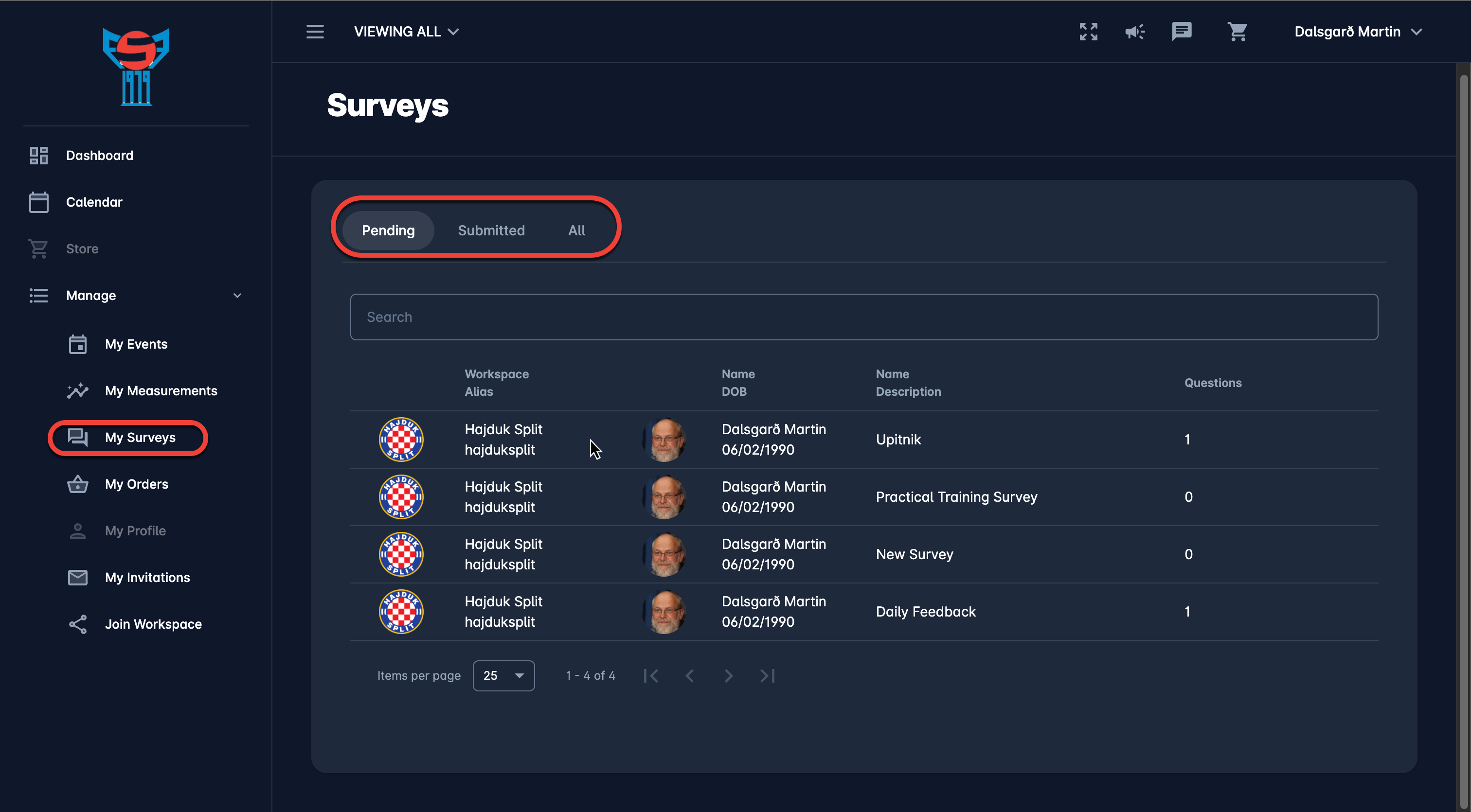
To complete your survey from Survey Page
ℹ️ Please take into account that for the survey participant (not an admin or the organizer) on the survey page only the fields for entering results are accessible.
Click on the Survey from the list on the My Survey page or from the Dashboard will redirect you to the Survey page
On the survey page, you can submit the answers (if the survey is in status pending) or you can review your results (if the survey is in status submitted)
Answer the survey questions
Hit the Submit button in the top right corner
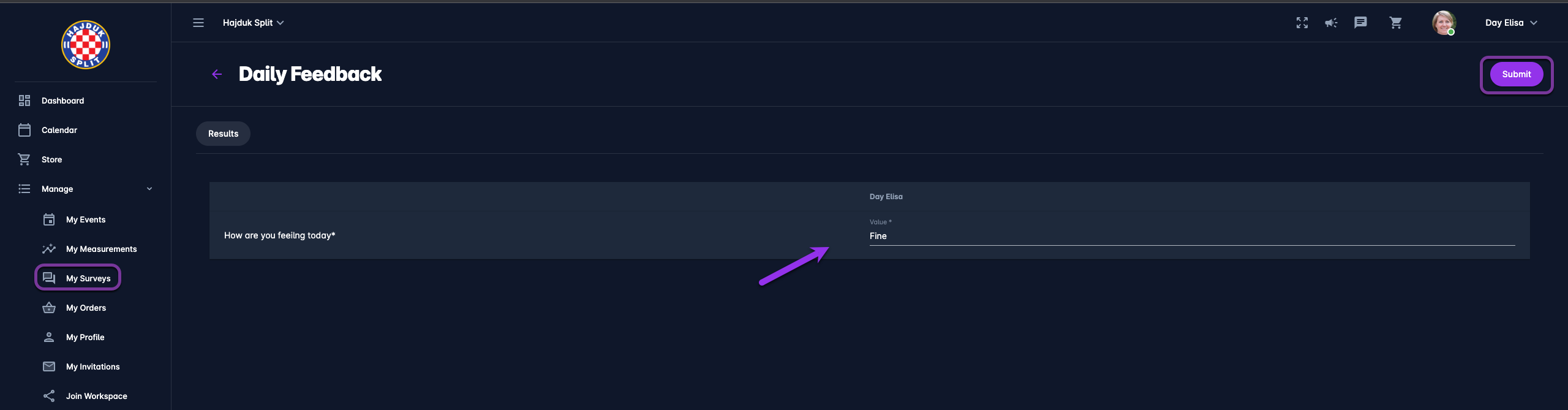
💡 Records are saved upon entry of data but the results are submitted upon a click on the Submit button
💡 Records can be saved only in the defined value (text, integer, date, one of the multiple questions) Values are defined on question configuration by Admins.
💡 A click on the ![]() Info icon button next to the question will display the question description
Info icon button next to the question will display the question description
