Configuring Measurement Types
Every Measurement consists of different sets of measurement types (e.g. speed, weight, height, technical result, etc…) that are measured against all participants of the measurement. Workspace Admins and Coaches are able to create and adjust the types of entities they need to track, so units, measurement types, and templates can be configured and created according to the needs of your club..
The initial step of creating a Measurement Event is defining the Measurement Types.
To create a Measurement Type:
Select 📊 Measurement Types under the Performance menu on the left nav-bar
The list of all Measurement Type is displayed with two tabs Active*/ All, the list consists of the following details:
Name
Data type
Description
Default value status
The search box (use the search box to search the measurement types that are entered in the system)
Click on the ➕ Add button in the top right corner to create a new Measurement Type
This opens an Measurement Type Page to fill in the details:
About Tab:
Name
Description
Data type - choose between:
integer
decimal
text
date
datetime
true/false
list
file
According to the chosen datatype, the entry fields (for data) will be displayed.
Unit - the unit value in which the Measurmanet Type is going to be measured → Please choose from the units that you have defined in the system
Switch on buttons:
Show label - if this feature is turned on, this label of this type will be hidden from the results tab on Measurment Result tab
Active /Inactive - *only types that are set as active can be used on a Measurement event; inactive types are just displayed on the All tab
Deletable - the types that are set as non-deletable cannot be deleted by MyCOMET users
Once you have filled in the data hit the 💾 Save button
Configuration Tab
Depending on the datatype and unit you have selected in the previous tab, on the configuration tab, you will be able to configure the data entries for the measurement types. E.g:
If “date”/ ”datetime” is selected as the data type, on this tab you will be able to configure the date interval and text decoration (e.g. the color displayed in the calendar)
If text/ list is selected as the data type, on this tab you will be able to configure the text-decoration and the color
If decimal is the data type, on this tab you will be able to configure the range, text decoration and the color
Hit the Add button in the top-right corner of the configuration page to add the configuration to the
![]() Please take into account that Measurement types can be stored in the system without filling the configuration tab
Please take into account that Measurement types can be stored in the system without filling the configuration tab
Once you have entered all the data press 💾 the Save button
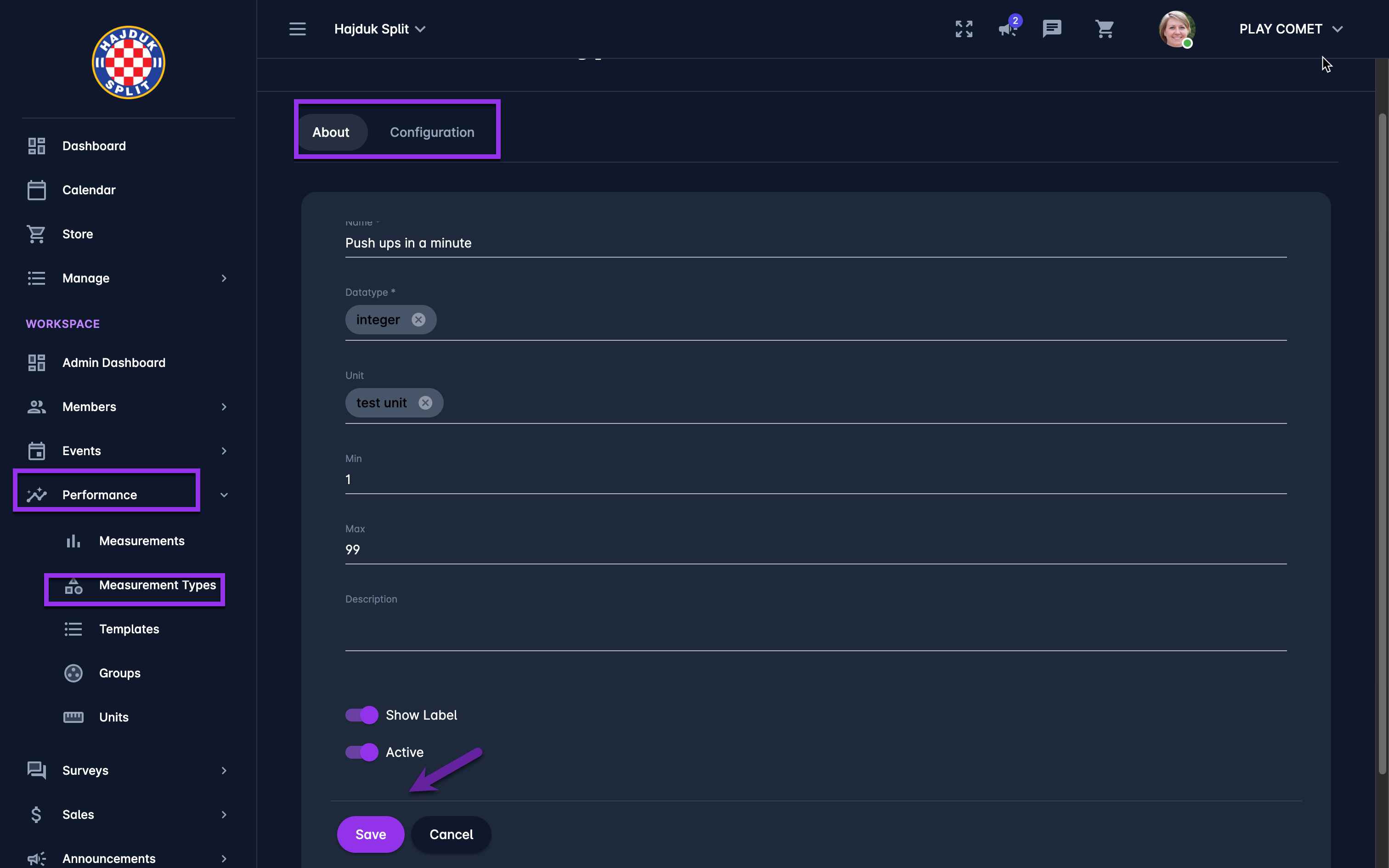
Created Measurement types are stored in the database and:
can be used on the Measurement
can be added to different Templates Groups
can be (re)used for Templates
To delete the existing Measurement type hit the Bin icon in the top right corner of the Measurement Page
