Creating Item Survey Templates
Templates are predefined sets of questions and groups that are stored in the system for the purpose of being reused on different items. This features optimizes the payment administration processes as there are might be certain item survey forms that are reiterative.
Select 📑 Templates under the t 💲Sales →Item Surveys menu on the left nav-bar
The list of all created Templates is displayed with two tabs Active*/ All, the list consists of the following details:
Name
Description
Default value status
The search box (use the search box to search the survey templates that are entered in the system)
Create a new Template:
Click on the ➕ Add button in the top right corner to create a Template
This opens an Item Survey Template dialog to fill in the details:
1 ABOUT TAB:
Name
Description
Switch on buttons:
Default value - if this feature is turned on, this value will be prefilled in the template field on the Item Profile
Active /Inactive - *only templates that are set as active can be used on a course; inactive questions are just displayed on the All tab
Once you have filled in the data hit the Save button
2 SURVEY QUESTIONS TAB:
Select the Item Survey Questions for your template
Select the template group for each question
Once you have selected all the questions for your template hit the Save button
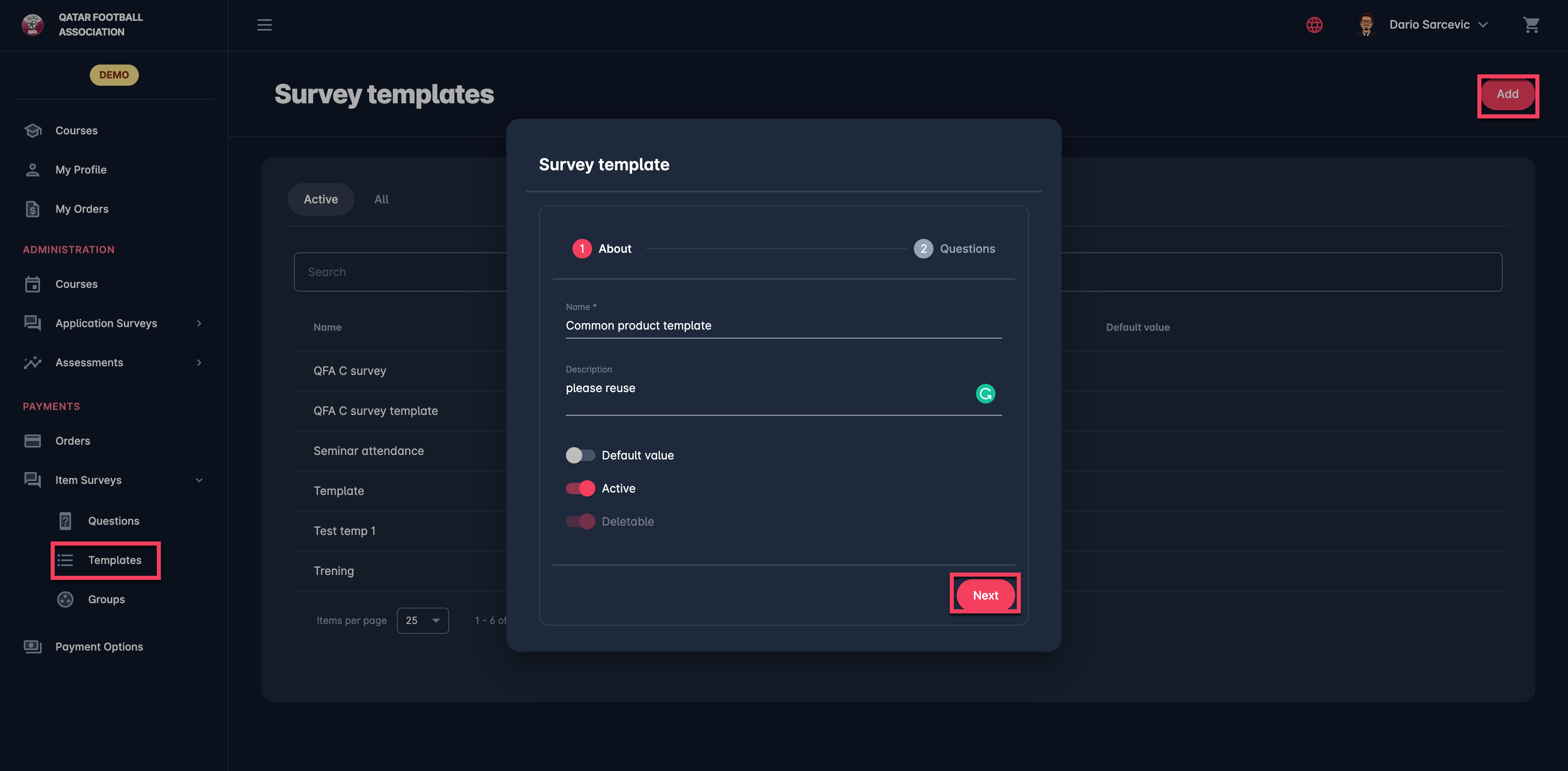
Created Item Survey Templates are stored in the system and can be (re)used on theItem Types
