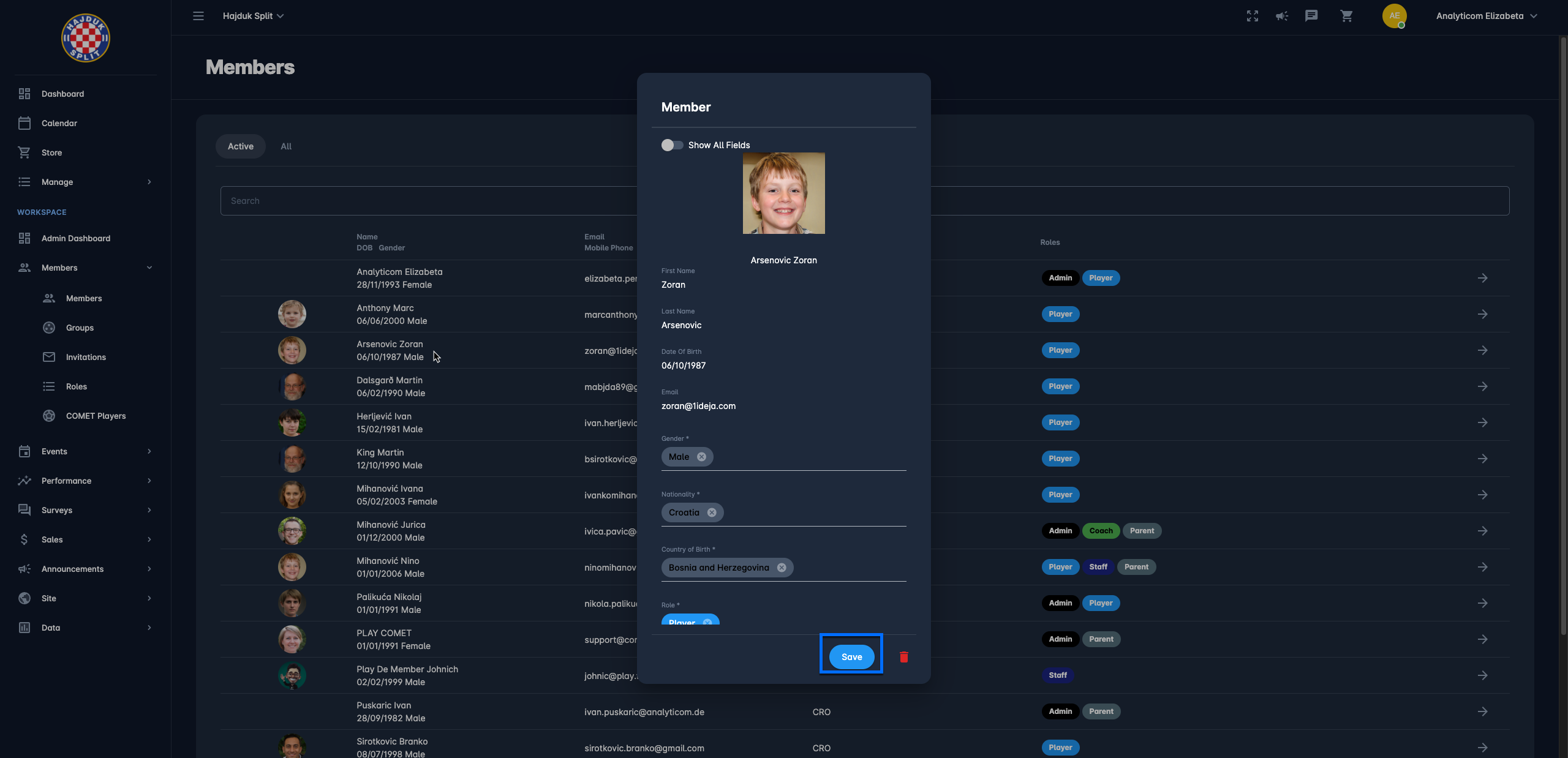Editing Profiles of your Members
Every COMET PLAY user that has joined your Workspace has a Member Profile, i.e. the set of defined attributes about the member. Please take into account that all Members become system users, manage their own profiles, and participate in club operations on the platform.
This article provides instructions on members' profiles and member form configurations.
Members Menu (List)
As a COMET Play Admin, you are able to access the member list of your Workspace.
To check the member list:
On the left nav-bar select 🫂 Members → Members
This opens the Members menu which contains the list of your workspace members. The menu consists of the following tabs:
Active - lists all active members
All - lists all active and inactive members
Each list consists of the following details:
Invited person (name/ DOB/ gender)
E-mail/ Mobile phone
Nationality/ National ID
Roles
The search box (use the search box to search the members that are entered in the system)
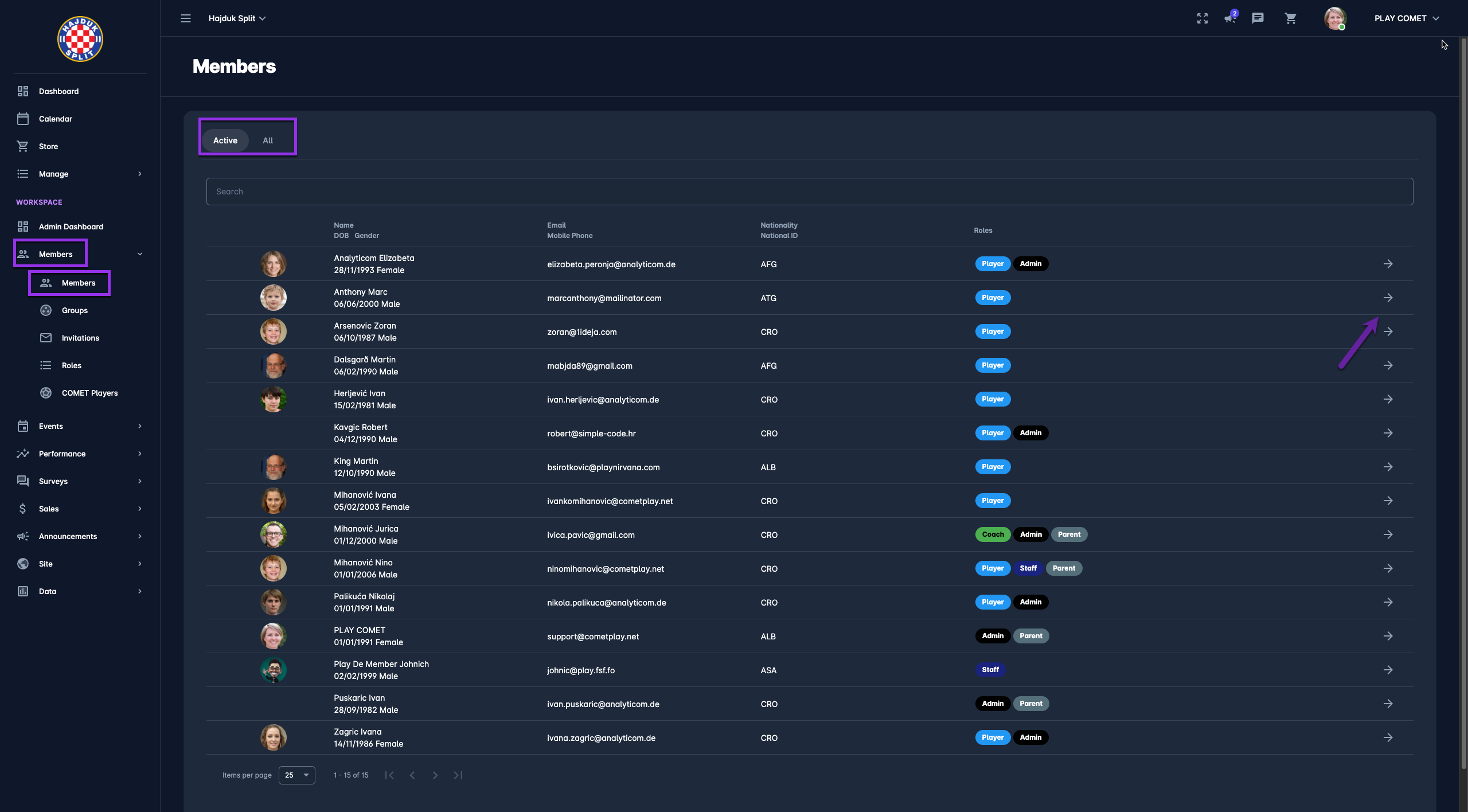
Member Profile
A click on the arrow sign icon next to the right side of the member's name opens a member profile which consists of three tabs:
Info → contains the basic info such as General Info, Workspace Info, Addresses, Additional Info
Hit the Edit button at the bottom of the Member Profile page to make changes
After you have entered the changes hit the Save button
Calendar → contains the calendar view of all member's events and measurements
Items → contains the list of items (orders) purchased by the member
⚠️ In case you want to delete the Member Profile hit the Delete button at the top right corner of the Member Profile page
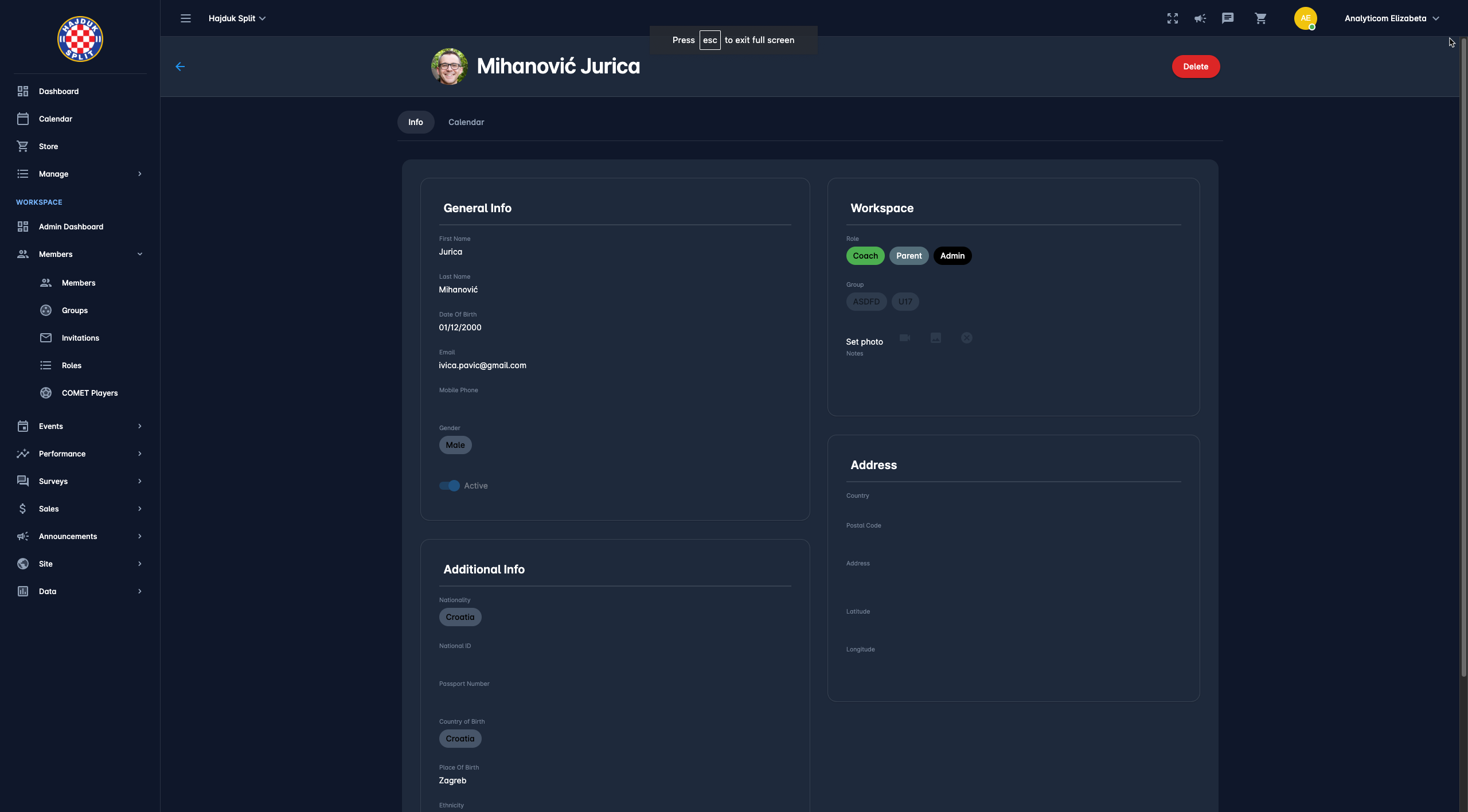
Hide From Site
On the member profile, there is a Hide from Site feature (Default On). If this switch-on button is turned on the Member profile will be hidden from the Club’s COMET PLAY Website.
Member Form
A click on the name of the members from the list opens a member form in the pop-up window. The outlook of the Member form is configured by the Workspace Admin and the Member form is displayed to the user upon first registration to the COMET Play Workspace.
Make the changes to the Member form details or (de)activate the profile
After you have entered the changes hit the Save button
⚠️ In case you want to delete the Member Profile hit the Bin icon button at the bottom right corner of the Member Form