Resolving COMET-PLAY Cases
On the Resolution Tab, you will find all players whose status is not consistent in COMET and COMET Play.
⚠️ For each row in the Resolution Tab, a resolution action is required from the COMET Play Workspace Administrator.
💡 Ideally, all the conflicts should be resolved and the Resolution Tab should be kept empty. In other words, the Resolution Tab may be seen as a To-Do list for the Workspace Administrator.
There are four different cases/ scenarios of conflicts, that need to be resolved, depending on the Status of the Player in the COMET PLAY Workspace and the COMET System. Please read this article for more details on conflict scenarios and system resolutions.
Case number 1 - Unmapped Active COMET Player
Actively Registered Player exists in COMET but is not mapped to any Member in COMET PLAY.
This is a frequent scenario immediately after the COMET Integration has been set up (when the new workspace has been created from COMET), after the initial, automatic import players from COMET are fetched. Many of these players have never been users of COMET PLAY and there is no workspace profile created for them and are therefore they are unmapped and listed on the right (COMET) side of resolution console.
Depending on whether this player is really active or not, and whether the player is already a Member of your COMET PLAY Workspace this issue can be resolved in three ways:
Option A. Invite the Player to your COMET PLAY Workspace
If the COMET player is really active, and not yet a member of your Workspace, send an Invitation to that player to join the Workspace:
By clicking on the Invite option, a new Advanced Invitation form will show up and all data in the form will be pre-filled with data from the COMET system
If some mandatory data for invitation (such as e-mail) is missing, you will need to enter it prior to sending out the invitation
After you have sent out the Invitation, a message icon will appear left to the COMET player's data, and you will be able to edit the invitation at any time before it has been accepted, by choosing the Edit invitation option.
The player (or its Parent/Guardian) will receive the invitation by e-mail, and in the process of signing up to COMET PLAY and joining your Workspace, all the data will be pre-filled from the Invitation form (and in fact from COMET).
In most cases, the player will only need to set their password (as all its other member data will be pre-filled by default)
![]() After the player accepts your invitation and joins your workspace, it will disappear from the Resolution Tab, and move to the Active Tab, as it will be active both in COMET PLAY and in COMET.
After the player accepts your invitation and joins your workspace, it will disappear from the Resolution Tab, and move to the Active Tab, as it will be active both in COMET PLAY and in COMET.
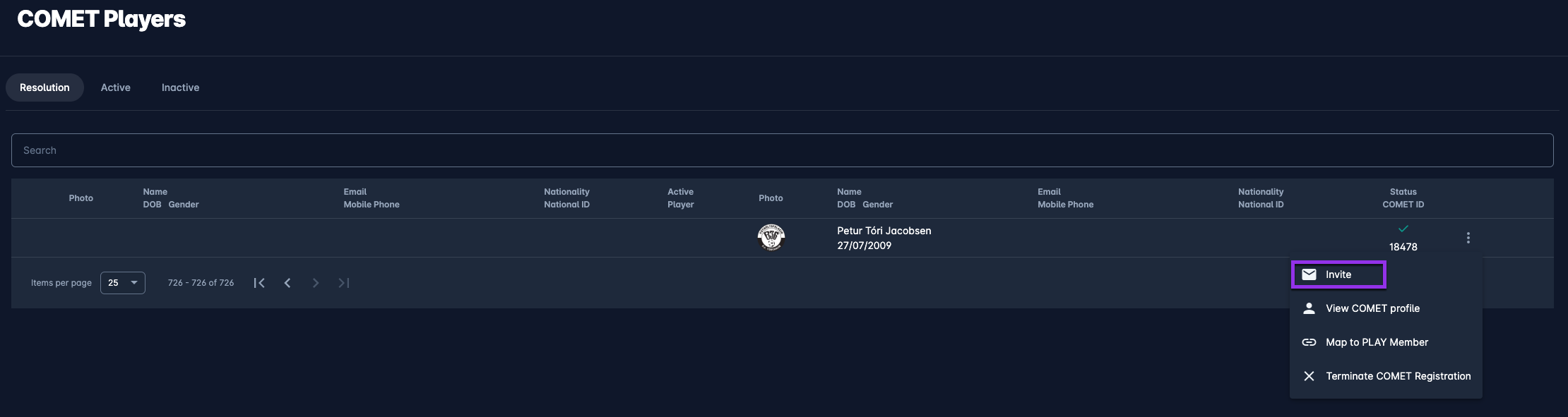
2. Option B. Map the Player to an existing Member of your Workspace
If the COMET player is active and already exists in the COMET PLAY workspace, but it has not yet been mapped, then there is no need to invite the player:
Hit the Three dots icon button and select the option Map to PLAY Member
In the new form, the system will show all players with the same or similar data
If there is a match you should click on the link icon next to the corresponding Workspace Member.
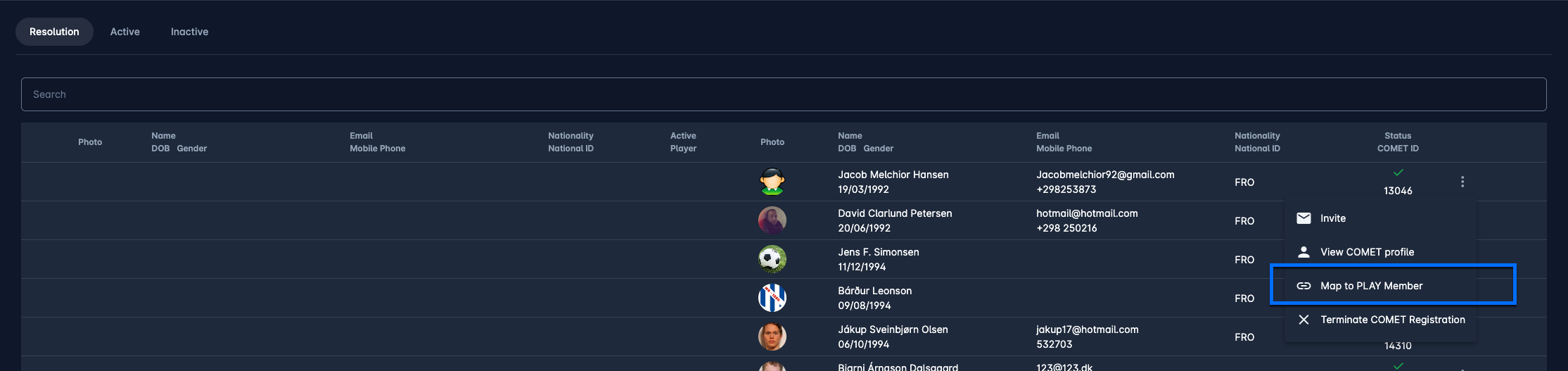
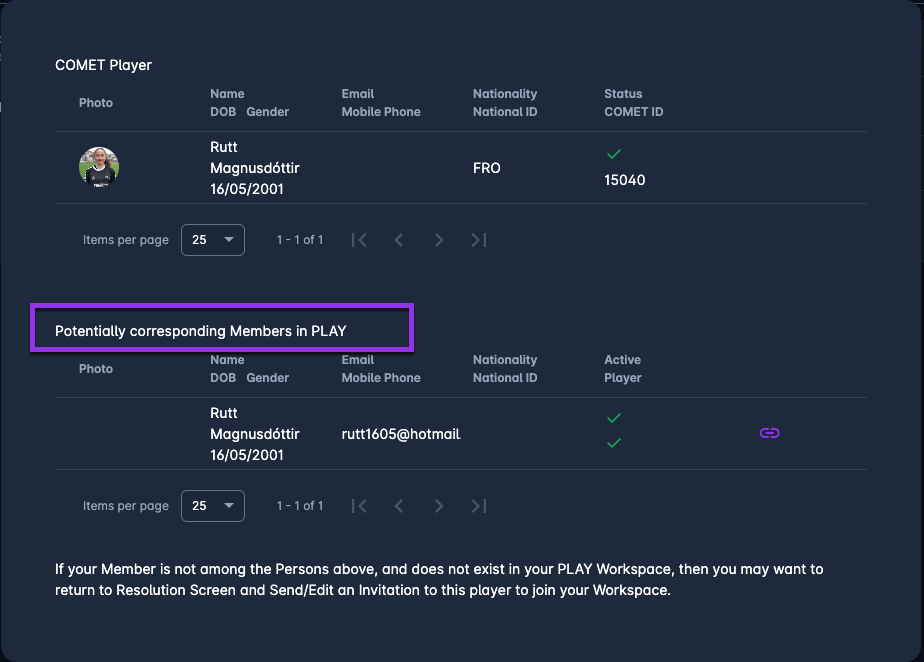
![]() After the player is mapped it will disappear from the Resolution Tab, and move to the Active Tab, as it will be active both in COMET PLAY and in COMET.
After the player is mapped it will disappear from the Resolution Tab, and move to the Active Tab, as it will be active both in COMET PLAY and in COMET.
3. Option C. Terminate the Player's Registration in COMET
If the player is not active anymore, you should terminate its COMET registration by doing:
Hit the Three dots icon button and select the option Terminate COMET Registration → In this way the COMET registration of the player will be terminated directly from COMET PLAY, or
Hit the Three dots icon button and select the View COMET Profile and do the termination in COMET → You can do this if you want or check the COMET profile before terminating, or this is a special case, e.g. an International Transfer.
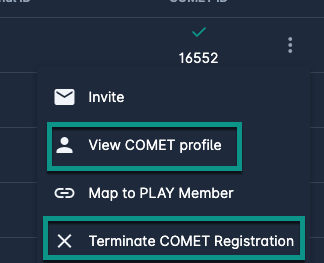
![]() In both cases, the player will disappear from the Resolution Tab, as it will not be active in COMET anymore.
In both cases, the player will disappear from the Resolution Tab, as it will not be active in COMET anymore.
Case number 2 - Inactive COMET PLAY Member mapped to Active COMET Player
An actively Registered Player exists in COMET but is mapped to a Member in COMET PLAY who is either not active or does not have the Player role.
This is a frequent scenario when the player leaves the Workspace (Club) in COMET PLAY because of a transfer to another Club (or simply stops being a Player) while at the same time, its COMET Player Registration remained active.
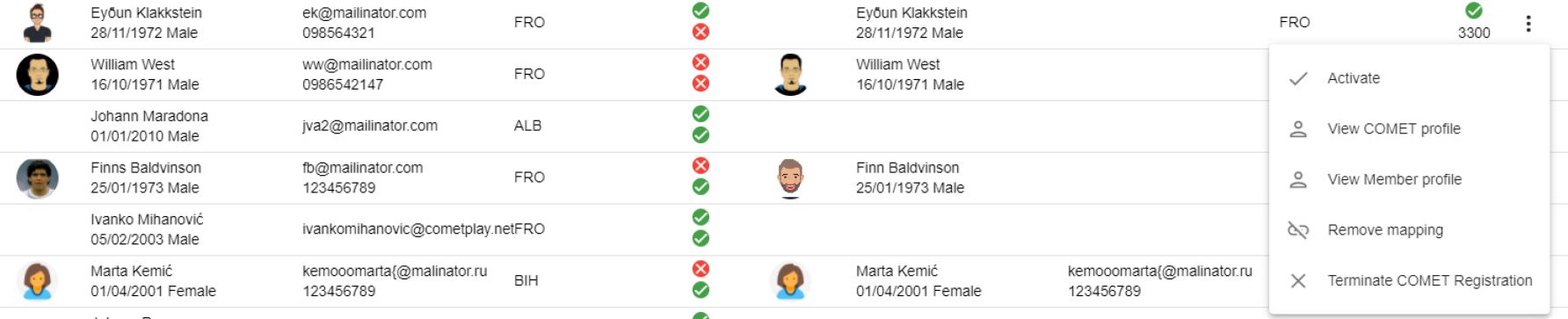
Depending on whether the player is really active or not, you can resolve this issue in two ways:
Option A. Terminate the Player's Registration in COMET
If the player is not really active anymore in the Workspace or is active in a non-player role (e.g. coach, parent), then you should terminate its COMET player registration, and you can do this in any of the following two ways:
Hit the Three dots icon button and select the option Terminate COMET Registration → In this way the COMET registration of the player will be terminated directly from COMET PLAY, or
Hit the Three dots icon button and select the View COMET Profile and do the termination in COMET → You can do this if you want or check the COMET profile before terminating, or this is a special case, e.g. an International Transfer.
![]() In both cases, the player will disappear from the Resolution Tab and will move to Inactive Tab, as it will not be active either in COMET PLAY or in COMET anymore.
In both cases, the player will disappear from the Resolution Tab and will move to Inactive Tab, as it will not be active either in COMET PLAY or in COMET anymore.
2. Option B. Activate the Player in the COMET PLAY Workspace
If the Member is really an active player, then his status in the COMET PLAY Workspace should be updated accordingly:
Hit the Three dots icon button and select the option Activate → In this way:
the Member status will be set to Active (if not already), and
the Member will be granted the role of Player (unless it had it already)
![]() The player will disappear from the Resolution Tab and will move to the Active Tab, as it will be active both in COMET PLAY and in COMET.
The player will disappear from the Resolution Tab and will move to the Active Tab, as it will be active both in COMET PLAY and in COMET.
Case number 3 - Active COMET PLAY Member not mapped to a COMET Player
Active Player (Active Member with role Player) exists in the COMET PLAY Workspace but is not mapped to any Person in COMET. This is a frequent scenario when a Player joins a COMET PLAY Workspace, and is not mapped to a COMET Person (e.g. if the player signs up and joins independently, without a prior Invitation from the COMET Players Resolution Tab). Please take into account that these registrations are usually listed on the left side of the console.
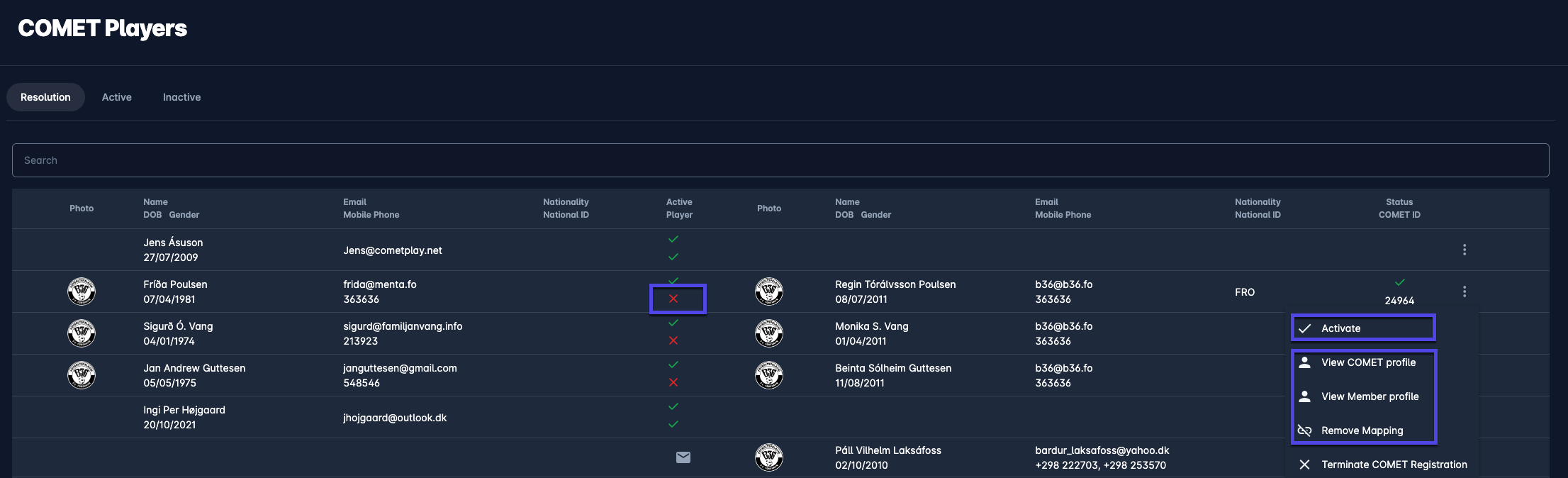
Depending on whether this player is really active or not, and whether the player already exists in the COMET System, you can resolve this issue in three ways:
Option A. Map to COMET Person
If the player is really active and you need to map it to an active COMET player:
Hit the Three dots icon button and select the option Map to COMET Person
The new screen will show Potential corresponding persons from COMET, with the same or similar personal data.
If there is a match you should click on the link icon next to the corresponding COMET Person.
2. Option B. Submit the First COMET Registration
If the player is really active, but there is no match in the Potential corresponding persons list, i.e. the player does not exist in COMET, you should submit the First COMET Registration:
Hit the Three dots icon button and select the option Map to COMET Person
Hit the first COMET Registration button
COMET system will open and you will have to enter the COMEY Player Registration
💡 If all mandatory data required by the governing body (COMET) have been entered for that member, the player's first registration will be successfully submitted into COMET. Otherwise, a message will be returned, explaining which mandatory fields are missing and/or which validation rules need to be met.
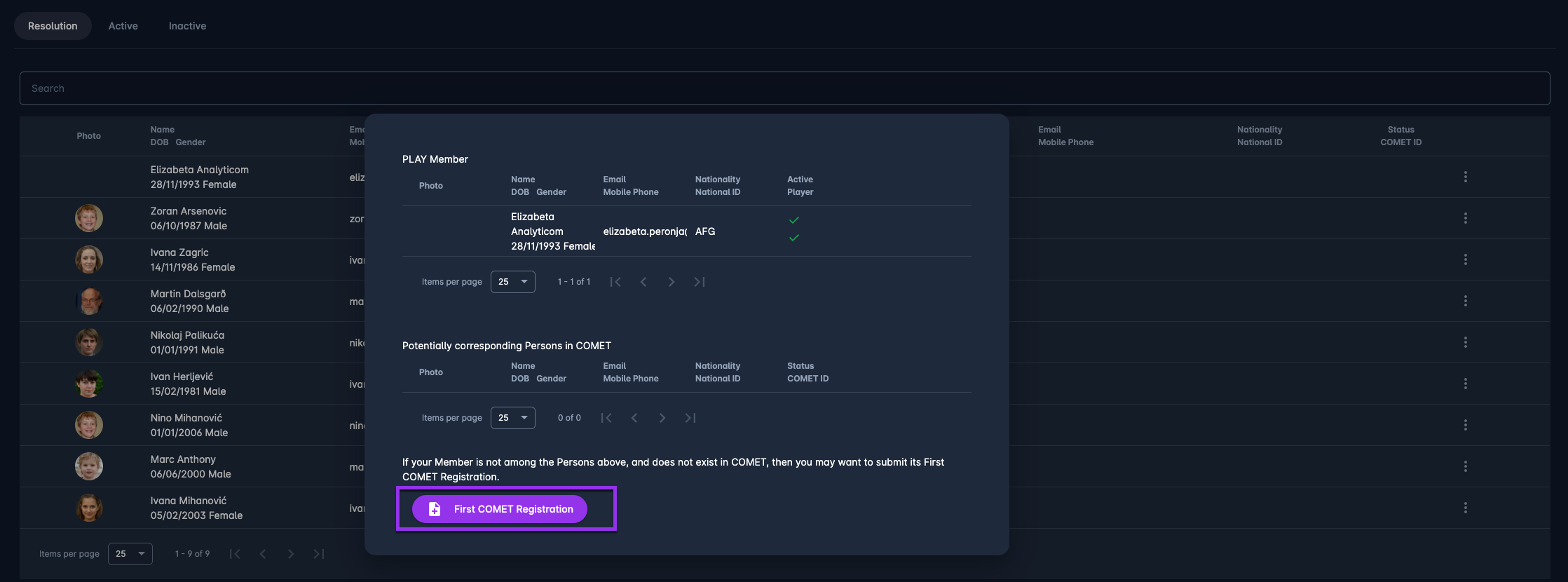
After the player's registration has been submitted to COMET, it will disappear from the Resolution Tab, and will move to the Active Tab, as it will be active both in COMET PLAY and in COMET.
3. Option C. Deactivate the Player in the COMET PLAY Workspace
If the Member is not an active player, and there is no need to map it to a COMET Player, then you can either:
Hit the Three dots icon button and select the options Deactivate to change the Member status to Inactive
Hit the Three dots icon button and select the View Member Profile:
Make changes to the player profile e.g. removing the Player role, or changing the member status to Inactive
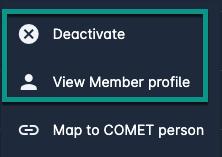
![]() In both cases, the Member will disappear from the Resolution Tab, as it will not be considered an active player anymore in that Workspace.
In both cases, the Member will disappear from the Resolution Tab, as it will not be considered an active player anymore in that Workspace.
Case number 4 - Active COMET PLAY Member mapped to Inactive COMET Player
Active Player (Active Member with role Player) exists in the COMET PLAY Workspace but is mapped to a Person in COMET, who is not actively registered as a Player for the Club. This is a frequent scenario when a Player's registration has been terminated in COMET (due to transfer or retirement) but the status has not been updated accordingly in the COMET PLAY Workspace.
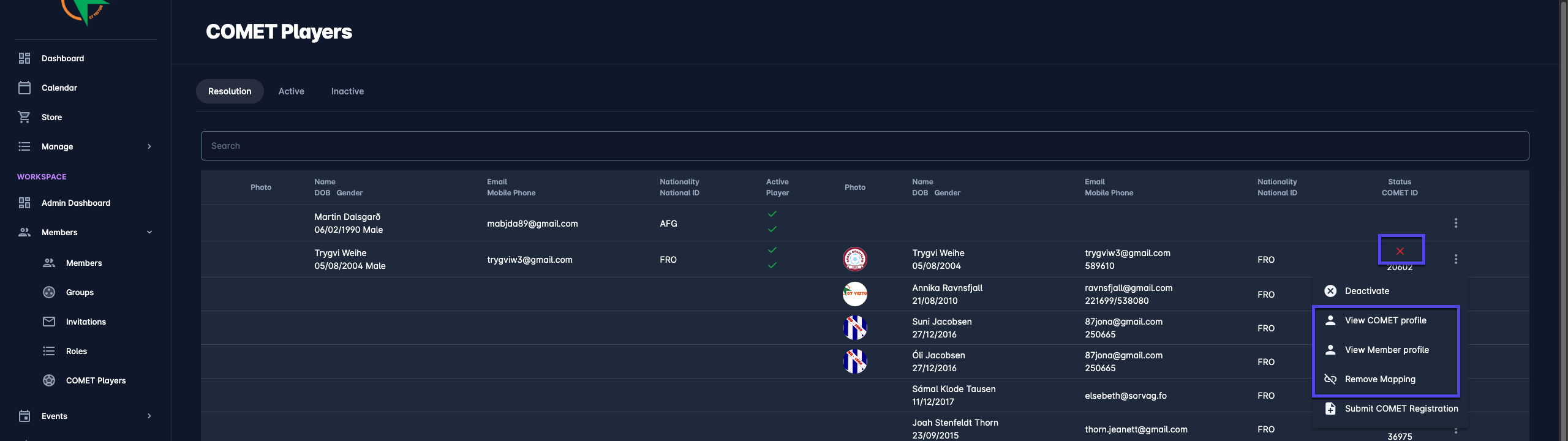
Depending on whether the player is really active or not, you can resolve this issue in two ways:
Option A. Deactivate the Player in the COMET PLAY Workspace
Hit the Three dots icon button and select the option Deactivate to change the Member status to Inactive
Hit the Three dots icon button and select the View Member Profile:
Make changes to the player profile e.g. removing the Player role, or changing the member status to Inactive
![]() In both cases, the player will disappear from the Resolution Tab and will move to Inactive Tab, as it will not be active either in COMET PLAY or in COMET anymore.
In both cases, the player will disappear from the Resolution Tab and will move to Inactive Tab, as it will not be active either in COMET PLAY or in COMET anymore.
2. Option B. Submit the Player's Registration in COMET
If the Member is an active player, then his status in COMET should be updated accordingly, i.e. a COMET registration should be submitted. You can do this in any of the following two ways:
Hit the Three dots icon button and select the option Submit COMET Registration:
In this way the COMET registration of the player will be submitted directly from COMET PLAY. 💡 If all mandatory data required by the governing body (COMET) have been entered for that member, the player's registration will be successfully submitted into COMET. Otherwise, a message will be returned, explaining which mandatory fields are missing and/or which validation rules need to be met. or
Hit the Three dots icon button and select the option View COMET Profile to open the COMET Profile:
Submit the registration in COMET. You can do this if you want or check the COMET profile before submitting the registration, or this is a special case, e.g. a professional player with a contract submission.
![]() The player will disappear from the Resolution Tab and will move to Active Tab, as it will be active both in COMET PLAY and in COMET.
The player will disappear from the Resolution Tab and will move to Active Tab, as it will be active both in COMET PLAY and in COMET.
Matrix Illustration of Statuses and Cases
Below you will find a matrix overview of combinations of player statuses in COMET and COMET PLAY with the respective outcomes (tabs in which the scenario is expected to land).
Please take into account that each of the four above-mentioned cases can apply and be found in the resolution tab. All four resolution cases are described in detail earlier in this article.
COMET PLAY COMET | Active
| Inactive
| N/A
|
|---|---|---|---|
Active
| Active Tab | Resolution Tab Case #2 | Resolution Tab Case #1 |
Inactive
| Resolution Tab Case #4 | Inactive Tab | N/A |
N/A | Resolution Tab Case #3 | N/A | N/A |
