Understanding the COMET Players Console
The COMET Players console contains the list of all COMET Players, this list displays COMET Players and PLAY Players in comparison mode.
To access COMET Players Console:
On the left nav-bar select 🫂 Members →COMET Players
COMET Players Page contains 3 tabs:
Resolution (To-Do Console)
Active (Mapped Active on both sides)
Inactive (Mapped Inactive on both sides).
Each tab on the COMET Players Menu is organized in the following way:
COMET Play Workspace Members (Players) are displayed on the left side
COMET Players are displayed on the right side.
Each tab displays the following information for each player:
Photo
Name, DOB, Gender
Email, Mobile Phone
Nationality, National ID
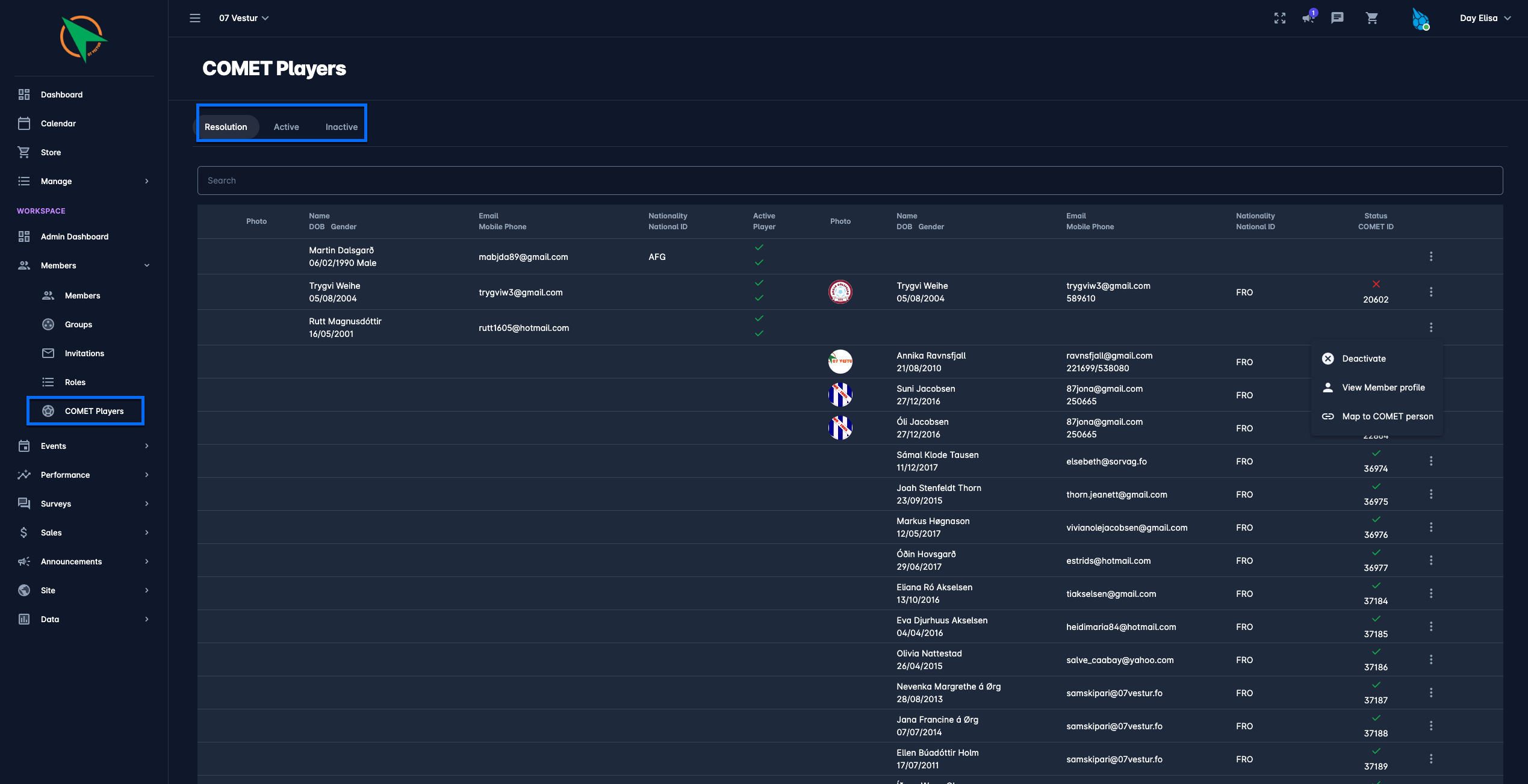
Status Symbols Terminology
Before proceeding with further instructions on COMET Players integration, please read this section for understanding the Status Symbols Terminology.
COMET PLAY COLUMN TERMINOLOGY
A Member is considered an Active Player in a COMET Play Workspace if both below conditions are met:
The Member status in the Workspace is Active
The Member has the role of Player
The Active, Player column on the COMET PLAY side (left side) shows whether the above conditions are met:
Active (upper icon in the Active, Player column)
green circle means that the Member status in the Workspace is Active
red circle means that the Member status in the Workspace is Inactive
Player (lower icon in the Active, Player column):
green circle means that the Workspace Member has the Player role assigned
red means that the Player is not assigned the Player role
COMET COLUMN TERMINOLOGY
A Person is considered an Active Player in a COMET Club if that person has a Player Registration for that Club in COMET in status CONFIRMED.
The Status, COMET ID column on the COMET side (right side) shows:
Status (upper part of Status, COMET ID column):
green circle means that the COMET Player has the registration in status CONFIRMED for the COMET Club
red circle means that the COMET Player has the registration in other non-active statutes (e.g. ENTERED or TERMINATED )for the COMET Club, i.e. the status of that Player in that COMET Club is considered Inactive
COMET ID (lower part of Status, COMET ID column)
If a COMET Player has the COMEY ID it will be indicated in this column
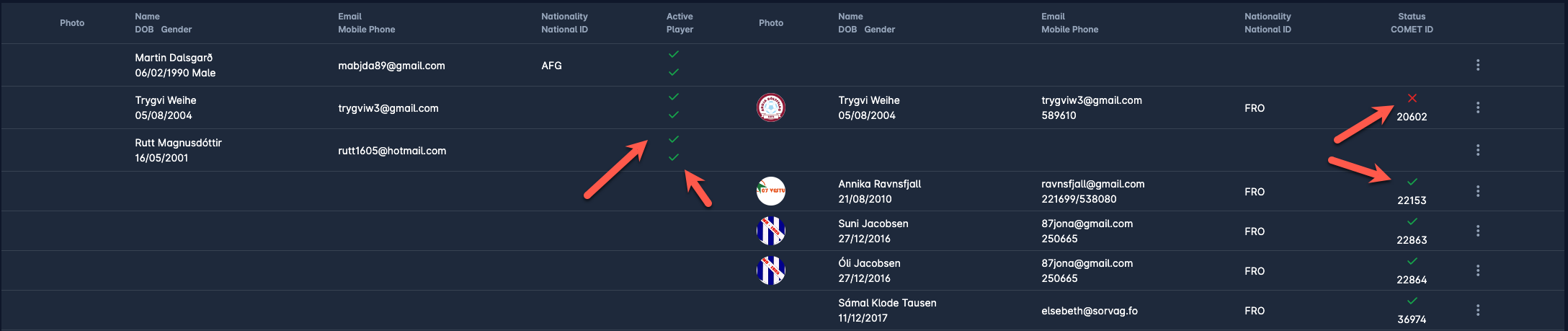
Resolution Tab
On the Resolution Tab, you will find all Players whose status is NOT consistent in COMET and COMET Play. For each row in the Resolution Tab, a resolution action is required from the Workspace Administrator.
Ideally, the Resolution Tab should be kept empty and all Players there should be resolved. There are four different cases/scenarios for resolution, and these scenarios and resolution actions are explained in detail in an article dedicated to the COMET Players Resolution Tab.
Active Tab
On the Active Tab, you will find all Players who are mapped and active on both sides, i.e. the player:
is an Active Member in the COMET Play Workspace, and has the role of Player
is actively registered in the COMET system as a Player for that Club
In this case, the status is consistent in COMET and COMET Play, and no action is required from the Workspace Administrator. These are active Players in the Club, who participate in workspace operations and are also properly registered in the COMET system.
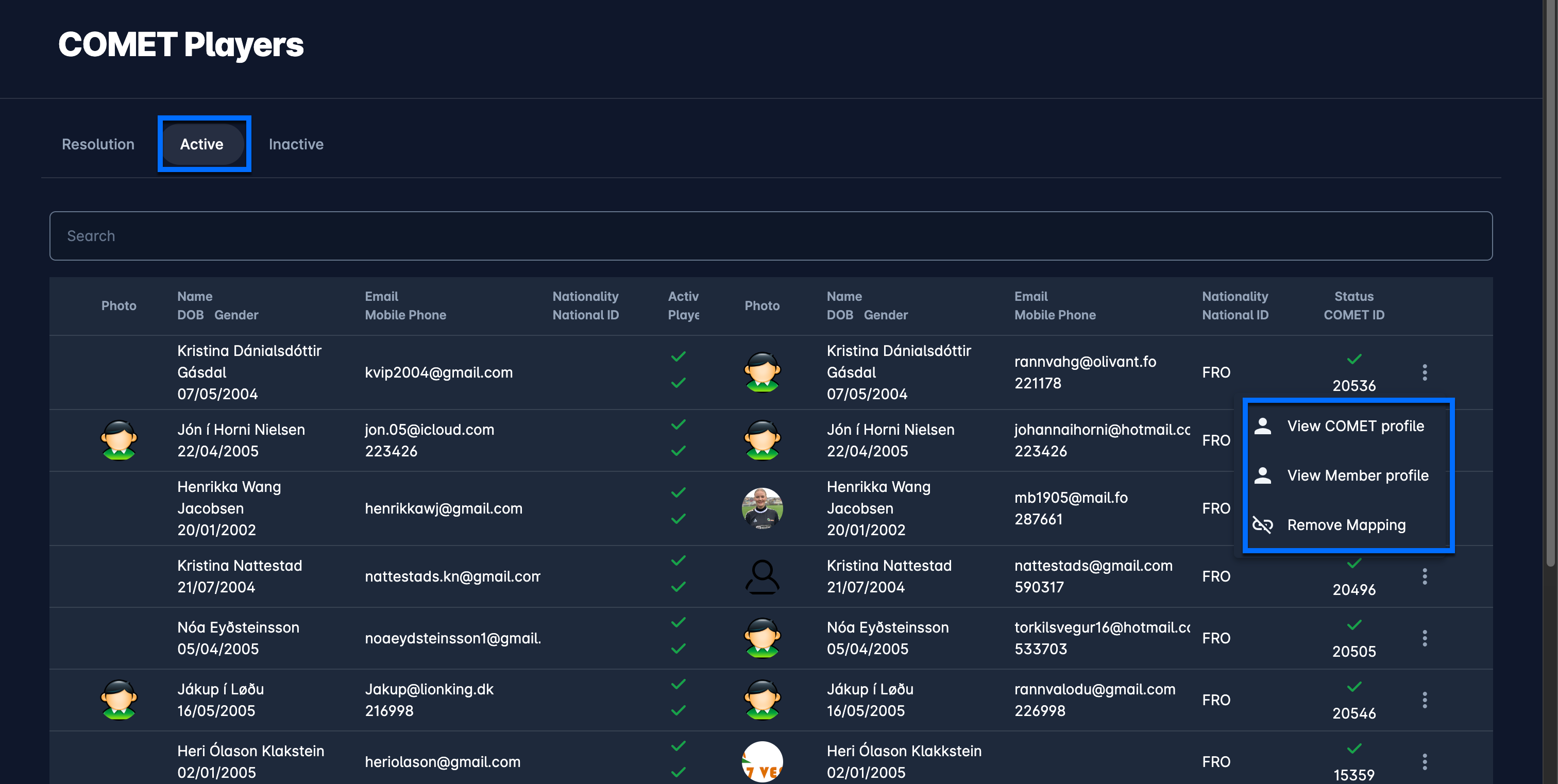
From the Active Tab, you can:
View COMET Profile:
Hit the Three dots icon button to open the profile of the Player in COMET → the COMET system will be opened in the new tab and the login will be required
View Member Profile:
Hit the Three dots icon button to open the Workspace Member Profile→ the COMET Play member profile will be opened in the new tab
Remove Mapping:
Hit the Three dots icon button to remove the mapping → You will use this action in case the Player was wrongly mapped, i.e. in case you detect that person in the COMET and COMET Play is not the same you will use this action
Inactive Tab
On the Inactive Tab, you will find all Players who are mapped and are inactive in COMET and in COMET Play. For example, the player will be listed in the inactive tab if:
he/ she is a Member of the COMET Play Workspace, and is either Inactive or does not have the Player role
he/ she is not actively registered in the COMET system as a Player for that Club
In this case, the status is consistent in COMET and COMET Play, and no action is required from the Workspace Administrator. Most often, these are Players who were previously active in the Club, but have left the Club or have retired.
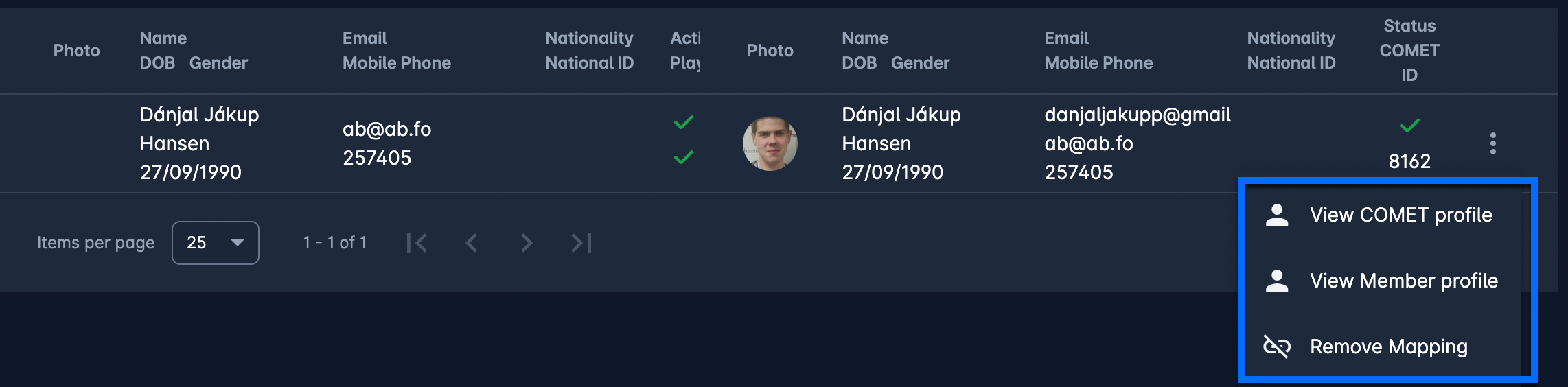
From the Inactive Tab, you can:
View COMET Profile:
Hit the Three dots icon button to open the profile of the Player in COMET → the COMET system will be opened in the new tab and the login will be required
View Member Profile:
Hit the Three dots icon button to open the Workspace Member Profile→ the COMET Play member profile will be opened in the new tab
Remove Mapping:
Hit the Three dots icon button to remove the mapping → You will use this action in case the Player was wrongly mapped, i.e. in case you detect that person in the COMET and COMET Play is not the same you will use this action
