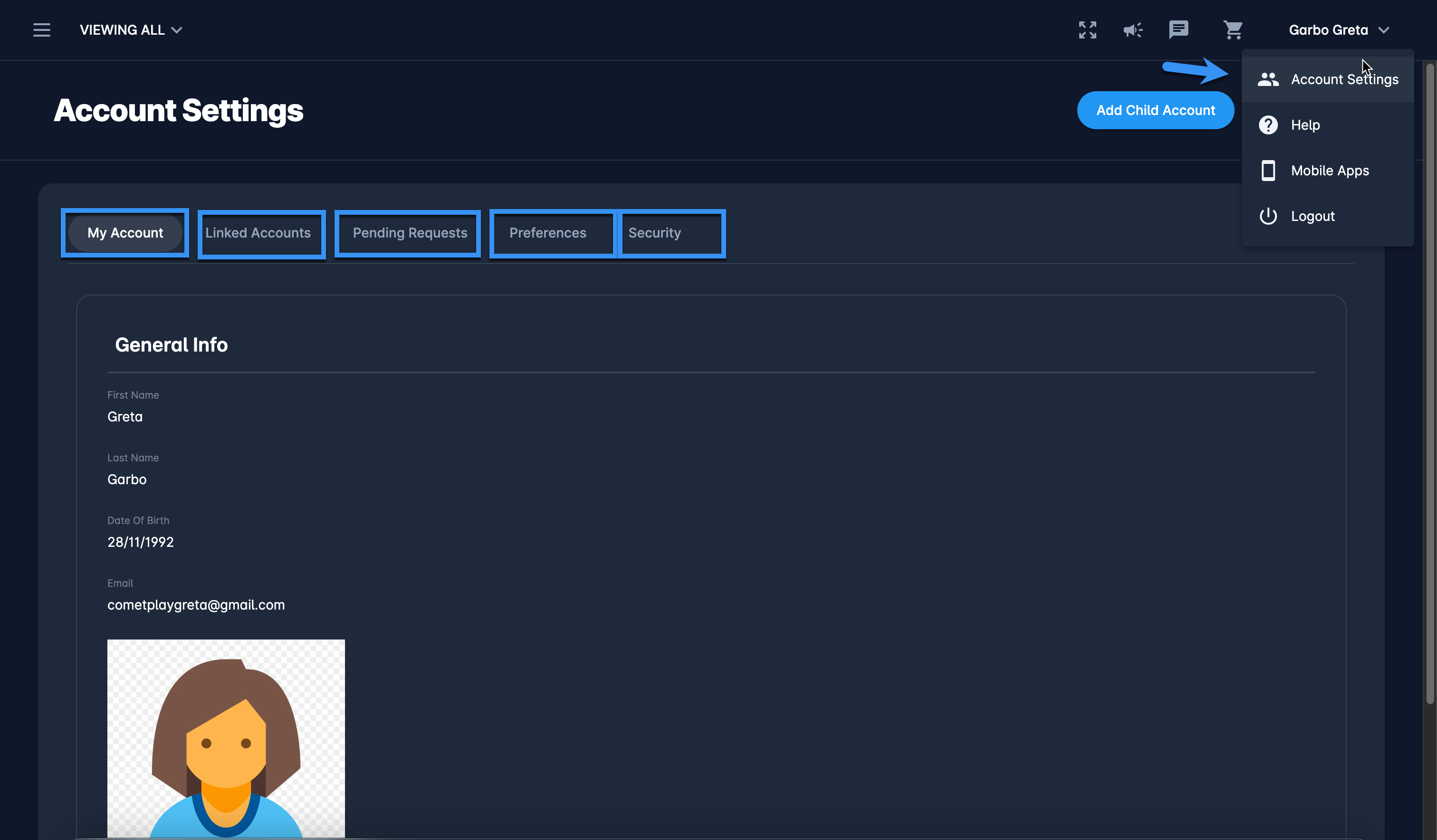Updating User Information
To Manage your Account Settings:
Click your name button in the upper right corner of the COMET PLAY Toolbar, in order to open the User Menu
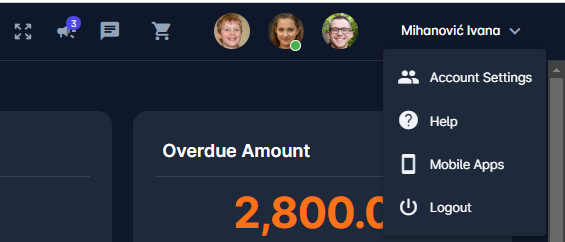
Hit the Account Settings button
The Accounts Setting menu is displayed, the menu consists of the following tabs:
My Account tab - contains General info, DOB, and User photo. All data in this tab (except the e-mail address) can be edited:
Hit the Edit button at bottom of the page
Hit the Save button to save your changes
Linked Accounts tab - lists all accounts that are connected to your Profile. In this tab, you will be able to see all of the profiles that are linked to your profile in parent/guardian and child relations:
A click on the linked account from the list will open a linked account pop-up window to edit linked account details and to deactivate the account (if applicable)
Hit the three dots button next to the linked account to change the password (if applicable) or to (un)link the account
Pending requests tab - lists all of the requests that you have submitted for linking accounts.
Preferences tab - contains general settings of your preferences: region and timezone, language and theme settings
Use this tab to define the theme color of COMET PLAY according to your preferences → Changes are applied automatically
Change the system language and hit the Save button
Change the Region and timezone and hit the Save button
Security tab - provides the possibility to control COMET PLAY security features:
Integrate calendars - You can set a new token and make the current one invalid, this option is relevant for users that sync their COMET calendar with their personal calendar (e.g. Google Calendars or Outlook)
Request password update
Request Two-factor authentication