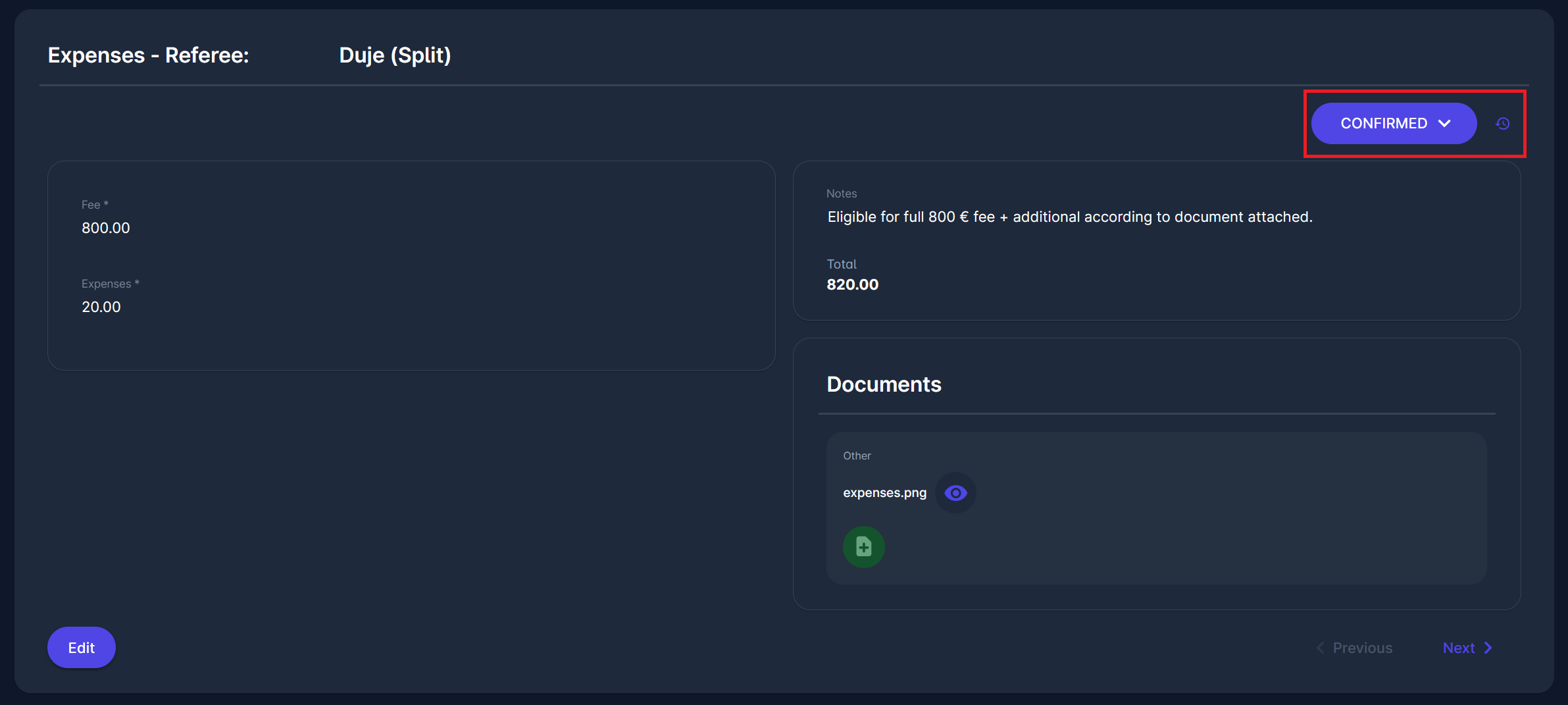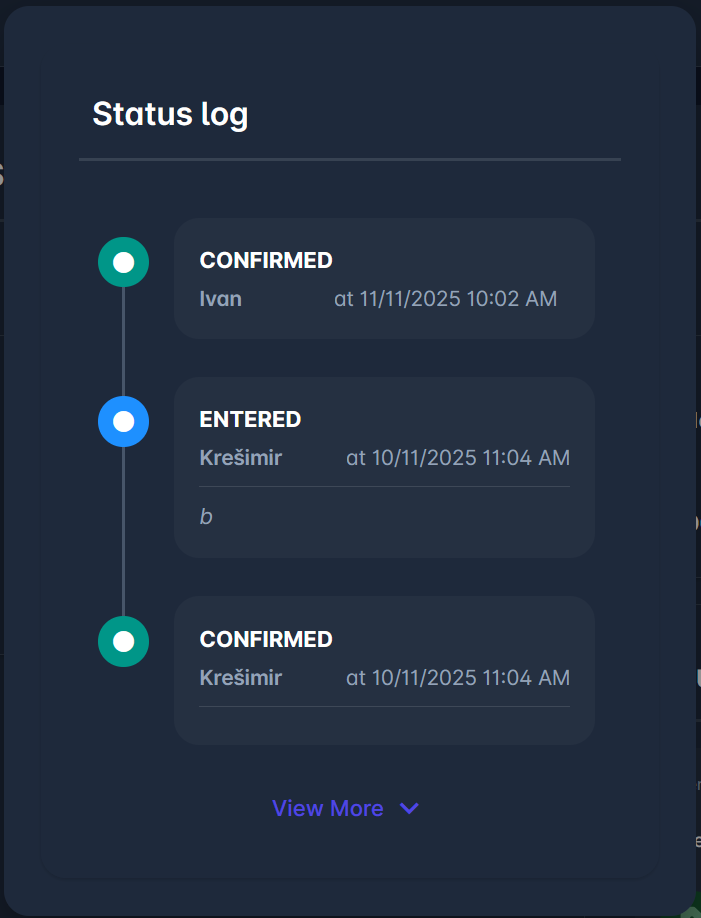Expense Report
The Expense Reports in the COMET system are used to record match expenses for referees and other match officials appointed to matches. They allow authorized users to enter various types of expenses, such as competition fees, travel expenses, allowances, or other compensations.
Expense amounts can be both preset automatically based on specified fees per competition and role, and entered/adjusted manually by match officials.
General System Configuration
Expense Types are defined in the Admin App. To learn more about defining expense types, please refer to the following article: Expense Types.
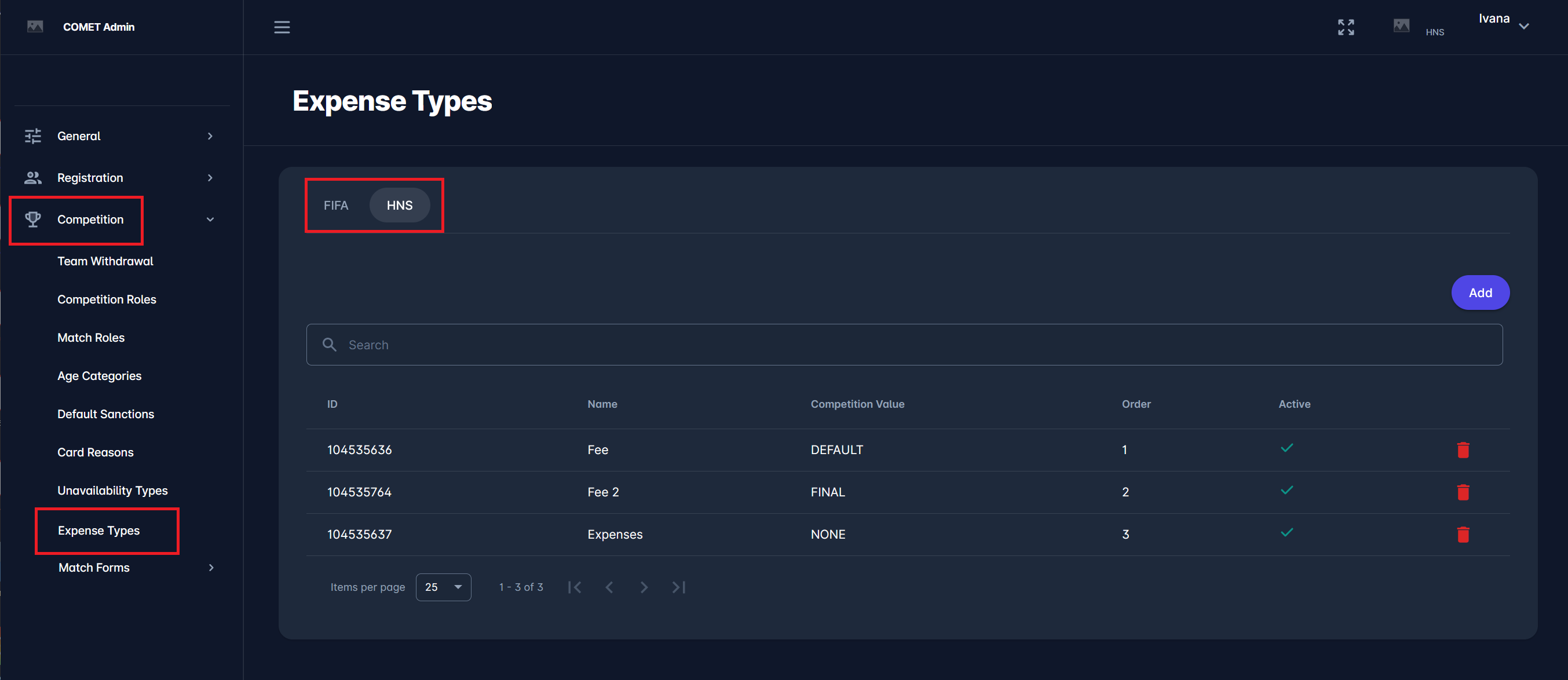
Moreover, in the Admin App you can define which Match Roles (match officials) should appear in the Expenses Report. To learn more about configuring match roles, please refer to the following article: Match Roles.
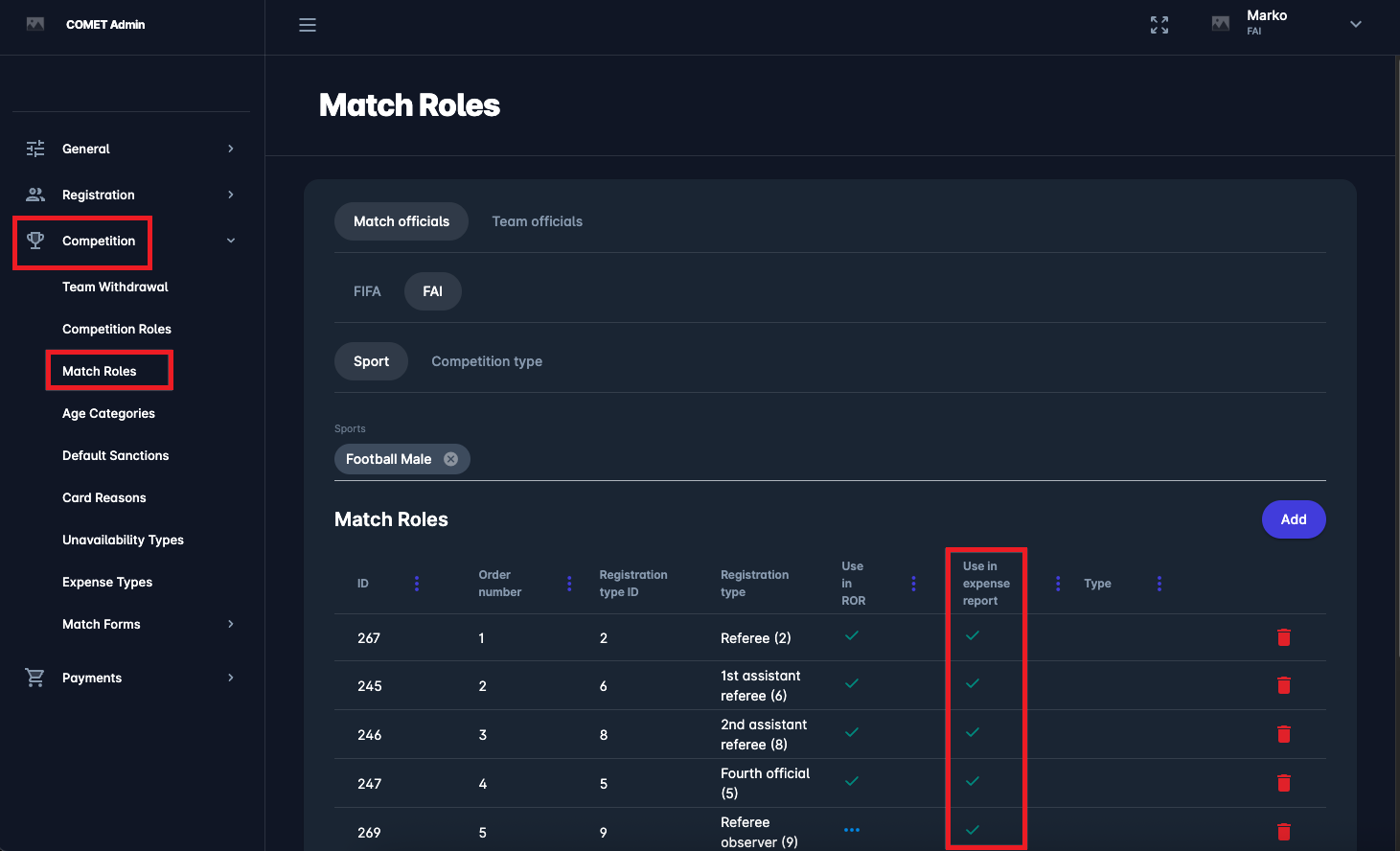
These two settings define the two dimensions that will be used in Expense Reports:
Expense Types: marked green below
Match Roles: marked orange below

Please note that the configuration of Expense Types and Match Roles in the COMET Admin App is only available to authorized users (Tenant Superuser).
Competition Type Configuration
The expense submission mode defines per Competition Type whether the expense report is used or not. If yes, it can be configured whether each match official submits their own expenses, or a responsible match role does it on behalf of all match officials. Here are the options for the Expense Submission mode:
None: expenses are NOT used nor visible in the competitions and in the matches of this competition type
Self-Submission: each match official is responsible for submitting his/her own expenses
Responsible Match Role: A specific match official role (e.g. main referee) is responsible for submitting the expenses of all appointed match officials.
You can configure this setting when either adding a new, or editing an existing Competition Type.
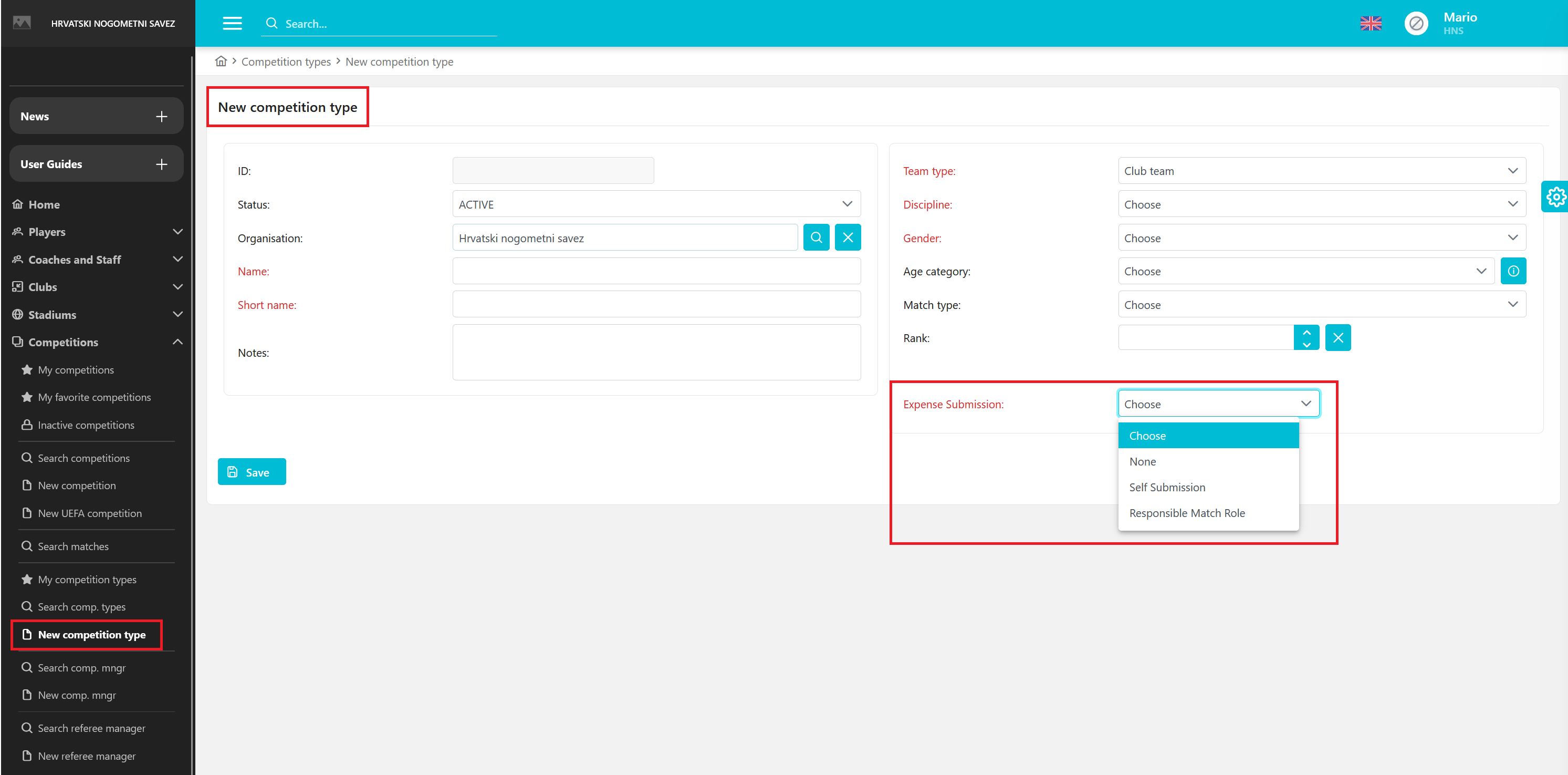
In the next step you can configure the Responsible Match Role for Expenses. In case of selected submission mode being:
Self-Submission: selecting the Responsible Match Role is optional. It has authorizations (but not responsibility) to enter the expenses for all other match officials. The responsibility is on each match official to submit his/her own expenses.
Responsible Match Role: selecting the Responsible Match Role is mandatory. This role is responsible for submitting the expenses of all match officials. Other match officials can view their own expenses only, but are not authorized to update them.
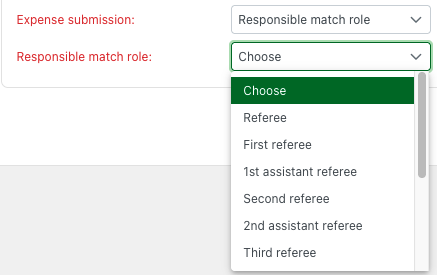
Default Competition Values
Default competition values, such as the match officials’ fees, can be defined directly in the competition settings. These values will automatically populate for all matches created within that competition once they are updated to status PLAYED.
To set the Default Values:
Navigate to the competition site in the Legacy COMET:
Go to the Competitions module.
Select the competition you want to configure.
Open the tab labeled Officials' fees in the competition menu.
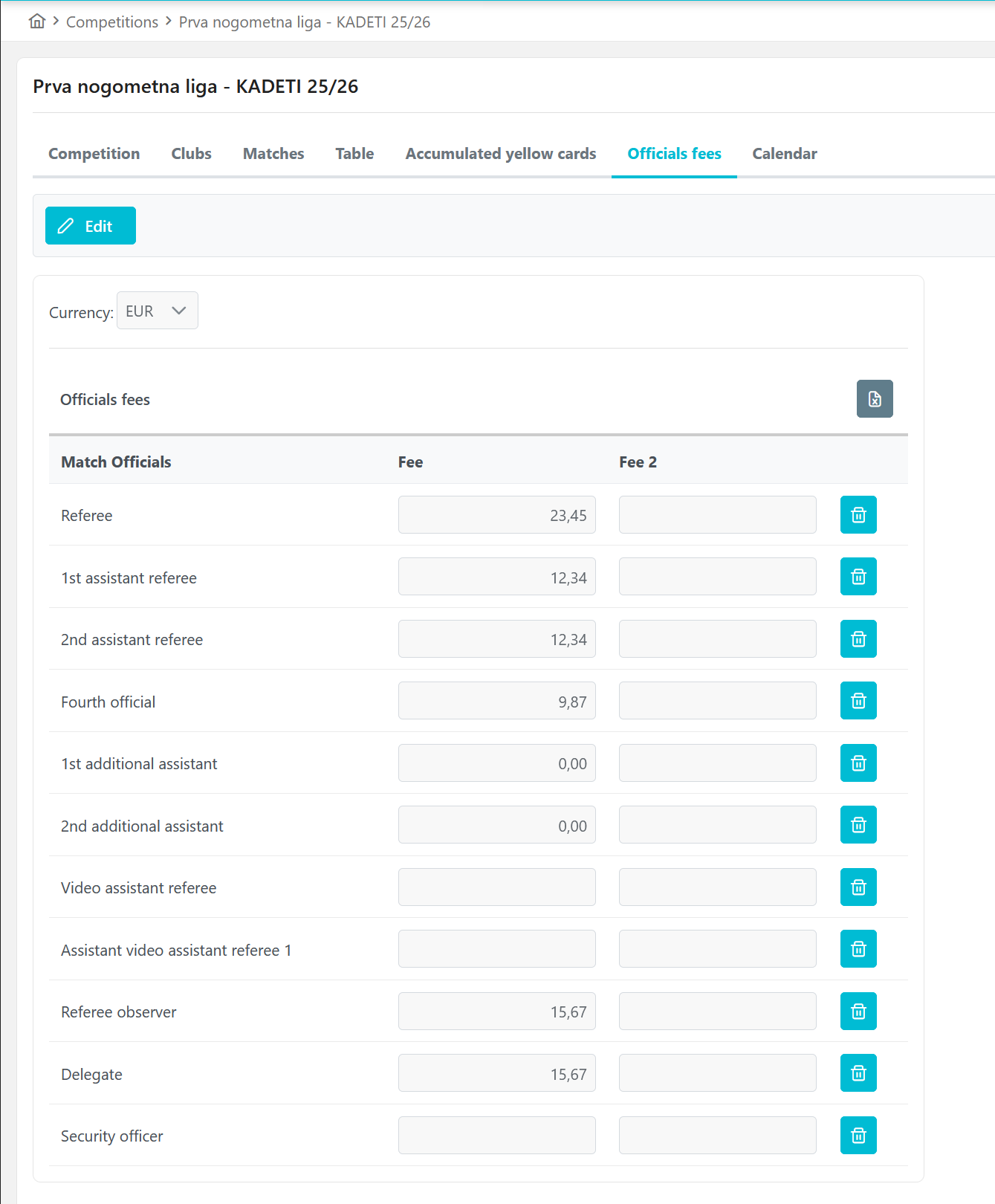
Click the Edit button to enable editing of the officials’ fees.
Define the default fees.
Enter the amount for each Match Official role (e.g., Referee, Assistant Referee, Delegate, etc.).
Use the Fee and Fee 2 columns depending on your setup.
You can remove a value using the trash can icon on the right side. A confirmation window will appear before deletion.
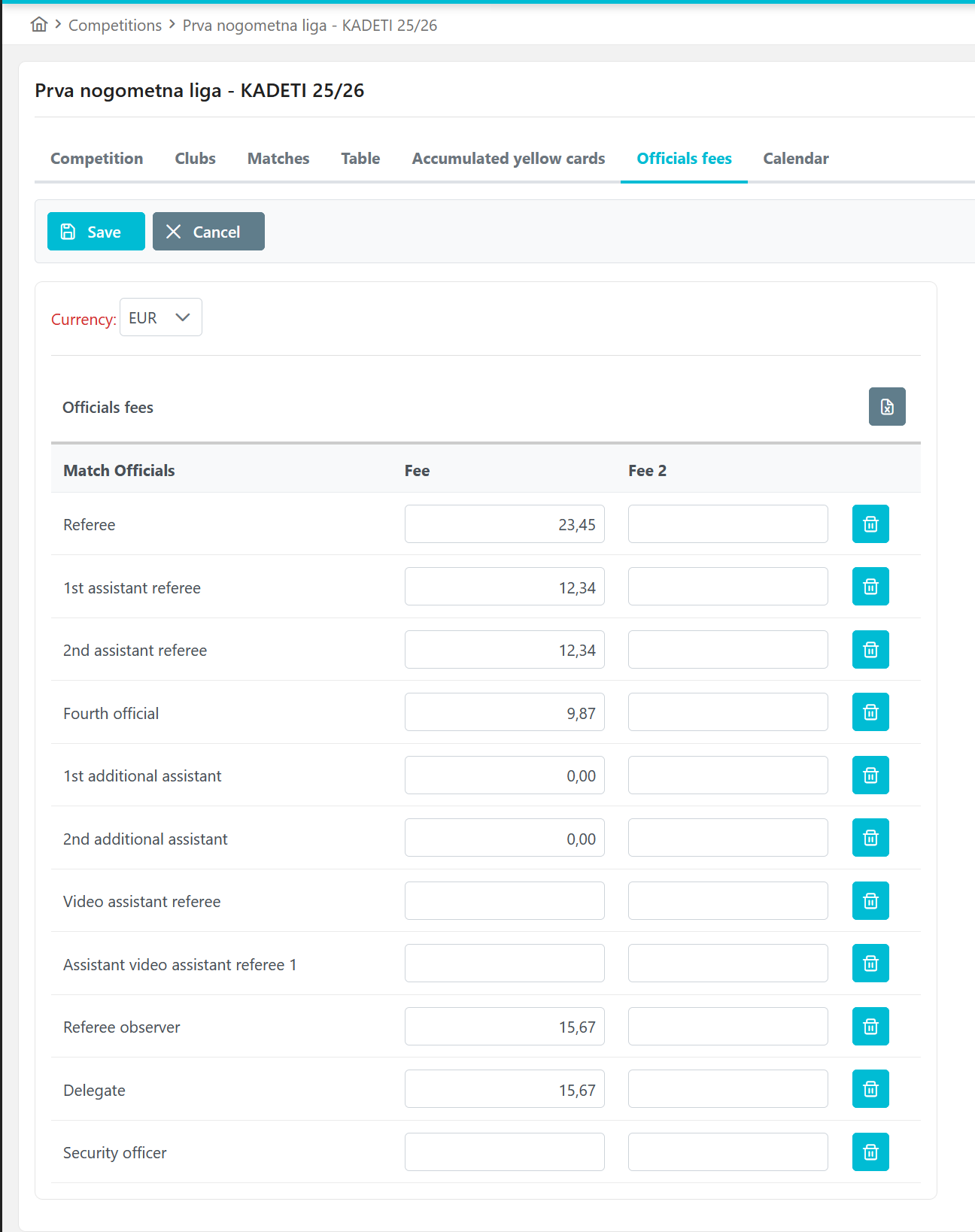
Select the desired currency from the Currency dropdown menu.
Click the Save button to apply the default values for this competition.
Once saved, these fees will be automatically used in all matches belonging to this competition. You can adjust or update them at any time by returning to the same screen and editing the values, as well as editing their values on each Expense Report. Editing some values also depends on the configuration of each item (default or final).
Access to Expense Reports
To find out more about accessing and filling out Match Expense Reports via the COMET Football mobile app, please check the instructions for the mobile version: Expense Report.
To view and edit the Expense Report for a match, navigate to a specific match site in the Legacy COMET. Click on the Expenses tab → ↗️ MyComet Expenses. This action will open the match site in MyComet.
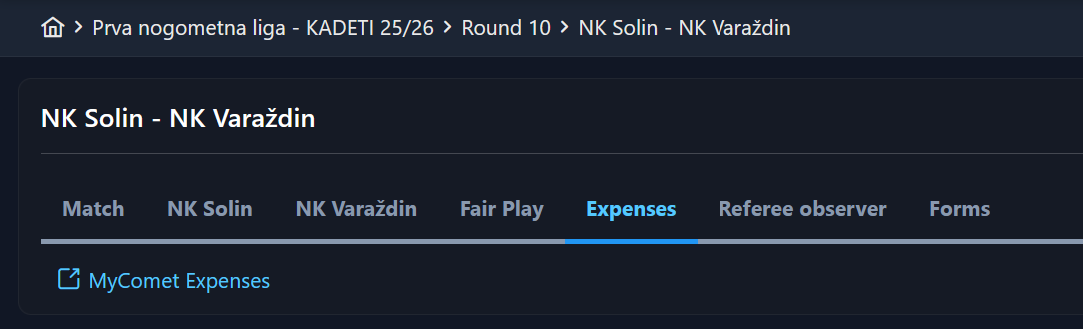
If you have been appointed to the match, e.g., as a Match Official, besides reaching the match site via COMET, you can also navigate to the MyCOMET site and select My Matches from the menu on the left to access that match.
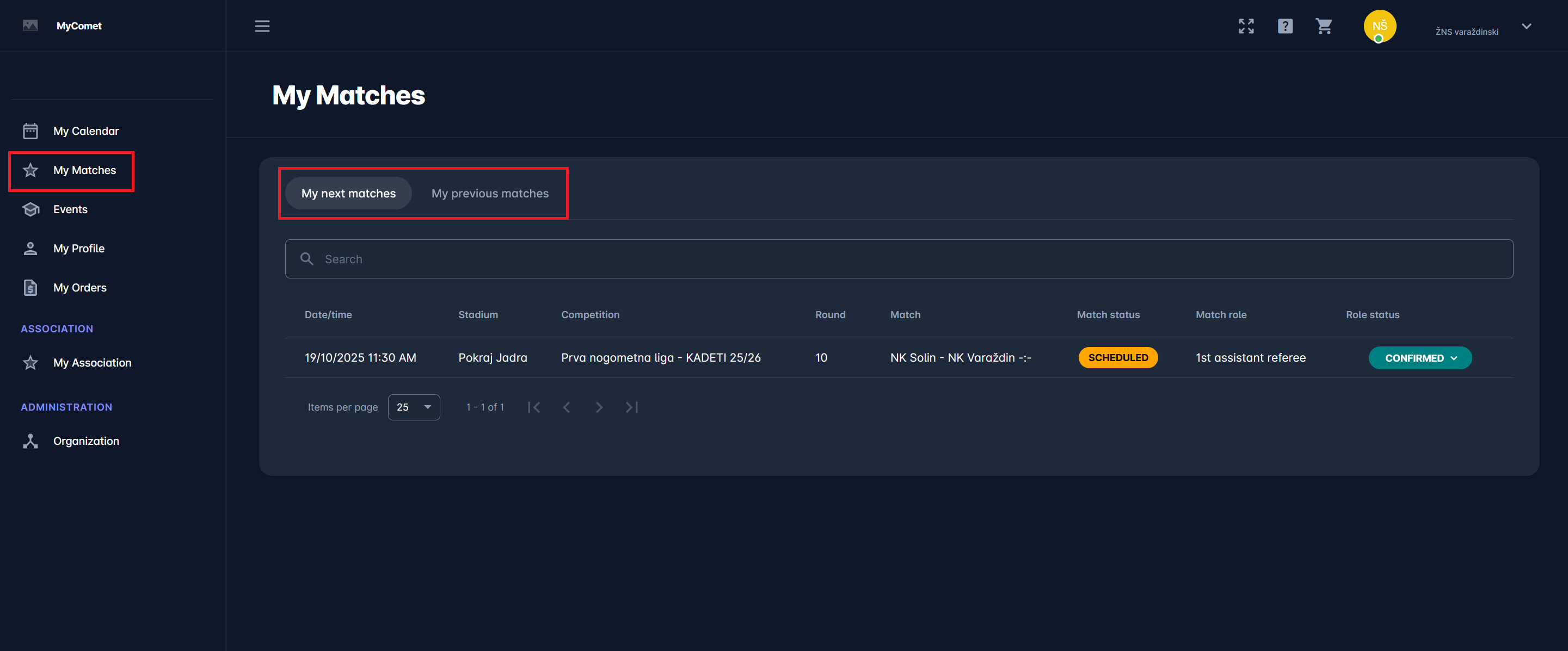
On this site, you can see all previous and following matches you’ve been appointed to by simply switching between the My next matches or My previous matches windows (accessible by clicking on the same-named button).
Please note that your match will remain in My next matches as long as you haven't completed all your responsibilities on the match, including the submission of Expenses. As explained above:
in case of mode Self-Submission the responsibility is on each match official to submit his/her own expenses. And the match will remain in My next matches of the official, as long as she/he doesn't submit his/her expenses.
In case of mode Responsible Match Role the responsibility is on the Responsible Match Role for submitting the expenses of all match officials. And the match will remain in My next matches of the Responsible Match role, as long as she/he doesn’t submit expenses of all officials.
Select a match for which you want to edit or preview the Expense Report. On the home page of the match, click on the Expenses tab, and you will see the expense items in accordance with your Match Role.
If you are the Responsible Match Role or Administrator, you will see all the expense items for all match roles on that match.
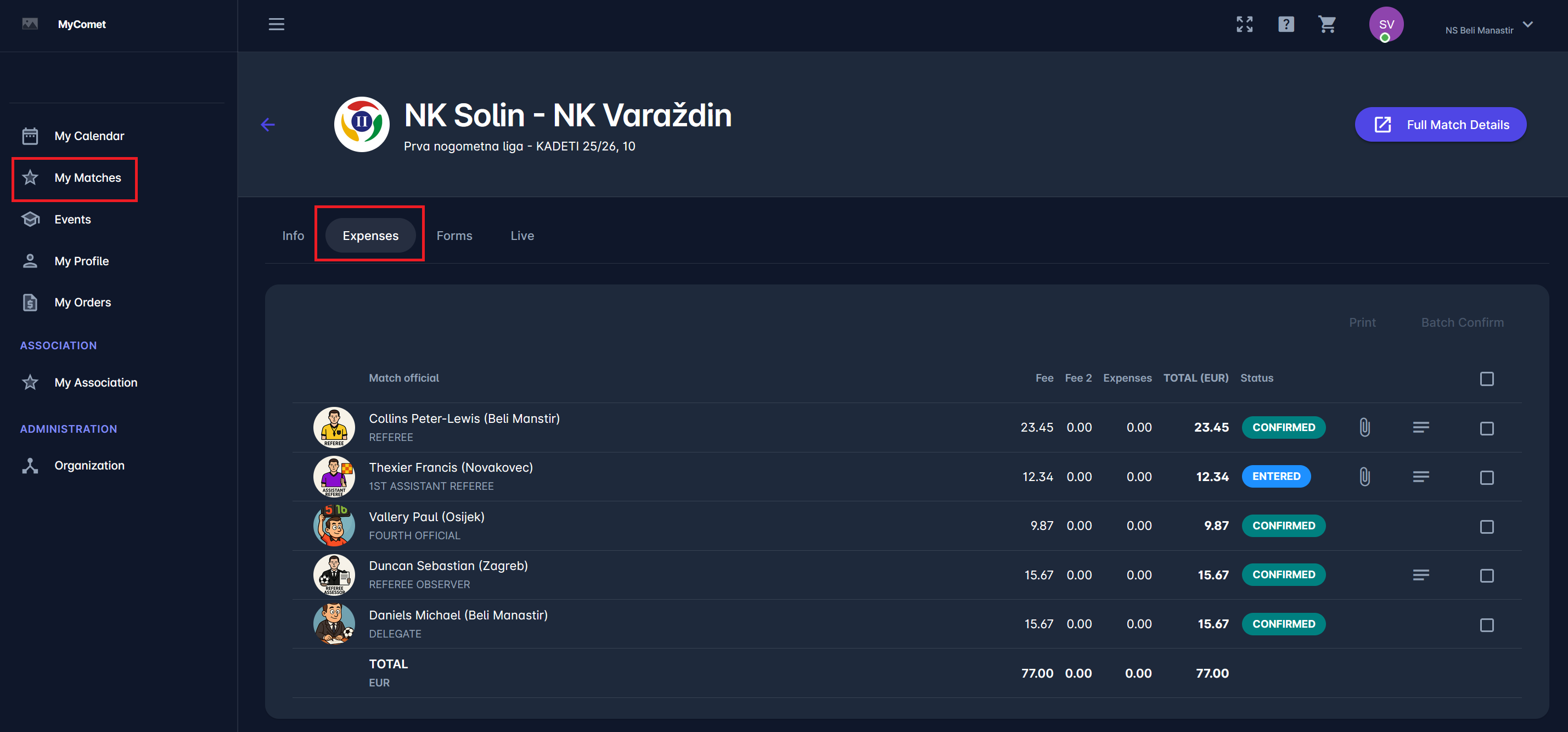
Whereas, if you are any other match official (except Responsible Match Role) appointed to the match (e.g. 1st Assistant Referee), you will only see your own expense item.
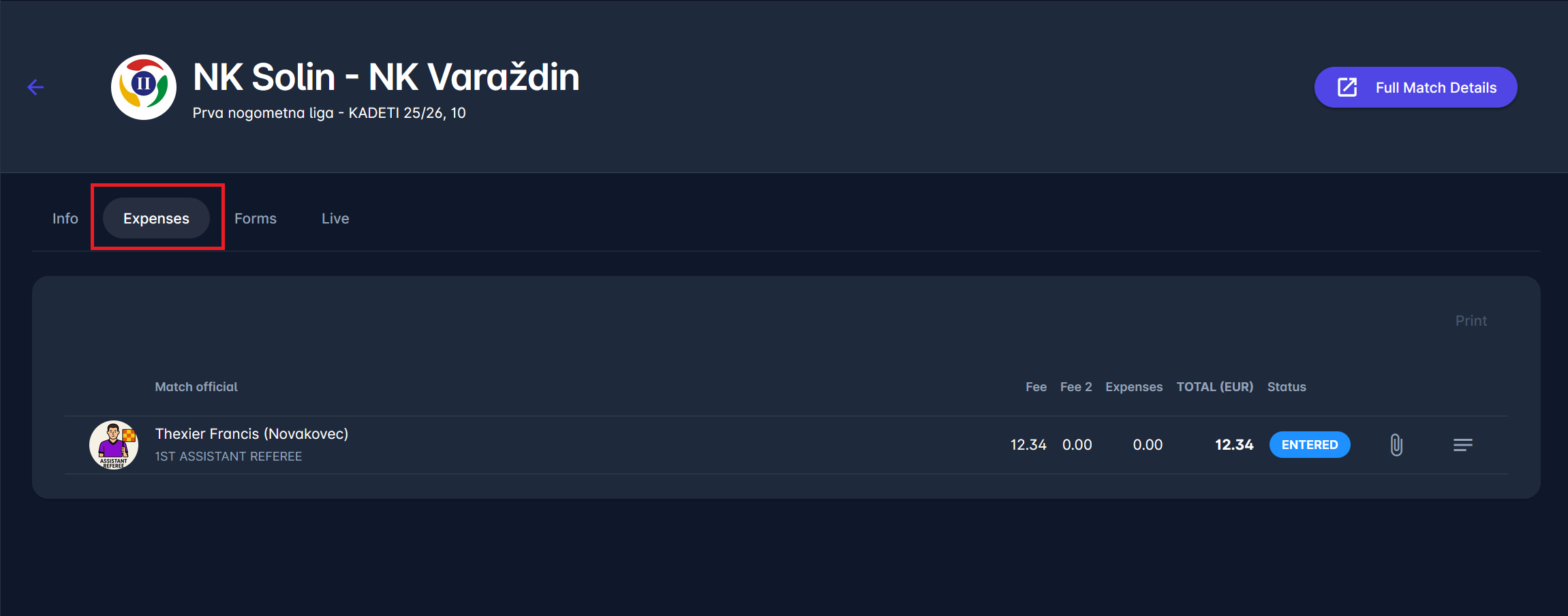
Please note that the expense item for a match official will only be initialized and accessible once his/her appointment to the match reaches the status CONFIRMED. You can find more info about appointment statuses in this article: Respond to Appointments
Submit Expenses
A click on any of item from the above list will open the detail form of the expense item of that specific match official. If you are authorized you will see the Edit button, and upon clicking you will enter the Edit mode, where you can:
Update the fees
Add Notes in free text
Upload documents (e.g. invoices or receipts)
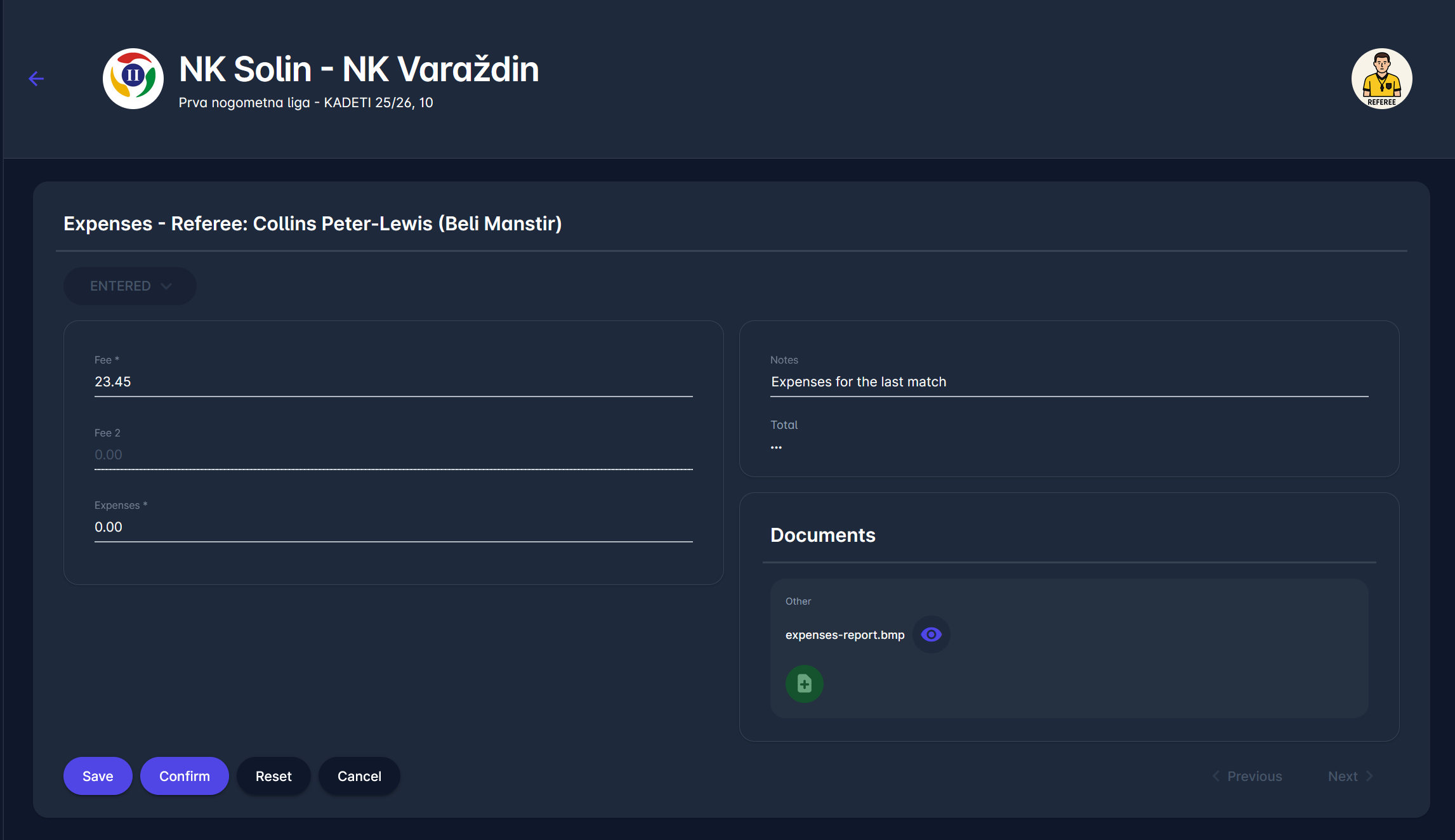
You can then:
Save: saves the changes but keeps the report in status IN PROGRESS
Confirm: Saves and confirms the report
Reset: Reset the fees to the values defined in the competition.
Cancel: Return to view mode without saving any changes.
Once CONFIRMED, the report is considered final and cannot be updated anymore by any match officials, including the Responsible Match Role. If any corrections need to be made, Administrators can edit the report or return it to the status IN PROGRESS.
Reset option is helpful if the default competition fees change for some reason. It is available only for ENTERED reports. If expenses are to be reset, already CONFIRMED reports should be returned to ENTERED status.
A click on the 🕐 Status log icon next to the current status of the item opens a window with all previous status changes of this item.
In View mode, the Total amount, shown on the right, is calculated by summing all expenses on the left and includes the currency (defined on Competition).

On the bottom right are ⏮️ Previous and ⏭️ Next control buttons, allowing you to move to the previous or next expense item in the expense report. In case you are on the first expense item in the report, only the ⏭️ Next button is available. Similarly, on the last expense item detail page, only the ⏮️ Previous button is available. All other middle expense items have both buttons enabled.
Features on the List of Match Expenses
An Administrator or a Responsible match role will be able to access expense items of all match officials appointed to the match.
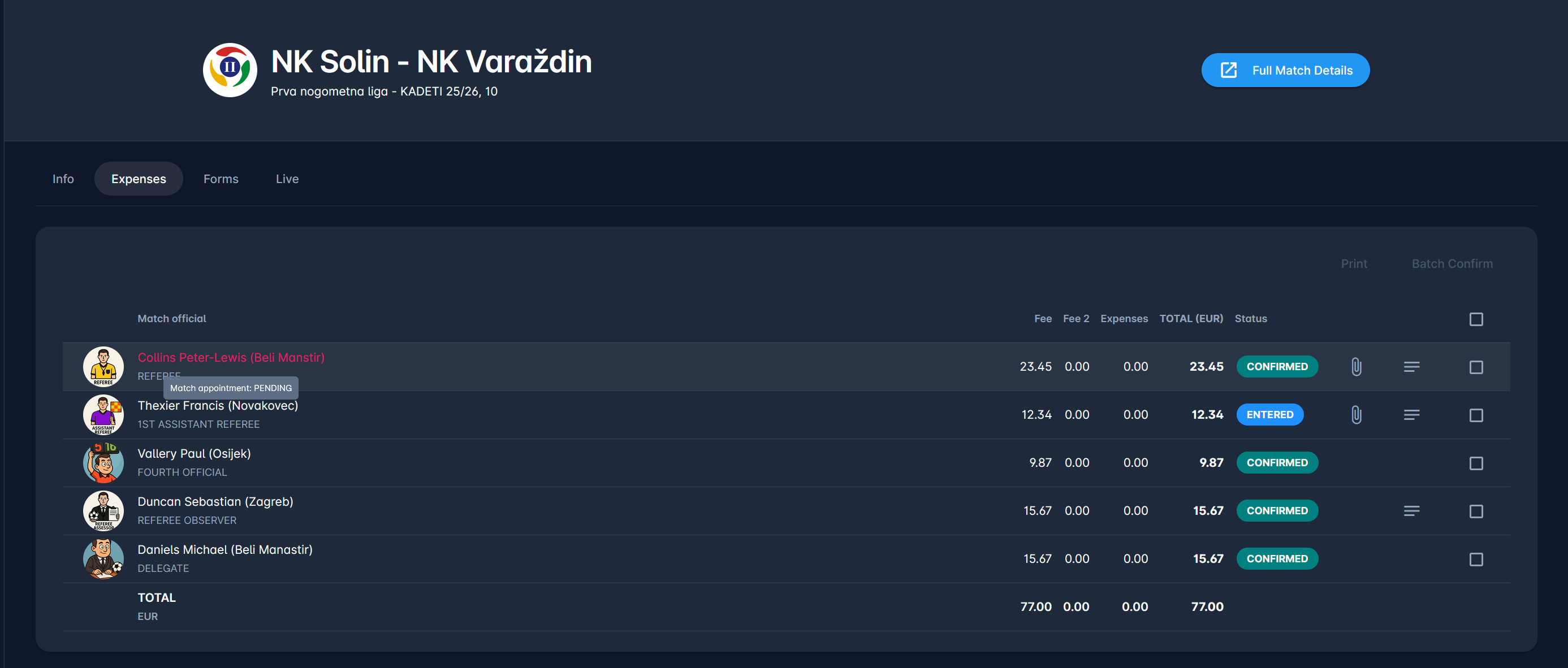
The last row in the table is the Total, which presents the total amount of match expenses. It is only shown if there is more than one match official in the costs.
The 📎 Attachment icon here means an expense item has at least one file linked to it (possible to add/remove them later in the detail view), while the ≡ Notes icon indicates that this expense item has description/notes, and these can be displayed on mouse hover.
Irrespective of the expense item status, the appointment status of a certain match official may be different from CONFIRMED, e.g., if the official had to cancel a previously confirmed appointment due to illness, or the match was postponed and the official was replaced with someone else.
In these cases, the Match Official’s name will be marked red. However, his expenses can still be claimed and CONFIRMED in some cases, e.g., if he made the trip to the match, the match was postponed due to weather, and his appointment was cancelled, as he could not officiate on an alternative date. The reason behind the name marked red can be seen by hovering the mouse over the official’s name.
Batch Confirm
The Batch Confirm feature allows authorized users to confirm multiple match Expense Items simultaneously instead of individually confirming each Item. This option is available on the Expenses tab within the match details screen.
The Batch Confirm option streamlines this process by confirming all selected expense items in one bulk action. In fact, this feature replaces the confirmation of the entire Expense Report, which was used in the legacy module, but was redundant - the Expense Report is considered confirmed, once all its Items are Confirmed (or Cancelled) and there are no pending expense items.
To Batch Confirm expense items:
Navigate to the Expenses tab within a specific match.
Check the boxes next to the officials whose expenses you want to confirm.
Only officials whose expense items are in ENTERED status can be selected.
Click the Batch Confirm button in the top-right corner of the table.
A confirmation dialog will appear asking:
“Are you sure you want to CONFIRM selected expenses?”
You can optionally add a comment before proceeding.Click ✔️ Confirm to finalize.
All selected expense records will now be updated to CONFIRMED status.
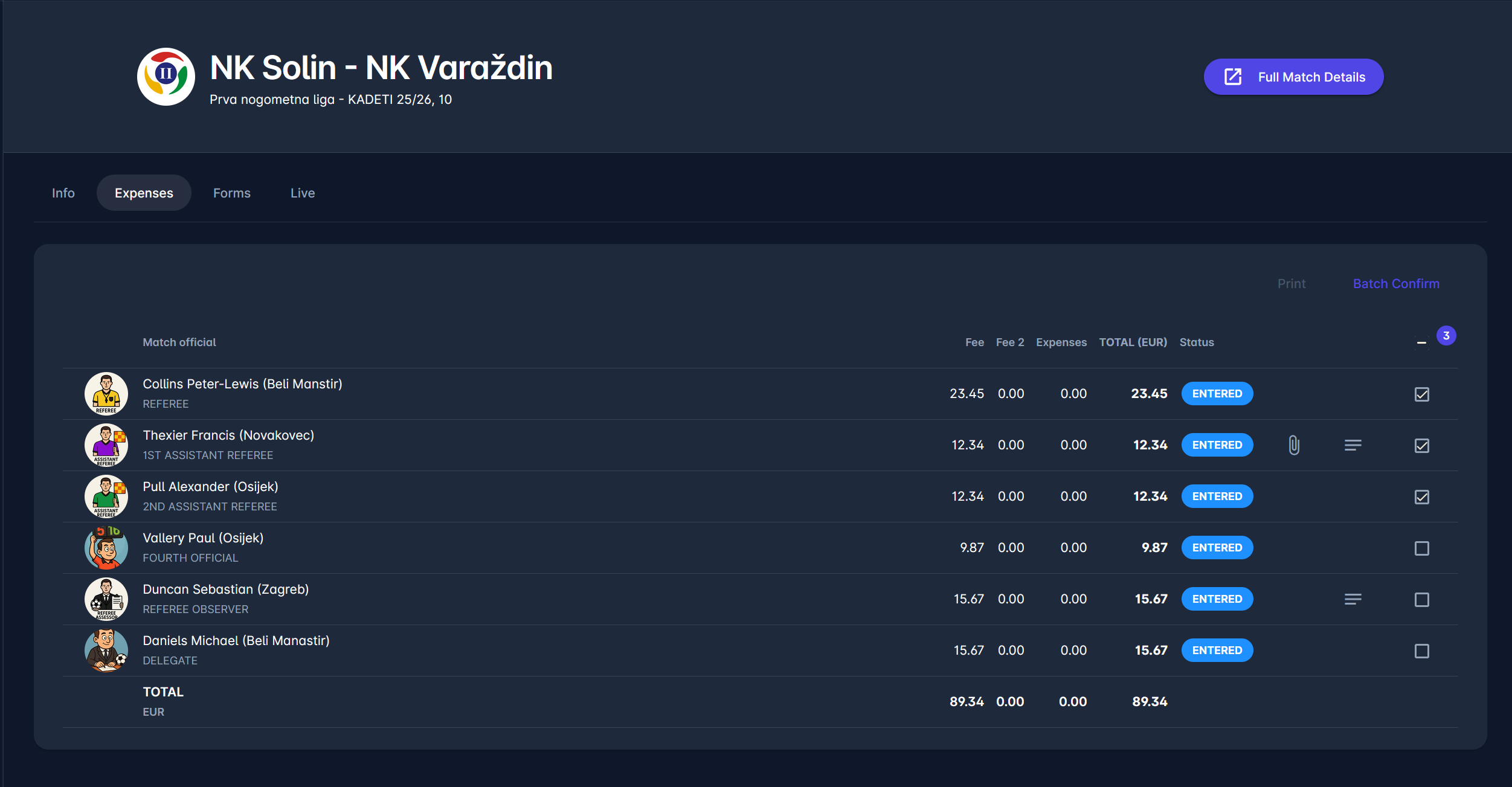
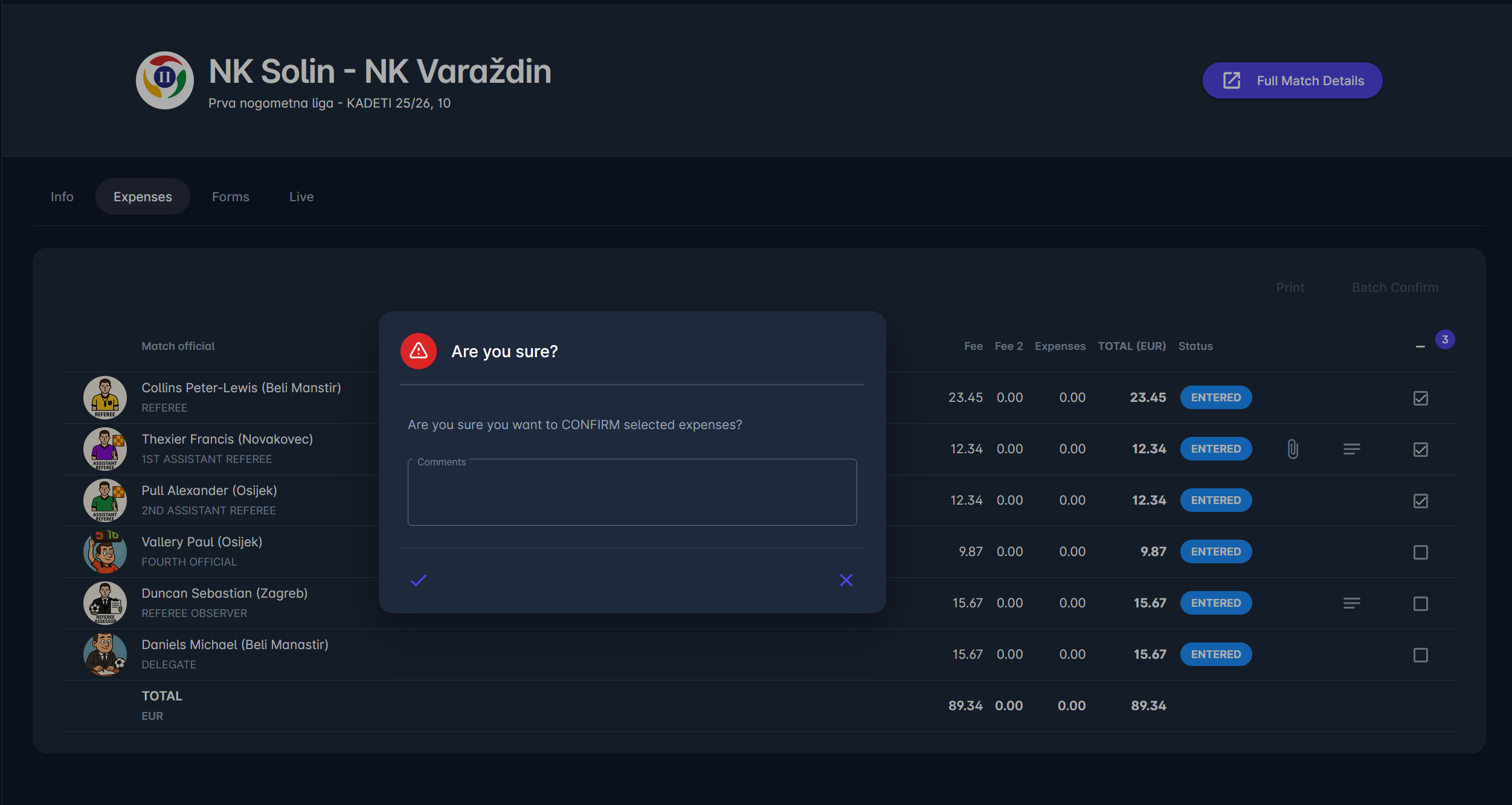
Batch Confirm can only be used by users with the proper authorization (typically the Responsible Match Role or Admin/Manager). Once expenses are confirmed, they can no longer be edited by anyone except the Competition or Referee Managers and Administrators.
Show All
If one or more Expense Items have been set to CANCELLED, a new switch button, named Show all, appears above the list of Expense Items. The Show all switch allows users to view even CANCELLED items. This switch does not occur if there are no CANCELLED expense items or if the user has no authorizations to see the option.
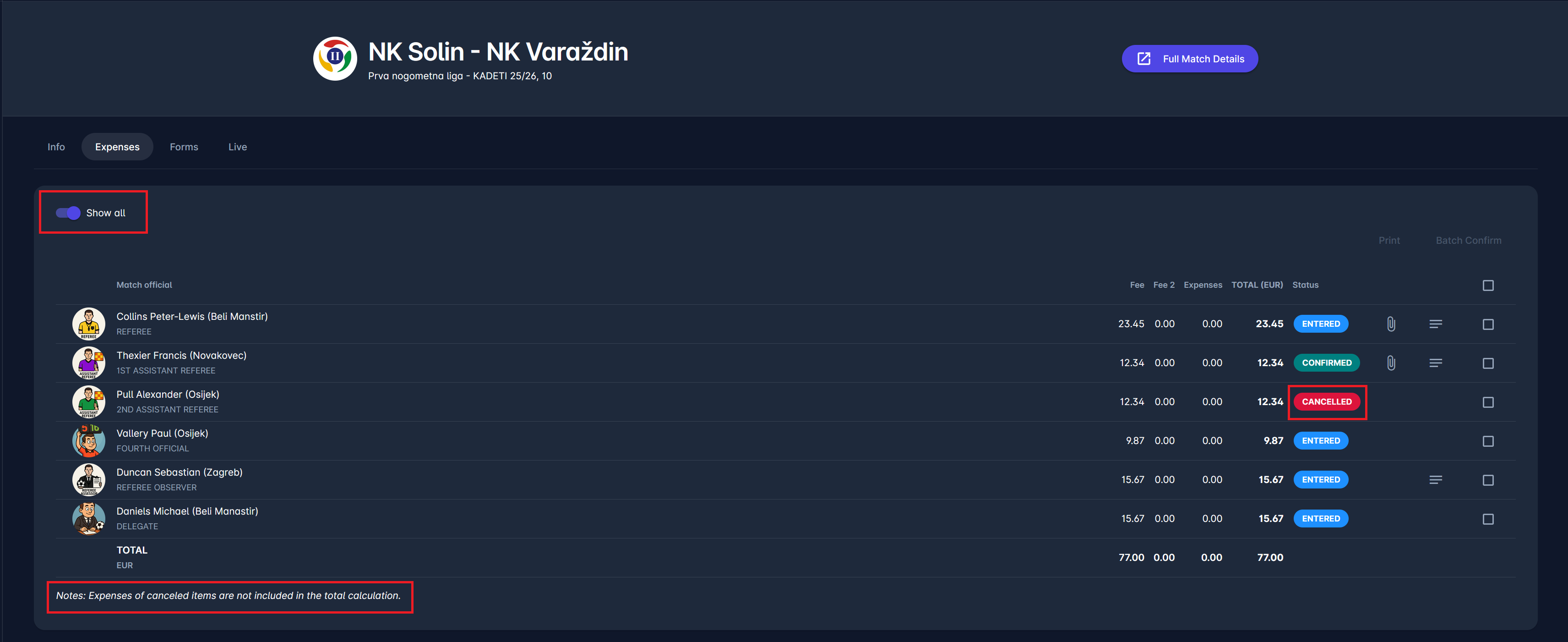
Note that the expenses for cancelled items are not included in the total calculation.
Print Expense Report
The expense report becomes printable when all items are CONFIRMED (or CANCELLED) and there are no pending (ENTERED) items. The print version will only contain CONFIRMED expense items.
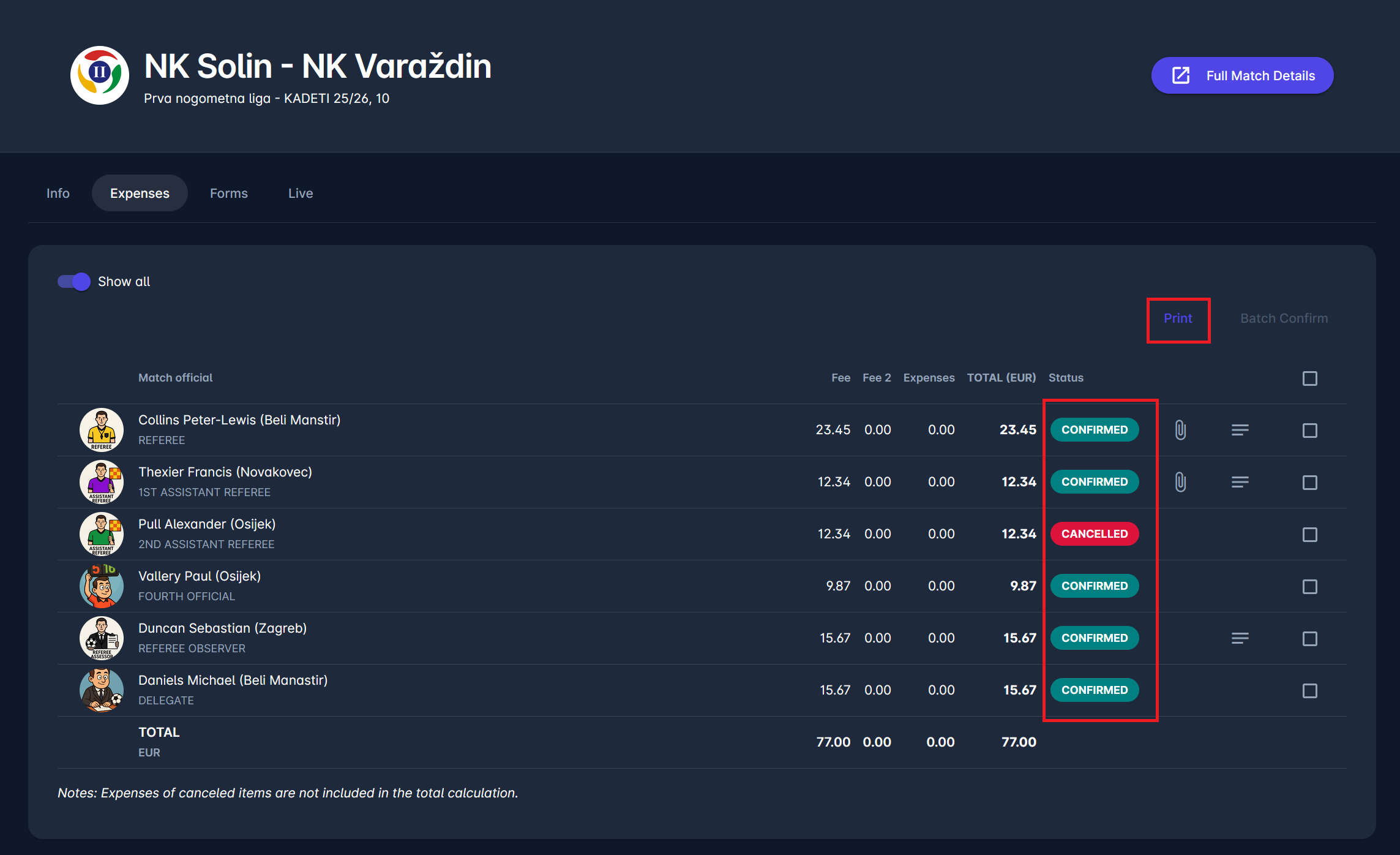
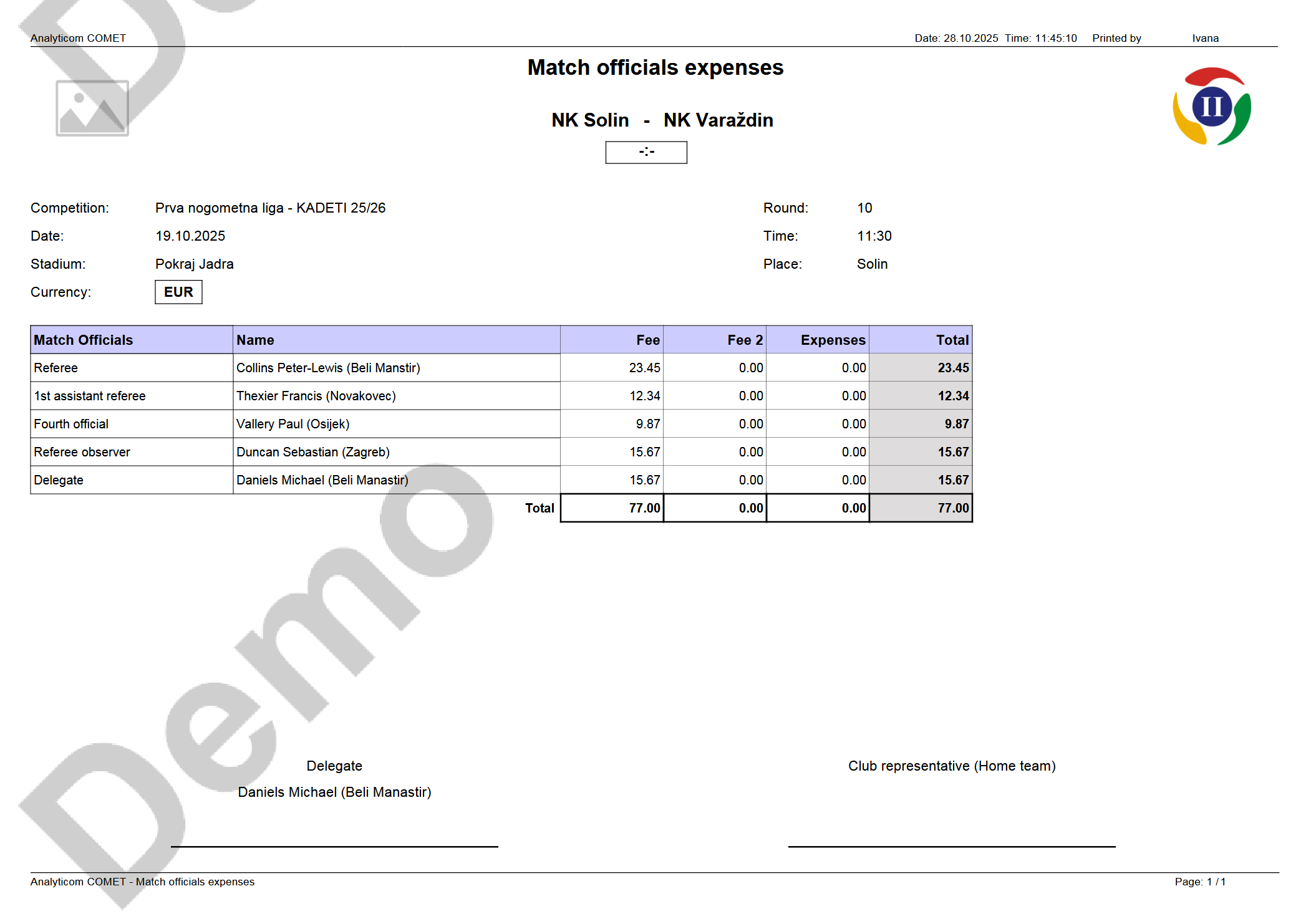
Authorizations
Superusers can view and edit expense items for all the matches in competitions below their organization.
The authorizations of Administrators and Managers are described in table below, and depend on Submission Mode and on Administrative Authorizations for the relevant match roles: Match Roles
The authorizations of Match Officials are described earlier in this article and in the table below, and depend on Submission Mode.
Role Authorization | Self-Submission mode | Responsible Match Role mode |
Competition Administrator Competition Manager | Under Organization of Admin or where appointed as Manager:
| Under Organization of Admin or where appointed as Manager:
|
Referee Administrator | Under Organization of Admin or where appointed as Manager:
| Under Organization of Admin or where appointed as Manager:
|
Responsible Match Role [RMR] | Where appointed on match as RMR:
| Where appointed on match as RMR:
|
Appointed Match Role [AMR] | Where appointed on match:
| Where appointed on match:
|