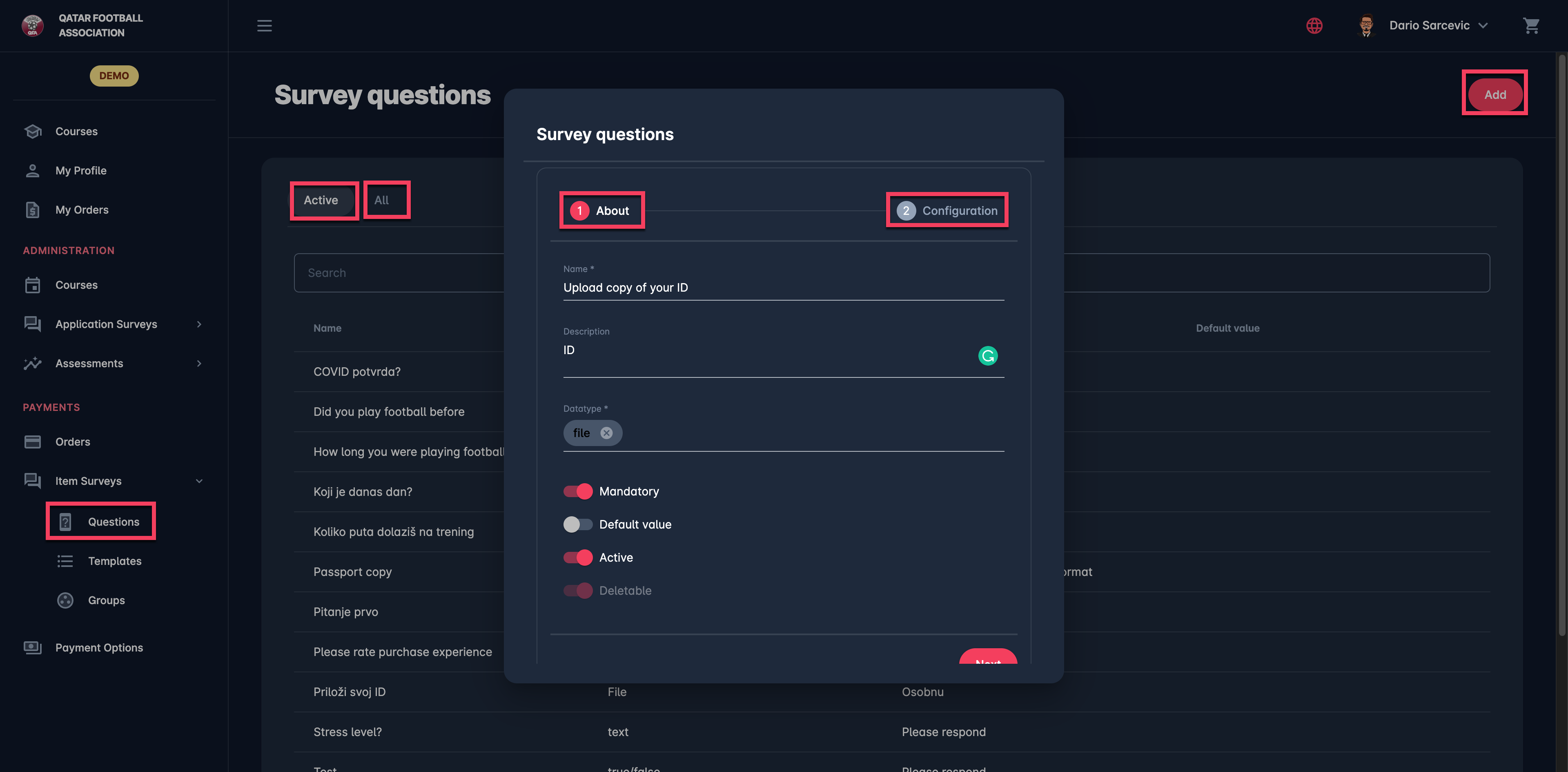Item Survey Questions
The initial step of creating the item survey is defining the item questions.
Select ❔ Questions under the Item Surveys menu on the left nav-bar
The list of all Questions is displayed with two tabs Active*/ All, the list consists of the following details:
Name
Data type
Description
Default value status
The search box (use the search box to search the survey questions that are entered in the system)
Click on the ➕ Add button in the top right corner to create a new Item Question
This opens a Question dialog to fill in the details:
1 ABOUT TAB:
Name
Description
Data type - choose between:
integer
decimal
text
date
datetime
true/false
list
file
Switch on buttons:
Mandatory - if the question is mandatory the survey form cannot be submitted if this question entry is not filled
Default value - if this feature is turned on, this value will be prefilled in the question filed on the Item profile and New Template Dialog Form
Active /Inactive - *only questions that are set as active can be used on the item; inactive questions are just displayed on the All tab
Deletable - the questions that are set as non deletable cannot be deleted by MyCOMET users
Once you have filled in the data hit the Next button
2 CONFIGURATION TAB:
Depending on the datatype you have selected in the previous tab, on the configuration tab, you will be able to configure the data entries for the question. E.g:
If “date”/ ”datetime” is selected as the data type, on this tab you will be able to configure the date interval and text decoration (e.g. the color displayed in the calendar)
If text/ list is selected as the data type, on this tab you will be able to configure the text decoration and the color
Please take into account that Survey Questions can be stored in the system without filling the configuration tab
Once you have entered all the data press 💾 the Save button