Create Competition Item
Competition Items are used for competitions that need to be purchased/ paid for. For example, clubs may need to pay for participation or you can add any additional items such as competition memberships, merchandise, donation, etc. All of these items can be selected on the competition.
If Pay after approval, Just Pay, or Pay Later is selected as the Application Mode when creating a new competition, the Items tab will be displayed on the competition profile.
Participation Confirmation is the obligatory item type that triggers the status change for application types Pay after approval, Just Pay, and Pay Later.
To create a Competition Item:
Open the Competition screen and access the Items tab
Click on the ➕ New item button in the top right corner
This opens a New item pop-up window to fill in the item details
Fill in the pop-up window to create a new item:
Item Icon - upload a photo of your product
Active switch-on button - items that are selected as inactive are not displayed to the applicant on the competition and cannot be purchased
Name
Item Type - Please choose between:
Participation Confirmation → is a default item type that needs to be selected to trigger the clubs' status change (confirmation) on competitions that have the application type set to Pay after approval, Just Pay, or Pay Later.
Additional Payment → is an optional item type that can be used for any additional payment connected with the competition (e.g. application administration fee or payment installment). Please take into account that the payment of the Item with the Additional Payment Item Type does not have an effect on the club status change on the competition, i.e. it is used for additional or non-obligatory payments.
Description
Reference ID - autogenerated value
Price - amount value in the currency of your tenant country
Survey template - if needed, you can choose a predefined set of questions that the competition applicant needs to answer. Please check the following link for more details on this topic:
Once you have entered all the data press 💾 the Save button
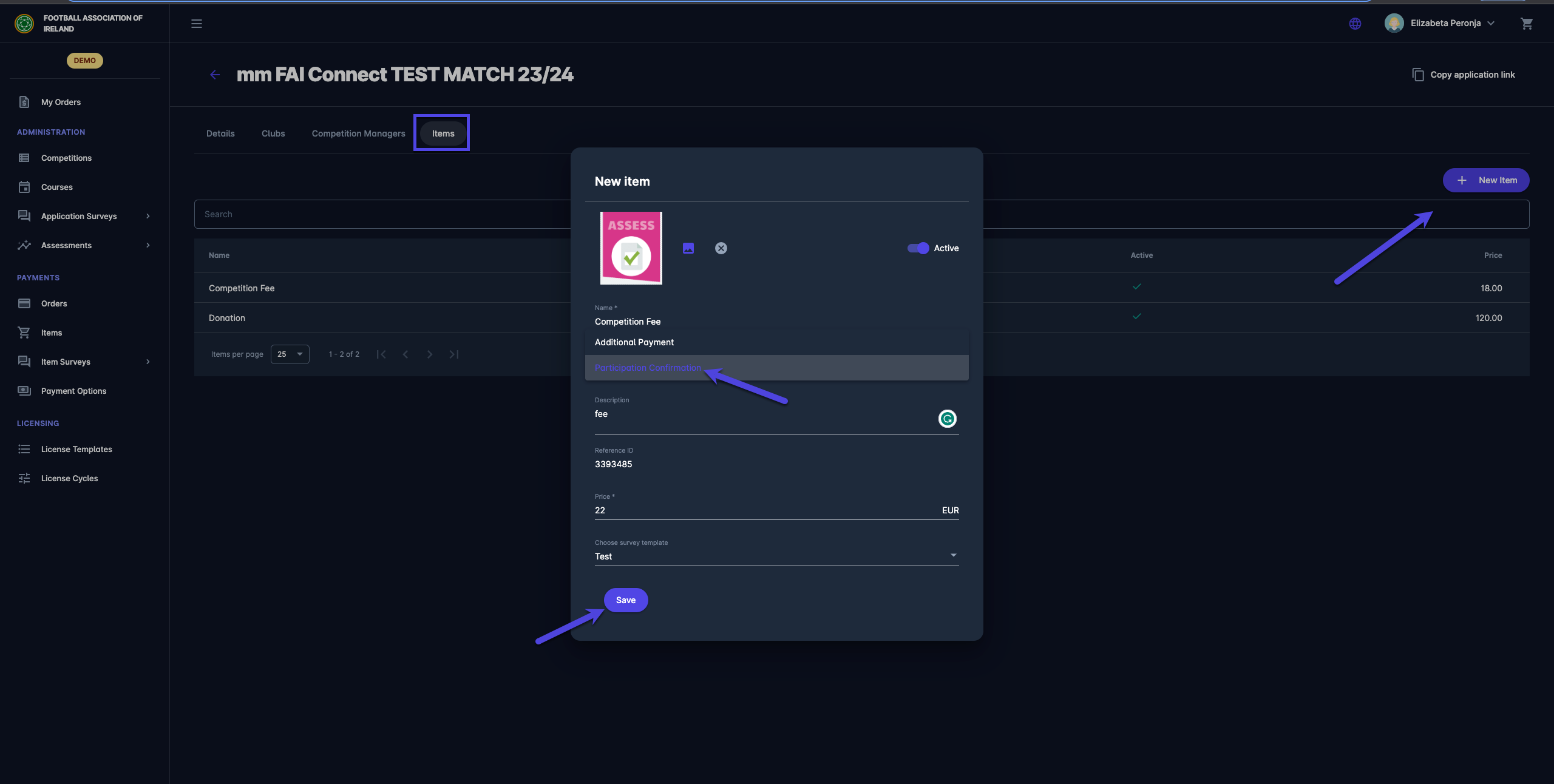
☑️ Once the item is saved it will appear on the Competition available to be purchased by clubs under the Pricing and Products section.
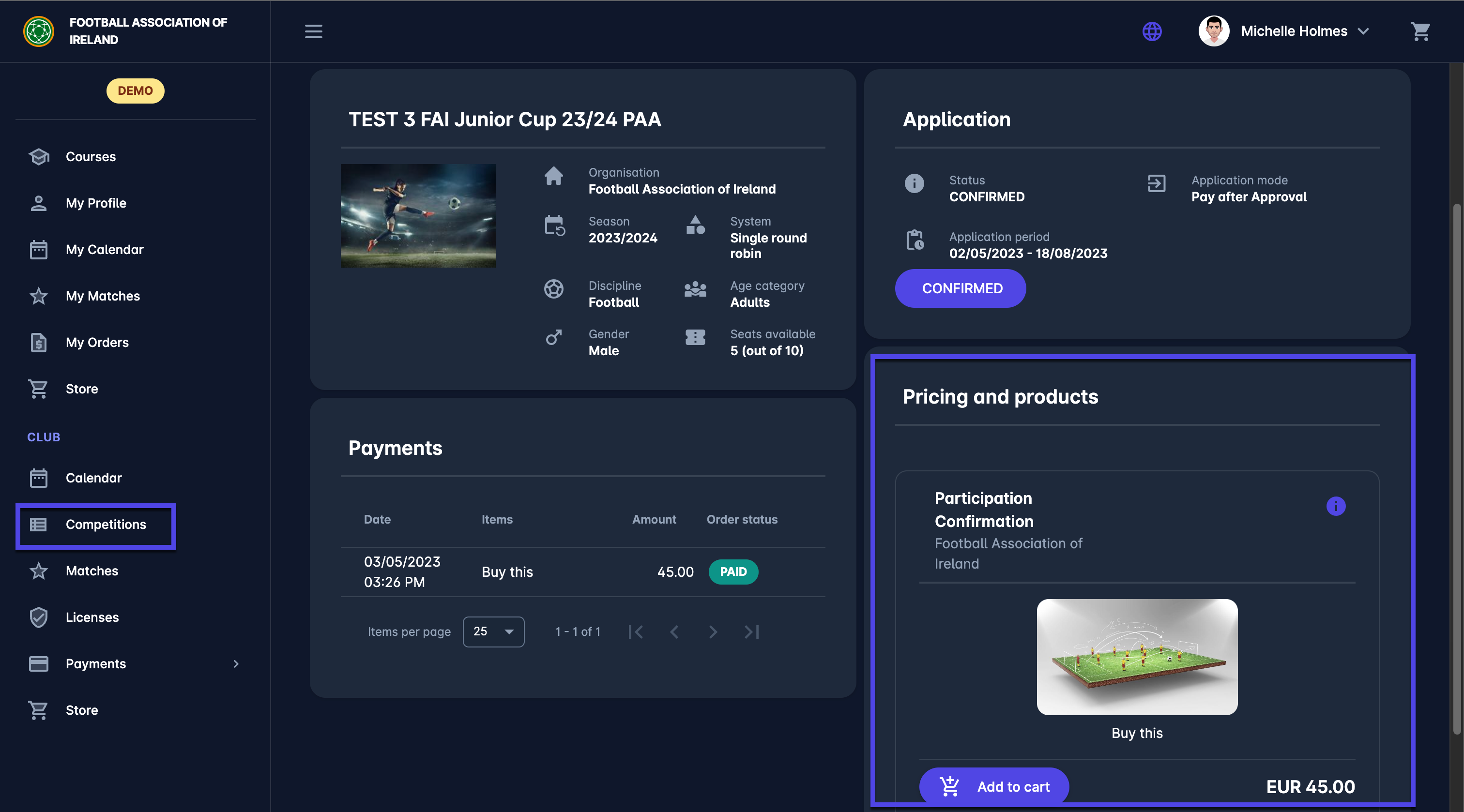
ℹ️ Depending on the status workflow of the selected Application Mode on the competition, the club status (on the club tab) will be automatically updated when the competition item with the Participation Confirmation Item Type is purchased.
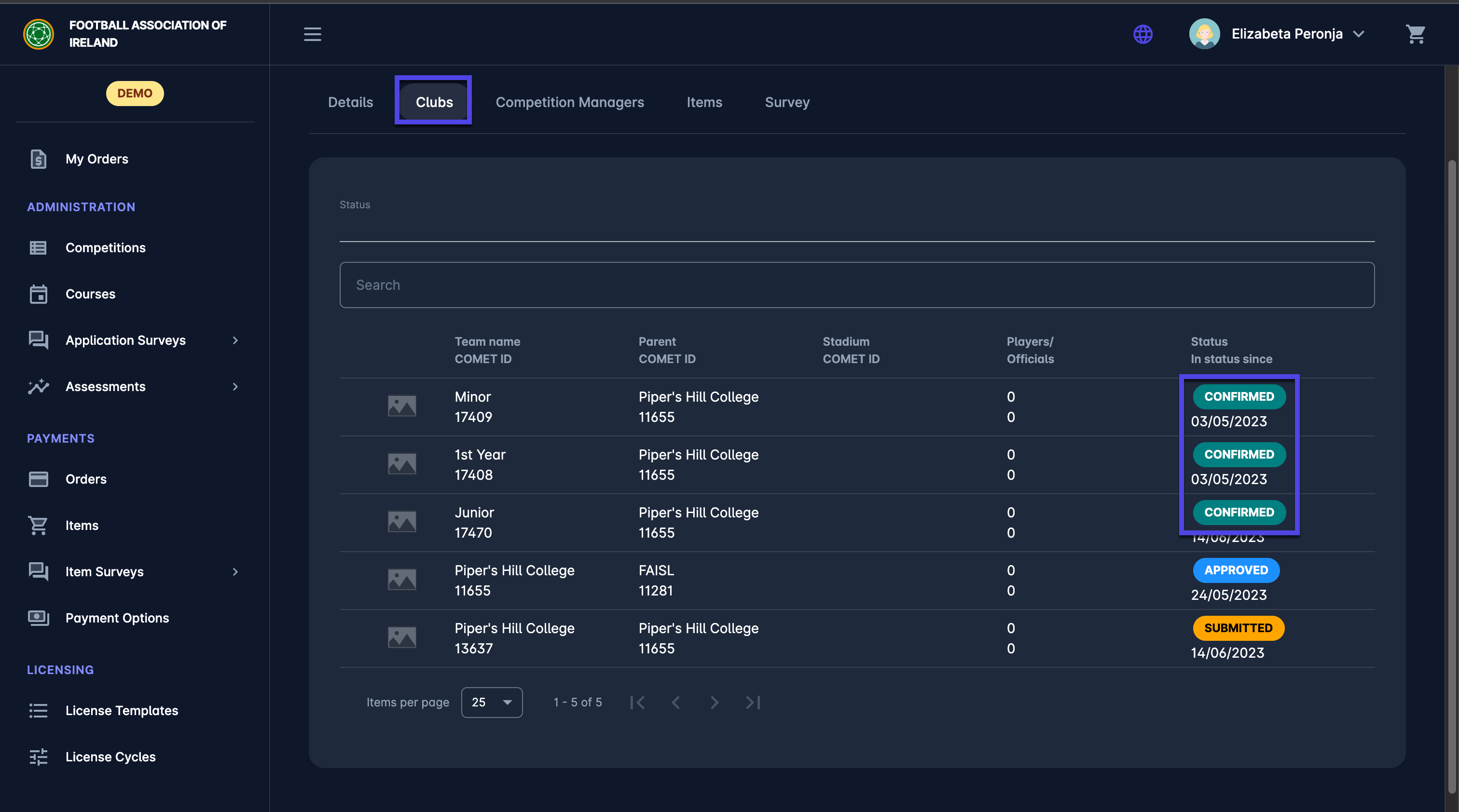
![]() The status of purchased items/ orders of the competition will be displayed on the Orders Menu under the Payments module.
The status of purchased items/ orders of the competition will be displayed on the Orders Menu under the Payments module.
Please note that for manual payments Competition Admins are able to confirm the payment manually from the Orders menu.
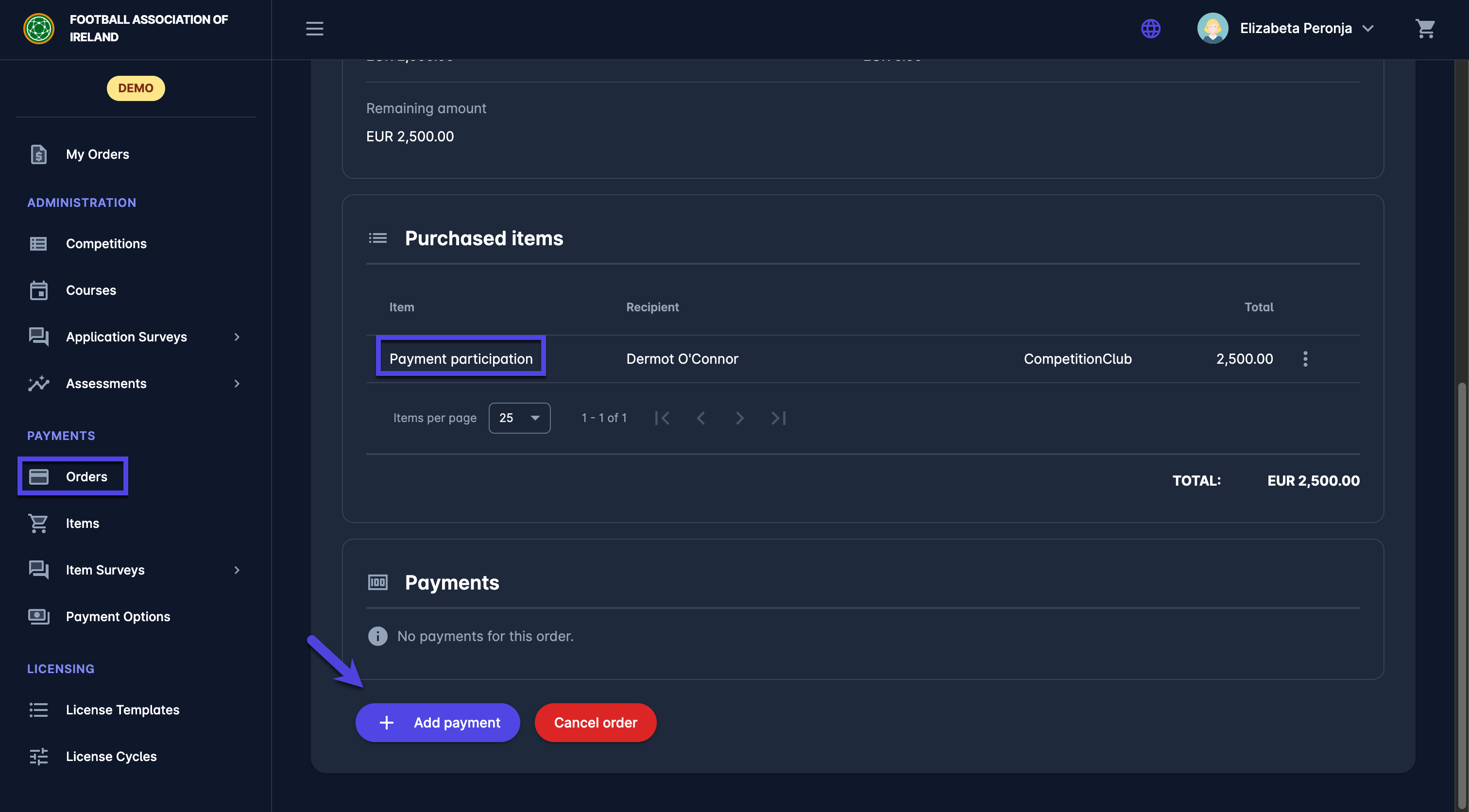
Once the item is created it can be edited, altered, and assigned to specific clubs. Please check the following page for more details on this topic: Manage Competition Items
