Competition Administration
Managing Competition Applications
In case you are logged in as the Competition Administrator or Manager on the Regional Association or on the Tenant level, the Competition Administration Menu Section will be displayed on your My COMET UI. From this Menu, you will be able to manage all competitions that are under the authority of your organization.
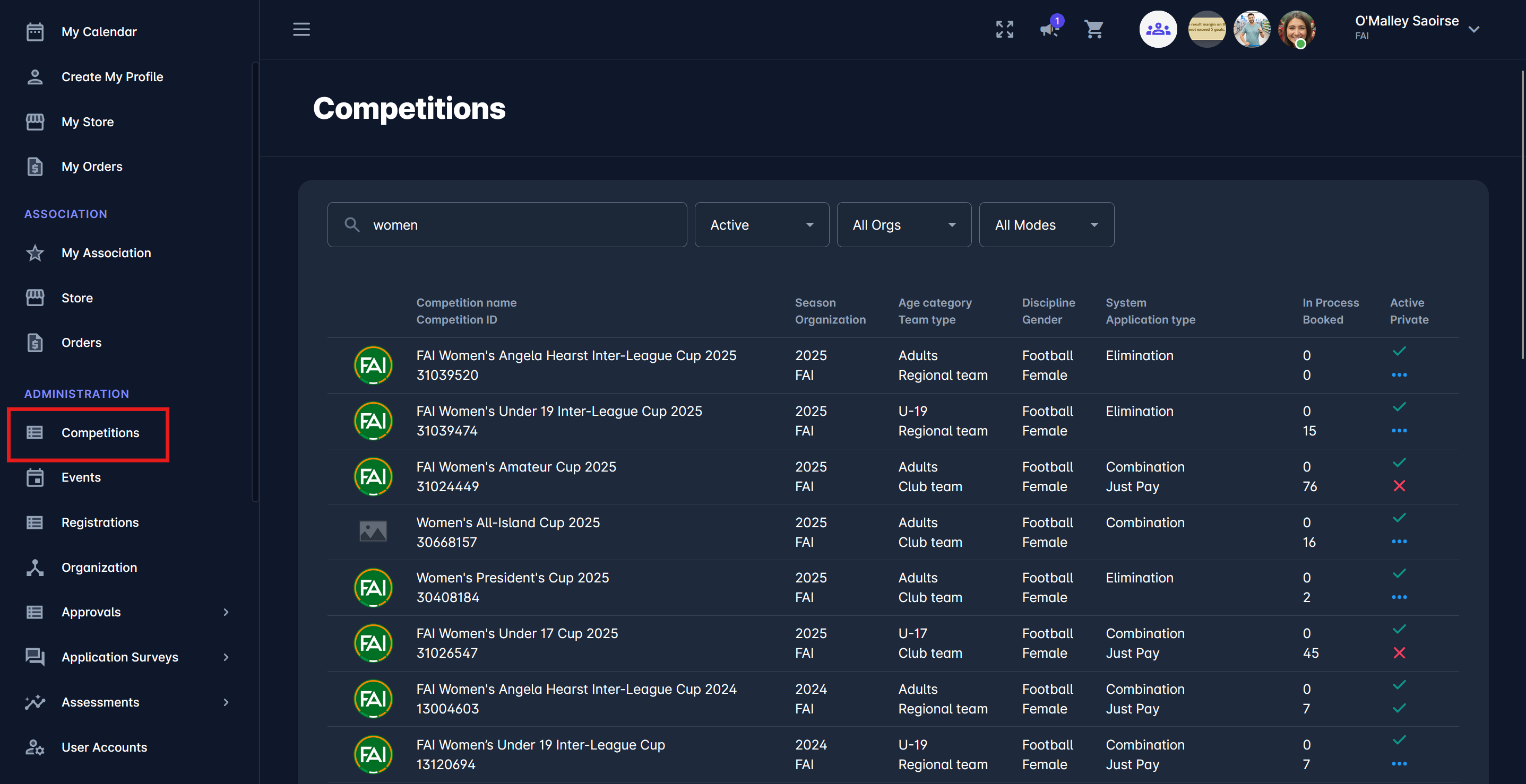
If a competition that needs to be managed has not yet been created, the initial step is to create a new COMET Competition in the COMET App → Competitions → New Competition.
Please note that the initial COMET Competition administration, i.e., creating and defining the general settings of the new competition, is conducted through the COMET App.
All advanced competition functions and applications are managed through this module.
Once your Competition is created, you can open it in My COMET to manage and adjust Competition Application Settings.
To manage Competition Functionalities via My COMET Platform:
Select 📑 Competitions under the Administration menu on the left nav-bar
The list of all Competitions is displayed, including the following filters:
Active - only competitions that are set as active are listed; inactive competitions are
displayed on the Inactive and on All tab
Only competitions that are set as active can be managed and modified
Organization filter
Application mode - choose between the available Competition Application Types
Click on the (active) Competition
On the Competition Details tab, you can manage the following:
Choose the Application Type of your Competition (please check the link for a detailed explanation of the workflow for each application type)
Note that when the competition is created in the COMET, its application type is not defined, i.e., it is set as null.
Application Period
Please enter the time interval during which the club applications can be submitted.
Select the set of questions that need to be answered before applying to the competition.
Take into account that you can select it later from the Survey Tab
On the switch button, you can enable the functionality for hiding the competition from the public (please check the link for a detailed explanation of the privacy logic)
For other details, please check the article on the Details Tab
Once you have defined everything, press 💾 the Save button
To change the application status of the club, access the Clubs tab and open a Club Profile.
To add or remove Competition managers, access the Competition Managers tab
To add or manage the Competition Items, access the Items tab
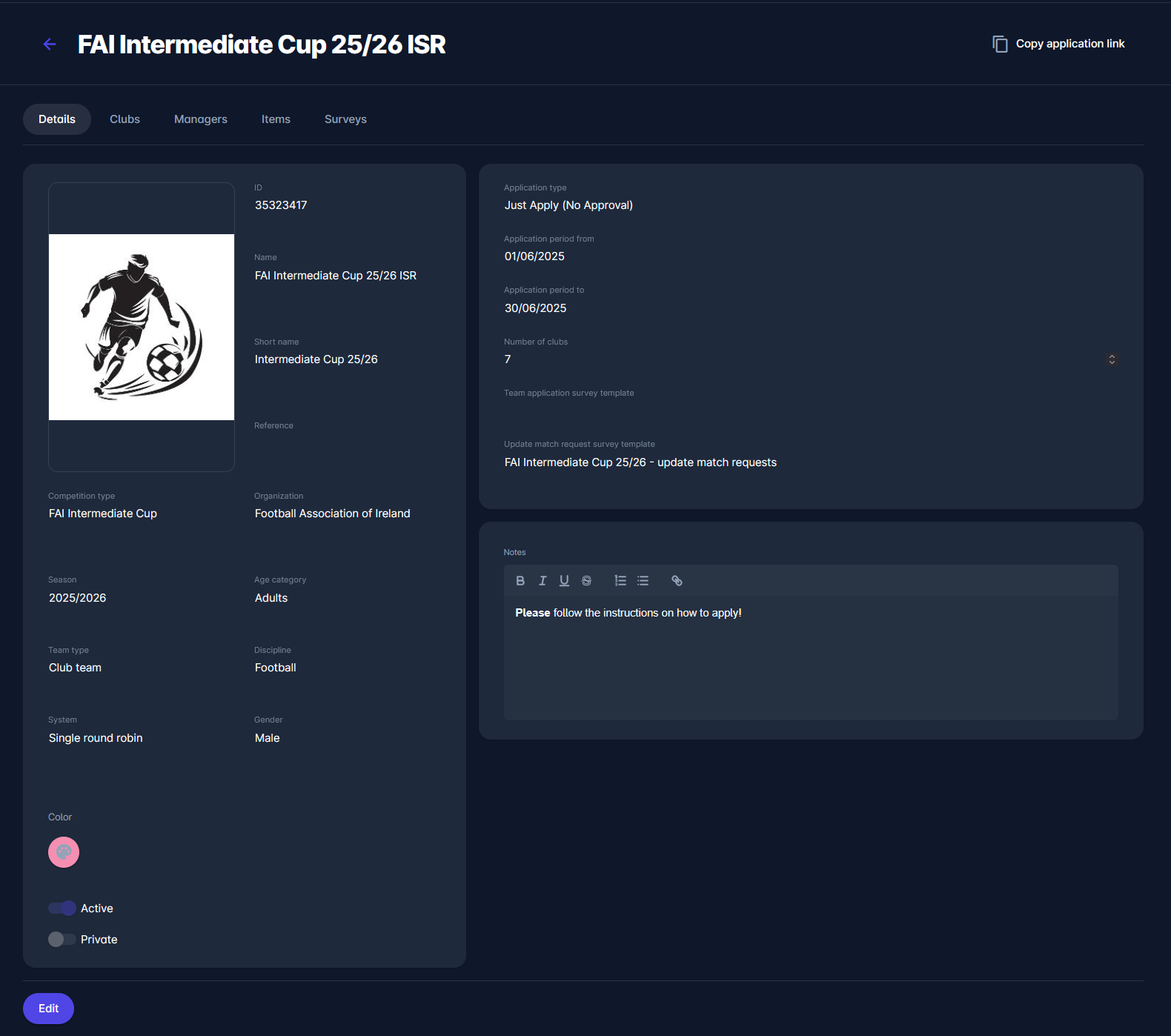
All competition functionalities are accessible from the respective competition tab. Please visit the following article for more info on competitions:Competition Tabs
Edit Competition
Select 🗓️ Competitions under the Administration menu on the left nav-bar
Access the Competitions list
The list of all Competitions is displayed
A single click on the Competition from the list will open a competition page
Hit the Edit button to make changes to the Competition Profile
Navigate through the competition tabs to edit a specific group of data
Once you have entered all the changes, press 💾 the Save button
Please proceed to the following links for instructions on additional details of competition administration:
