Expenses
The Match Expenses Report in the COMET Football mobile app allows authorized match officials and administrators to enter and confirm expenses for each match. The workflow and functionalities are equivalent to MyCOMET version of Expenses Report.
Accessing the Match Expenses Report
Open the match from My Matches in the COMET Football app.
The site from which you will open a match depends on your role in this match. If you have been appointed as a match official or if you are a club referent of a club involved in the match, you will be able to see the match in the My Matches section of the app.
All other roles can access the match via the Competitions tab in the Manage menu of the app.
Navigate to the EXPENSES tab. This tab is available if Expenses are defined for this competition type.
The list of match officials and their roles will be displayed, with their respective fees and expenses for everyone’s Expense Item. This list also presents the current Expense Item status (ENTERED, CONFIRMED).
The view of the officials on this list is fully susceptible to your role in the match and in the competition. If you are, e.g., a referee who is not defined as a responsible match role, you will only be able to view your expense report. The reports display the latest entered values and status information.
If you are in a Responsible Match Role or an Administrator/Manager, you will be able to view/edit others’ expense items.
To learn more about authorizations related to Match Expensees, please refer to the following: Expense Report.
Regardless of the expense item status, the appointment status of a certain match official may differ from CONFIRMED, for example, if the official had to cancel a previously confirmed appointment.
In these cases, next to the Match Official’s role will be a red dot. His expenses can still be claimed and CONFIRMED in some cases. The reason behind the red dot can be seen by taping on it.
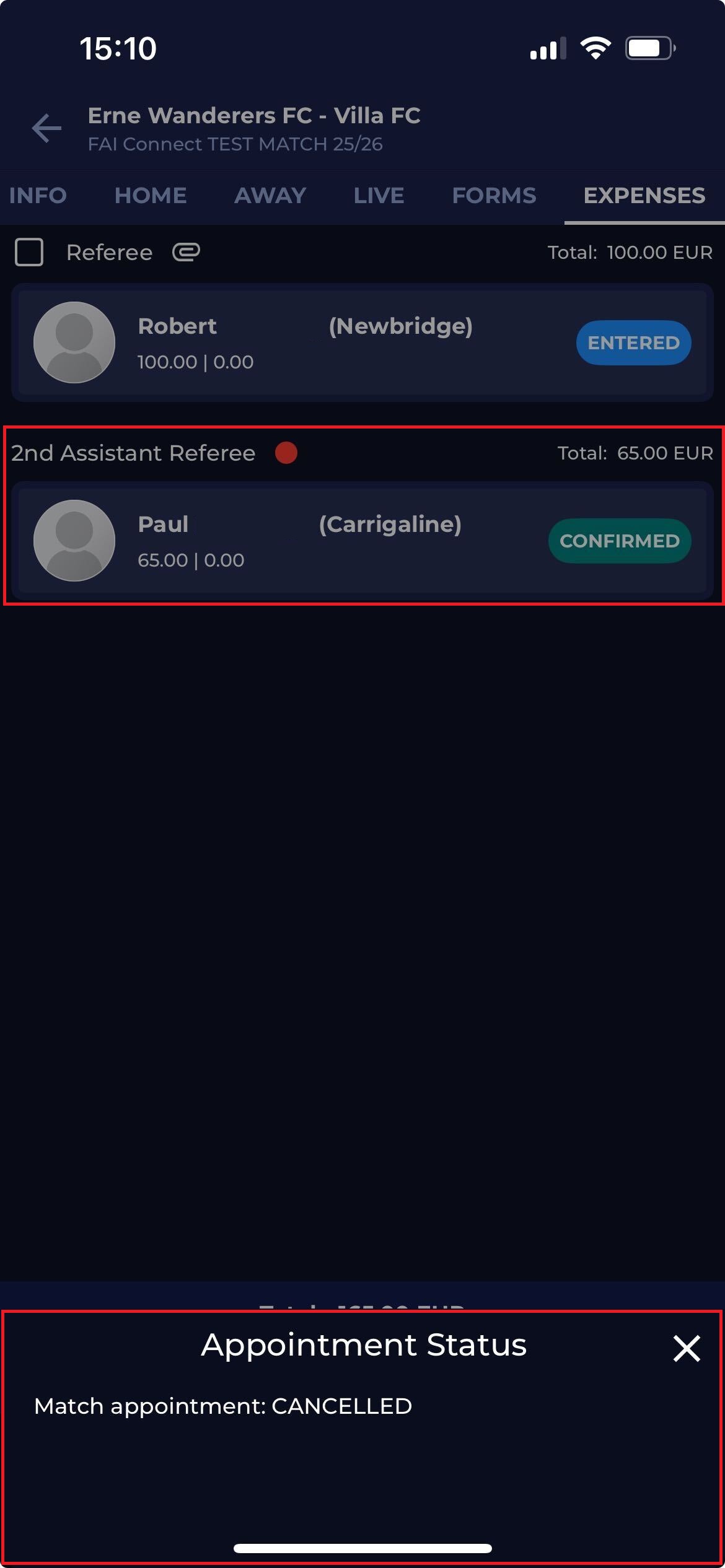
Entering Fees and Expenses, Saving and Submitting the Report
To enter or edit an expense report for a specific match official:
Tap on the match official’s name.
Enter the Fee and any additional Expenses (e.g., travel costs).
Optionally, add Notes to explain or justify the expense.
Attach any supporting documents (e.g., receipts).
The Total will be automatically calculated.
Note that Expense Types listed (i.e., Fee, Expenses) are entirely dependent on defined Expense Types.
-20251105-133511.jpg?inst-v=a78a6be1-7ffa-4ece-a0e3-3c8928799a8c)
When submitting an expense report, users can attach photos or documents as proof of expenses (e.g., receipts or invoices).
You can either take a new photo directly from your device or upload an existing file.
Tap the ☁️ upload icon under the Documents section.
Choose between
Browse or Choose from Gallery – allows you to select a saved photo or document.
Take Photo – opens your device’s camera to capture a new image.
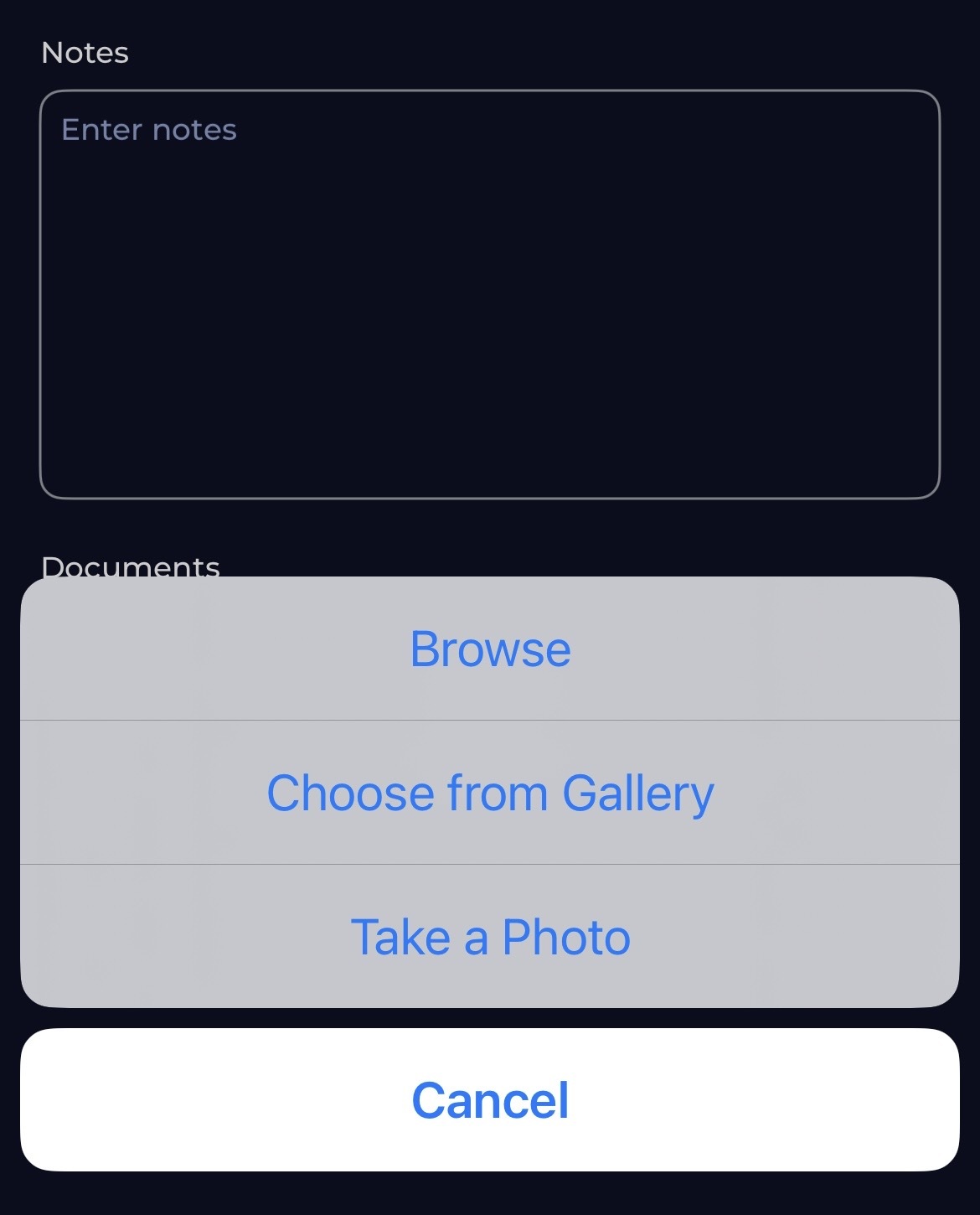
Review the captured or selected image and confirm by tapping Use Photo.
Once uploaded, the file name will appear in the Documents list.
You can attach multiple documents or remove them by tapping the X icon next to the file name.
After completing the entry, tap Set to CONFIRMED to finalize the report.
Once confirmed, the report becomes locked for editing, unless an administrator reverts it.
Authorized administrators can change a report’s status back to ENTERED to allow corrections.
This is done from the detailed view of the expense report by tapping the … menu and selecting Change status to ENTERED.
Show All
If one or more Expense Items have been set to CANCELLED, a new switch button, named Show all, appears above the list of Expense Items. The Show all switch allows users to view even CANCELLED items. This switch does not occur if there are no CANCELLED expense items or if the user has no authorizations to see the option.
Cancelled items can be returned as active by the users with the proper authorizations.
Please note that expenses for cancelled items are not included in the total calculation.
Viewing Notes and Uploaded Documents
If a note or document is added to an expense report, it can be accessed by tapping the corresponding icon next to the matching role.
Notes appear in a pop-up, while attached documents can be downloaded for offline viewing. Attached documents are identified by a 📎 paperclip symbol next to the official’s name.
a-20251105-134649.jpg?inst-v=a78a6be1-7ffa-4ece-a0e3-3c8928799a8c)
Confirming Multiple Reports at Once
Competition administrators can confirm multiple expense reports simultaneously using the Batch Confirm feature.
Tap the Batch Confirm button.
Select the roles you wish to confirm.
Enter “Yes” to confirm and submit.
Note that only reports that can be confirmed in a batch are those in the ENTERED status.
After confirmation, the expense reports will display a CONFIRMED label next to each role.
A green message at the bottom of the screen indicates that the expenses have been successfully confirmed.
Generating the Match Expenses PDF
You can view and share the complete Match Expenses Report as a PDF by tapping the PDF icon in the top right corner of the screen.
The generated PDF includes all officials, fees, and expenses, along with their totals, providing the total match cost. The PDF report can be downloaded or shared directly from the app.
