Creating Predefined Templates
Templates are predefined sets of Measurement types and Templates Groups that are stored in the system for the purpose of being reused for different measurements. This feature optimizes the process of measurement performance as there are certain Measurement Types that are reiterative.
In this article please check the instructions to:
Select 📑 Templates under the Performance menu on the left nav-bar
The list of all created Templates is displayed with two tabs Active*/ All, the list consists of the following details:
Name
Description
Default value status
The search box (use the search box to search the templates that are entered in the system)
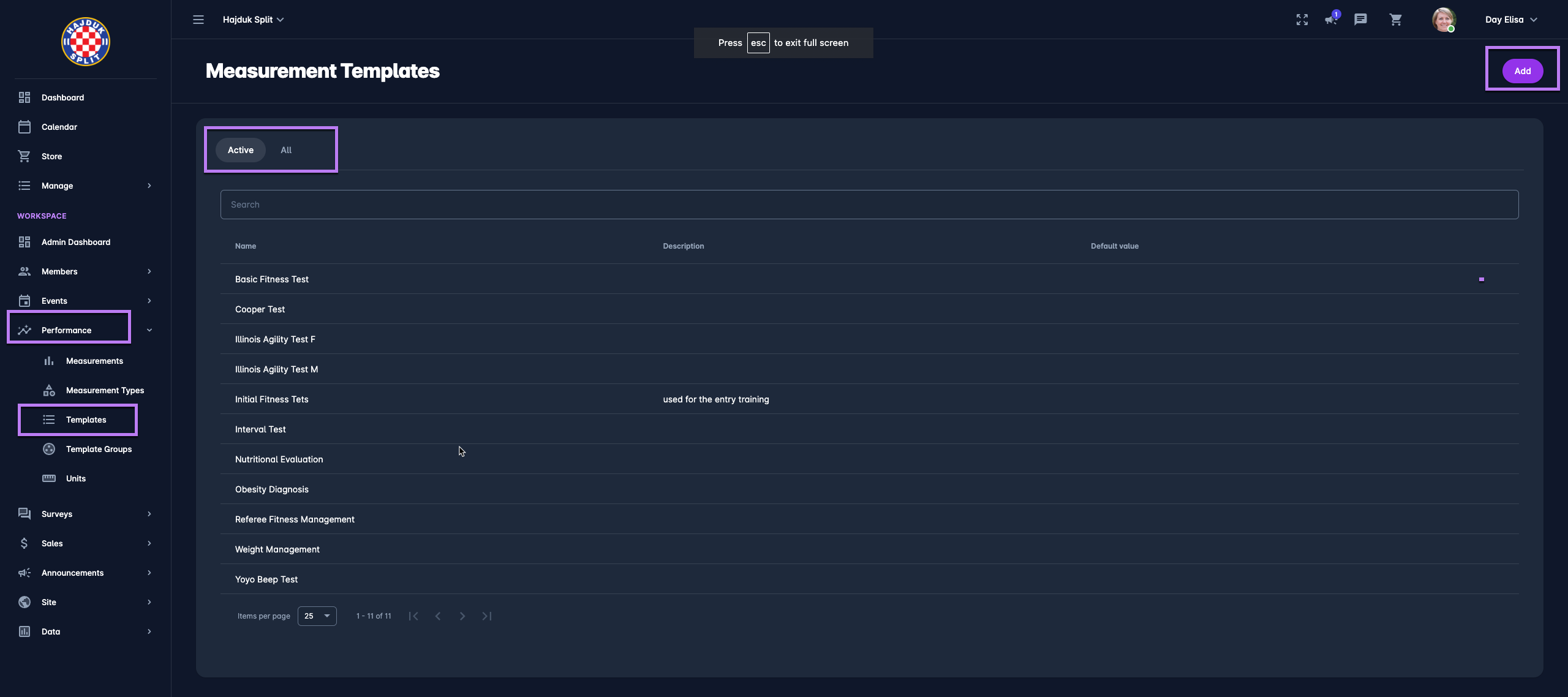
Create a new Measurement Template:
Click on the ➕ Add button in the top right corner to create a Template
This opens a Measurement Template dialog to fill in the details:
1 ABOUT TAB:
Name
Description
Switch-on button:
Active /Inactive - *only templates that are set as active can be used on a Measurement; inactive templates are just displayed on the All tab
Once you have filled in the data hit the 💾 Save button
2 Measurement TYPES TAB:
Select the Measurement type(s) for your template
Select the template Templates Groups for each type
Once you have selected all the questions for your template hit the 💾 Save button
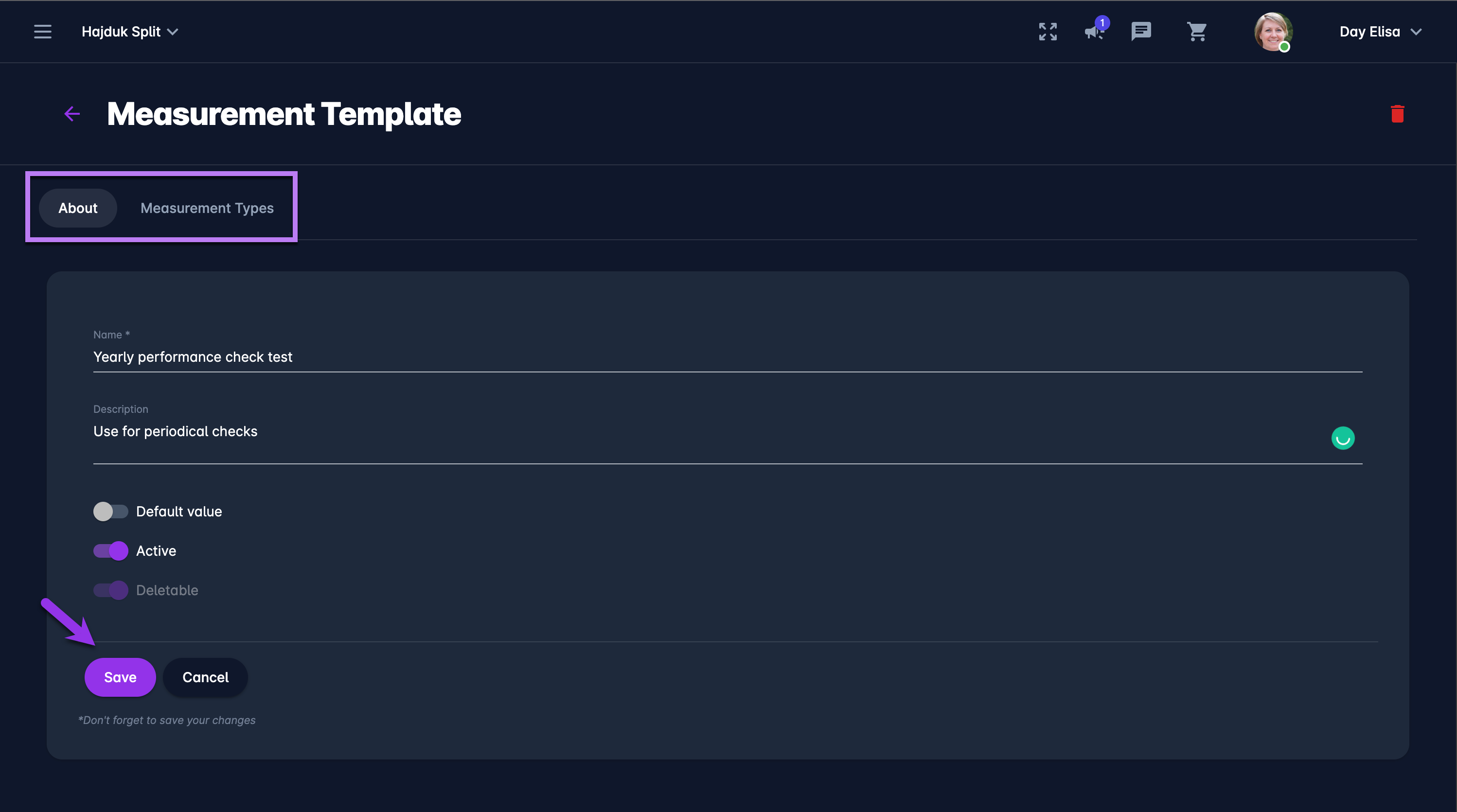
Created Templates are stored in the system and can be (re)used on the Measurement.
To edit/ delete an existing template:
Select 📑 Templates under the Performance menu on the left nav-bar
This opens the Templates menu which contains the list of templates from your workspace. The menu consists of the following tabs:
Active
All
Select the specific Template that needs to be changed by clicking on it
Enter the necessary changes and hit the 💾 Save button
To delete the template hit the Bin icon in the upper right corner
Hit the Save button
Only the Templates that are defined as deletable and not used on the Measurement can be deleted.
