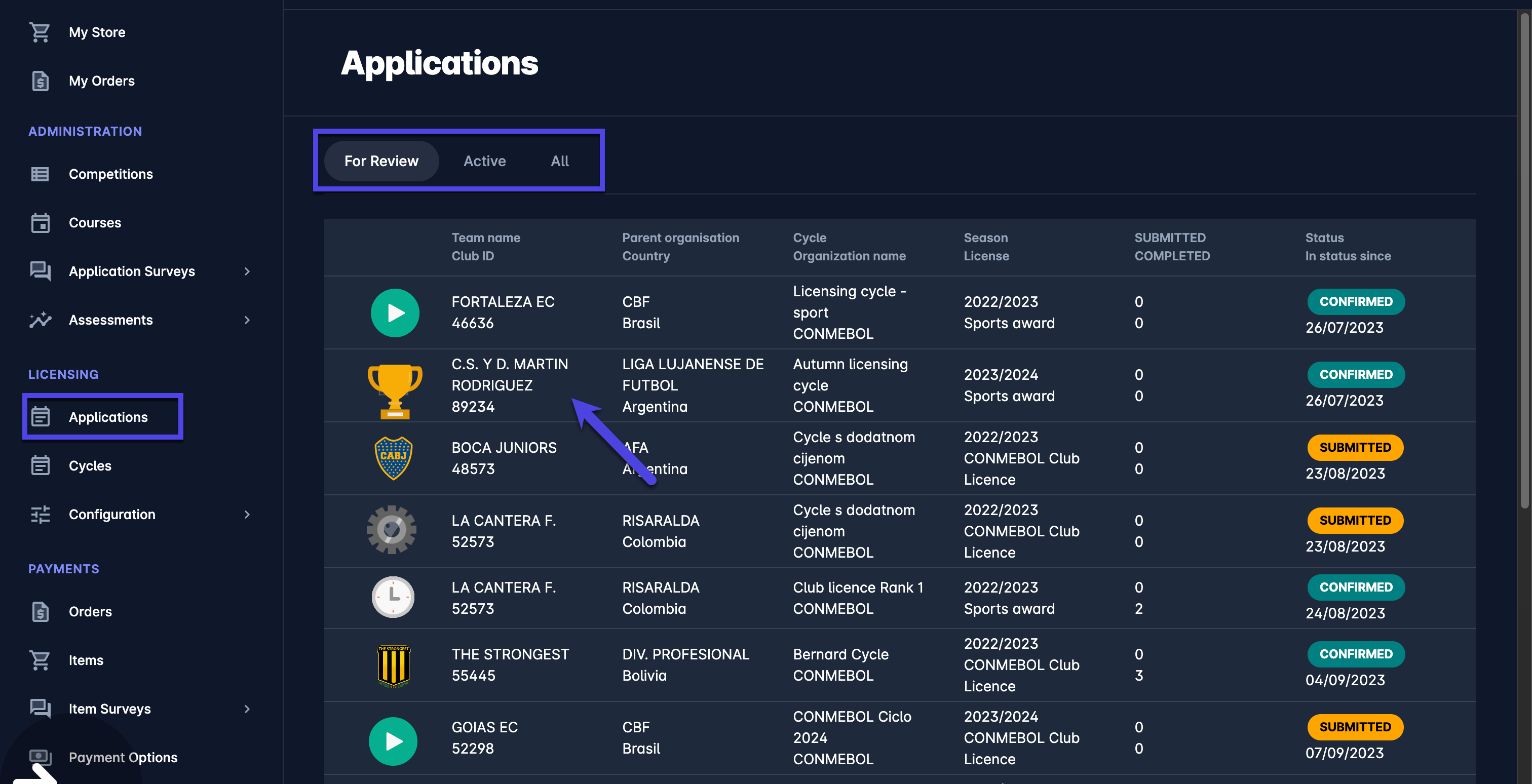Managing Licensing Applications
If you are logged in as the Licensing Administrator or Manager, the Application Menu Section will be displayed on your My COMET UI. From this Menu, you can manage and inspect all applications for your Club Licensing Cycles.
Select 🗓️ Application under the Licensing menu on the left nav-bar
Application Menu contains three tabs:
For Review (To-Do Console)
Licensing Administrators and Managers can view Applications in status:
🟠 Submitted
🟢 Confirmed, if all Categories are reviewed (Categories in status Confirmed or Rejected)
🟠 Appeal Submitted
Licensing Managers assigned to one or more Categories (e.g. Licensing Experts or First Instance Body members) can view Applications in status:
🟢 Confirmed, if at least one Category had been submitted by the Club
Active (displaying active applications for active Club License Cycles)
🟠 Entered
🟠 Submitted
🟢 Confirmed
🔵 Appeal Submitted
Inactive (displaying both active and inactive applications)
🟢 Active statuses
🔴 Rejected
🟣 Passed
🔴 Failed
🟣 Appeal Passed
🔴 Appeal Failed
🔴 Cancelled
Each tab displays the following information for each Club Applicant:
Team Name/Club ID
Parent Organization/Country
Cycle/Organization name
Season/License
SUBMITTED/COMPLETED
Status/In status since
The For Review Tab displays a list of all clubs that require further action regarding their application status. To review licensing application details and make resolution action, please click on the Application from the list to open a Profile of the Applicant Club.
From the applicant club profile, you can inspect application categories and evidence and change the application status.
Depending on the Application Type or the Application Decision Status of the Licensing Cycle, on the Application Tab of the Applicant Club, you can change the application status of the club:
Access The Application Tab on the Club Profile.
Hit the Status button on the Status Panel.
Select the new status.
Please check the following link for more instructions on managing the Profile of the Applicant Club.