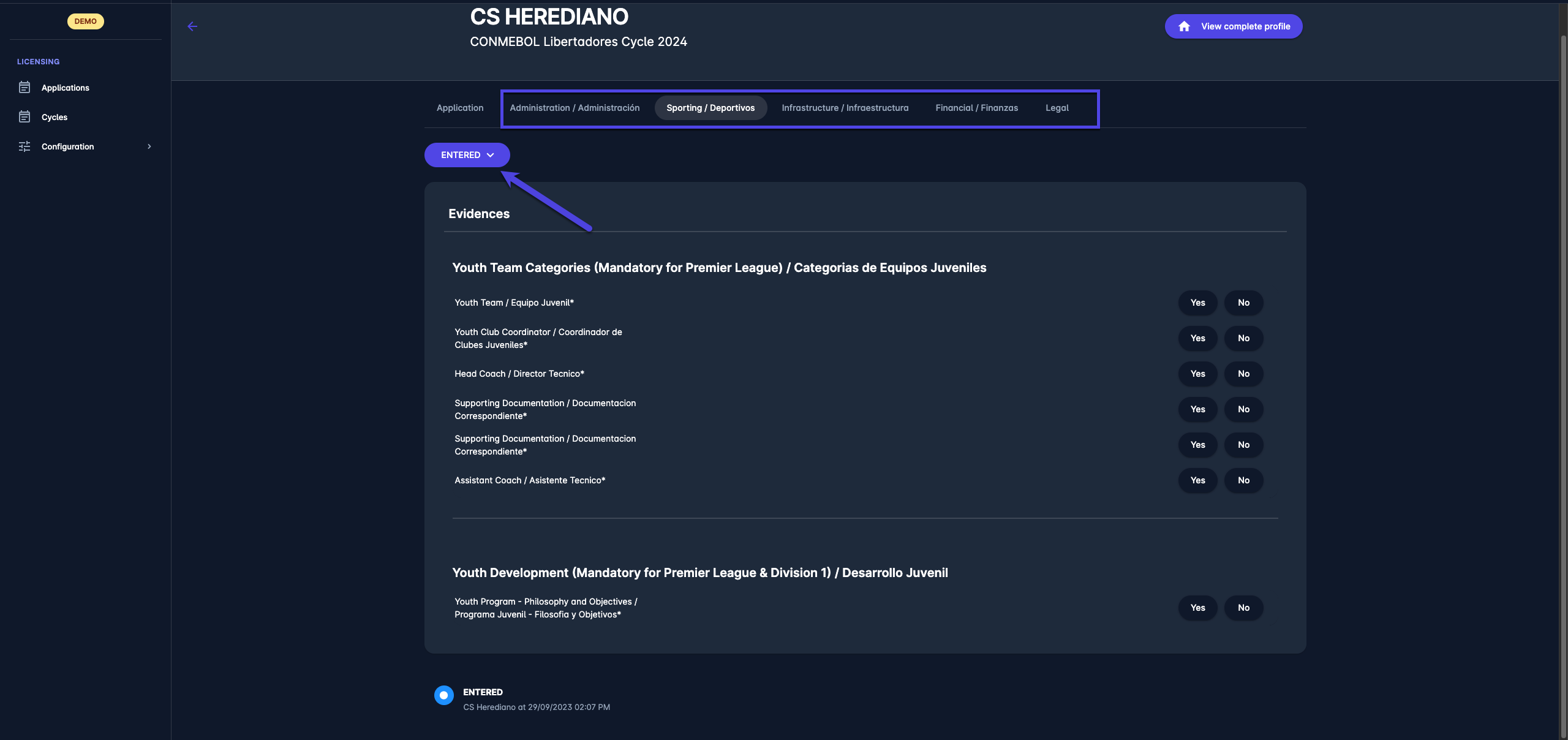Club Applicant Profile
From the Applications menu, Licensing Administrators can access the Club Profile.
From the Club profile, you can adjust the application status, review the application, access the payment order details, and review and change the status of application categories and evidence.
The Club Profile Page enables you to review the Applicant Club information.
Take into account that each Club profile has a direct link to the club profile in COMET; to access the COMET profile of the club, please click on the View Complete profile button in the top right corner of the page.
Application Tab
The application tab contains general information relevant to Licensing: club details, application status, and payment order information.
Details Panel
On the Details Panel, you can inspect the Licence Cycele for which the club has applied and Appeal Deadline
Status Panel
Depending on the Application Type or the Application Decision Status of the Licensing Cycle, on the Status Panel, you can change/inspect the application status of the club:
WAITING
APPROVED
RETURNED
SUBMITTED
CONFIRMED
PASSED
APPEAL SUBMITTED
APPEAL IN PROGRESS
APPEAL PASSED
FAILED
Orders Panel
On the Orders Panel, you can inspect the orders by indicating the payment status. A click on the Order will open an Order Details page.
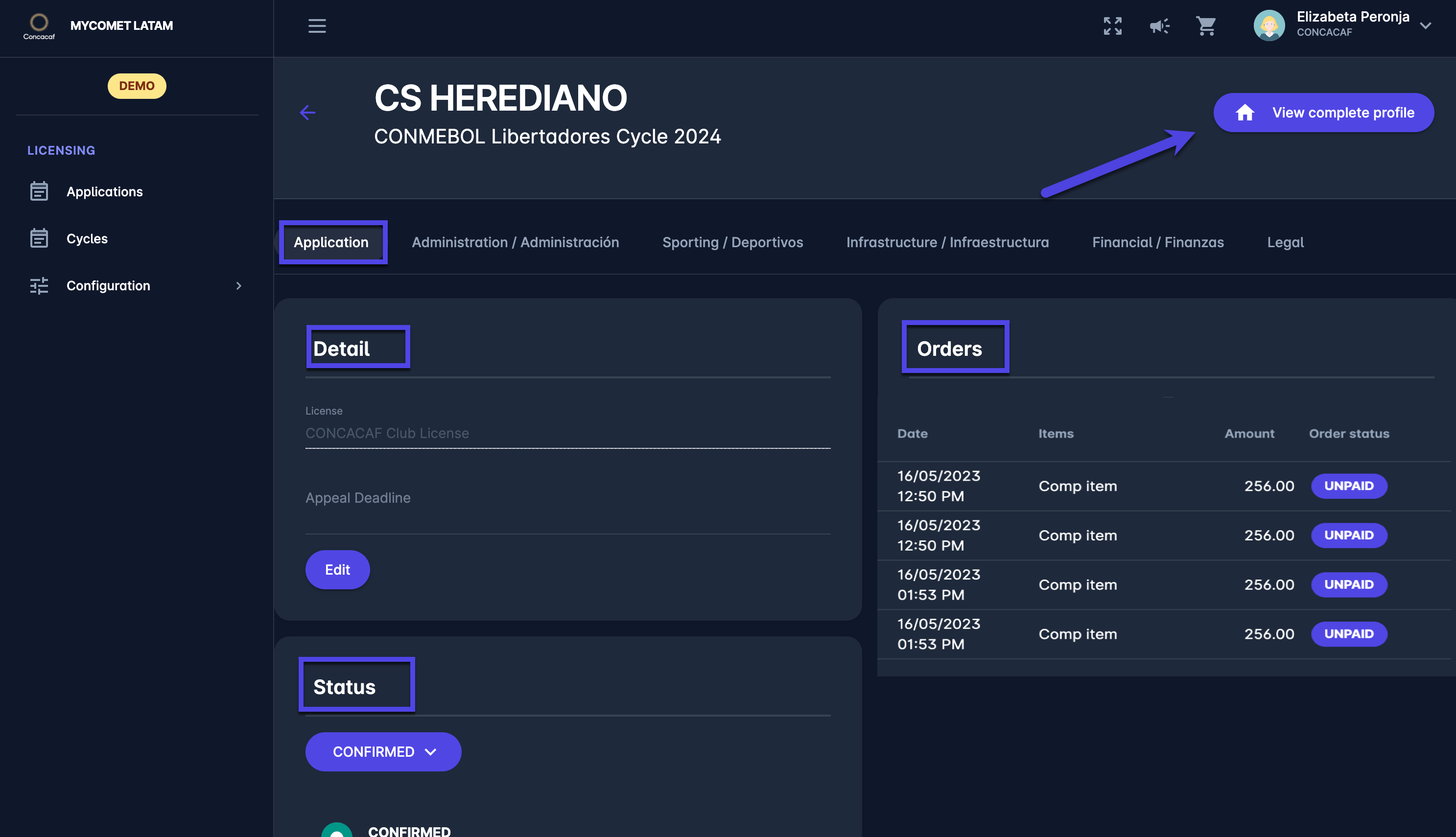
Documents Tab
Documents tab contains the additional documents relevant to the Club licensing process. The following documents are mandatory:
First Instance Decision → before making the decision
Appeal Document → before the club submits the appeal
Appeal Decision → before making the appeal decision
Other → section for all other documents
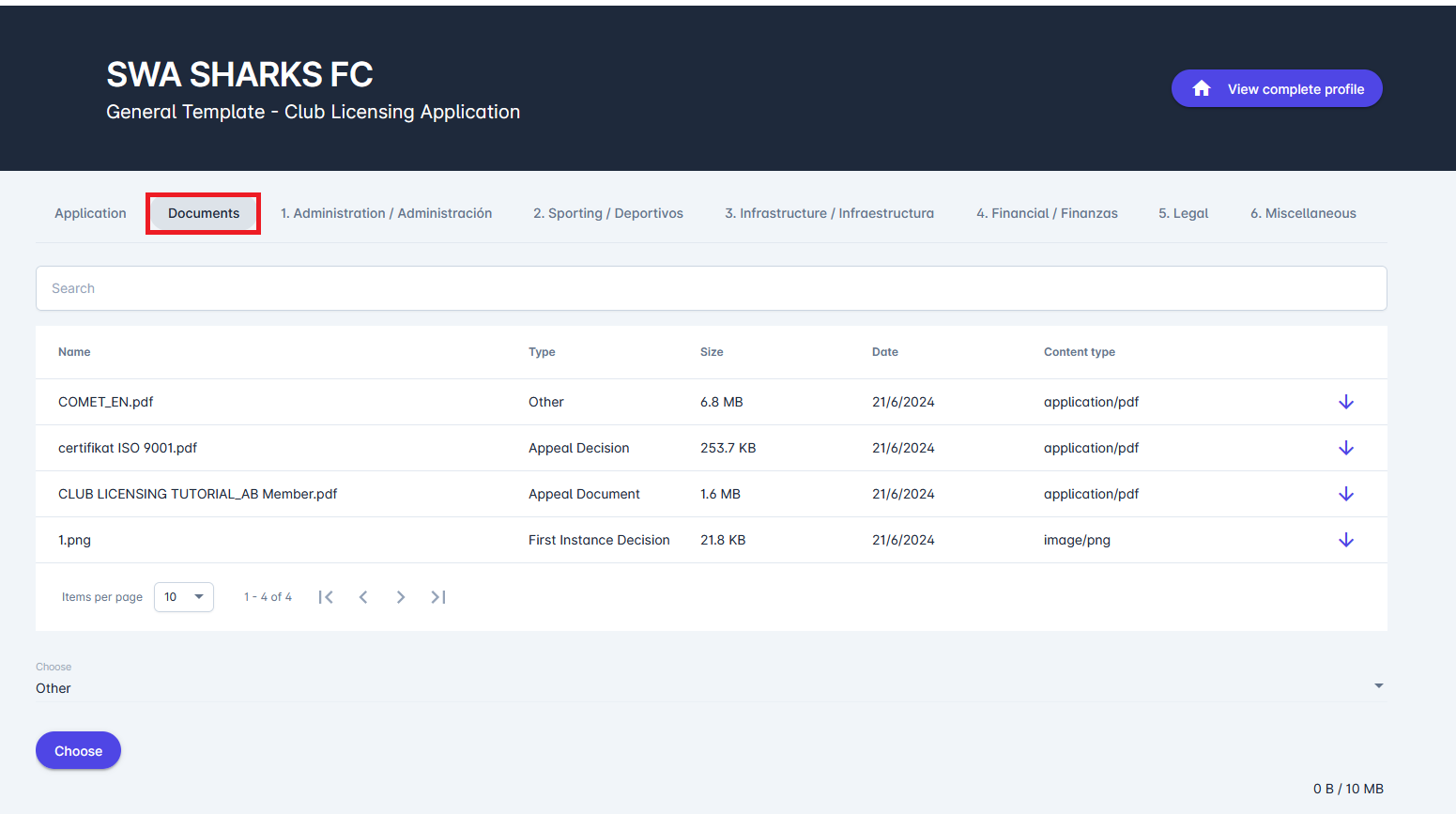
Applicant club can only upload documents with the type Appeal document or Other.
To upload Additional documents:
Switch to the Document tab
Choose the Document type
Press the Choose button and select the document
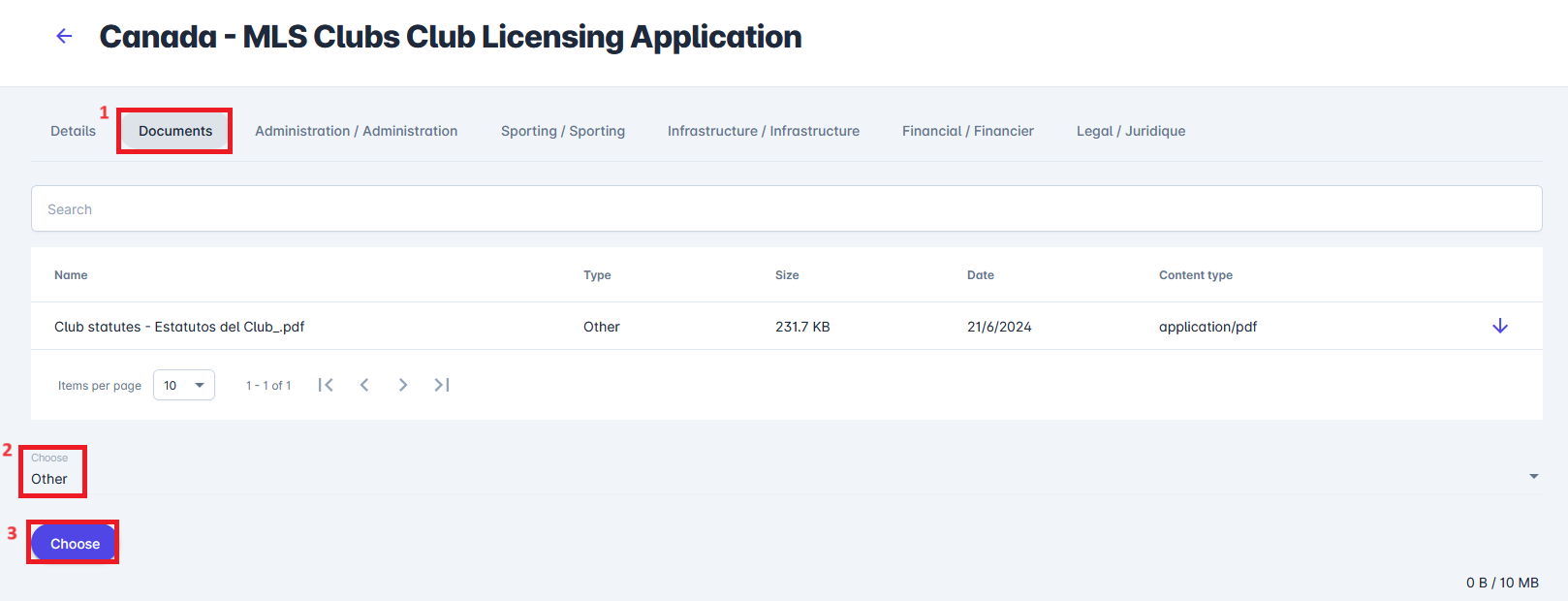
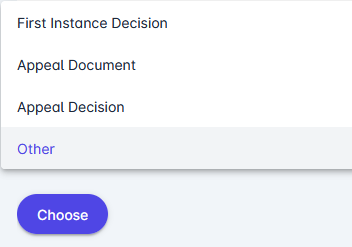
Once uploaded, the document can’t be edited or deleted.
Category Tabs
Category tabs are generated depending on the Categories you have defined for the licensing cycle. Category tabs will be listed according to the number of categories selected on the licensing cycle.
In each tab, you can inspect the entered evidence of the category and the status of the submitted category.
From the Categories Tab, you can conduct the Review Process.