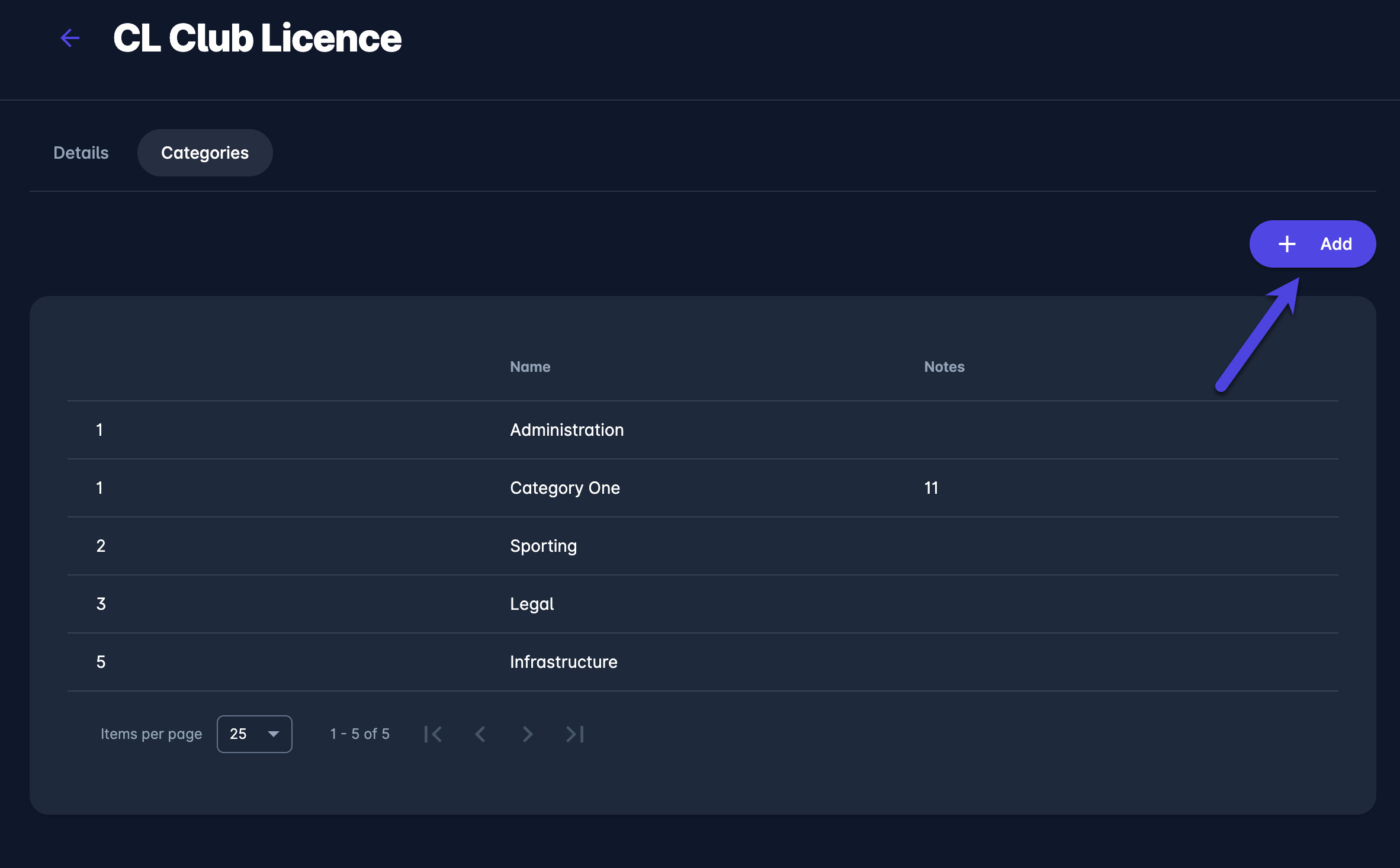Templates
Templates are predefined sets of categories andcorresponding evidence and criteria that are stored in the system to be reused for different licensing cycles. This feature optimizes the licensing administration process as certain licensing categories and evidence need to be submitted that is reiterative.
Select 📑 Templates under the Configuration menu on the left nav-bar
The list of all created Templates is displayed with two tabs: Active and All. The list consists of the following details:
Name
Description
Create a new Template:
Click on the ➕ Add button in the top right corner to create a Template
This opens a Licence Template dialog to fill in the details:
1 DETAILS TAB:
Name
Description
Switch on buttons:
Active /Inactive - only templates that are set as active can be used for licensing; inactive templates are just displayed on the All tab
Once you have filled in the data, hit the 💾 Save button
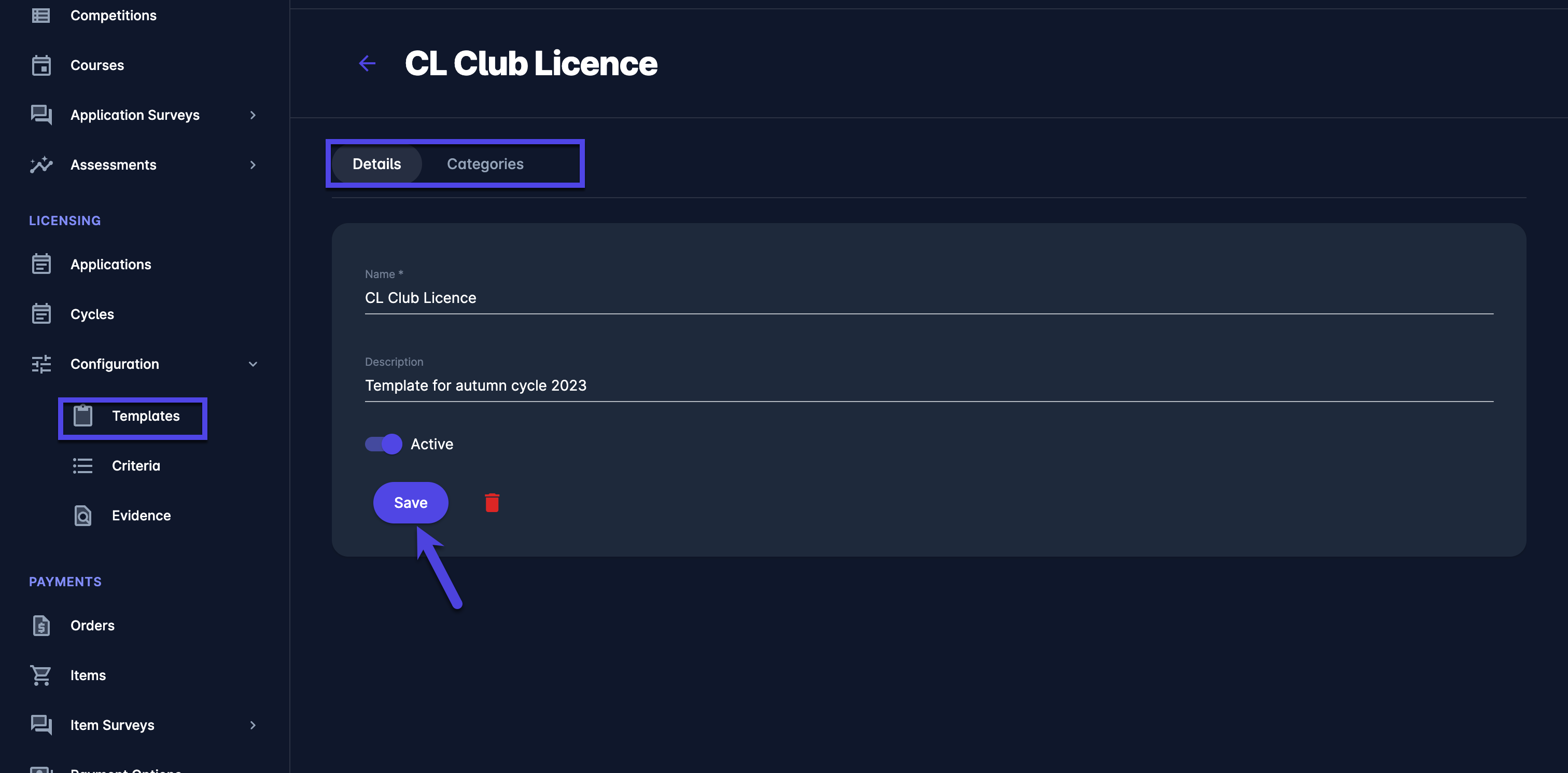
2 CATEGORIES TAB:
Once you have filled in the Details Tab, the Categories tab is automatically generated
Access the Categories tab
Hit the ➕ Add button in the top right corner to add the category for the template
This opens a Category Template dialog to fill in the details:
Once you have selected all the categories for your template, hit the 💾 Save button