Create Licensing Item
Licensing Items are used for Licence Cycles that need to be purchased orpaid for. For example, participants may need to pay for memberships, license applications, or license issuance. All of these items can be selected on the licensing cycle.
If Pay after approval, Just Pay, or Pay Later is selected as the Application Mode when creating a new license cycle, the Items tab will be displayed on the course profile.
Participation Confirmation is the obligatory item type that triggers the status change for application types Pay after approval, Just Pay, and Pay Later.
To create a licensing Item:
Open the License Cycle screen and access the Items tab
Click on the ➕ New item button in the top right corner
This opens a New item pop-up window to fill in the item details
Fill in the pop-up window to create a new item:
Item Icon - upload a photo of your product
Active switch-on button - items that are selected as inactive are not displayed to the applicant on the licensing cycle and cannot be purchased
Name
Item Type - Please choose between:
Participation Confirmation → a default item type that needs to be selected to trigger the applicant club’s status change (confirmation) on cycles with the application type set to Pay after approval, Just Pay, or Pay Later.
Additional Payment → an optional item type used for any additional payment connected with the cycle (e.g., application administration fee or payment installment). Please consider that the payment of the Item with the Additional Payment Item Type does not affect the club status change on the cycle, i.e., it is used for additional or non-obligatory payments.
Reference ID - autogenerated value
Price - amount value in the currency of your tenant country
Survey template - if needed, you can choose a predefined set of participant questions the course applicant needs to answer. Please check the following link for more details on this topic: Item Surveys
Once you have entered all the data, press 💾 the Save button
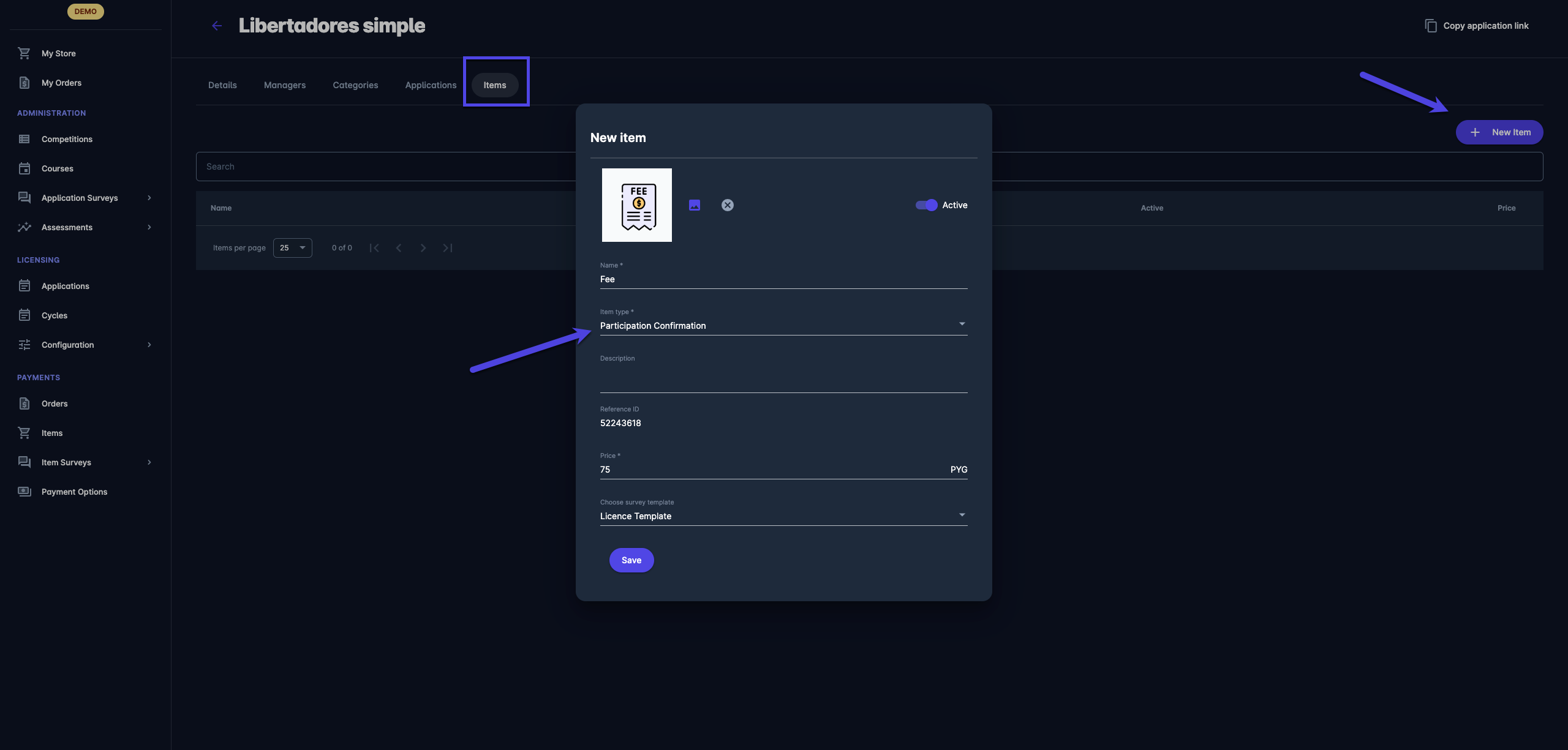
☑️ Once the item is saved, it will appear on the Licence Cycle profile (available for purchase to club applicants on the Licence Cycle) under the Pricing and Products section.
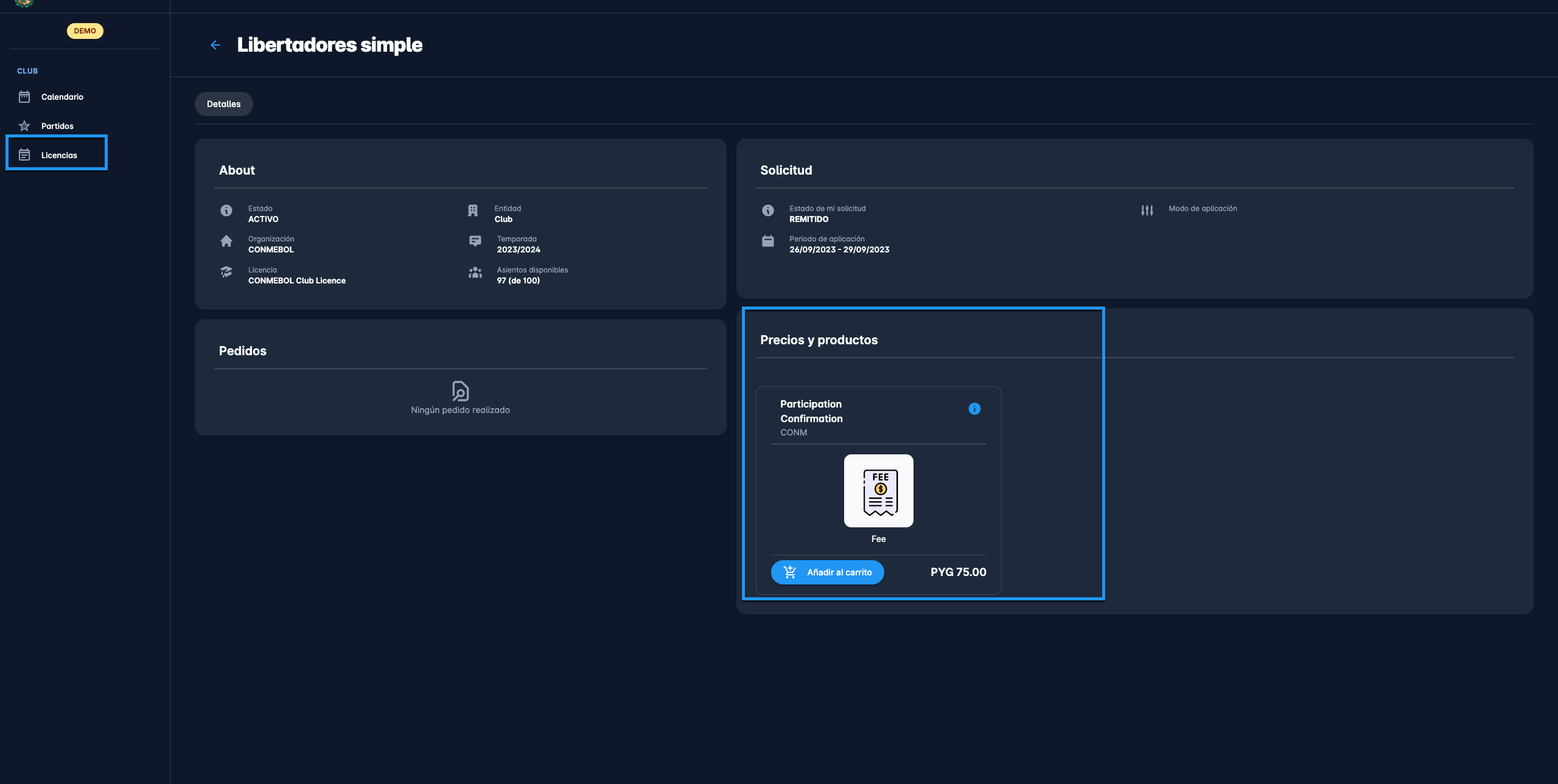
ℹ️ Depending on the status workflow of the selected Application Mode on the Licence Cycle, the applicant status (on the application tab) will be automatically updated when the product with the Participation Confirmation Item Type is purchased.
The status of purchased items/ orders of the cycle will be displayed on the Orders Menu under the Payments module.
Please note that for manual payments, Licensing Admins can confirm the payment manually from the Orders menu.
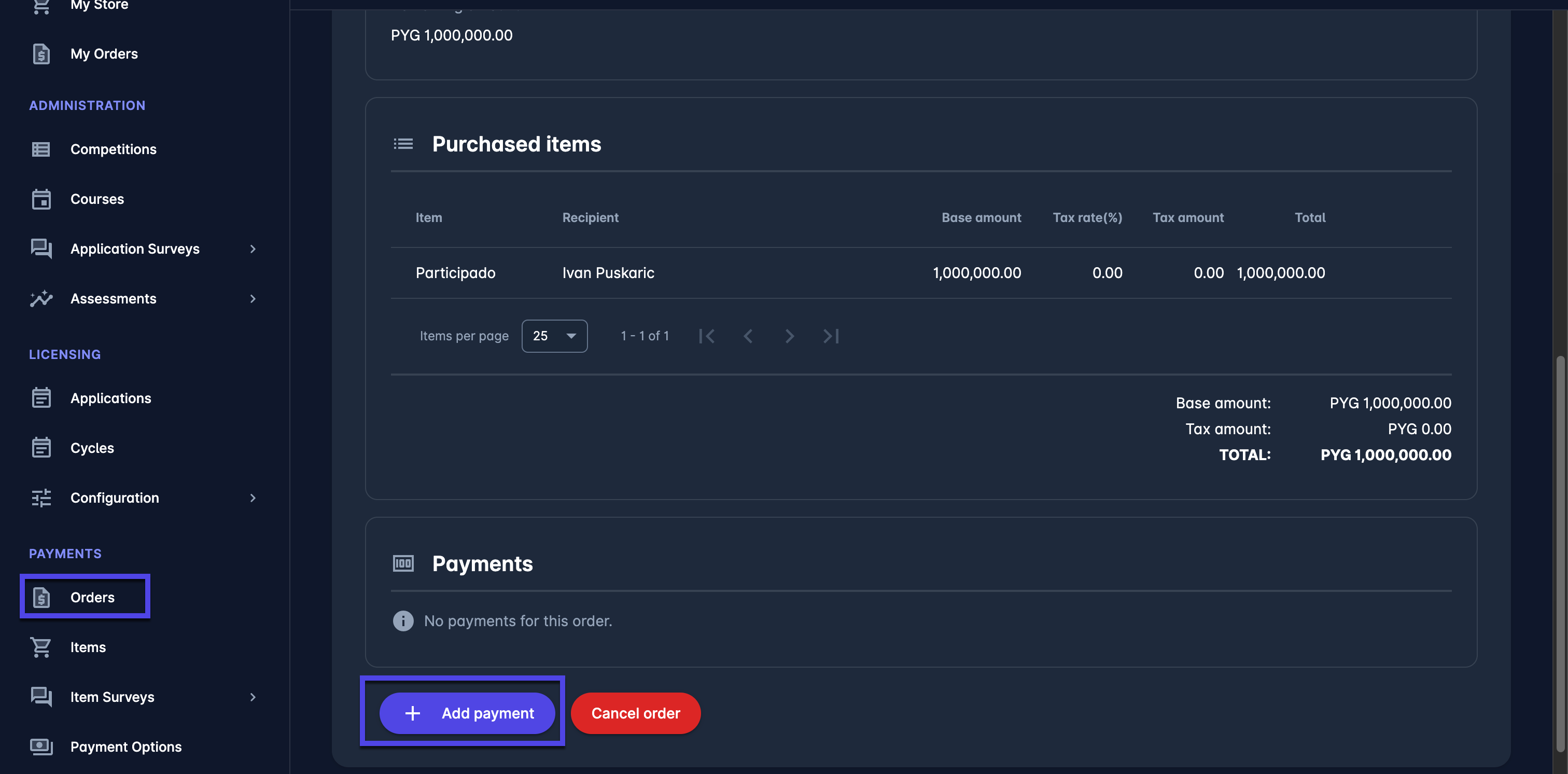
Once created, the item can be edited, altered, and assigned to a specific applicant. Please check the following page for more details on this topic: Manage Licensing Items.
For more details and instructions about the Payments Administration, please check the following sections: Payments Administration.
