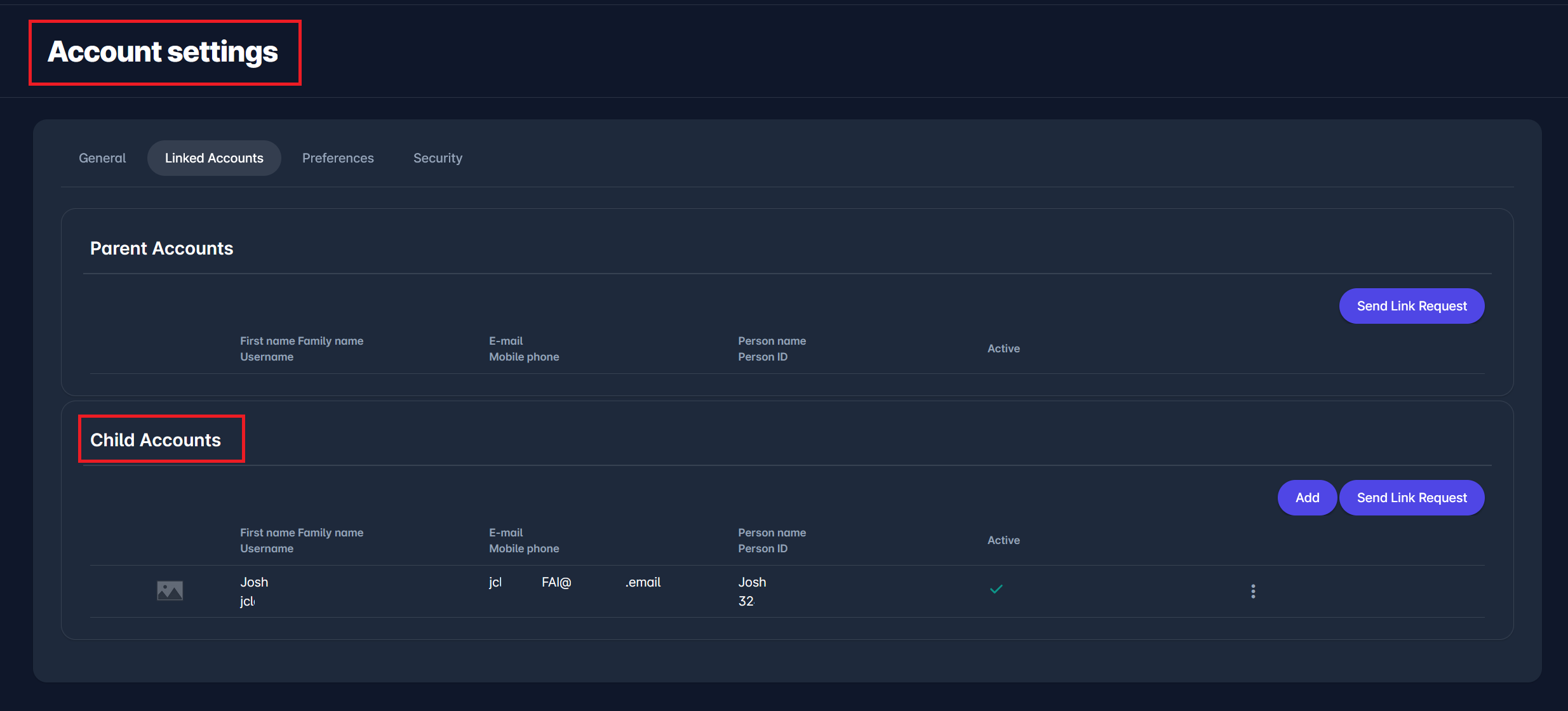Personalized Sign-Up Links
Implementation of certain modules (e.g. Event Management, PLAY Self Registration, LIVE User Management) requires signup and inclusion of new system users who do not have a User Account, yet are already registered Persons in the COMET database.
When users sign up from scratch, the system compares the signup data with existing User data (to prevent duplication of User Accounts) and with existing Person Data (to avoid the duplication of Person Profiles).
However, the effectiveness of the above process depends both on the quality of the signup data being entered, and on the judgment of that User, as in the case of non-exact matching - they can decide to ignore it, and still create a new User Account or Person, instead of reusing an existing one.
Furthermore, during the signup process, the user is required to enter all mandatory personal data, which may not be necessary if the person already exists in the COMET database.
For this reason, you can access a sign-up link for each Person that exists in the COMET database and does not have an allocated User Account. In most cases, when accessing this link, the user will need to set their password, and their newly created User Account will be automatically linked to their Person Profile in COMET.
Sign-Up Links
To access personalized sign-up links, navigate to COMET DATA. Access to the COMET DATA is available to authorized users via a link in the User menu (upper right corner), or by adding /data to your Comet homepage address, e.g., http://comet.concacaf.com/data or http://comet.irishfa.com/data.
From the menu item on the left side of your screen, select Admin → All Persons report (ID 80).
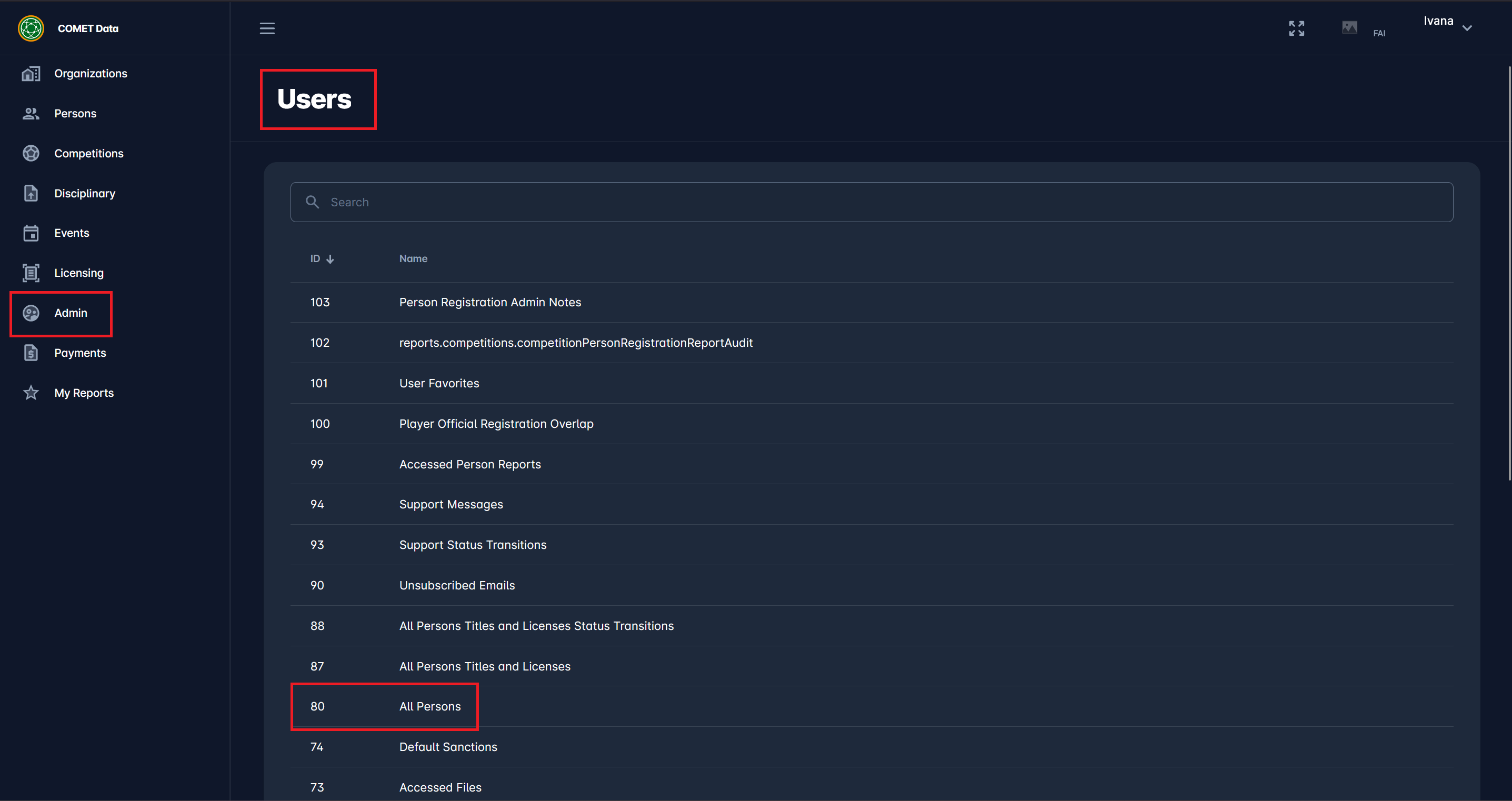
Enter the desired parameters to filter out the data in your report. As presented in the example in the image below, you can filter by:
Gender
Date of birth from & Date of birth to
Person ID
Has User: select Yes or No from the drop-down
Has Contact Email: select Yes or No from the drop-down
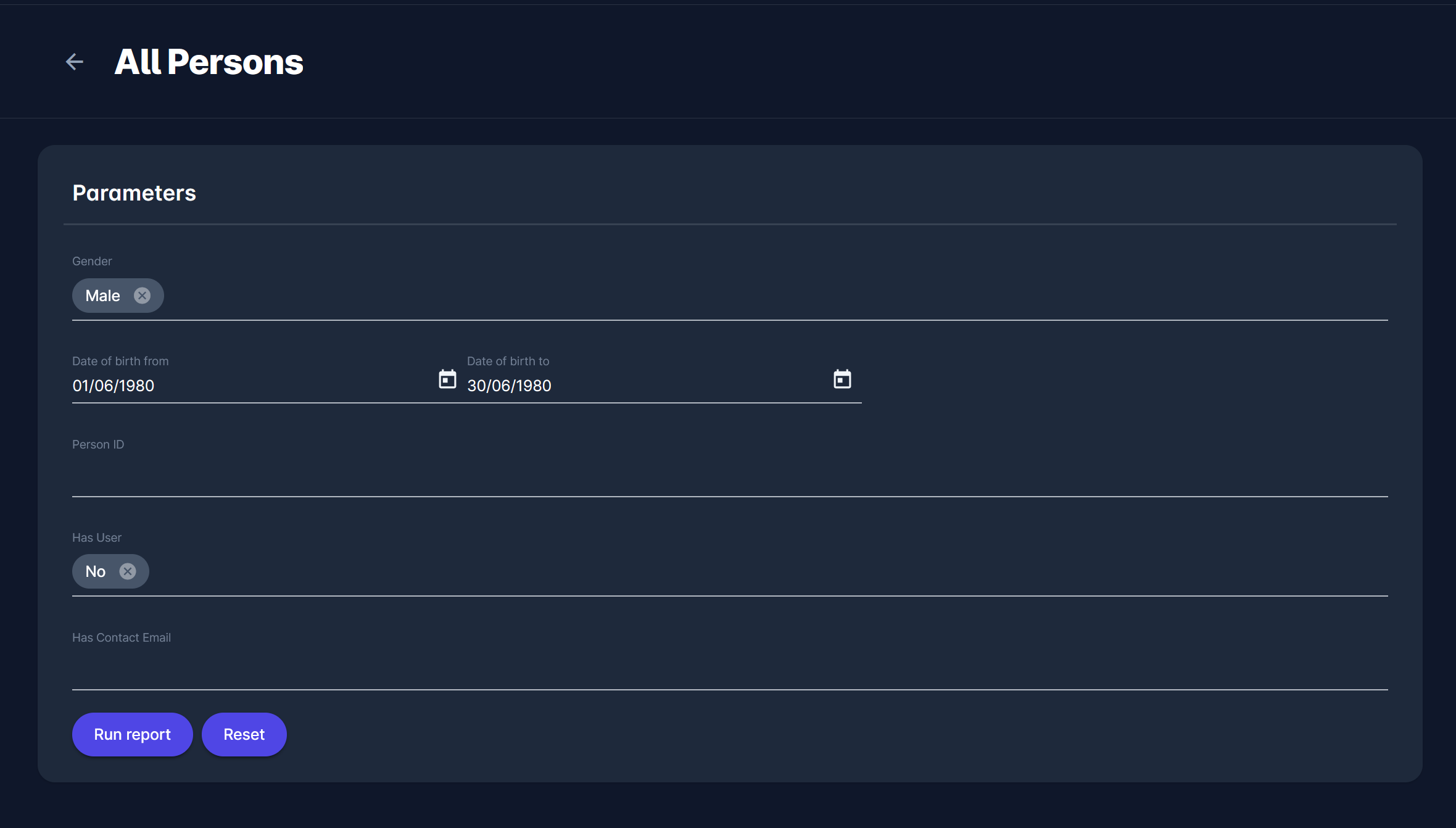
Click on the Run report button to run a report.
As presented in the image below, in this example, a report has returned all of the male users born in June 1980 without a user profile. You can download this report or directly copy only some of the sign-up links and manually send them to the respective persons, so they can sign up using those links.
As seen in the image below, you can use the:
Signup Link, which you can use to sign up to MyCOMET, provided signup is enabled in your association (e.g., if you have Course/Event Management or PLAY Self-Registration enabled)
LIVE Signup Link, which you can use to sign up to the COMET LIVE App (provided the COMET LIVE User Management module is enabled in your association)
Continuation of this article demonstrates the case of MyCOMET Signup, which is more widely adopted than LIVE Signup.
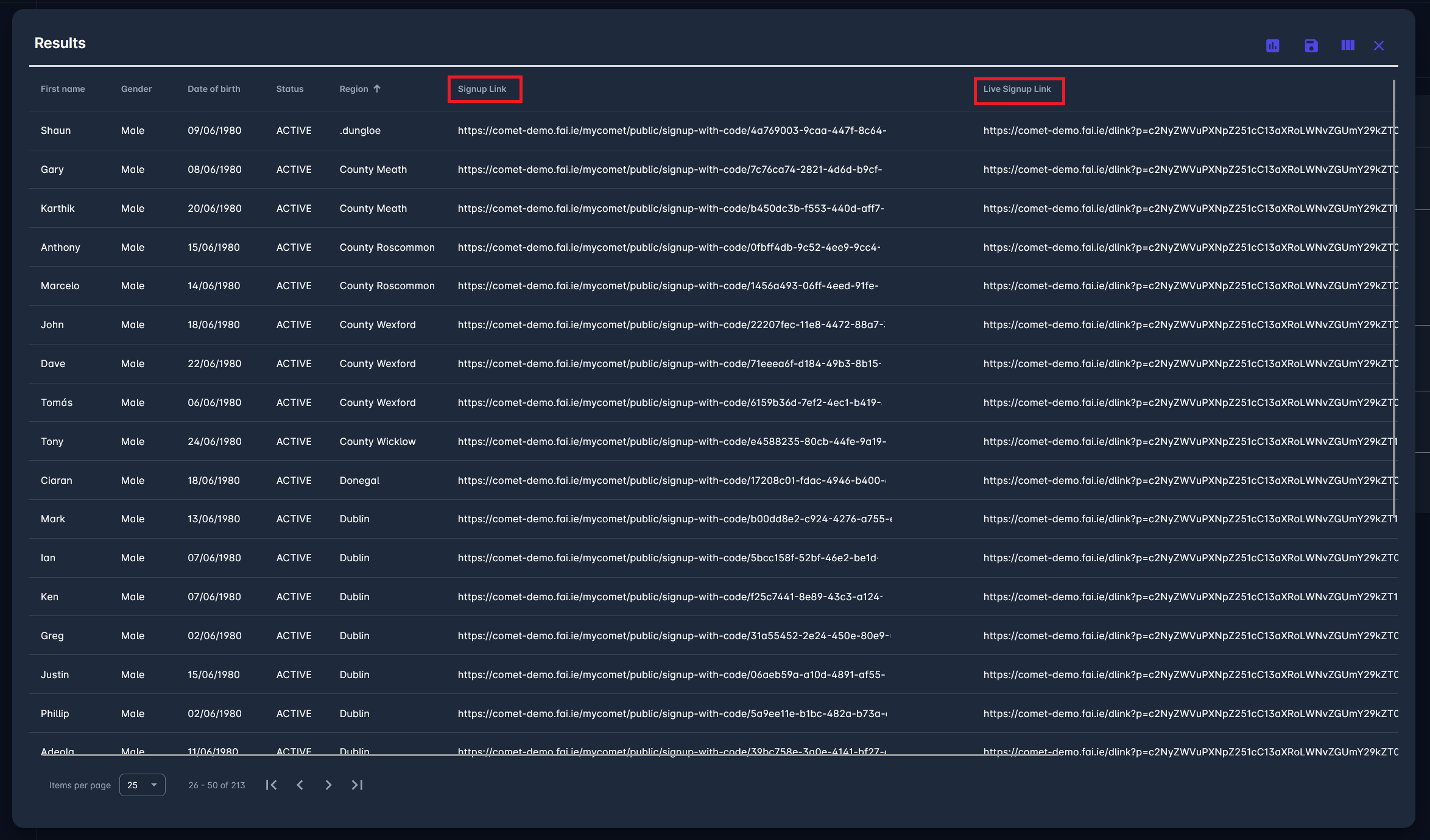
Furthermore, in the list of report parameters, you can use the Person ID parameter to paste a list of IDs from another COMET DATA Report. For example, you can use the Person Registration report to obtain a list of all confirmed coaches in your association or a list of registered players in a club. Export the list to Excel, copy the Person IDs, and then paste them into this parameter.
However, in most cases, this is done at the beginning of a module implementation, and you will want to generate and distribute Signup links for all Persons without User, without exception, to promote adoption and collect user data.
You can create a distribution group from the All Persons report and use it to send messages to everyone from the report at once automatically. Every person/recipient will receive their own personalized signup link to their Contact Email Address on their profile.
In this case, use the parameters Has User=No and Has Email=Yes, and add the Signup Link Variable to the body of the message, along with other content, so that email recipients can click on their personal signup link.
Signing up as a person above the Age of Consent
If you click on the personalized link of a person who is above AOC, or copy it and paste it into your browser (where you are NOT logged in to COMET), you will be presented with the sign-up form.
This form will contain prefilled person information from the COMET system. After entering the password and confirming it, click the button below the form to confirm that you want to sign up as the specified Person. By that, the new User is created and linked to the Person.
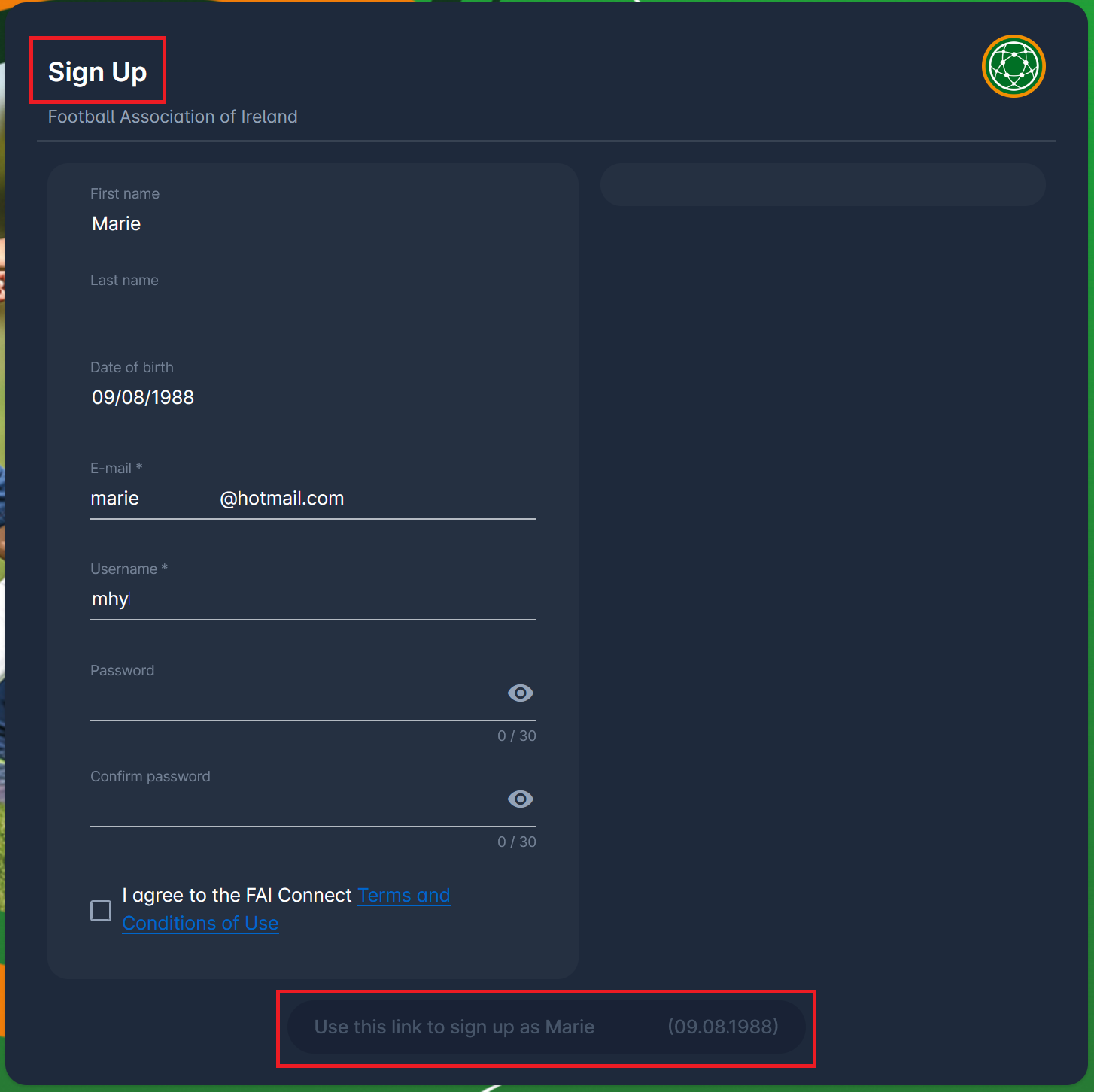
Signing up someone who is above the Age of Consent
If you already have a user account and are logged in, and are using the personalized signup link of someone else, the following options will show up:
Create a child account for that Person (you will become the Parent)
Log out and proceed with regular/standalone signup for that Person
skip for now
Option 1. Create a child account for Person
To create a child account for the person, select the first option on the form. By clicking on the Continue button, you will be transferred to the Create Child window.
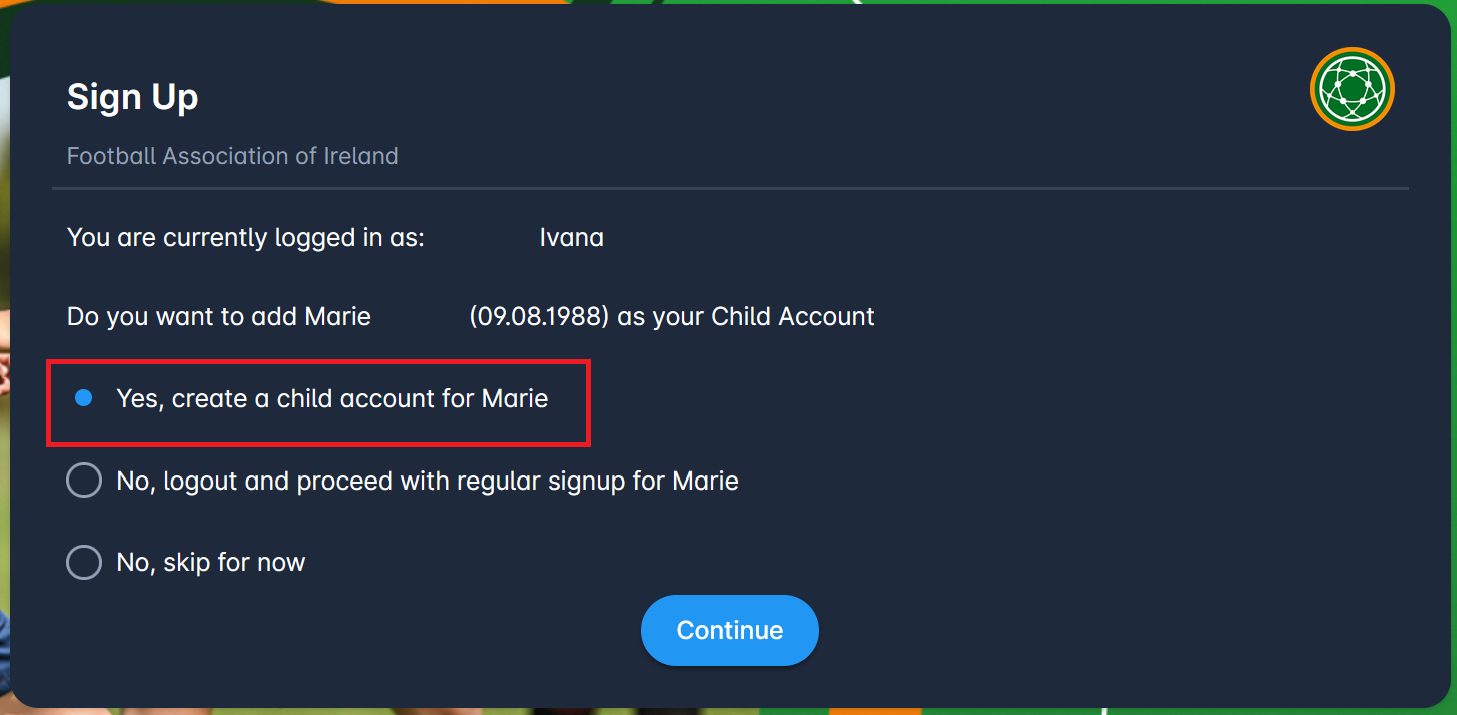
This window will contain prefilled person data from the COMET system. Enter the password for the new user, confirm it, and click on the Save button to finalize the creation of a new user. That user will become your Child Account, and your user profile will become its Parent Account.
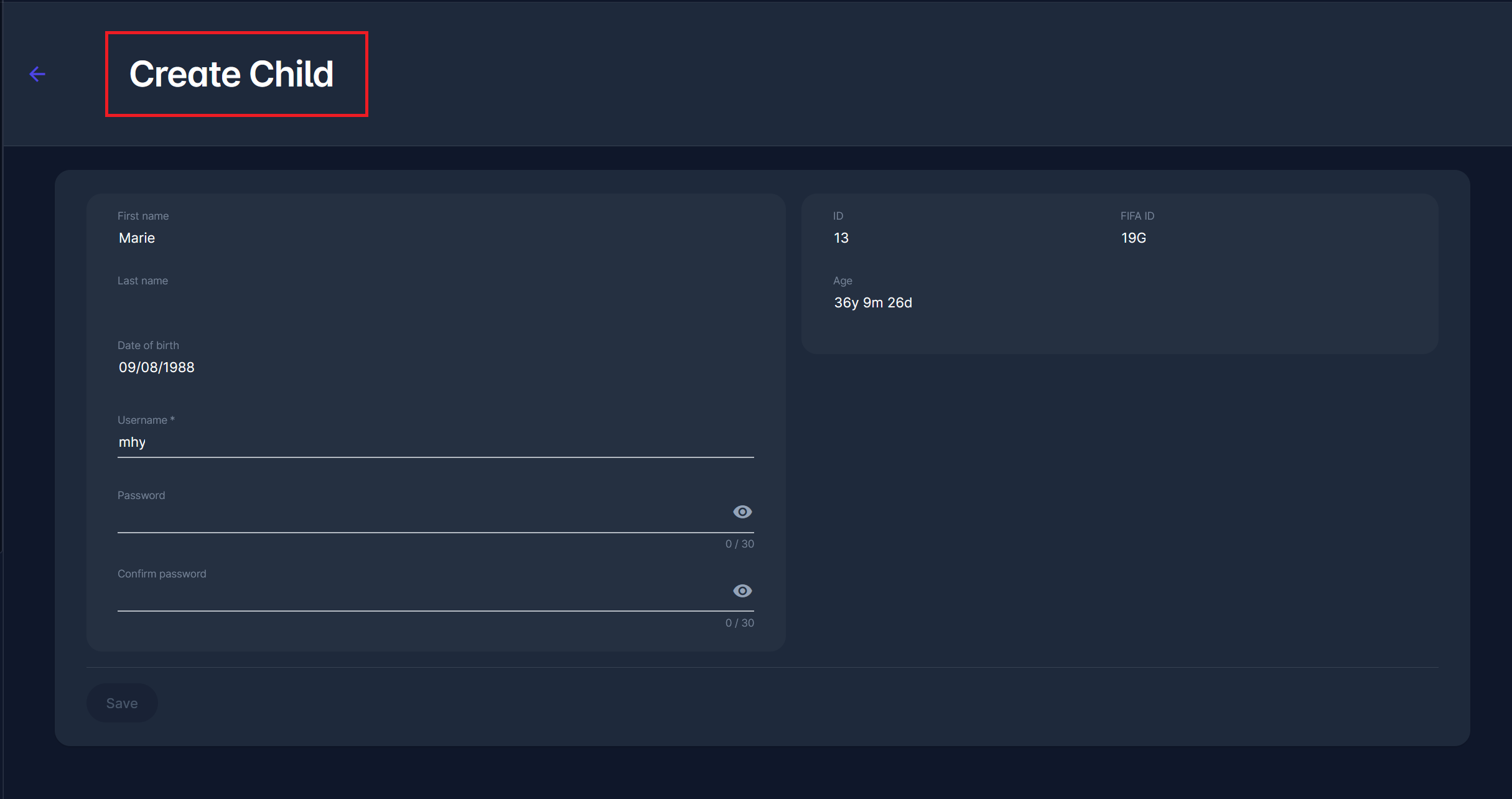
Option 2. Log out and proceed with regular signup for Person
If you decided that you want to create a standalone user for that Person, select the second option from the form.
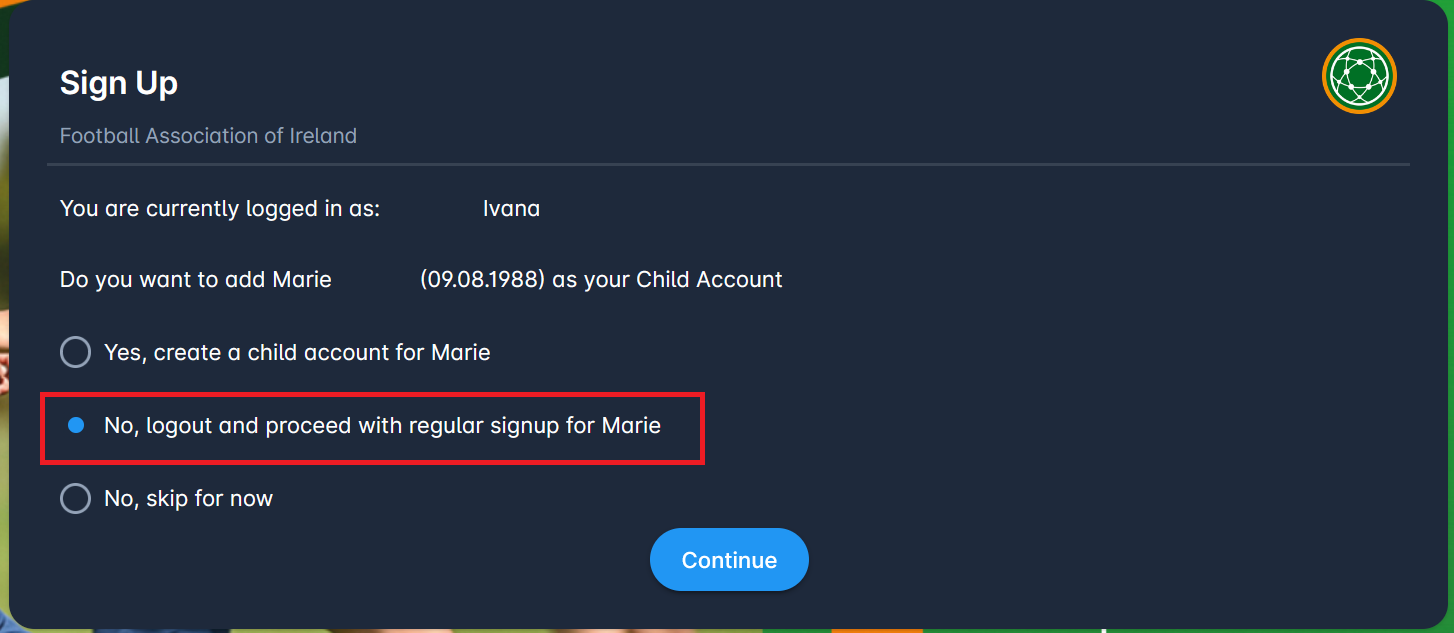
Clicking the Continue button will open a standard “from scratch” sign-up form, and the process then follows the same steps as the one above.
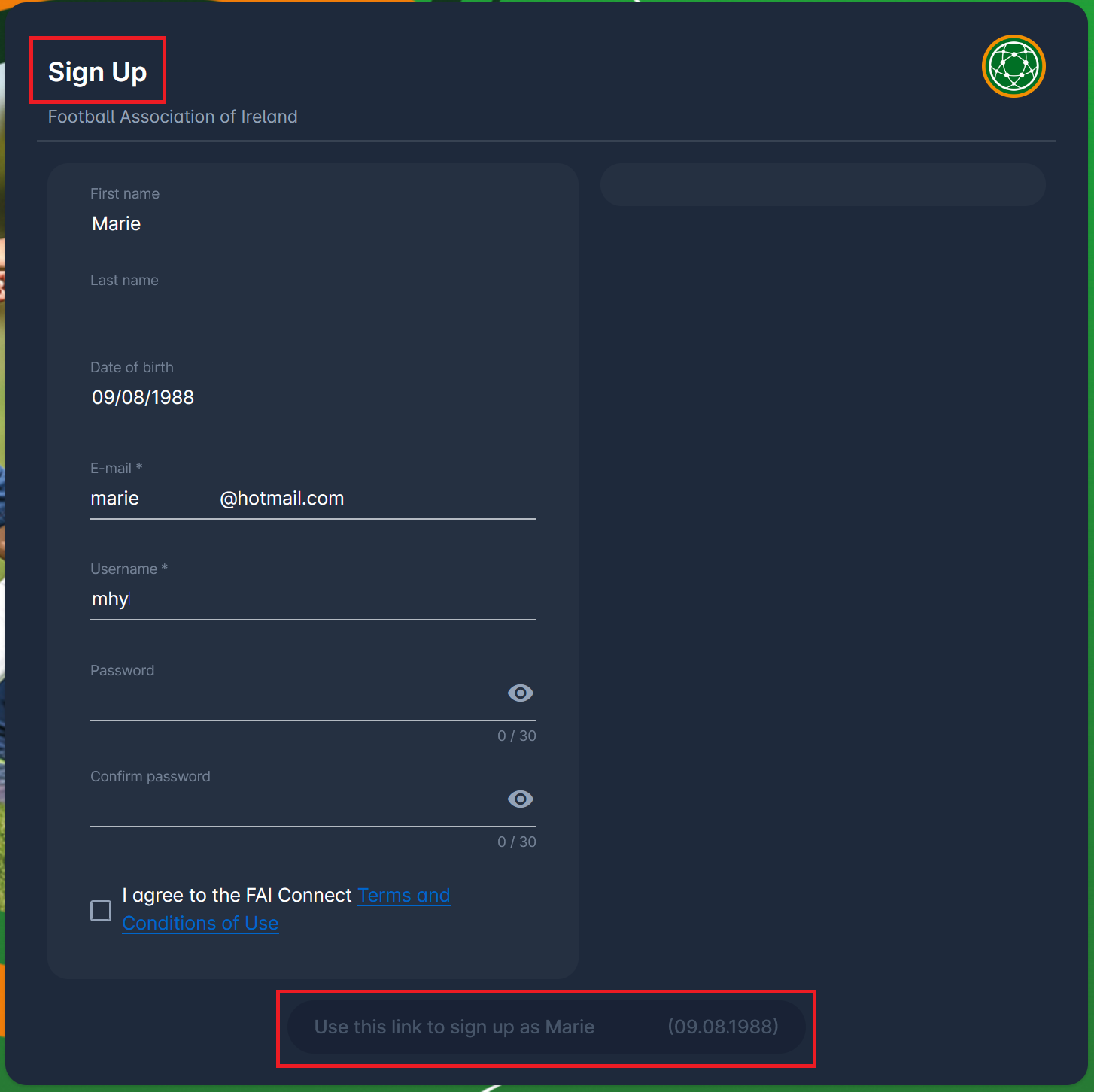
Option 3: Skip for now
Clicking on the third option from the form will take you back to MyCOMET, leaving you logged in with your current user account. Select this option if you don’t want to proceed with the sign-up process for the time being.
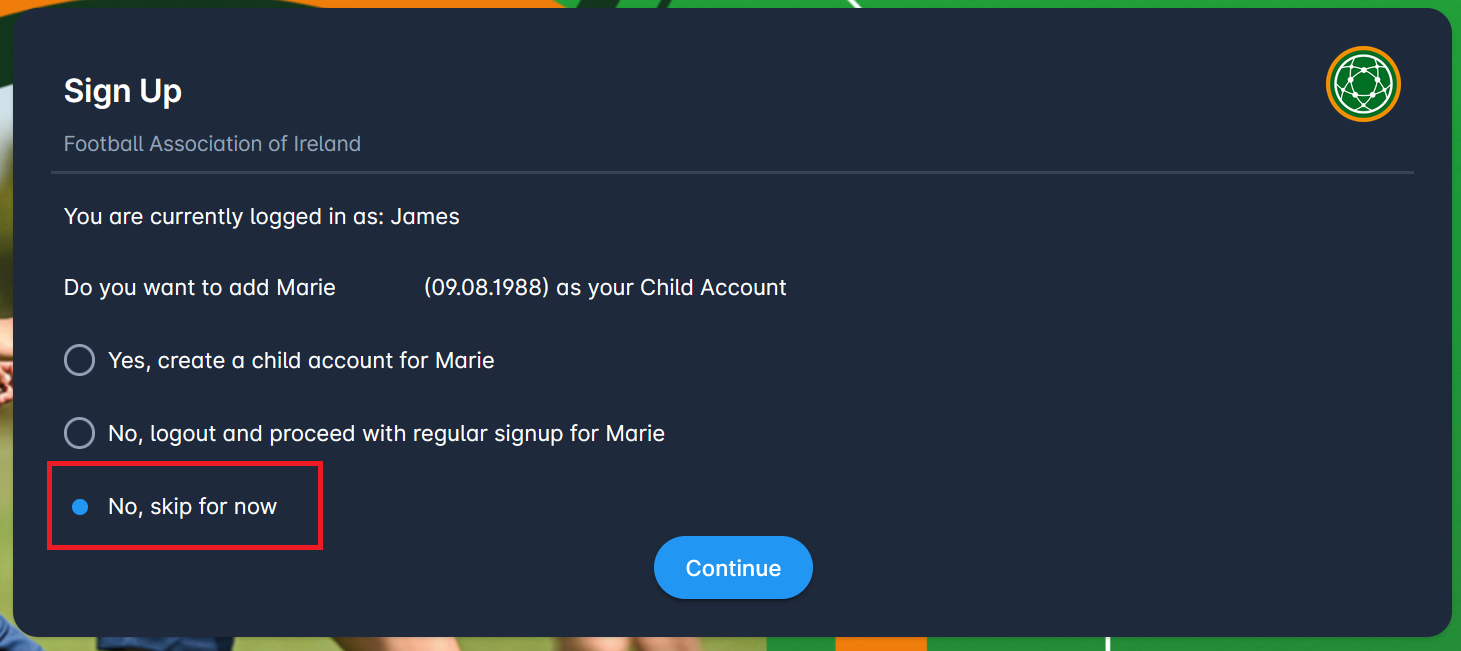
Signing up a person below the Age of Consent
Individuals under the Age of Consent cannot sign up for the system on their own behalf, as they are not old enough to provide consent, i.e., accept the legal obligations outlined in the Terms and Conditions of your Association.
If you click on the personalized link of a person below AOC (e.g., your child), or copy it and paste it into your browser (where you are NOT logged in to COMET), you will be presented with the following options:
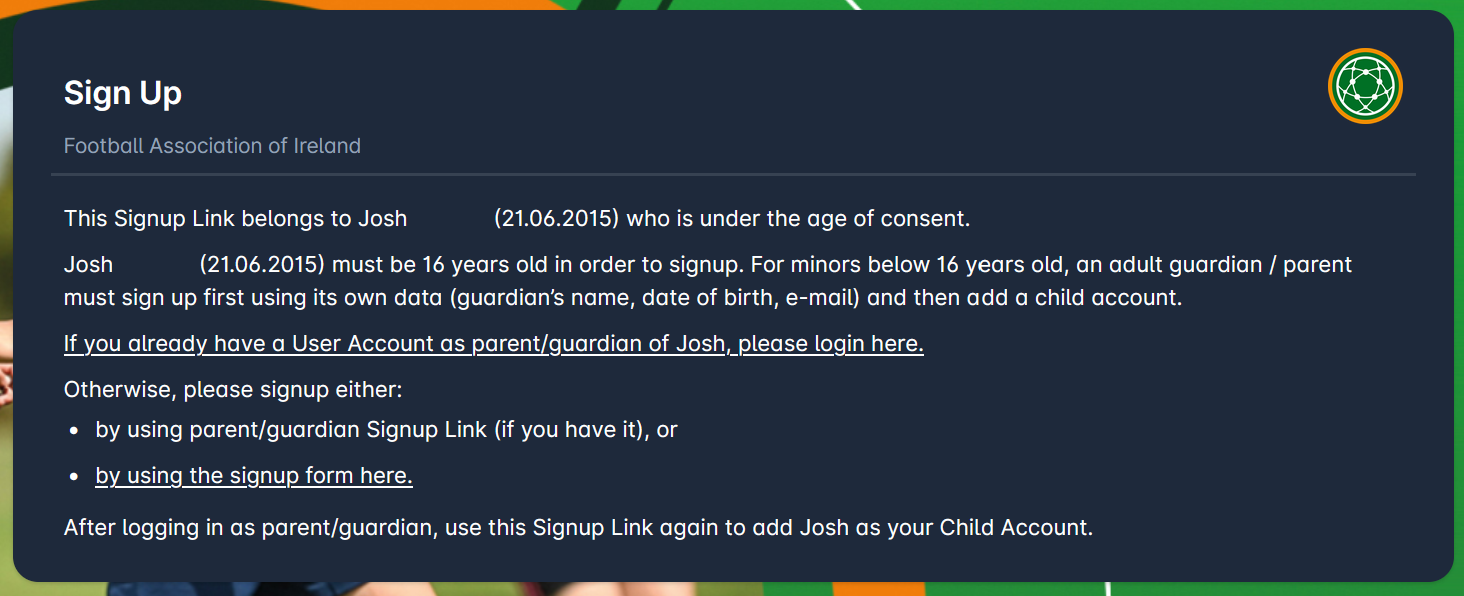
If you already have a User Account, proceed to log in, and then use the Child’s link again.
If you don’t have a User Account, first sign up as a Guardian/Parent by using your own Personalized link if you have it, or by using the regular signup process. Then proceed to log in.
After logging in with your user account, click on the personalized signup link for the person under AOC (Child) or copy it and paste it into your browser. You will now be presented with the following options:
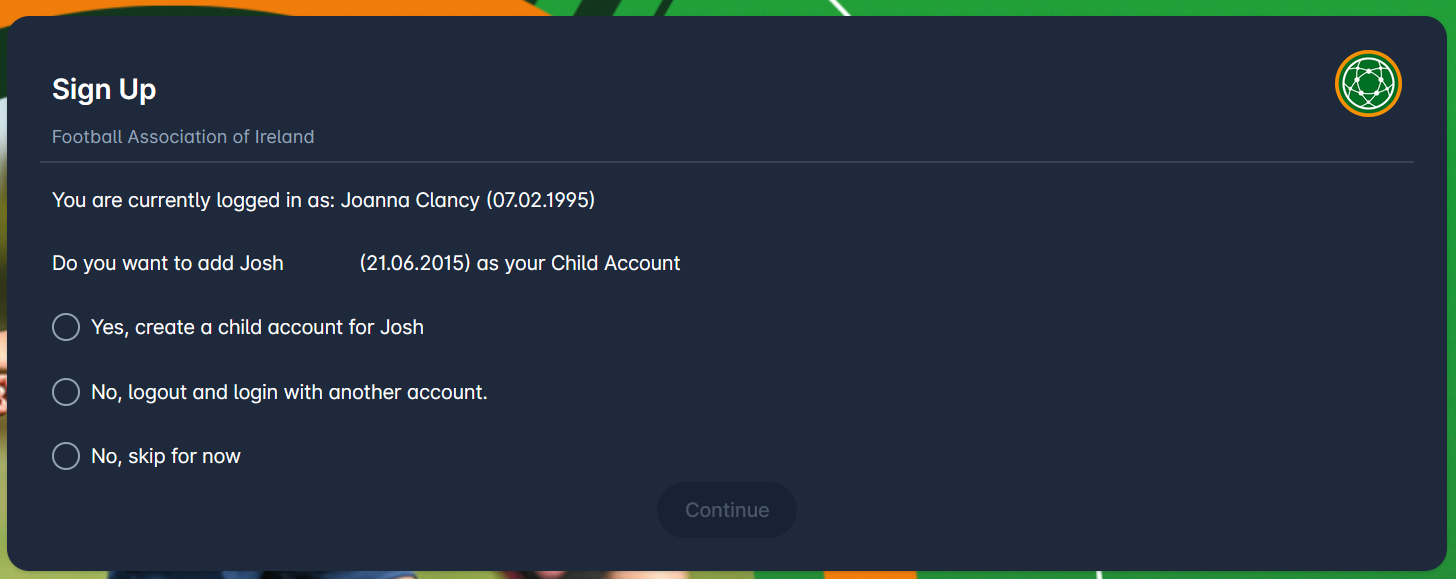
If you select Yes, create child…, you will be presented with the Create Child form.
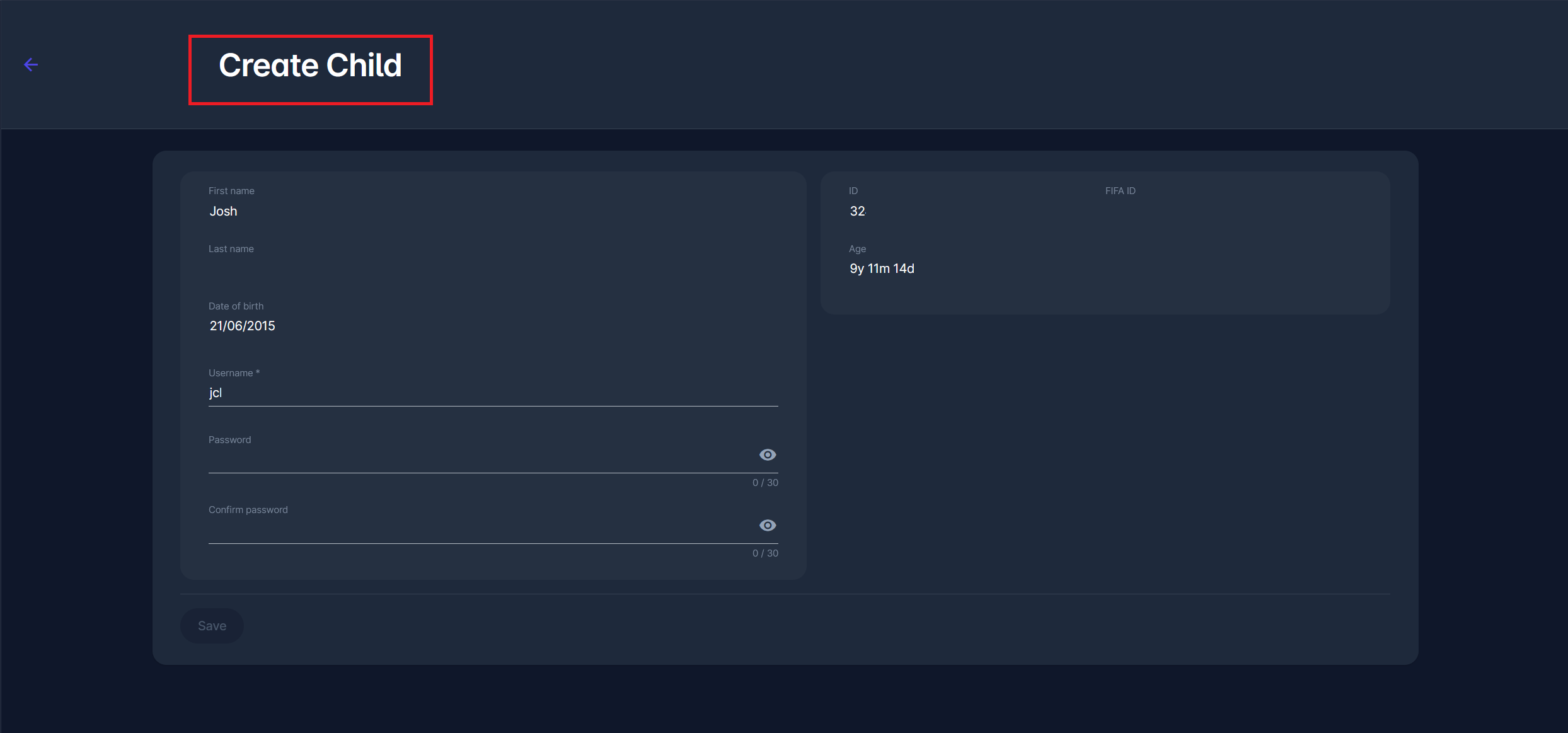
This window will contain prefilled person data from the COMET system. Enter the password for the new user, confirm it, and click on the Save button to finalize the creation of a new user. That user will become your Child Account, and you will become its Parent Account.
You can see all of your linked child/parent accounts in the Account Settings section of your profile.